Use the New Maintenance Technician Workbench
Oracle Fusion Cloud Maintenance lets you execute work orders in the maintenance dispatch list with each operation step designated as a count point. As part of operation completion, you can also report the following transactions:
- Material issue or return.
- Resource consumption or reversal.
- Meter readings.
With this update, you can now use the workbench mobile user interface for work execution. The My Maintenance Work user interface lets maintenance technicians perform maintenance work in addition to entering transactional data. Using the workbench, you can address different maintenance use cases and improve work efficiency. You can search, sort, and create saved and default searches. Administrators can configure the workbench and expand its capabilities with guided journeys and business rules.
As a technician, you can use the workbench to report on tasks similar to those included in the maintenance dispatch list. The workbench additionally includes several advanced features that assist with maintenance. For example, you can execute work order operations out of sequence, create operation and handover notes, upload attachments, and take pictures using your device camera.
You can also read barcodes and scan QR codes with a device camera or scanner for easy and accurate data capture. The workbench comes with generative AI capabilities that assist with notes and completion summaries and help improve worker efficiency.
The workbench also helps disassociate the automatic triggering of work order completion status from the completion status of the last operation in the work order.
My Maintenance Work
The My Maintenance Work page lists the assigned work orders. The information is ordered by date and priority for easy management. Each row corresponds to a specific work order and asset. This feature lets you repair one or more assets using a single work order, as each row represents the work order and a specific asset.
You can filter the list by work order, asset, or date range. You can also filter to see only your work queue. You can use the sort options to sort the list by work order number, description, planned start date, or planned completion date.
The following screenshot shows the My Maintenance Work page that you see after logging in:
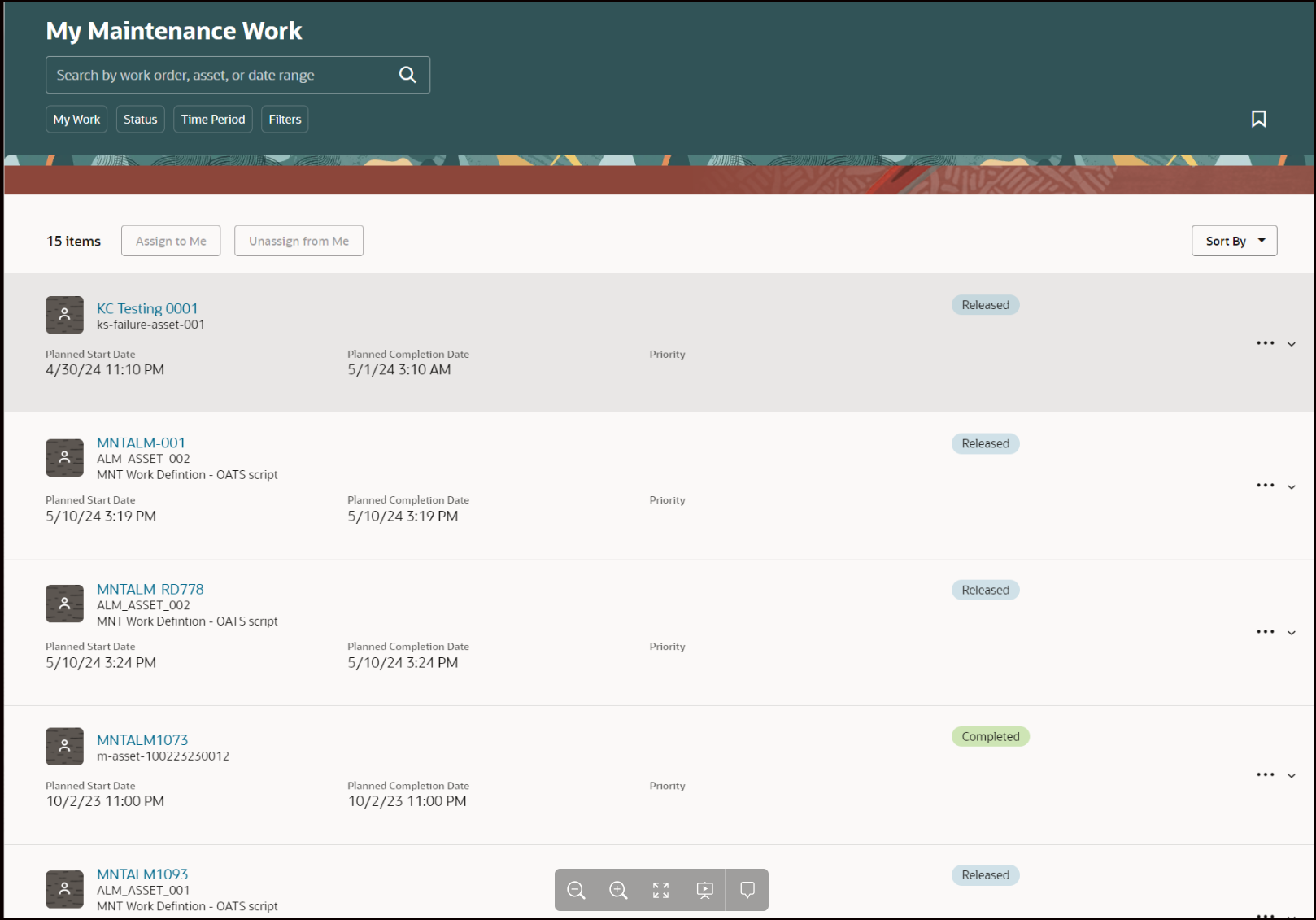
My Maintenance Work
You can save your work order searches and optionally set a saved search as the default. Your default search results are automatically loaded the next time you navigate to the My Maintenance Work page.
The search filter can include various work order attributes, such as your own configured work order status, time period, date ranges for planned start and completion, work center, resource, and resource instance.
The following screenshot shows the search filters on the My Maintenance Work page:
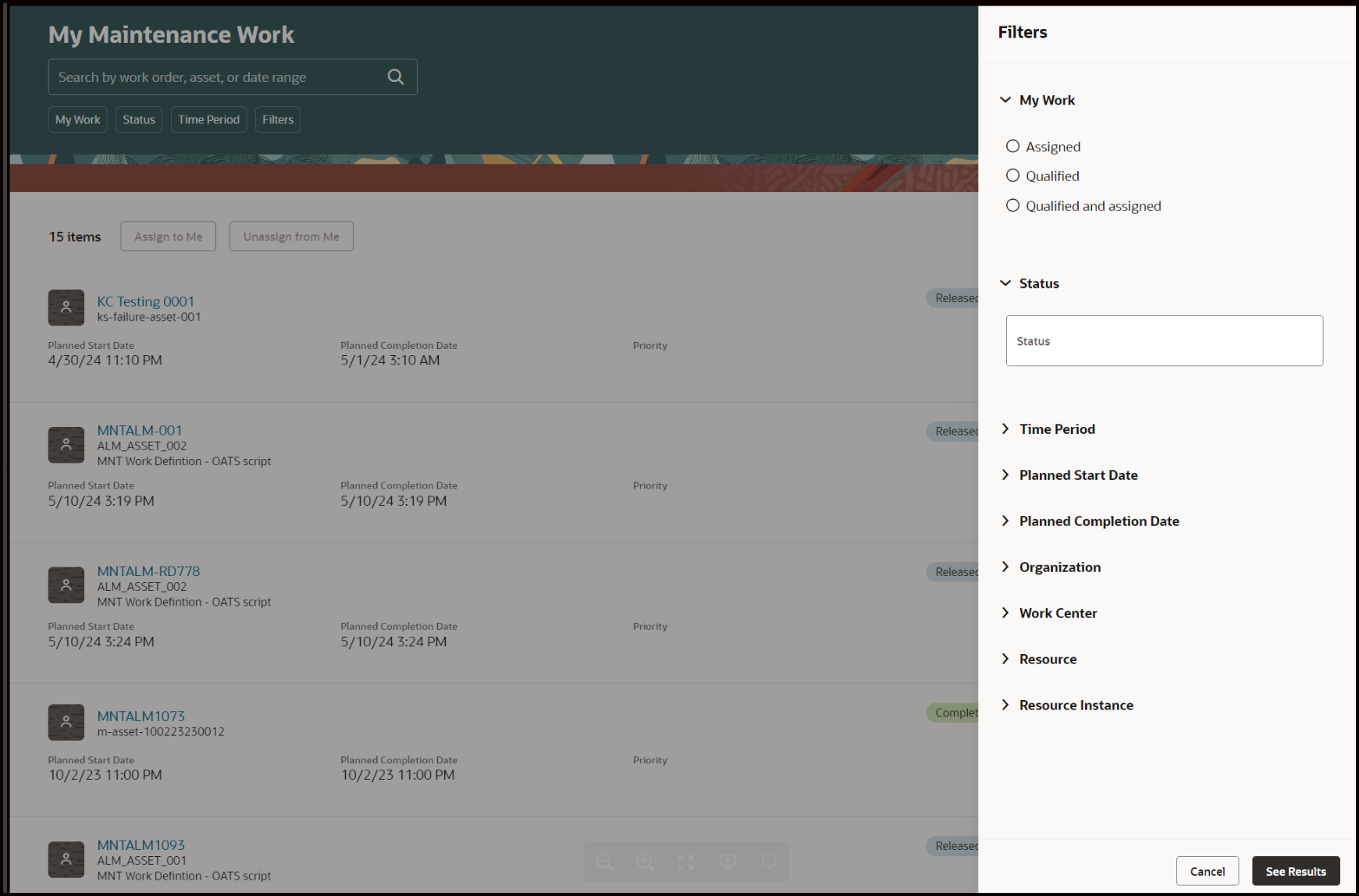
Smart Enabled Search
You can preview, report transactions for, and complete each work order result row. You can interact with a work order and report work order completion incrementally, or all at once.
The following screenshot shows the work order Actions menu items:
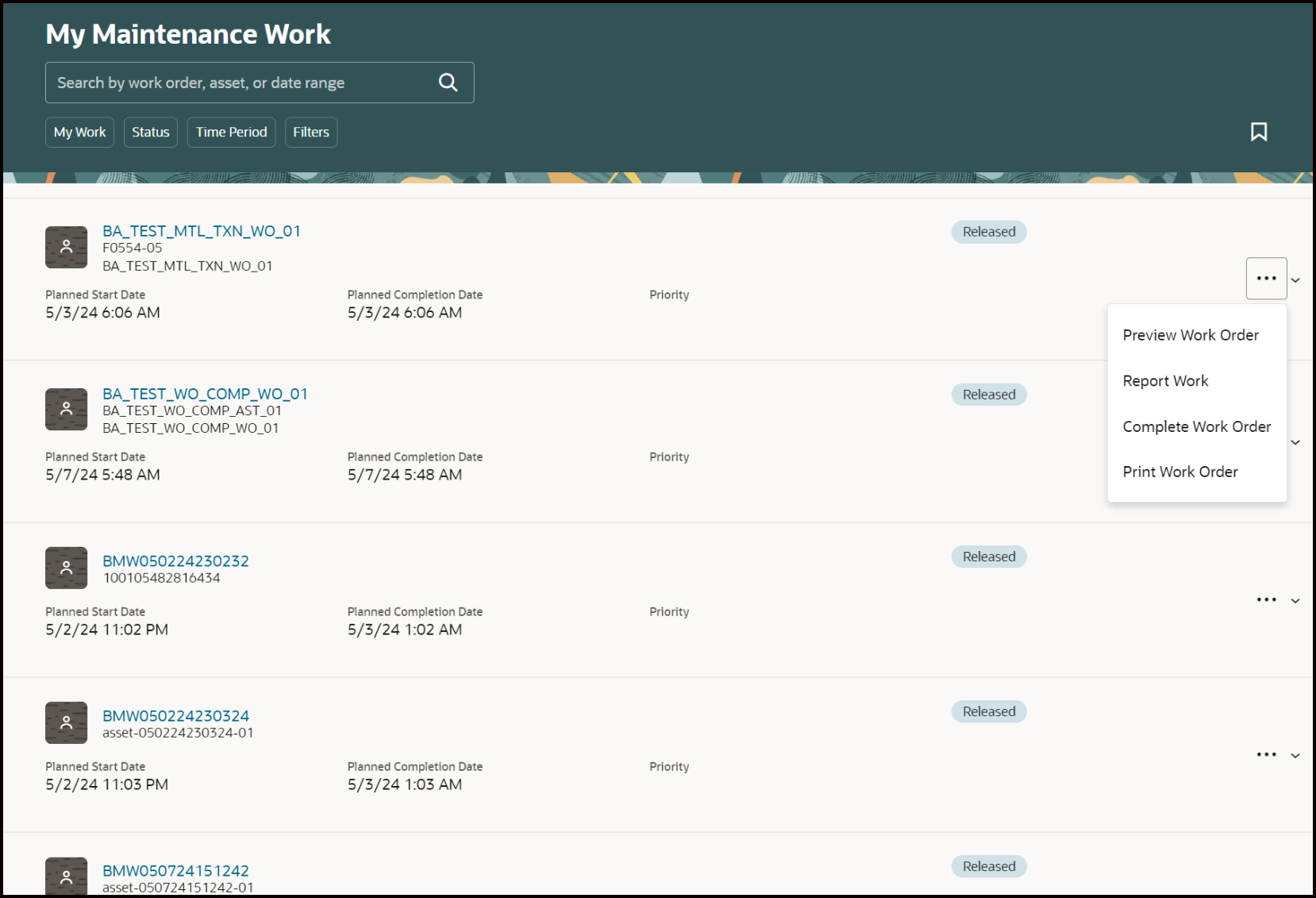
Work Order Context Actions
The workbench lets you perform the following actions on a work order:
- Preview Work Order
- Report Work
- Complete Work Order
- Print Work Order
Preview Work
You can select Preview Work Order for a work order row from the My Maintenance Work page. The work order preview lets you review the work order information, including all work order operations, regardless of whether the operations are assigned to you. You can see the current assignee, and optionally assign an operation to yourself. You can review collaborative notes, work order attachments, and document references, such as help desk tickets or condition events. You can also access the asset information and asset warranty information. All pertinent work order information is available from a single page, which lets you perform the maintenance work effectively.
In the screenshot below, you can see the preview work order page with notes and the operations:
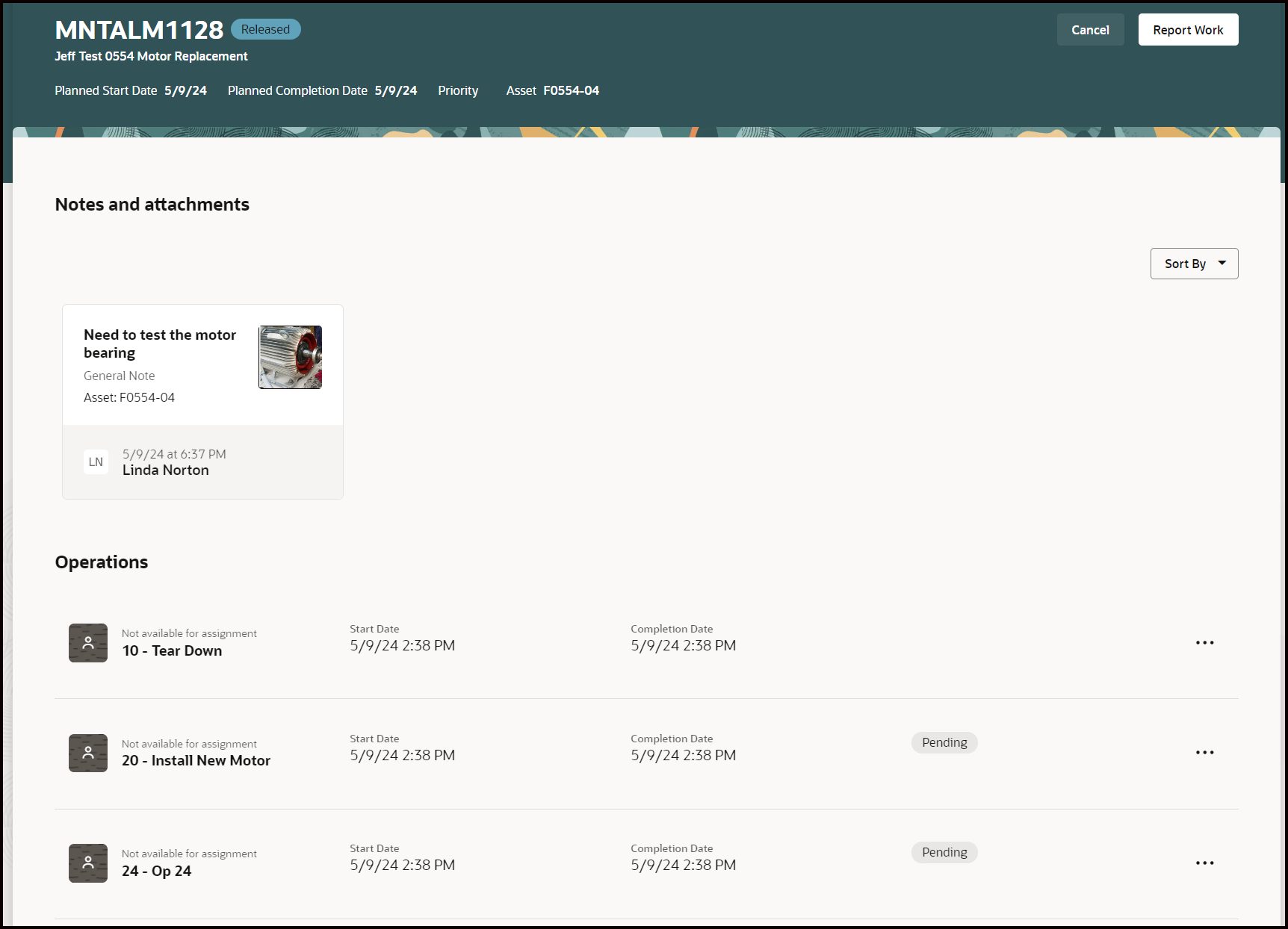
Preview Work Order with Notes and Operations
Report Work
You can select Report Work for a work order row from the My Maintenance Work page. Alternatively, you can report work from the Preview Work Order page. The Report Work page lets you report work under the following categories:
- Operations: You can perform the following actions for each operation: Assign to Me, Unassign to Me, Complete and Undo Completion.
- Materials: You can report materials used, as well as report additional ad-hoc inventory material. You can optionally use the device camera or barcode reader to efficiently and accurately enter data.
- Resources: Report time worked, or reverse time entered, for each operation. You can also include operation repair codes.
- Meters: View meter reading history, enter meter readings, and notes.
- Failures: Report asset failures, including failure events, failure cause, resolution codes, and notes.
- Notes and Attachments: View existing notes and attachments, create new general or turnover notes, and upload attachments and pictures. You can optionally use the AI Assist generative AI capabilities to help with the text, grammar, and clarity.
In the following screenshot, you can see the Operations tab for the Report Work page. For each operation row, you can see its current work status. You can also take action on the operation, such as completing it.
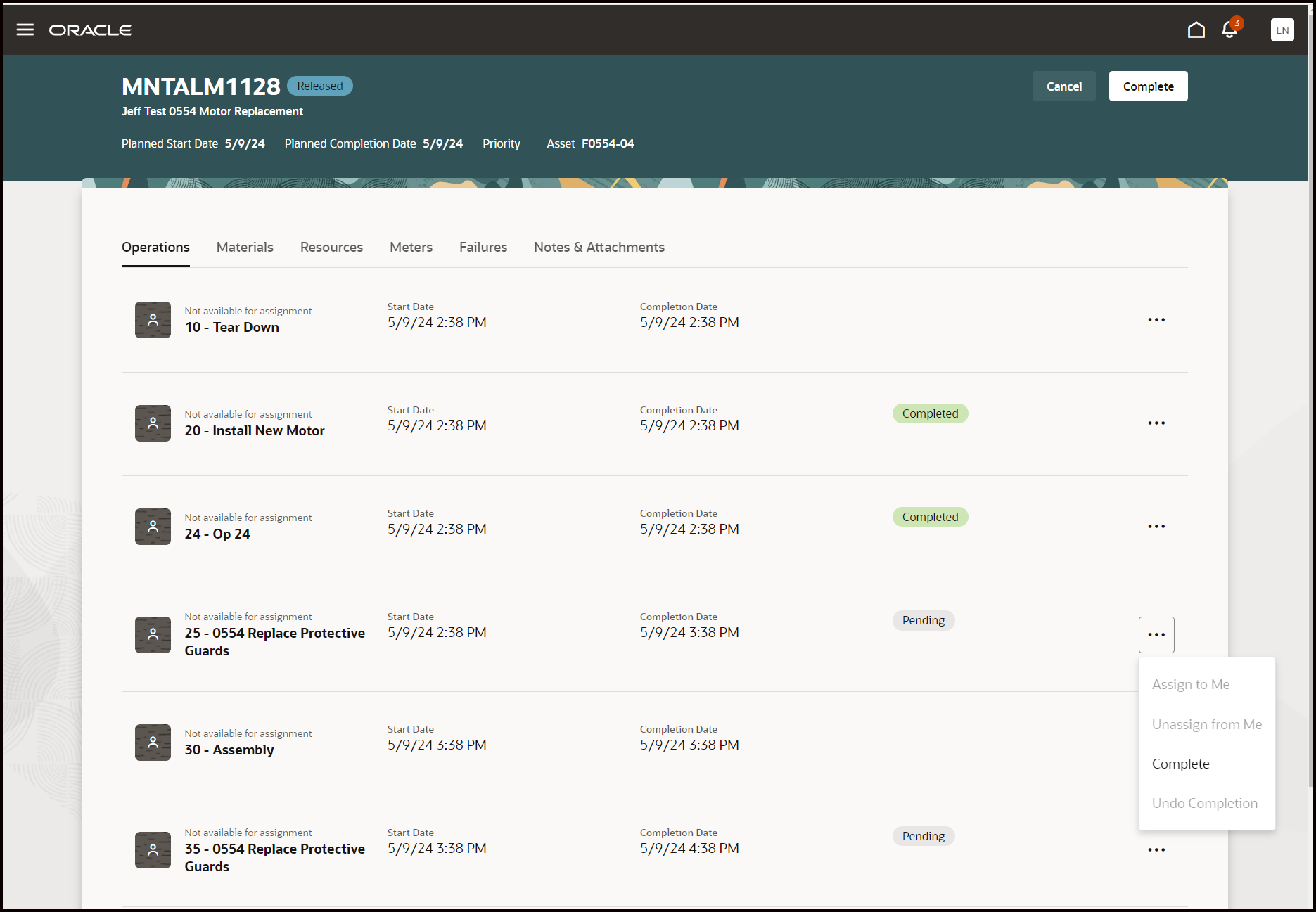
Report Work
Complete Work Order
You can complete a work order from the My Maintenance Work page. Use the Actions menu for the work order row to complete the work order. You can also complete the work order from the Report Work or Preview Work Order pages.
The Complete Work Order page lets you create a work summary. You can manually add notes, or optionally use AI Assist to create the work summary notes for you automatically. The Reporting Overview shows pending and completed actions. You can submit the work order if all required tasks are complete.
In the screenshot below, see the complete work order page with the AI-generated work completion summary notes:
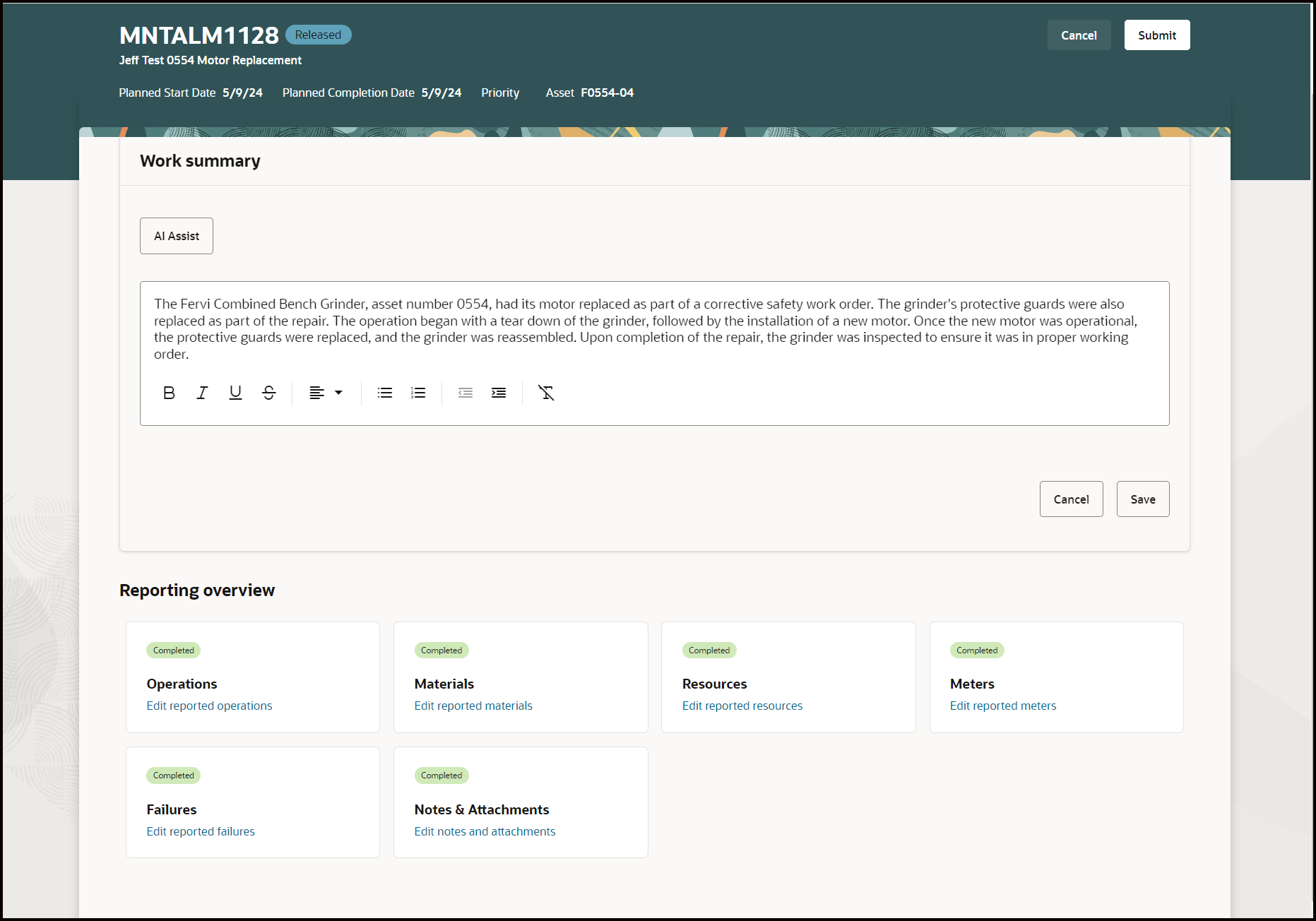
Complete Work Order Page and Summary Notes
Print Work Order
You can print a work order and its attachments from the My Maintenance Work page. Use the Actions menu for the work order row to print the work order. This triggers an ESS print job.
This update streamlines the maintenance work execution process and equips maintenance technicians with comprehensive asset and work order information, thus enhancing their ability to perform repairs effectively.
Steps to Enable
To enable the My Maintenance Work page:
- Set the profile option ORA_MNT_DISPATCH_LIST_REDWOOD_ENABLED to Y at the site level. This disables the task Maintenance Dispatch List and enables the task My Maintenance Work in the Maintenance Management landing page.
- Ensure that users have the existing dispatch list privileges:
- Review Maintenance Dispatch List
- MNT_REVIEW_MAINTENANCE_DISPATCH_LIST_PRI
- Ensure that users have security access to each maintenance organization for which they need to report maintenance.
- Run the initial bulk ingestion of work orders and schedule routine bulk ingestion updates, as described in the rest of this document.
NOTE: You should enable the My Maintenance Work page after careful testing and consideration of the differences in capabilities between the execution pages. The list of capabilities is covered in the Using Maintenance guide on the Oracle Help Center.
After you enable the profile option, you need to enable the Oracle Search Extension Framework to create indexes, ingest predefined indexes, and manage search capabilities:
- Set the Enable/Disable Search Ext Framework (ORA_FND_SEARCH_EXT_ENABLED) profile option to Yes.
- Make sure that you have the Manage Scheduled Job Definition (FND_MANAGE_SCHEDULED_JOB_DEFINITION_PRIV) privilege to run scheduled processes.
- Submit the scheduled process to create the index definition and perform initial ingest to the OSCS process for creating indexes and ingesting predefined indexes.
- Job Name: ESS job to create index definition and perform initial ingest to OSCS.
- Index Name to Reingest: fa-alm-work-order-asset
NOTE: If you don't specify any index names when submitting the process, the process runs for all predefined indexes.
Tips And Considerations
- Make sure to submit the scheduled process to create index definition and perform initial ingest to OSCS before using this feature. You can also submit the process if the index is already created, and you want to ingest it again. This process clears the index and reingests the data.
- Program name: ESS job to create index definition and perform initial ingest to OSCS.
- Index Name to Reingest: fa-alm-work-order-asset.
- Work orders can be created using the Manage Maintenance Work Orders UI in the Maintenance Management workbench, using REST APIs, from maintenance programs, and created or updated using File-Based Data Import (FBDI). Not all modes of work order creation trigger the near real-time ingest of the index. Therefore, you will need to update the index by running a separate scheduled process. This scheduled process doesn't clear the index, but only updates the existing index with the changes from these transactions. We recommend that you ingest these updates at least once a day, or as often as your business requires, to keep the index current.
- Program Name to Run Bulk Ingest: ESS job to run Bulk ingest to OSCS.
- Index Name to Reingest: MNT_WO_BULK_INGEST.
US GOVERNMENT CUSTOMERS: If you are a US Government customer, don't enable this Oracle Search Extension Framework and don't enable the opt-in for this feature. You must use the Maintenance Dispatch List page instead.