Search for, Create, and Edit Work Centers Using the Redwood User Experience
Within a work area of a manufacturing plant, a work center can represent a physical or logical location, where an in-house operation is performed. It consists of people and equipment that may share similar skills or capabilities. A work center can have its own calendar and supply, and its resources define capacity, availability, and utilization. Work orders are routed through work centers for operation execution. Now you can manage work centers using the following Redwood pages.
Work Centers Page
- Faster search and filter work centers – Search for work centers using keywords and filters. From the list of work centers, you can quickly identify the work area and number of resources associated to a work center. Expand a row in the list of work centers to view additional information.
- Quickly create a work center – Define a new work center and add additional information through descriptive flexfields as configured for your implementation.
- Efficiently manage work centers –Take actions to view details, edit, and delete a work center.
You can enable guided journeys in Work Center user experiences. You can provide resources and guidance such as instructions, videos, and best practices and so on to help user to perform the setup task.
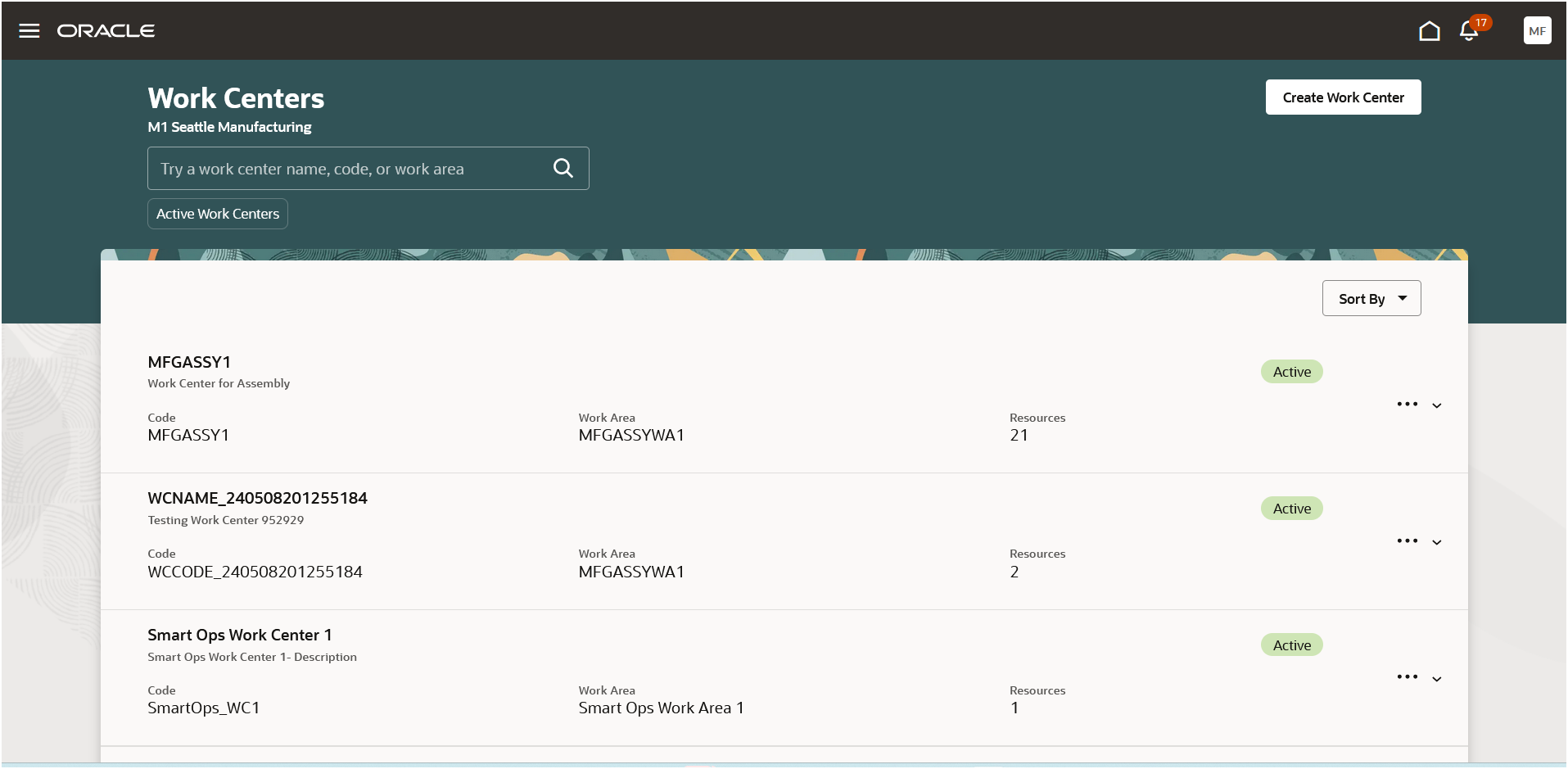
Search for, Filter, and Sort Work Centers
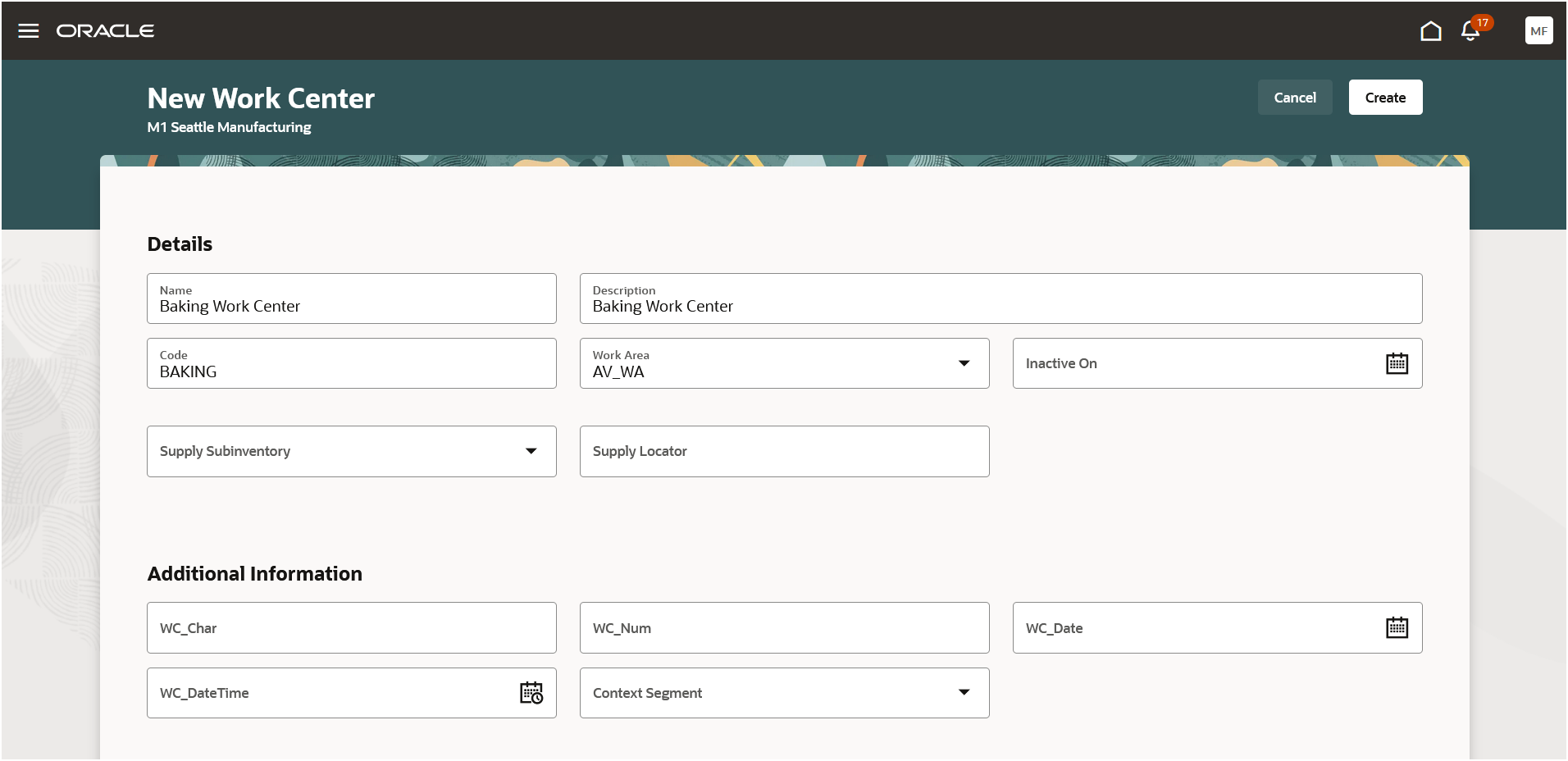
Create a New Work Center
Work Center Details Page
- Edit a work center – Update the details and additional information for a work center.
- Manage calendars – Add calendars for different date ranges to a work center to override the plant calendar.
- Manage work center resources – Take actions for resources in a work center:
- Add resources to a work center and allocate resources to different shifts.
- View and manage resource calendars and exceptions to model different working patterns.
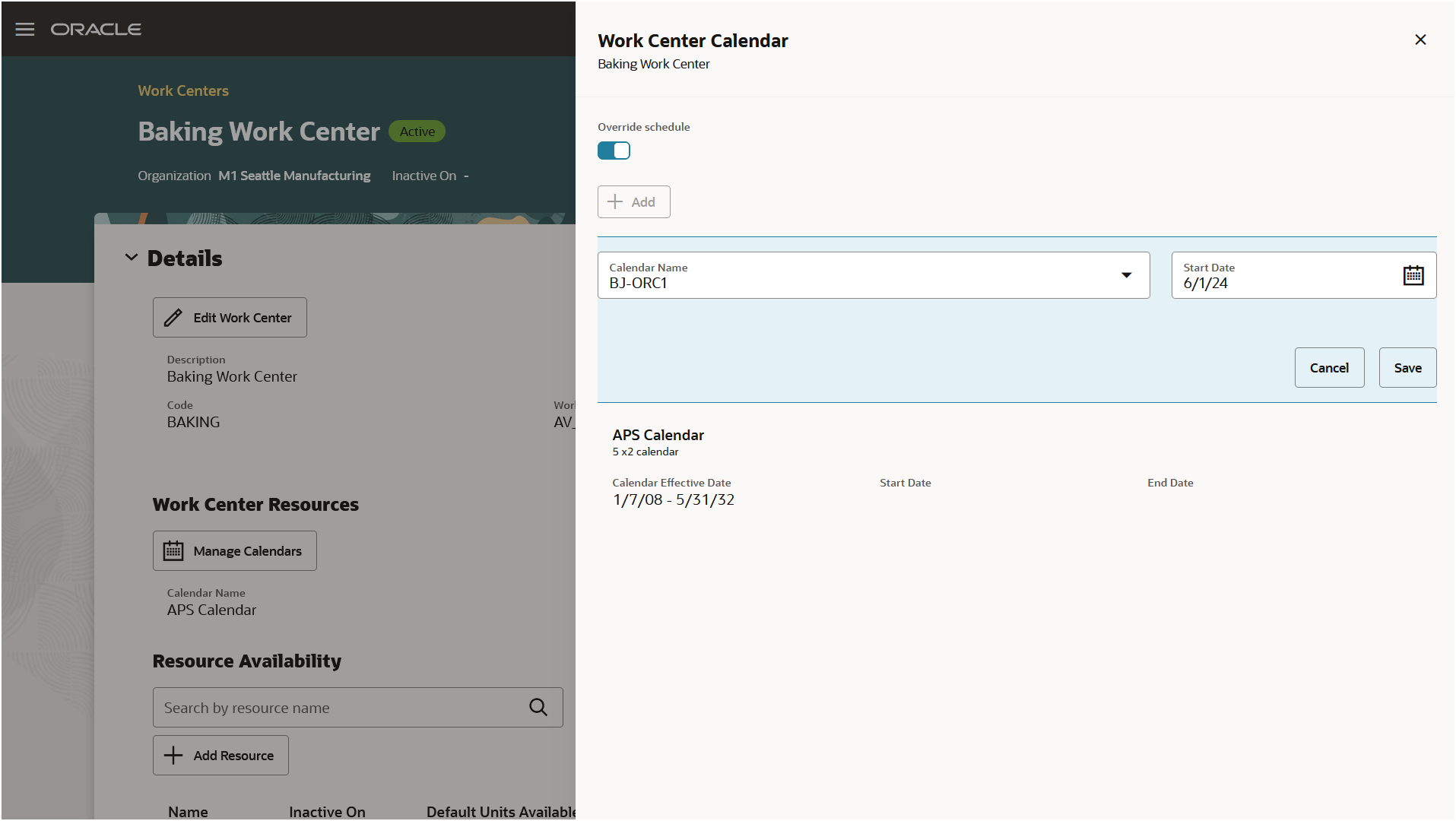
Add Override Calendar
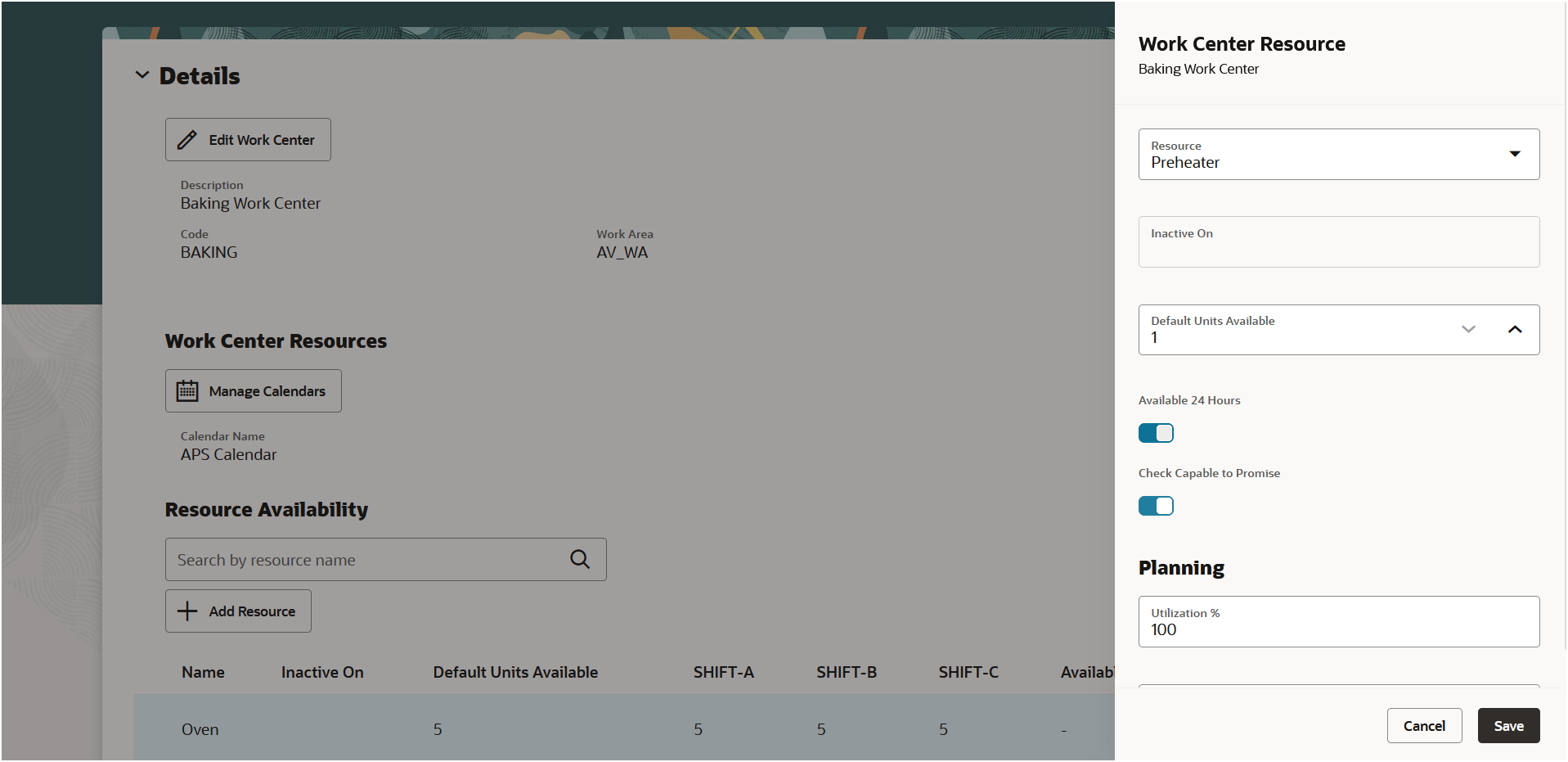
Add Resources to a Work Center
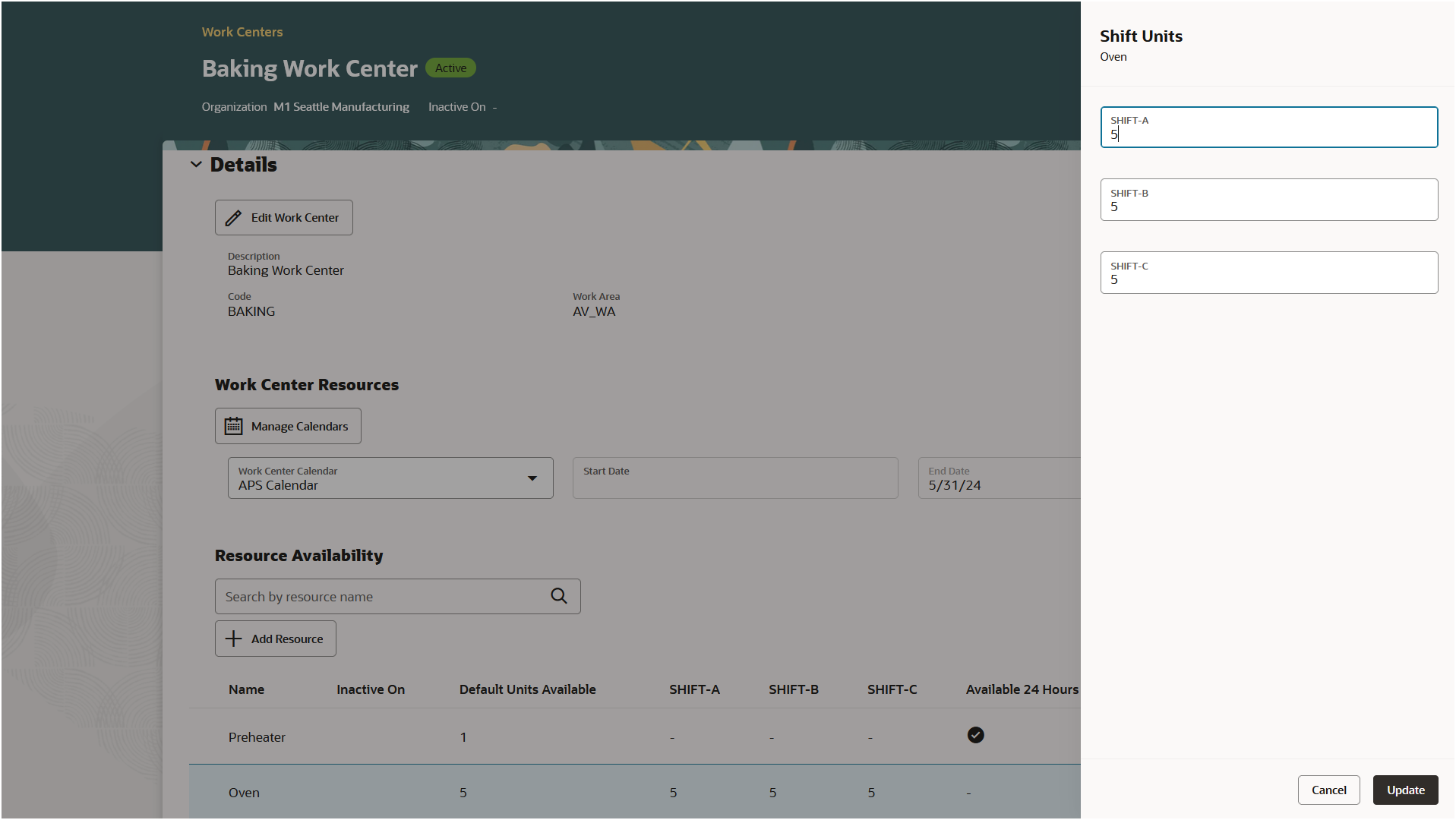
Allocate Resources to Different Shifts
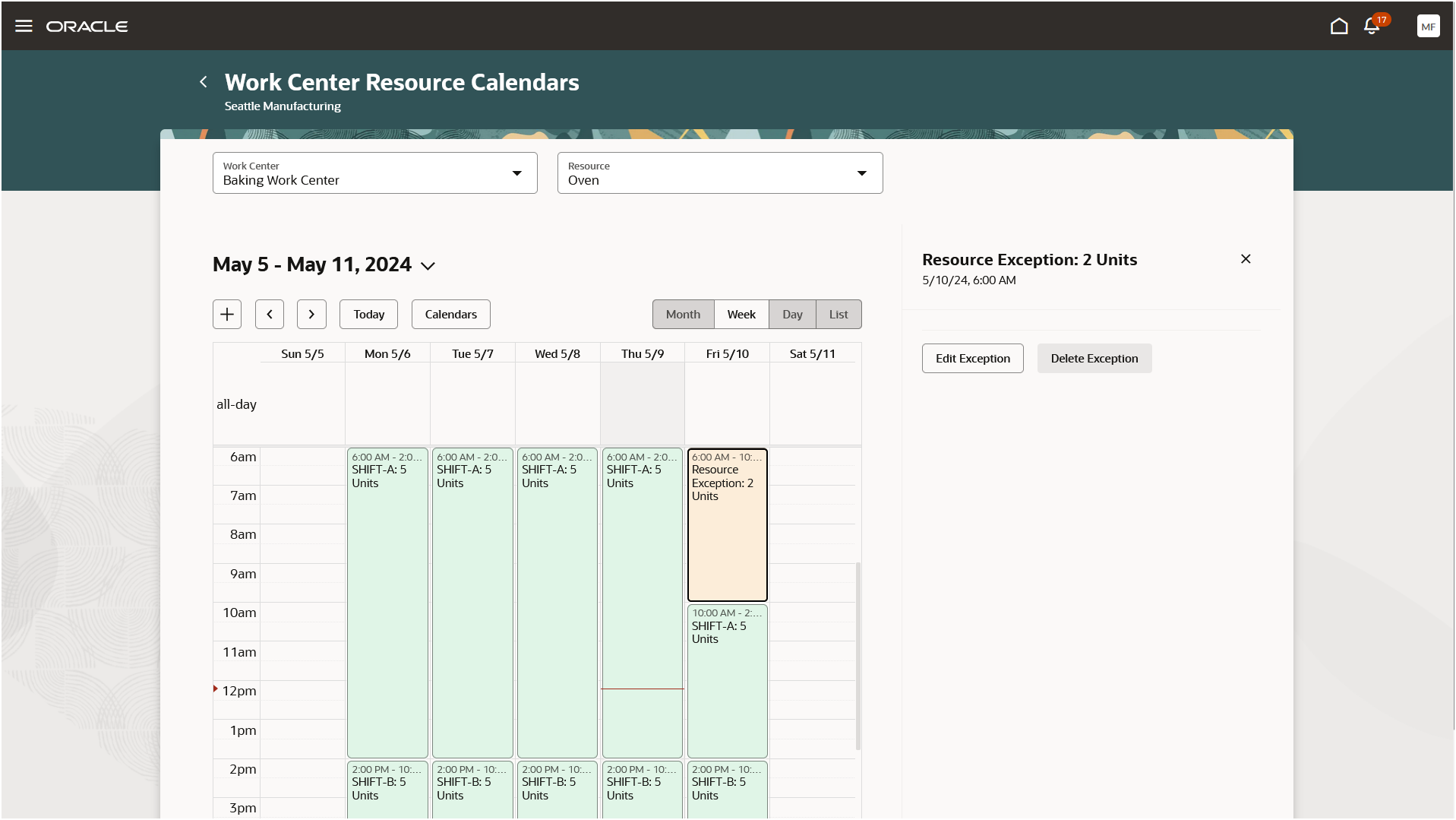
View and Manage Resource Calendars and Exceptions
Using these Redwood redesigned pages, you can quickly view work center information at a glance and efficiently model work centers to accurately represent your plant operations.
Steps to Enable
To get end-to-end Redwood experience, it's recommended that you turn on the profiles for both the Work Centers feature and the Work Center Resource Calendars feature. Follow these steps to enable or disable these features:
- In the Setup and Maintenance work area, search for the Manage Administrator Profile Values task.
- On the Manage Administrator Profile Values page, search for and select the ORA_WIS_WORK_CENTERS_REDWOOD_ENABLED profile option code.
- In the Profile Values section, set the Site level to Y or N. The default value of the profile option is N.
- Y = enables the feature
- N = disables the feature
- Click Save and Close. Changes in the profile value will affect users the next time they sign in.
- On the Manage Administrator Profile Values page, search for and select the ORA_RCS_RESOURCE_CALENDARS_REDWOOD_ENABLED profile option code.
- In the Profile Values section, set the Site level to Y or N. The default value of the profile option is N.
- Y = enables the feature
- N = disables the feature
- Click Save and Close. Changes in the profile value will affect users the next time they sign in.
You'll have the option to enable or disable these features from 24C update.
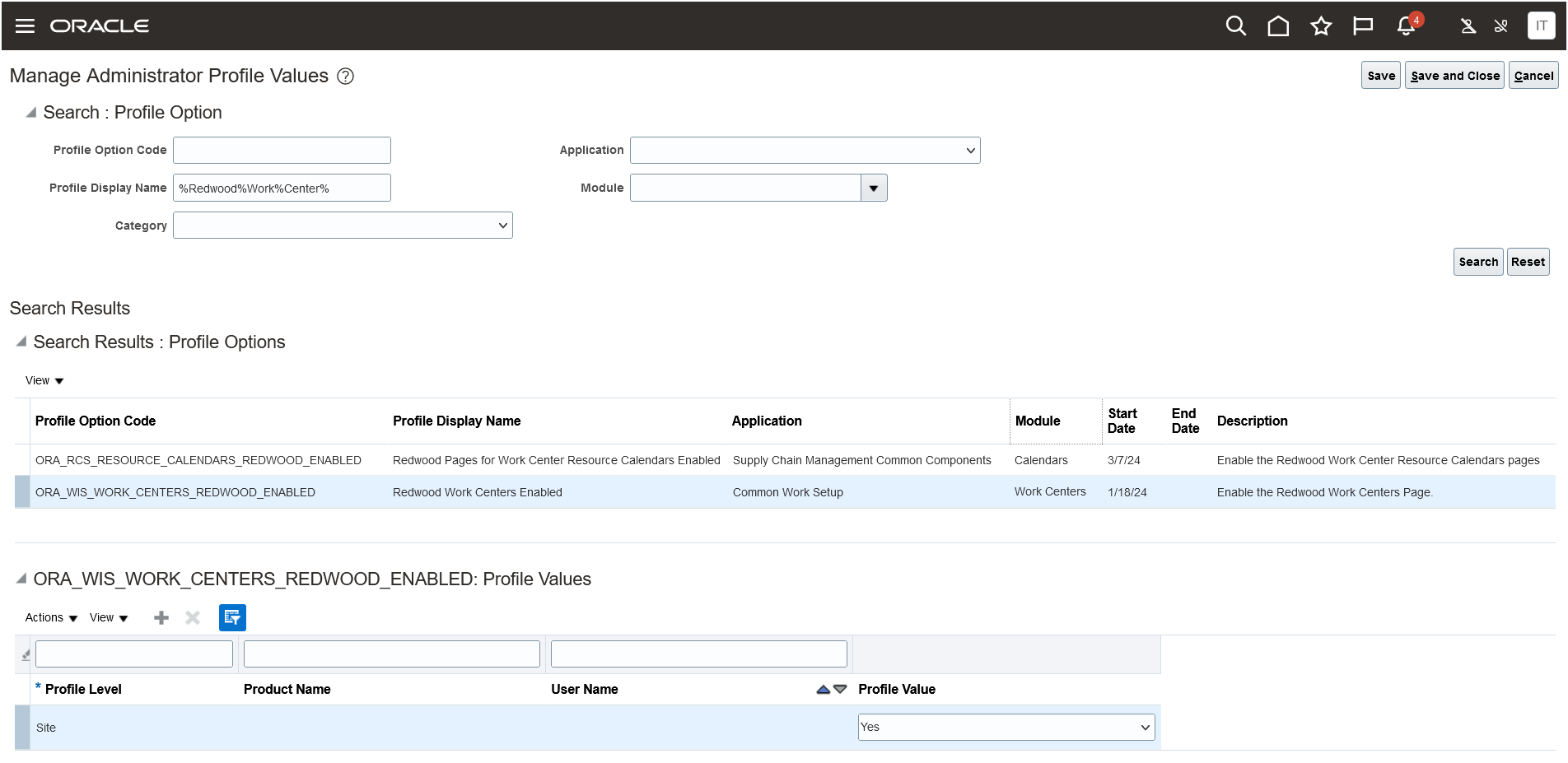
Profile Options for Accessing Work Centers and Work Center Resource Calendars Using Redwood User Experience
Tips And Considerations
- The Redwood user experience isn't enabled by default for searching, creating, and editing work centers based on the Redwood Work Centers Enabled profile option.
- You can continue to use the existing Work Center REST APIs to manage work centers and its attachments, flexfields, and resources.
Key Resources
-
Watch the Search for, Create, and Edit Work Centers Using the Redwood User Experience Demo.
- Refer to the Oracle Fusion Cloud SCM: Using Manufacturing guide, available on the Oracle Help Center.
- Refer to the Oracle Fusion Cloud SCM: Implementing Manufacturing and Supply Chain Materials Management guide, available on the Oracle Help Center.
Access Requirements
Users who are assigned a configured job role that contains these privileges and codes can access this feature:
Manufacturing Privileges :
- View Work Centers (WIS_VIEW_WORK_CENTERS_PRIV)
- Manage Work Centers (WIS_MANAGE_WORK_CENTERS_PRIV)
- Get Manufacturing Plant Set Up Data by Service (WIS_GET_MFG_PLANT_SETUP_SERVICE_PRIV)
- Manage Manufacturing Plant Set Up Data by Service (WIS_MANAGE_MFG_PLANT_SETUP_SERVICE_PRIV)
Other Privileges :
- View Subinventory and Locator List of Values by Web Service (INV_VIEW_SUBINVENTORY_LOCATOR_LOV_WEB_SERVICE_PRIV)
- Manage Schedules by Web Service (RCS_MANAGE_SCHEDULES_WEB_SERVICE_PRIV)
- Manage Production Calendar (RCS_MANAGE_PRODUCTION_CALENDAR_PRIV)
Guided Journeys : Role Codes
- Use REST Service - Guided Journeys Read Only (Role Code ORA_PER_REST_SERVICE_ACCESS_GUIDED_JOURNEYS_RO)
- Use REST Service - Guided Journey Responses (Role Code ORA_PER_REST_SERVICE_ACCESS_GUIDED_JOURNEY_RESPONSES)
These privileges were available prior to this update.