Create Pricing Promotions for Sales Orders Using Redwood Pages
Starting in Update 24C, you can create a pricing promotion in Oracle Pricing. You can set up a simple or tiered discount for one or more items or categories, or for all items in a single promotion.
- Set up a rule that specifies a condition. The condition determines whether the sales order is eligible or not eligible for the promotion.
- Use a friendly rule builder to set up more complex eligibility conditions for a promotion line according to an order line, customer, or the item's attributes.
- Pricing will automatically apply the pricing promotion to your sales order independent of your pricing strategy.
It's easy to get there. Go to the Pricing Administration work area, then click Tasks > Manage Pricing Promotions. The Pricing Promotions page displays a list of your promotions. You can create a new pricing promotion or click a promotion and get more detail about it:
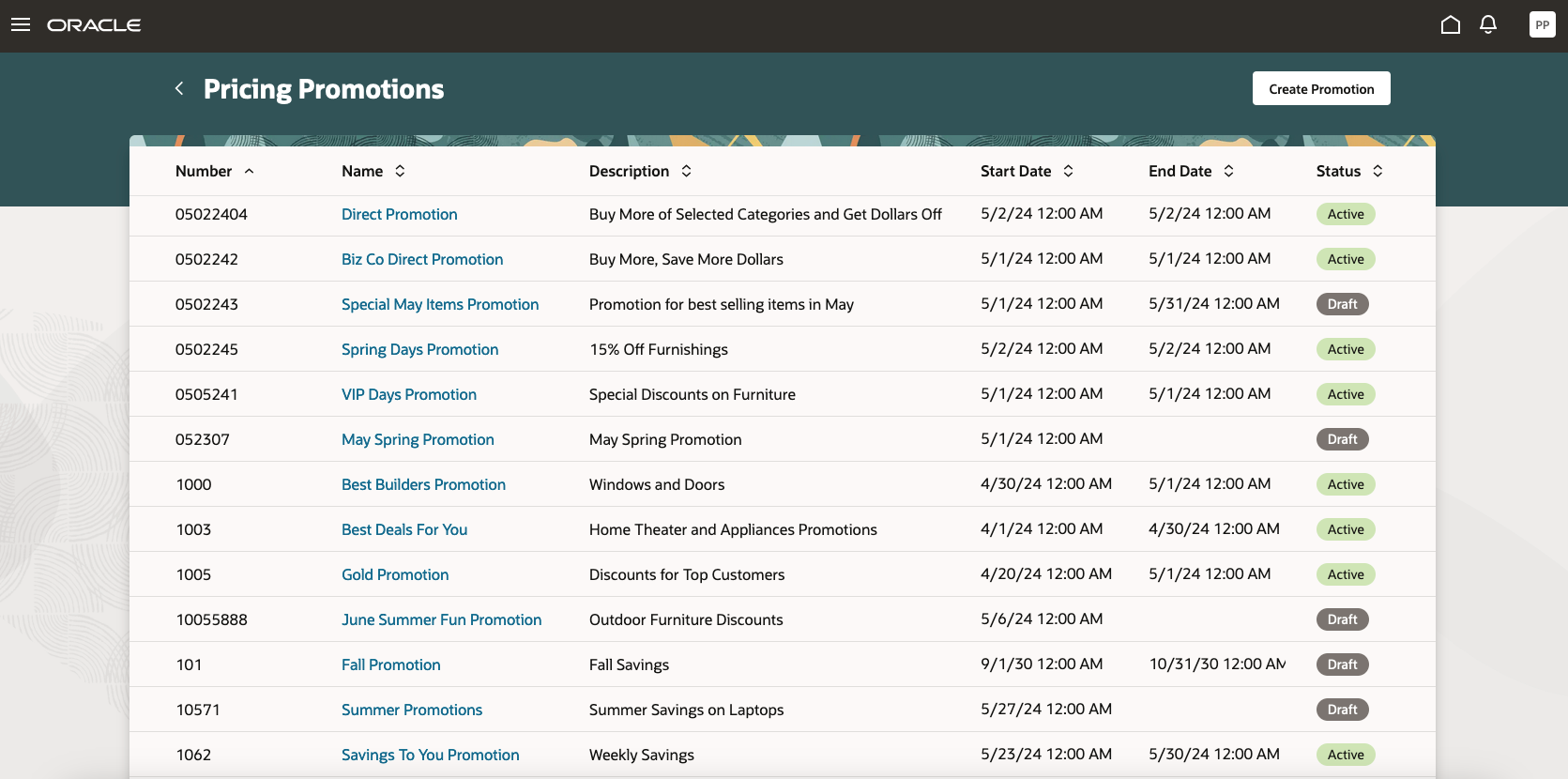
Promotions
Assume you clicked a promotion named Fall Promotion:
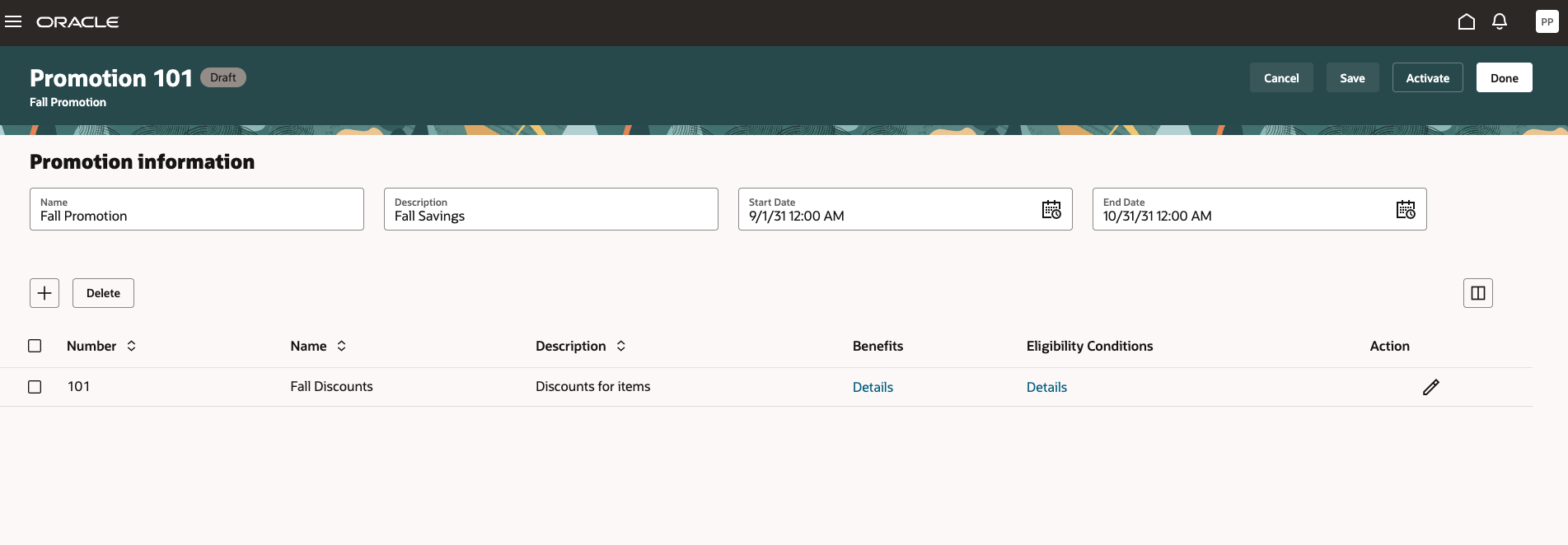
Promotion Details
You can:
- View or update the promotion's details.
- Add, edit, or delete promotion lines. For example, create a promotion line, then add a simple discount, tiered discount, or eligibility condition.
- Enter all your promotion lines and details, then make the promotion active so Pricing can use it when it prices your sales order. If the order meets the eligibility conditions, then Pricing applies the promotion to the sales order.
Consider this promotion line:
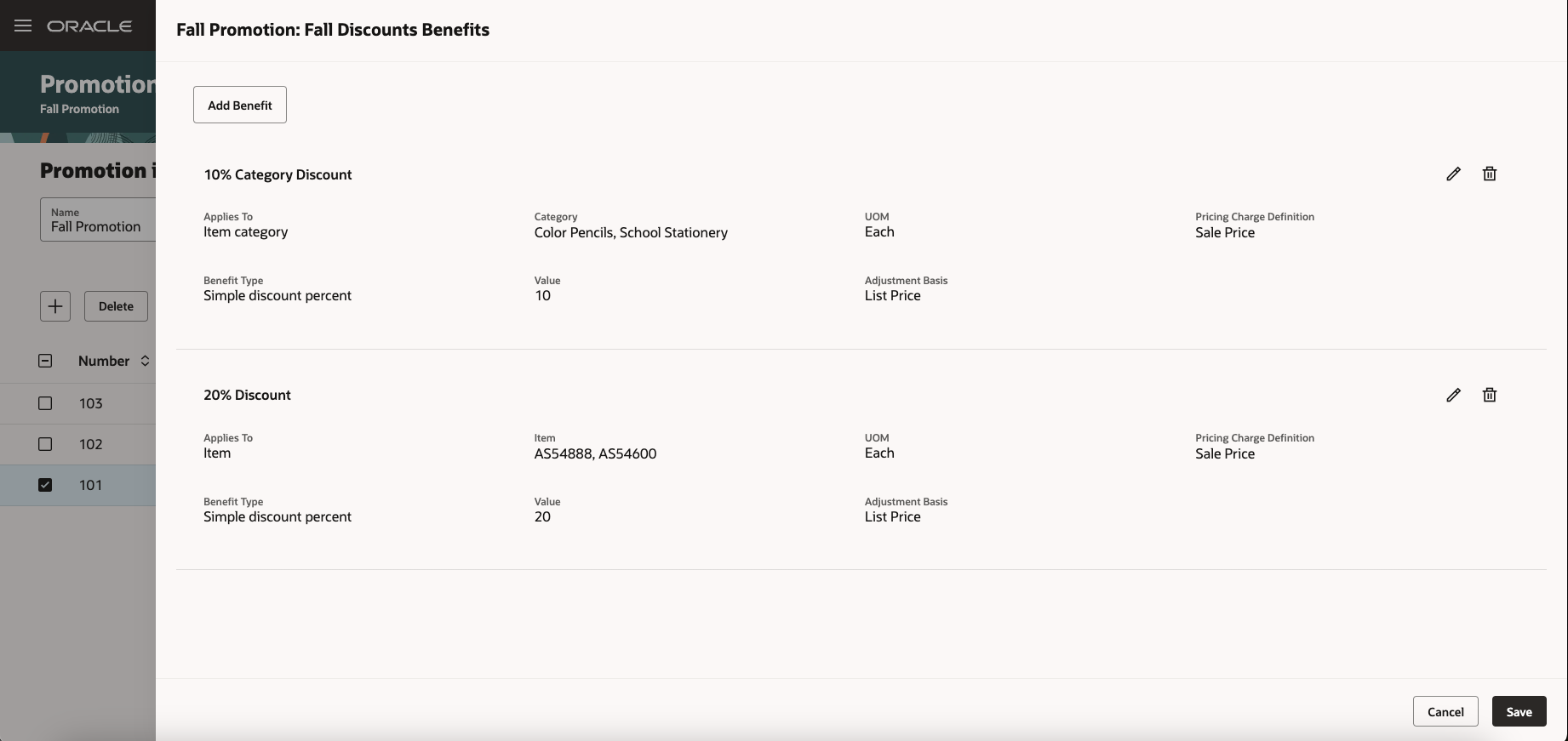
Promotion Lines
The line specifies these conditions:
- If the item is in the color pencil category or the school stationery category, then apply a 10% discount to the list price. For example, if the list price is $100, then Pricing applies a 10% discount of $100, which is $10.
- If the item is the AS54888 or the AS54669, then apply a 20% discount to the list price.
Group Your Conditions
You can specify whether the promotion is eligible according to groups of attributes:
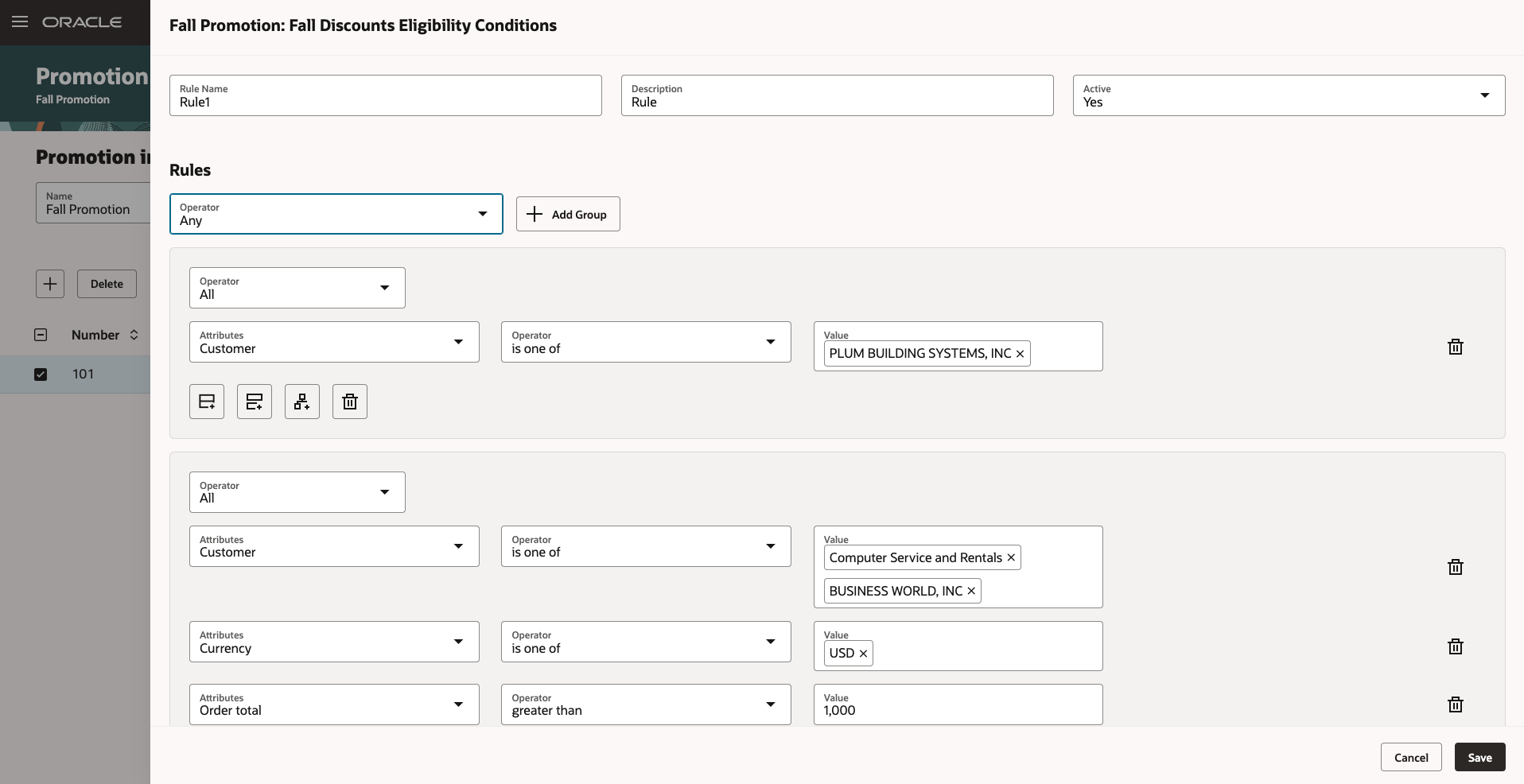
Rule Editor
The Rules section has two groups:
| Group |
Rule |
|---|---|
| 1 |
If the Customer attribute contains Plum Building Systems Inc, then the sales order is eligible for the promotion. |
| 2 |
Computer Service and Rentals, or if it contains Business World, and if the order total is over $1000.00 (USD), then the sales order is eligible for the promotion. |
Refine Eligibility
Use the Operator attribute to refine how you determine whether the sales order is eligible. You can set the Operator on different levels:
|
Level |
Value |
|---|---|
|
Rule |
|
|
Group |
|
|
Subgroup |
|
|
Exclusion |
|
Test Your Work
Go to the Order Management work area and create a sales order. Add lines, then examine the promotion adjustment in the charge breakdown. For example:
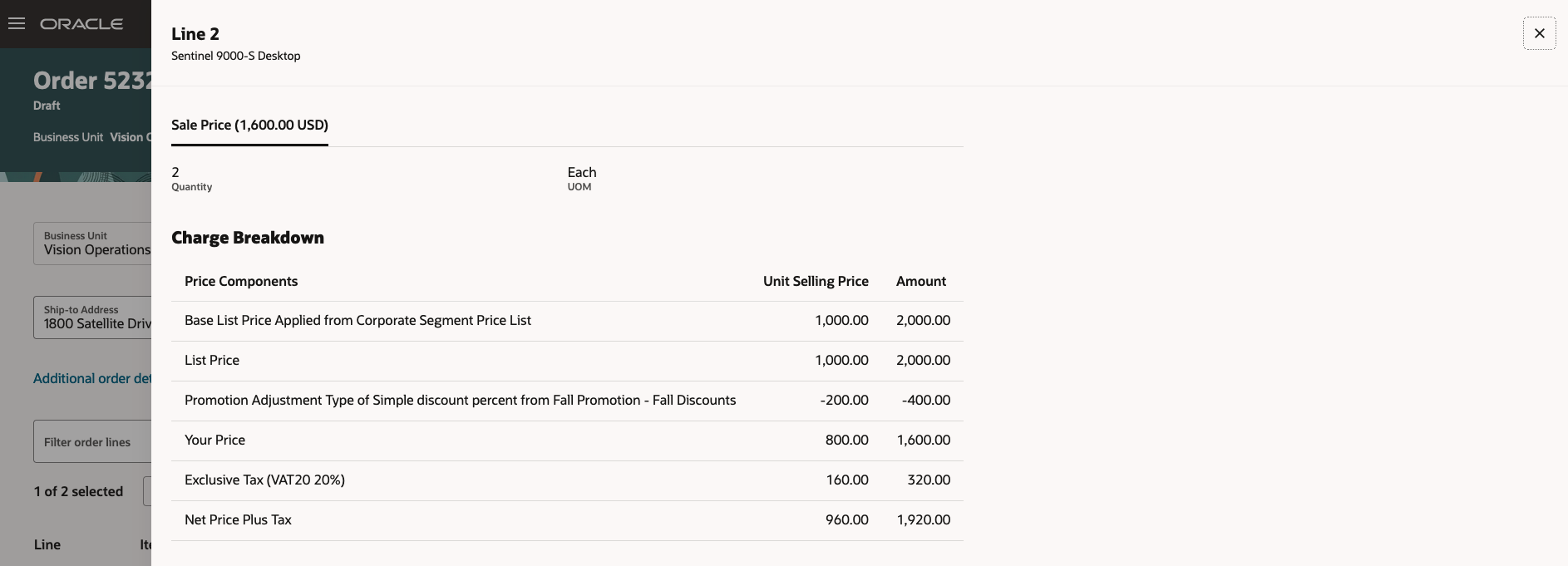
Charge Breakdown
The breakdown includes the promotion name, the promotion line's name, the type of adjustment, and the adjustment amount.
Business Benefits:
- Focus your selling.
- Easily create complex rules.
Steps to Enable
If you want to apply a promotion according to a category, then you must assign the catalog that contains that category as the primary catalog. For details, see Manage Pricing Parameters.
Also, use the Manage Price Elements page to make sure the Active attribute contains a check mark for these price elements:
- Adjustment for Promotion. For simple discounts.
- Tiered Adjustment for Promotion. For tiered adjustments.
For details, see Manage Pricing Elements.
Tips And Considerations
Use the promotion's start date and end date to determine when you want the promotion to be in effect.
Key Resources
Access Requirements
Users who are assigned a configured job role that contains these privileges can access this feature:
- Manage Draft Pricing Promotions (QP_MANAGE_DRAFT_PRICING_PROMOTIONS)
- Manage Pricing Promotions (QP_MANAGE_PRICING_PROMOTIONS)
- View Pricing Promotions (QP_VIEW_PRICING_PROMOTIONS)
- Activate Pricing Promotions (QP_ APPROVE_PRICING_PROMOTIONS)
- Manage Dynamic Rules (QP_MANAGE_DYNAMIC_RULES)