 View Negotiation Abstracts with a New User Experience
View Negotiation Abstracts with a New User Experience
You can now enable the Negotiation Abstracts listing in a redwood page. The redesigned page offers a modern and intuitive user experience, enhanced by additional capabilities.
The Abstracts are negotiation summaries presented to the public on the buying organization's external website. Suppliers can easily discover negotiations, review details, and determine if they are interested in participating without logging in to the sourcing application.
The feature offers the following capabilities:
Ability to configure a header and footer with your company specific content to include key information, links, or instructions for suppliers. Suppliers can easily sign in or register from the page using the actions available on top of the page header.
Additionally,
- Suppliers can now see all recent negotiation opportunities, and filter for open or closed negotiations. Open and active negotiations are displayed by default.
- Sorting is available for the negotiations closing soon.
- The entire list can be exported to Excel.
- Procurement BU is also supported as a search filter.
- Clicking on the negotiation drills into the details.
- Suppliers see all the negotiation amendments on the details page.
- Suppliers see all attachments and can download them with one click from the details page.

Negotiation Abstracts Listing
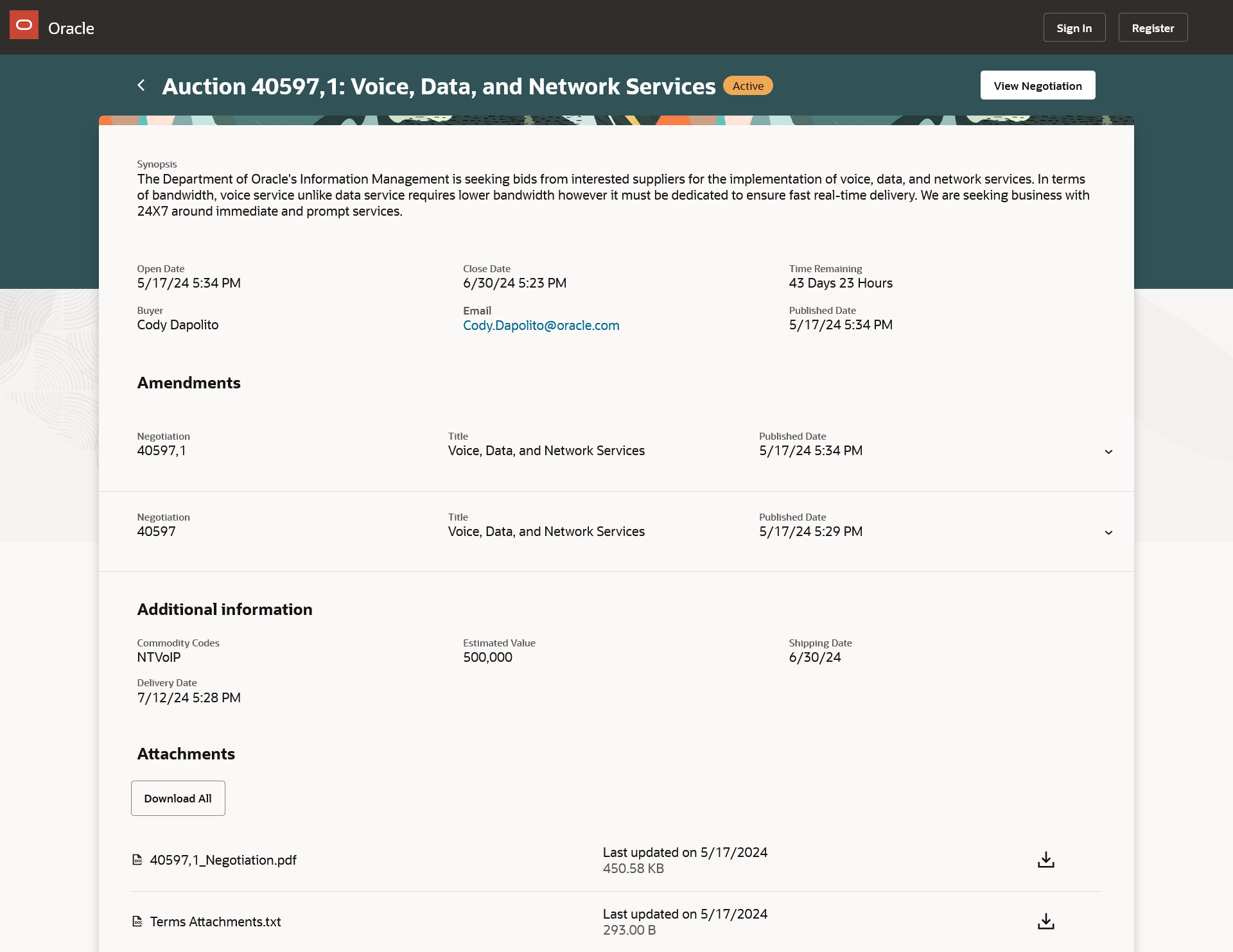
Negotiation Abstract Details
Steps to Enable
Use the Opt In UI to enable this feature. For instructions, refer to the Optional Uptake of New Features section of this document.
Offering: Procurement
You can enable with opt in, View Negotiation Abstracts with a New User Experience.
To configure the display of the company details, follow these steps:
- In the Setup and Maintenance work area, use the Configure Procurement Business Function task.
Offering: Procurement
Functional Area: Procurement Foundation
Task: Configure Procurement Business Function
- On the Configure Procurement Business Function page, click the Configure Abstract Listing button.
- Navigate to the Configure Negotiation Abstract Listing Setup page to include company details like company name, logo, header, and footer content.
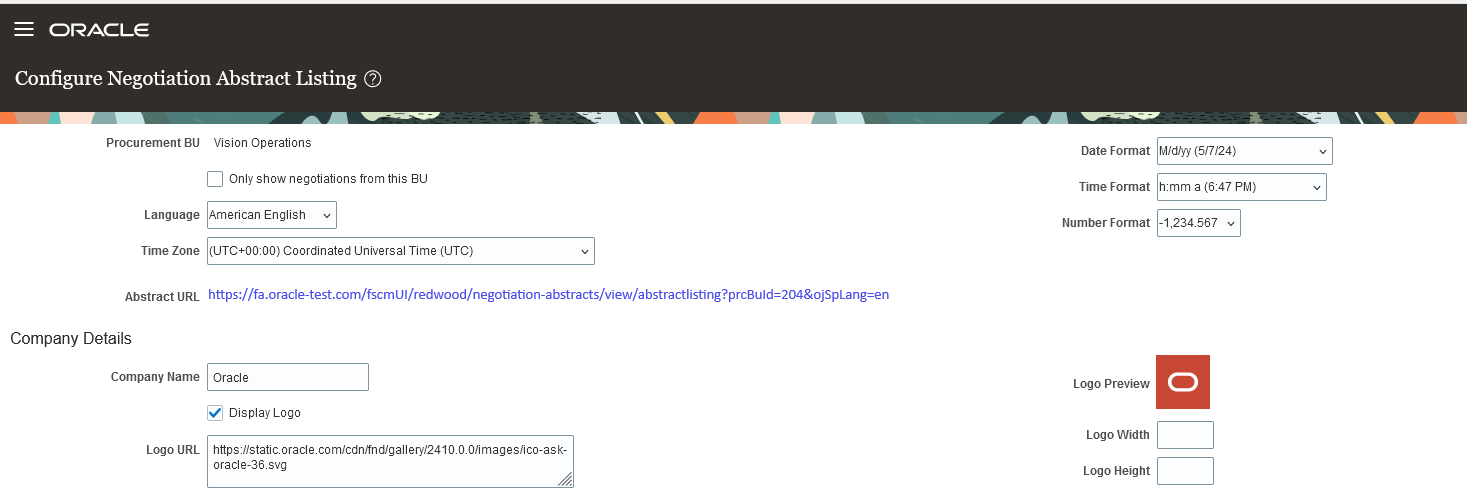
Configure Negotiation Abstract Listing
Tips And Considerations
-
Suppliers can search by negotiation type, title or buyer name. Buyer name filter can be configured to display using business rules framework in Visual Builder.
-
You can tailor abstract listing search and detail pages as per preferences using business rules in Oracle's Visual Builder (VB) Studio.
- The existing setup changes in the Configuration Abstract Listing page are not impacted.
Key Resources
- To start extending your application pages in Visual Builder Studio, follow the instructions to access Visual Builder Studio. As you’re working, you can find additional information in Extend Oracle Cloud Applications in Visual Builder Express Mode and Set Properties For Regions and Fields
Access Requirements
Users who are assigned a configured job role that contains below privilege can post a negotiation abstract
- Create Supplier Negotiation (PON_CREATE_SUPPLIER_NEGOTIATION_PRIV)
- Edit Supplier Negotiation (PON_EDIT_SUPPLIER_NEGOTIATION_PRIV)
User who can view the negotiation abstracts public page has the below privilege.
- Anonymous User (ORA_FND_ANONYMOUS_USER_ABSTRACT)