Configure Approval Rules for Purchasing Documents Using Mapping Sets
Configure approval rules for purchasing documents using mapping set attributes. You can use mapping sets to configure approval authority by associating attributes from one or more dimensions and route purchasing documents for approval to the approvers defined in the configuration.
Sample Use Case for Configuring Approval Rules
To route purchasing documents for approval based on this approval authority matrix:
| Category | Deliver-to Location | Department | Amount Limit (USD) | Approver | |
|---|---|---|---|---|---|
| Medical/Surgical Supplies | 84Houston | Neurology | 1,000 | 10,000 | Terry Smith |
| Medical/Surgical Supplies | 84Orlando | Neurology | 1,000 | 10,000 | Tracy Davis |
| Miscellaneous Medical/Surgical | 84Houston | Neurology | 10,000 | 20,000 | Scott Campbell |
| Miscellaneous Medical/Surgical | 84Orlando | Neurology | 10,000 | 20,000 | Anne Balmer |
| Miscellaneous Medical/Surgical | 84Houston | Cardiology | 10,000 | 20,000 | Bob Boyle |
| Miscellaneous Medical/Surgical | 84Orlando | Cardiology | 10,000 | 20,000 | Alister Cook |
To set this up earlier, you had to create 1 approval rule for each distinct combination of approval parameters such as number of locations, departments, and categories. This required you to configure many approval routing rules.
With this feature, you can now use mapping sets to configure the approval authority matrix and route purchasing documents for approval against the approval authority by creating a single approval rule. This significantly reduces the maintenance overhead associated with managing many rules. For approval, you can route purchasing documents to an approver or specific project role.
You model this requirement by performing these steps:
- Create PO_APPROVAL_MAPPING_SET_X and PO_APPROVAL_DATA_SET_X mapping sets.
- Create an approval rule using the appropriate Mapped Approval Attribute X.
X = number of mapping set approval configurations. You can't create more than 5 mapping set approval configurations using the feature.
The Mapped Approval Attribute 1-5 are associated with a pair of mapping sets such that the approval configurations from the respective mapping sets are executed when the attribute is used in an approval rule.
| Attribute | Executes Approval Configuration From |
|---|---|
| Mapped Approval Attribute 1 | PO_APPROVAL_MAPPING_SET_1 and PO_APPROVAL_DATA_SET_1 |
| Mapped Approval Attribute 2 | PO_APPROVAL_MAPPING_SET_2 and PO_APPROVAL_DATA_SET_2 |
| Mapped Approval Attribute 3 | PO_APPROVAL_MAPPING_SET_3 and PO_APPROVAL_DATA_SET_3 |
| Mapped Approval Attribute 4 | PO_APPROVAL_MAPPING_SET_4 and PO_APPROVAL_DATA_SET_4 |
| Mapped Approval Attribute 5 | PO_APPROVAL_MAPPING_SET_5 and PO_APPROVAL_DATA_SET_5 |
Step 1: Create Mapping Sets
PO_APPROVAL_MAPPING_SET_1
To define this mapping set, select any 4 input sources from the list of available input sources. The input sources represent these columns:
- PO Header Attribute1: Indicates the sequence in which the attributes specified in this mapping will be mapped with the corresponding data values are specified in the PO_APPROVAL_DATA_SET_X mapping set.
- PO Header Attribute2: Indicates the attribute's technical alias name in the TableAlias.Column_Name format.
- In addition to the attributes available in the data model, you can use these transient attributes in the mapping sets:
Attribute Attribute's Technical Alias Document Ordered Amount PoHeader.PO_ORDERED_AMOUNT Document Total Amount PoHeader.PO_TOTAL_AMOUNT Functional Ordered Amount PoHeader.FUNCTIONAL_ORDERED_AMOUNT Functional Total Amount PoHeader.FUNCTIONAL_TOTAL_AMOUNT Change in Document Ordered Amount PoHeader.CHANGE_IN_DOCUMENT_ORDERED_AMOUNT Change in Document Total Amount PoHeader.CHANGE_IN_DOCUMENT_TOTAL_AMOUNT Document Total Change Percent PoHeader.DOCUMENT_TOTAL_CHANGE_PERCENT Agreement Amount PoHeader.AGREEMENT_AMOUNT Agreement Amount Change PoHeader.AGREEMENT_AMOUNT_CHANGE
- In addition to the attributes available in the data model, you can use these transient attributes in the mapping sets:
You can use attributes from these tables:
| Product | Table | Table Alias | Example Attribute Name |
|---|---|---|---|
| Procurement | PO_HEADERS_ALL | PoHeader | PoHeader.PRC_BU_ID |
| Procurement | PO_LINES_ALL | PoLine | PoLine.CATEGORY_ID |
| Procurement | PO_LINE_LOCATIONS_ALL | PoSchedule | PoSchedule.SHIP_TO_LOCATION_ID |
| Procurement | PO_DISTRIBUTIONS_ALL | PoDistribution | PoDistribution.DELIVER_TO_LOCATION_ID |
| Financials | GL_CODE_COMBINATIONS | ChargeAccount | ChargAccount.SEGMENT1 |
- PO Header Attribute3: Indicates if the attribute is an input or an output variable for rule evaluation.
- PO Header Attribute4 - Indicates the operator used to validate the rule.
- List of supported operators
Data Type Operator Meaning String, Number = Equals <> Does not equal Number, Date > Greater than >= Greater than and equal to < Less than <= Less than and equal to
- List of supported operators
This screen capture illustrates the configuration for PO_APPROVAL_MAPPING_SET_1 mapping set.
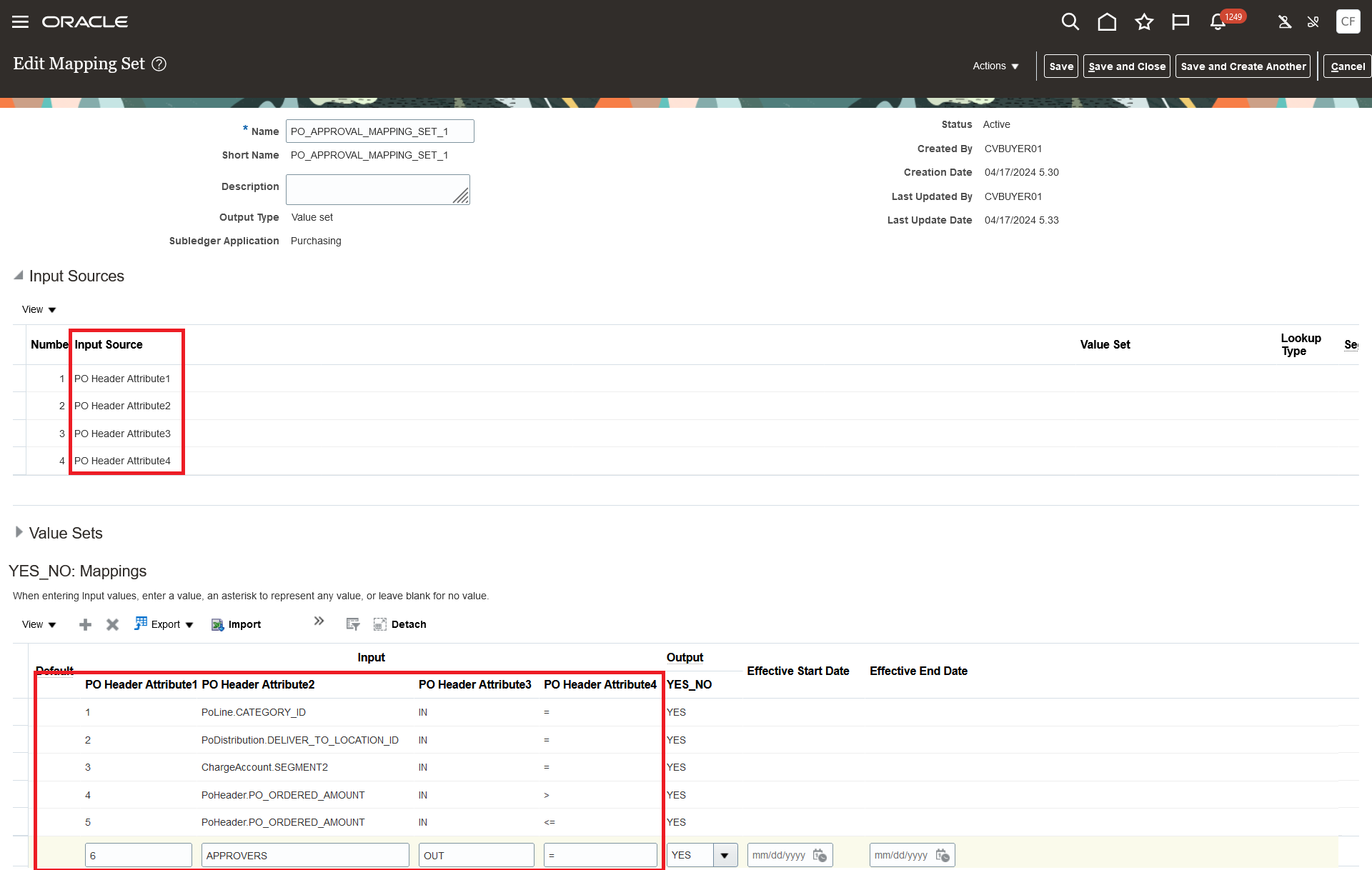
PO_APPROVAL_MAPPING_SET_1 Mapping Set for Named Approvers
To route purchasing documents to specific roles of the project associated with the distribution , specify PROJECT_ROLES in the output row in the place of APPROVERS.
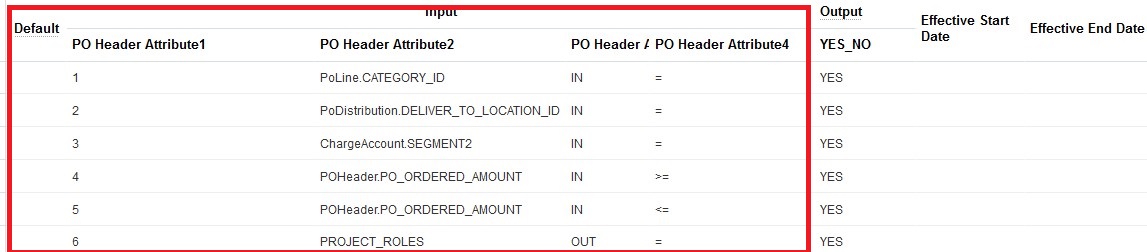
PO_APPROVAL_DATA_SET_1 Mapping Set for Project Roles as Approvers
PO_APPROVAL_DATA_SET_1
To define this mapping set, you must select the same number of input sources as the number of approval attributes you configured in the PO_APPROVAL_MAPPING_SET_1 mapping set. In this case, you must select 6 input sources because the PO_APPROVAL_MAPPING_SET_1 has 6 approval attributes. You can enter the attribute values in terms of an Id (unique identifier), alternatively, you can configure value sets to enter data using user-friendly values (business keys).
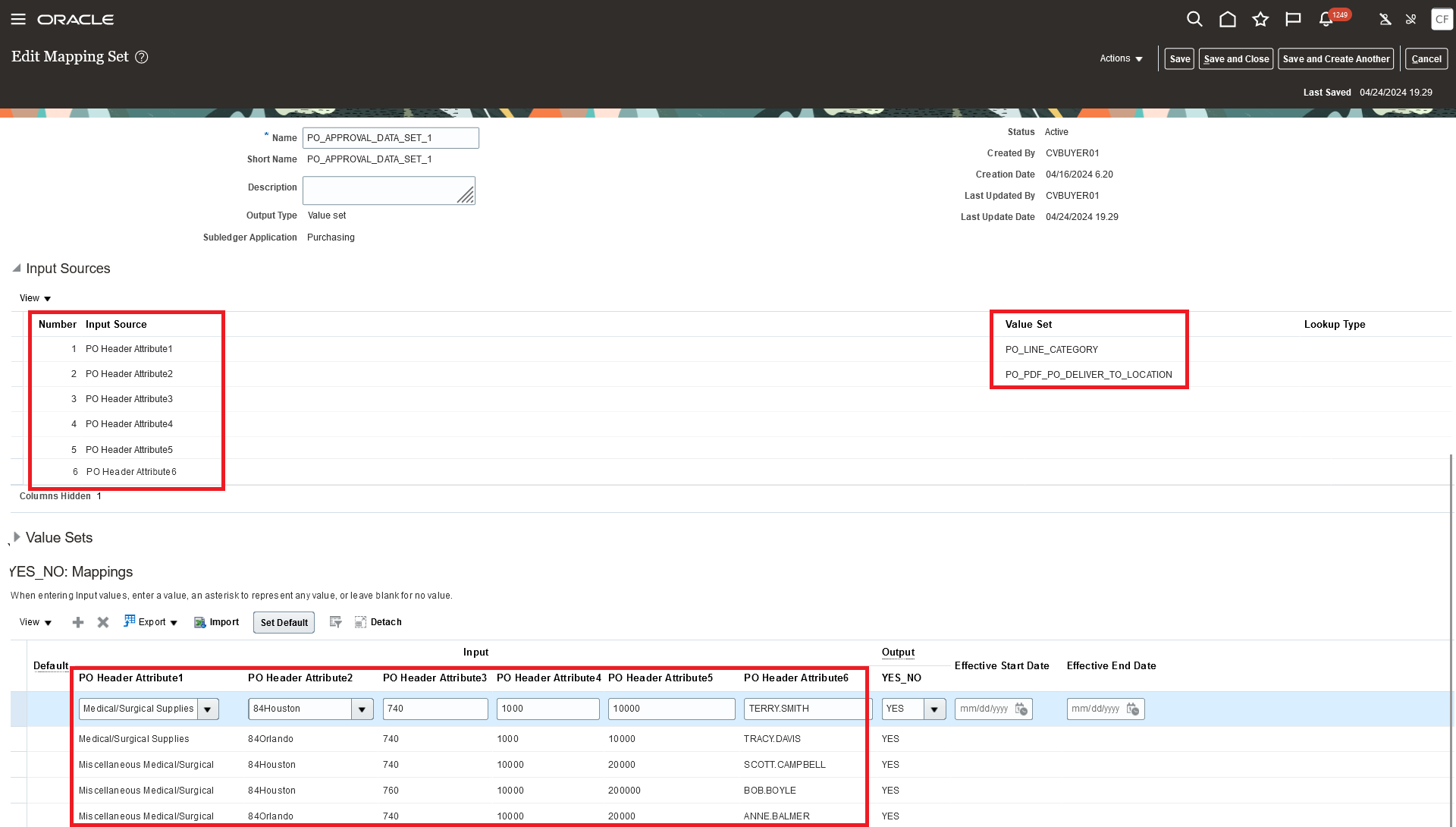
PO_APPROVAL_DATA_SET_1 Mapping Set
When using PROJECT_ROLES as the output, you must specify the project role name in the PO_APPROVAL_DATA_SET_1. The purchasing document is routed to all users assigned to the project role.

PO_APPROVAL_DATA_SET_1 Mapping Set for Project Roles as Approvers
Step 2: Configure the Approval Rule
After creating the mapping sets, configure an approval rule using the Mapped Approval Attribute 1 attribute.
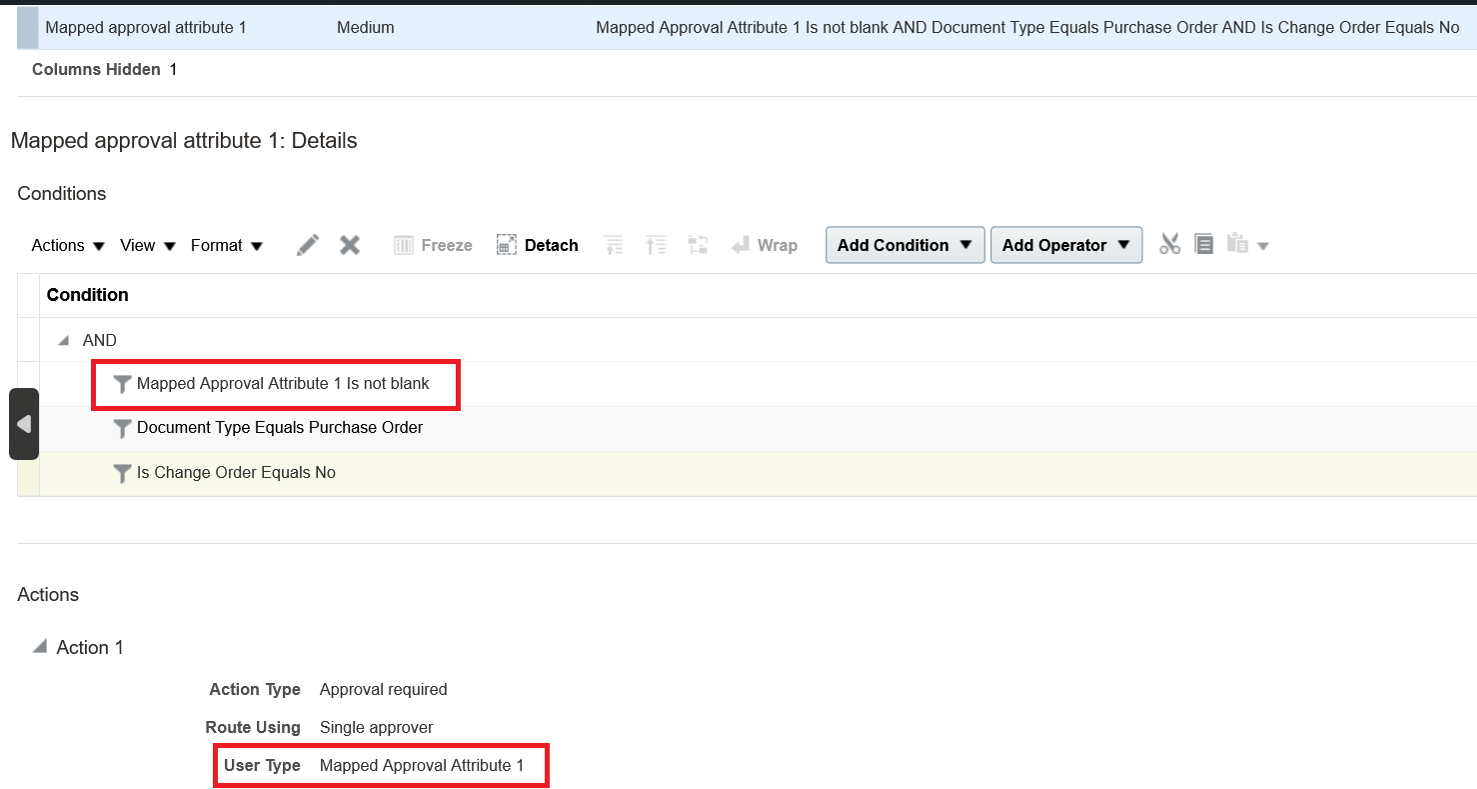
Single Approver Routing Configured Using Set Up and Maintenance with Mapped Approval Attribute 1
To use the Mapped Approval Attribute X in supervisory hierarchy or job-level routing, configure the approval rule using the Oracle BPM Worklist application.
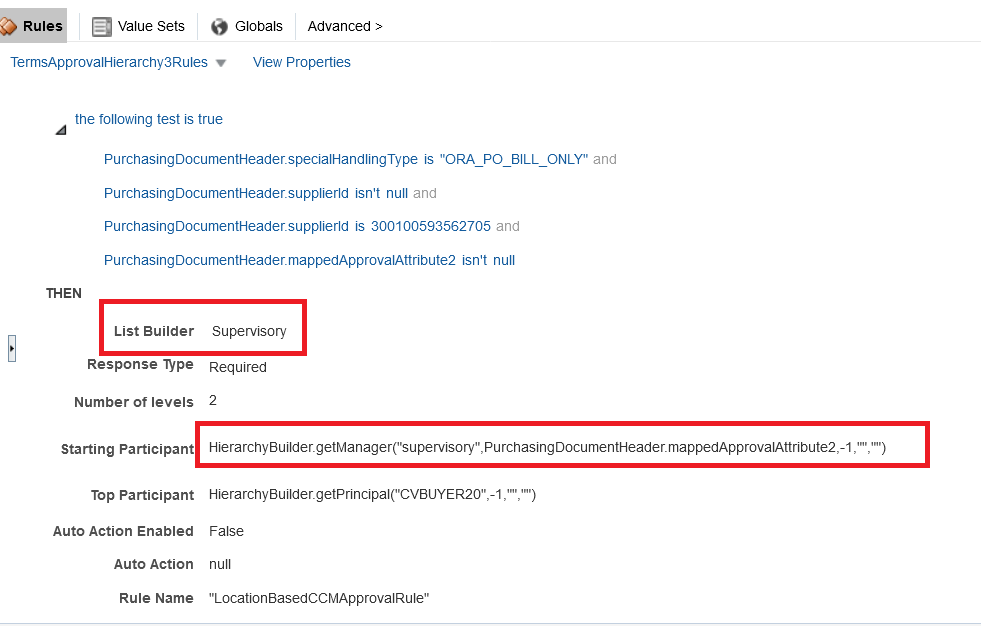
Approval Rule Using Supervisory Hierarchy Routing Configured from the BPM Worklist Application
Steps to Enable
You don't need to do anything to enable this feature.
Tips And Considerations
- You can create a maximum of 5 mapping set approval configurations.
- Configure mapping sets under the Purchasing subledger application with the short name in the PO_APPROVAL_MAPPING_SET_X format.
- You must reference attribute names using predefined formats and only use the supported operators.
- In the approval rule, use the correct Mapped Approval Attribute X (where X will take the value from 1 to 5) corresponding to the mapping set you want to validate.
- You must specify the serial number in the first column of PO_APPROVAL_MAPPING_SET_X mapping sets.
- Configure only 1 output attribute for each PO_APPROVAL_MAPPING_SET_X mapping set. You must name the output attribute as APPROVERS when routing purchasing documents to named approvers or PROJECT_ROLES when routing purchasing documents to specific project roles. Always add it as the last row in the PO_APPROVAL_MAPPING_SET_X sets.
- When multiple projects are associated with the purchasing documents, approvals will be routed to all users that satisfy the role condition.
- You must provide usernames for approvers. If there are multiple approvers for a purchasing document, you must provide their usernames in a comma-separated list.
- When multiple rows of data matches within PO_APPROVAL_DATA_SET_X, purchasing document is routed for approval to the concatenated list of approvers.
- When multiple users have the same project roles, the approval will be routed to all of them.
-
The Document Approval-Validate diagnostic report can now show how the approval configuration from mapping sets are evaluated at runtime. With this feature, you can run this diagnostic report for troubleshooting approval setup issues.
-
When configuring mapping sets, use spreadsheets to deal with large data sets.
-
You must always configure an approval rule to specify what should happen if Mapped Approval Attribute 1-5 returns a null value. You will get a null value in these cases:
-
Purchasing document data doesn't match with the values defined in the PO_APPROVAL_DATA_SET_X mapping set.
-
An error occurred while evaluating the condition from a mapping set due to a data entry error, such as incorrect attribute names or extra spaces after an attribute or operator name.
-
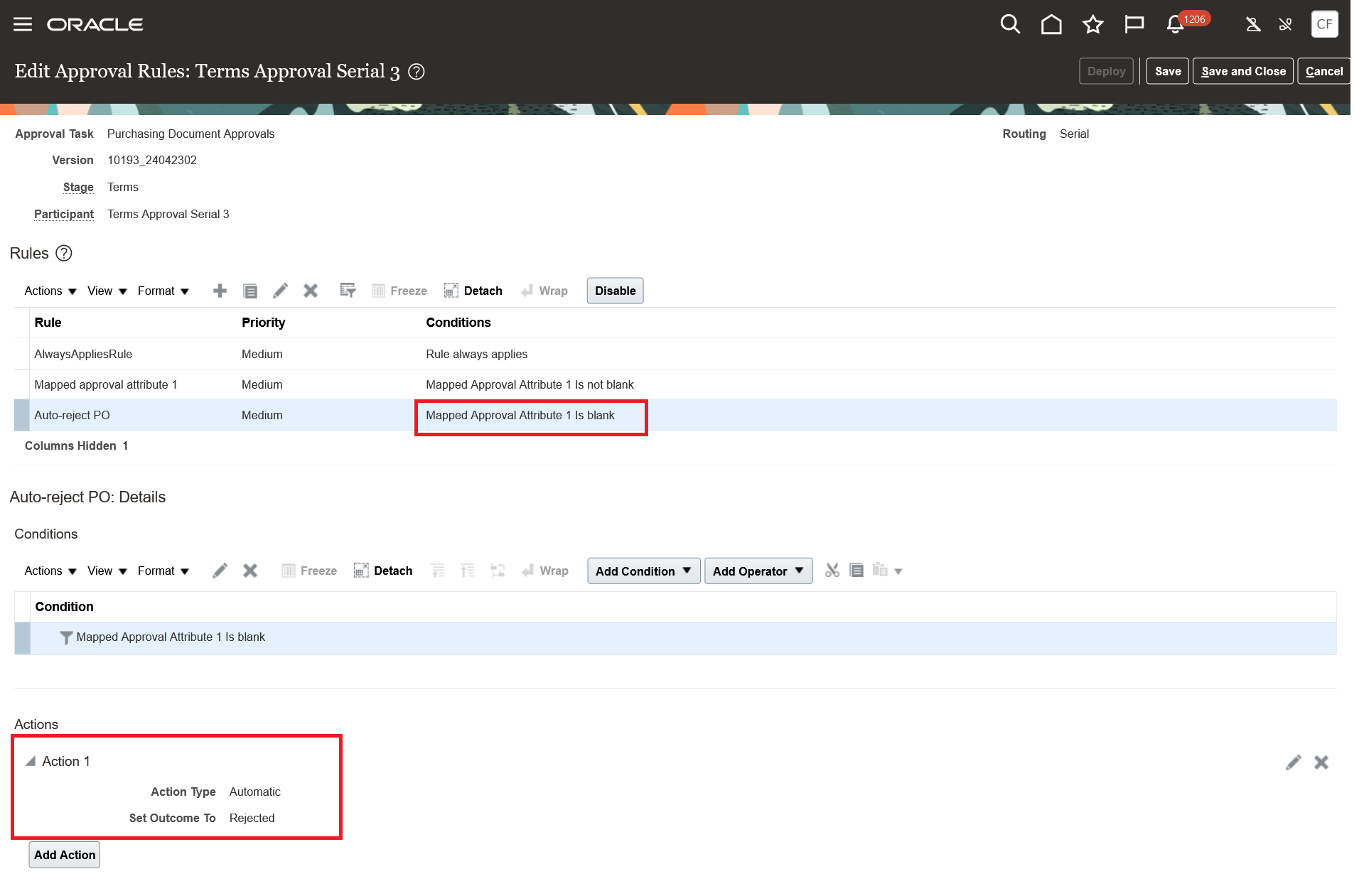
Example Approval Rule to Automatically Reject PO When Mapped Approval Attribute 1 Returns a Null Value
Key Resources
- To know more about how to define mapping sets, refer to the How You Define Mapping Sets readiness training.
Access Requirements
Users who are assigned configured job roles that contain this privilege are able to set up this feature:
- Manage Approval Task (POR_MANAGE_APPROVAL_TASK_PRIV)
This privilege was available prior to this update.