Receive cXML Purchase Order Acknowledgments from Your Suppliers
You can use the new Oracle Business Network (OBN) cXML purchase order acknowledgment message, OBN-cXML-1-2-011-ConfirmationRequest-In, to receive cXML PO acknowledgments through OBN.
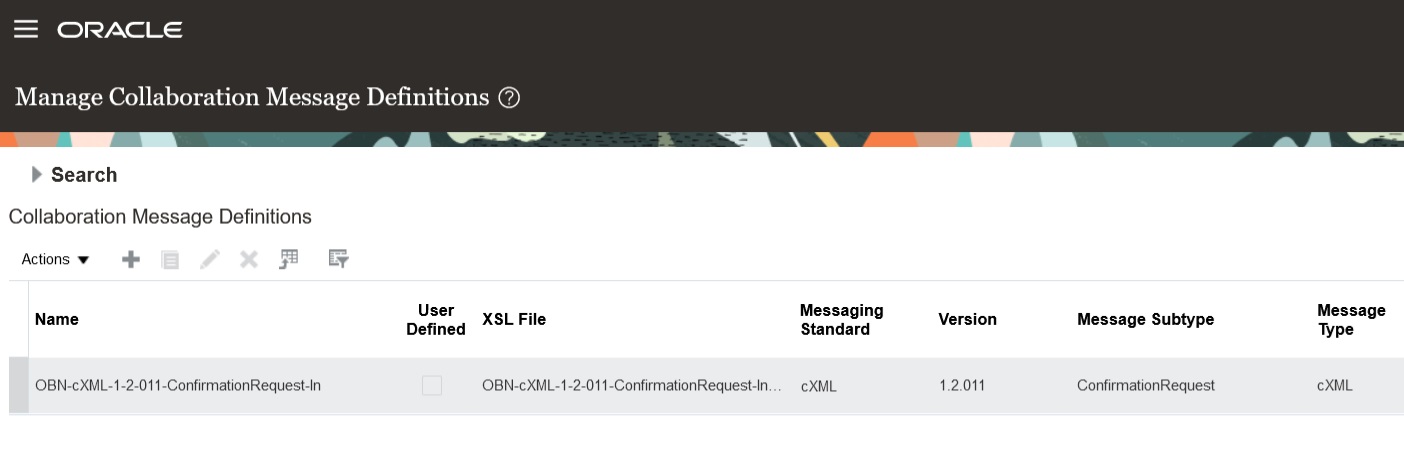
OBN-cXML-1-2-011-ConfirmationRequest-In
Suppliers who use OBN for procure-to-pay processes can send PO acknowledgements that conform to the cXML standard format. Collaboration Messaging Framework can receive and process these messages to update the PO status in your procurement system.
Steps to Enable
At a high level, to use this message definition, you need to:
- Activate the message definition as an inbound message on the OBN service provider.
- Associate your supplier with a trading partner and select the inbound purchase order acknowledgment document.
Activate the Message Definition as an Inbound Message on the OBN Service Provider.
- Select Manage Collaboration Messaging Service Providers on the Tasks panel tab.
- Search for and select the Oracle Business Network service provider.
- On the Edit Collaboration Messaging Service Provider page, select the Inbound Collaboration Messages tab and set the status of the OBN-cXML-1-2-011-ConfirmationRequest-In message to Active.
- Click Save.
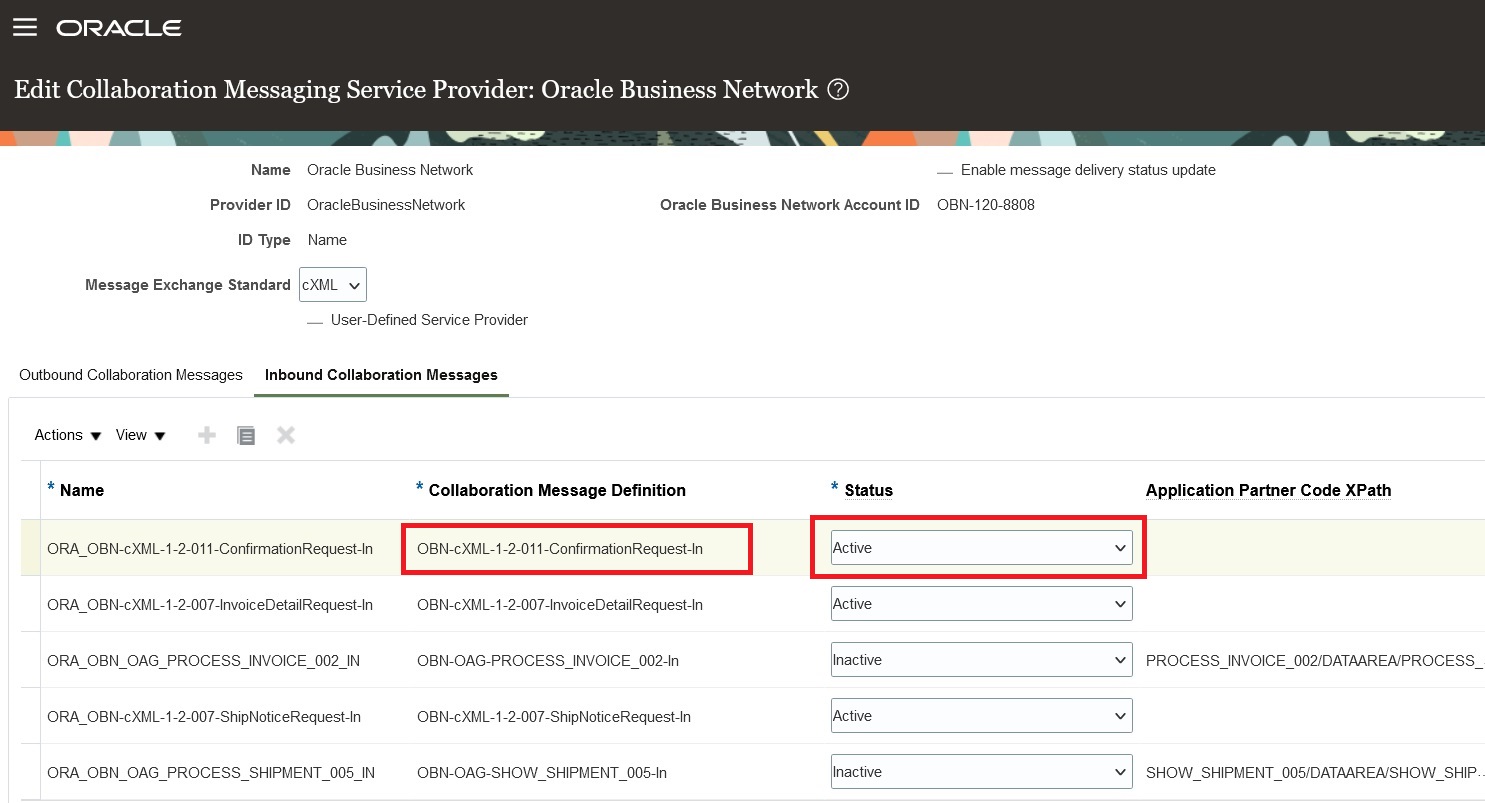
Set OBN-cXML-1-2-011-ConfirmationRequest-In to Active
Associate Supplier with a Trading Partner and Select the Inbound Purchase Order Acknowledgment Document
- Select Manage Supplier B2B Configuration on the Tasks panel tab.
- Search for and select the supplier that you want to receive purchase order acknowledgements from.
- On the Edit Supplier B2B Configuration page, select the Trading Partner Assignment tab and click Actions > Add Row.
- Use the search option available from the Trading Partner ID field to search for and select a trading partner from OBN. Click Save.
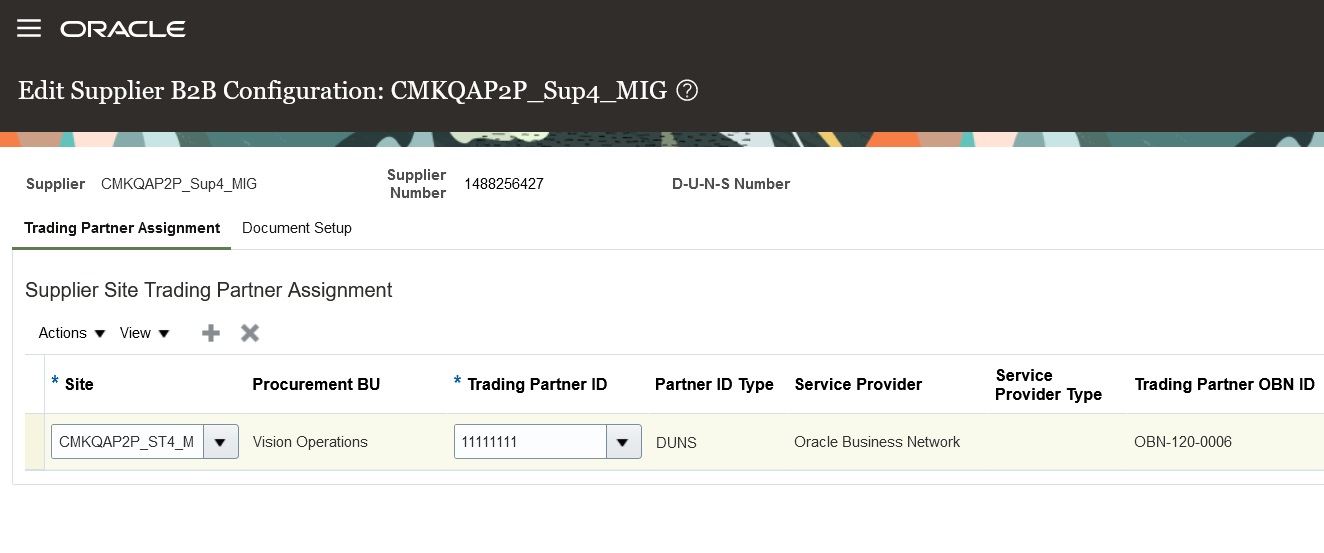
Trading Partner Assignment
- Select the Document Setup tab to add the Purchase Order Acknowledgment-Inbound document and set the Association Status to Enabled.
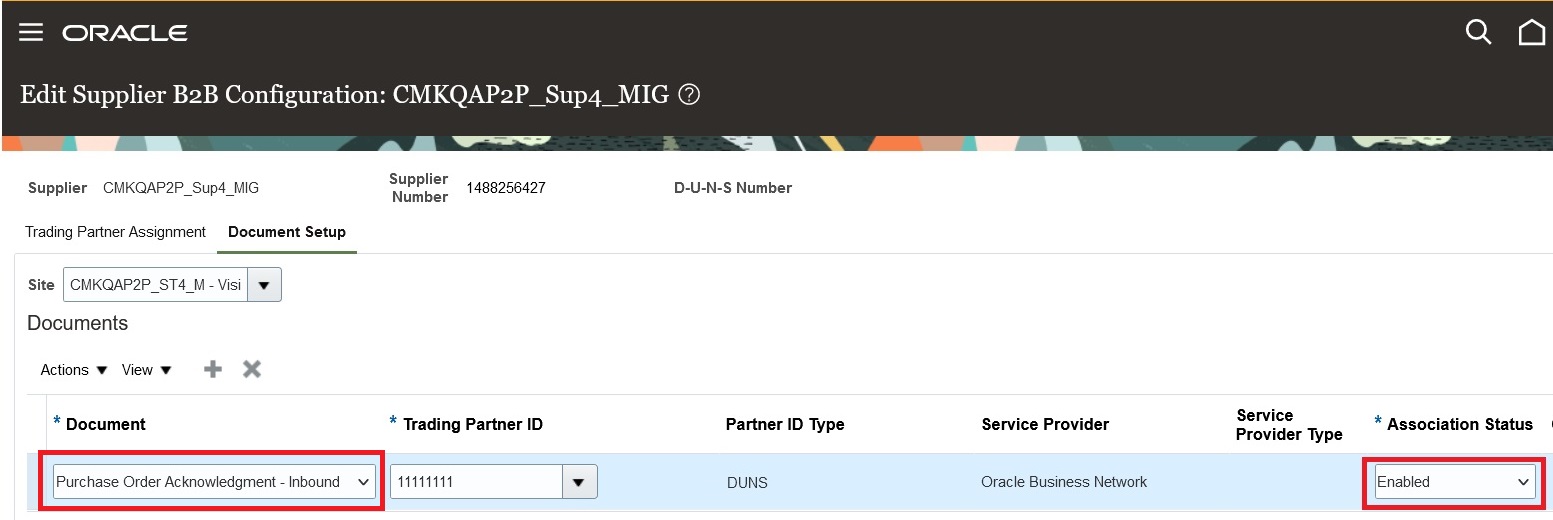
Document Setup
- Click Save.
Tips And Considerations
- You need to add the Purchase Order Acknowledgment on your buyer account on OBN.
- You can associate your supplier with a trading partner by using the Manage Suppliers task in the Suppliers work area.
Key Resources
- Refer to the Configuring and Managing B2B Messaging for Oracle Fusion Cloud SCM guide on the Oracle Help Center.
- Refer to the Oracle Fusion Cloud Implementing Procurement guide on the Oracle Help Center.
- Refer to the Oracle Business Network Process Guide on the Oracle Business Network Resources section.
Access Requirements
Users who are assigned a configured job role that contains these privileges can access this feature:
- Manage Service Provider (CMK_MANAGE_SERVICE_PROVIDER_PRIV).
- Manage B2B Supplier Trading Partners (CMK_B2B_SUPPLIER_TRADING_PARTNERS_PRIV).
These privileges were available prior to this update.