Manage Upload Supply Data Using a Redwood Page
You can now use the Redwood user experience to manage the upload supply data. Using the Upload Supply Data task, your external manufacturers can digitally synchronize their end item and component on-hand balances, purchase order details, work order demands, work order supplies, and work order resources with Oracle Supply Planning. Here are a few things you can do on the Upload Supply Data page:
- Search by status or file name.
- After clicking the Upload buttons, drag and drop the file to upload it. Then select a source system, collection type, and add any relevant notes.
- Select a row and click Delete to delete an uploaded file.
- Click on the error type to review any loading or processing errors associated with a specific file.
The new Upload Supply Data page displays the uploaded file’s status, name, source system, collection type, error type, process ID, collection process ID, submitted by, last uploaded, and notes.
You can search by status or file name, upload a new file or delete a previously uploaded file. Additionally, you can download a previously uploaded file by clicking the file name and review any errors by clicking the loading or processing links in the Error Type column.
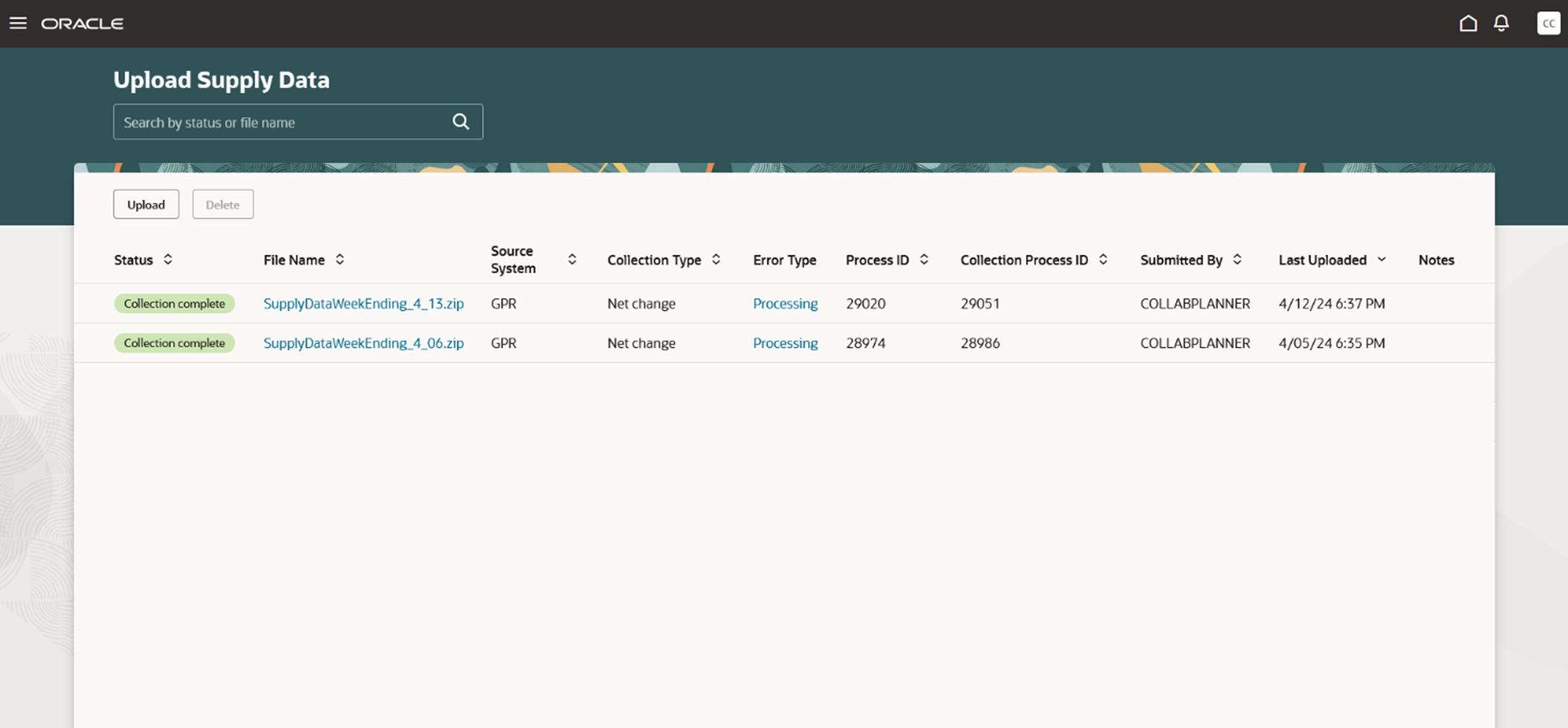
Upload Supply Data Search Page in the Redwood User Experience
On the upload errors page, you can view and download error messages that may have occurred during the loading or processing stages. This page displays the object type, error message, supplier, supplier site, organization and order type associated to the errors.
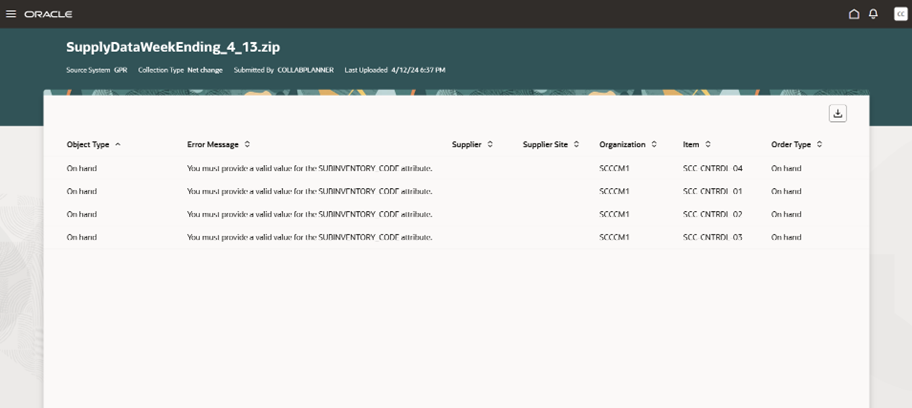
Upload Supply Data Error Page in the Redwood User Experience
Steps to Enable
Use the Opt In UI to enable this feature. For instructions, refer to the Optional Uptake of New Features section of this document.
Offering: Manufacturing and Supply Chain Materials Management
Follow these steps to enable or disable this feature:
- In the Setup and Maintenance work area, search for and select the Manage Profile Options for Supply Chain Collaboration task.
- On the Manage Administrator Profile Values page, search for and select the ORA_VCS_SC_SUPPLY_DATA_PAGES_REDWOOD_ENABLED profile option code.
- In the Profile Values section, set the Site level to Y or N. The default value is N.
- Y = enables the feature
- N = disables the feature
- Click Save and Close. Changes in the profile value will affect users the next time they sign in.
After this feature is enabled, the navigation to the Upload Supply Data pages using quick actions and the supply collaboration landing’s page panel task is updated to display Upload Supply Data instead of Manage Upload Supply Data.
Access Requirements
Users who are assigned a configured job role that contains these privileges can access this feature:
- Manage Supply Data for Externally Managed Organizations as Enterprise User (VCS_MANAGE_SUPPLY_EXTERNAL_DATA_ENTERPRISE_PRIV)
- Manage Supply Data for Externally Managed Organizations as Supplier User (VCS_MANAGE_SUPPLY_EXTERNAL_DATA_SUPPLIER_PRIV)
- Manage Supply Data for Externally Managed Organizations Using a Web Service (VCS_MANAGE_SUPPLY_EXTERNAL_DATA_WEBSERVICE_PRIV)
These privileges were available prior to this update.