Manage Supply Collaboration Network Using a Redwood Page
You can now use the Redwood user experience to manage the supply collaboration network. Using the Supply Collaboration Network task, you can create, update, and maintain collaboration relationships, relationship candidates, and business unit resolution rules.
Here are a few things you can do on the Collaboration Relationships page:
- Search by supplier, supplier site, or item to review relationships and their attributes.
- Click the + icon to create a new relationship.
- Select one or more relationships and click Delete to delete the relationships.
- Select a relationship and click Edit Collaboration Configuration to enable the supplier site for B2B messaging.
- Select multiple relationships and click Edit to mass update the forecast horizon, commit horizon, and UOM definition source.
- Select a single relationship and click Edit to update all editable attributes, including the relationship’s effectivity period, collaboration details, service-level details, and gain visibility for all planners with access to this relationship.
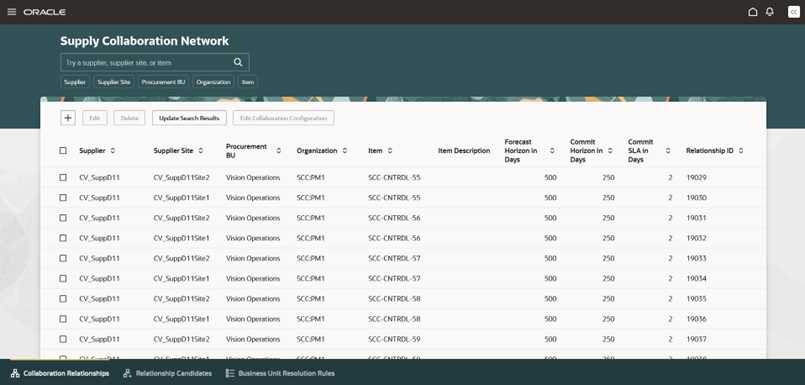
Collaboration Relationships Page in the Redwood User Experience
Here are a few things you can do on the Relationship Candidates page:
- Review all the collaboration relationship candidates.
- Click Convert All Results to Relationships or select one or more relationship candidates and click Convert to Relationships. This action will prompt you to update the collaboration and service-level details.
- Select one or more relationship candidates and click Delete to delete the candidates.
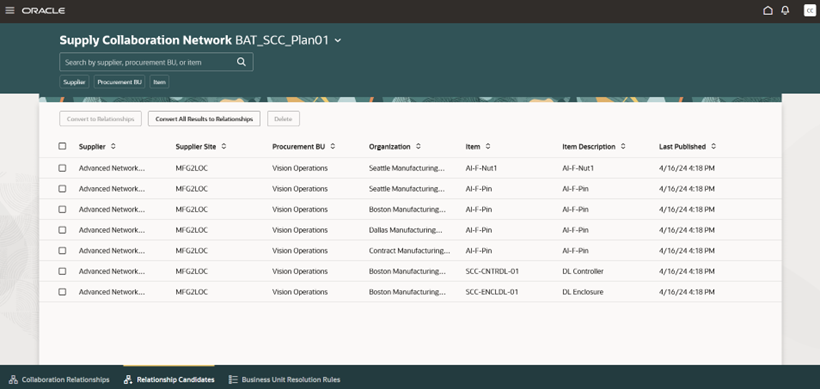
Relationships Candidates Page in the Redwood User Experience
Here are a few things you can do on the Business Unit Resolution Rules page:
- Click the + icon, then enter the organization, supplier, or supplier site, and the procurement BU, to create a new business unit resolution rule.
- Select one or more rules and click Delete button to delete the business unit resolution rule.
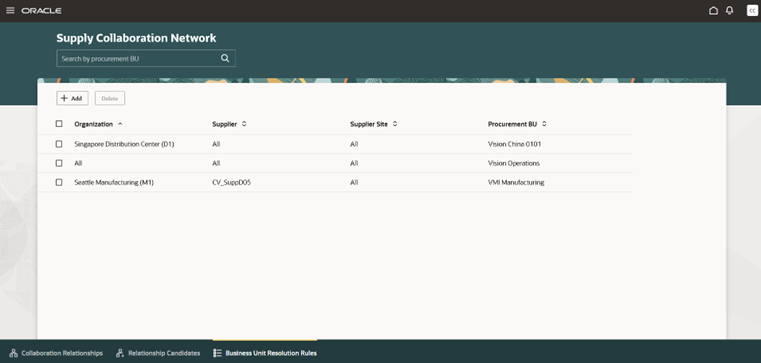
Business Unit Resolution Rules Page in the Redwood User Experience
Steps to Enable
Use the Opt In UI to enable this feature. For instructions, refer to the Optional Uptake of New Features section of this document.
Offering: Manufacturing and Supply Chain Materials Management
To use the Manage Supply Collaboration Network Using a Redwood Page feature, you must opt in to its parent feature: Supply Collaboration. If you’ve already opted in to this parent feature, then you don’t have to opt in again.
Follow these steps to enable or disable the Manage Supply Collaboration Network Using a Redwood Page feature:
- In the Setup and Maintenance work area, search for and select the task Manage Profile Options for Supply Chain Collaboration.
- On the Manage Administrator Profile Values page, search for and select the ORA_VCS_SC_NETWORK_PAGES_REDWOOD_ENABLED profile option code.
- In the Profile Values section, set the Site Level to Y or N. The default value is N.
- Y = enables the feature
- N = disables the feature
- Click Save and Close. Change in the profile values will affect the users the next time they sign in.
After this feature is enabled, the navigation to the Supply Collaboration Network pages using quick actions and the supply collaboration landing’s page panel task is updated to display Supply Collaboration Network instead of Manage Supply Collaboration Network.
Access Requirements
Users who are assigned a configured job role that contains this privilege can access this feature:
- Manage Supply Planning Network Relationships (VCS_MANAGE_SUPPLY_RELATIONSHIPS_PRIV)
These privileges were available prior to this update.