Modify Requisitions as an Approver
For requisitions that are created and submitted in the Responsive Self Service Procurement application, you as an approver can now modify and approve them in the application.
In addition, you can also save the requisition, that is being edited, for later in any of these cases:
- You don't have the required information to review it.
- You want to edit a different requisition.
- You want to shop for yourself.
You can access the saved requisitions from the home page and access them at any time.
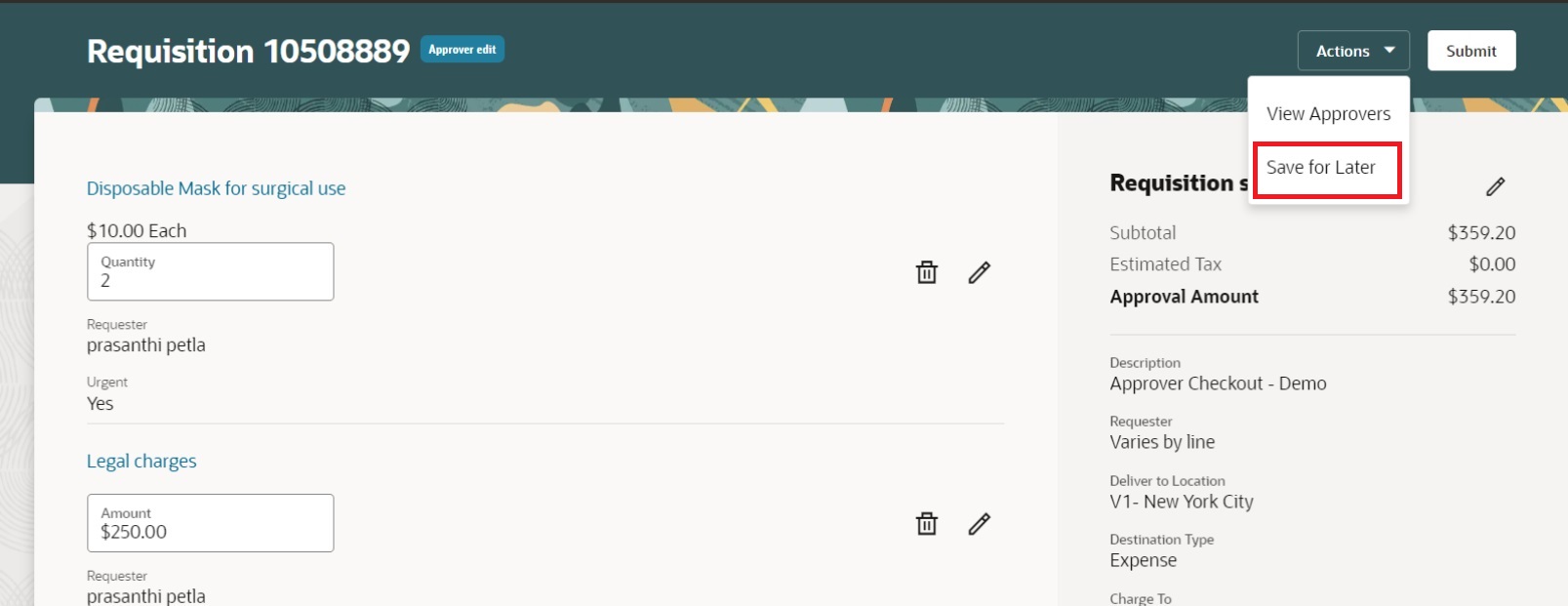
Requisition That Is Being Edited Can Be Saved for Later

Saved Requisitions Can Be Accessed from the Home Page
The Approver edit badge is displayed on all the pages that you navigate as approver. The home page provides a clear indication to the users that they are in the Approver edit mode with the following information:
- The Approver edit badge.
- A text specifying the requisition that you are currently editing.
You can also exit the Approver edit mode using the Exit Approver Edit action.

Badge, Information Text, and Action to Exit the Approver Mode on the Home Page
You can now edit a requisition from the approval notification (using the BPM Worklist or email) or directly from the application. When you edit a requisition from a notification, it will automatically be added to the Requisitions Pending Approver Edit section on the home page until you have approved it. You can access any of the requisitions you selected to edit from the home page without having to navigate to the original notification each time.
Steps to Enable
Use the Opt In UI to enable this feature. For instructions, refer to the Optional Uptake of New Features section of this document.
Offering: Procurement
If you want to use the Modify Requisitions as an Approver feature, then you must opt in to its parent feature: Procure Goods and Services Using the Responsive Self Service Procurement Application. If you’ve already opted in to this parent feature, then you don’t have to opt in again.
Tips And Considerations
- You can use this feature only for requisitions created and submitted in the Responsive Self Service Procurement application. To edit requisitions managed outside the Responsive Self Service Procurement application, you can continue to access and edit the requisition in the existing application.
- The new section that displays requisitions currently pending approver edit is shown only in the Preparer mode. The requisitions will be sorted by the last updated date on the requisition, in descending order.
- In the Requisitions Pending Approver Edit section of the home page, you can access up to 50 requisitions for edit. You can personalize this section to hide it or move it below other sections on the home page. By default, this will be displayed as the first section on the page.
- If no requisitions pending your edit, this section will remain hidden.
- As an approver, you need access to the requisitioning BU, where the requisition was created, to navigate to the Responsive Self Service Procurement application and edit it.
- When an approver edits a requisition from the notification, it's opened in a new browser tab. Upon clicking Submit, the application will close the browser tab. Similarly, upon confirmation, the browser tab will be closed when the approver uses the Save and Exit action.
- If you edit a requisition from the Requisitions Pending Approver Edit on the home page, the application will load the content in the same browser tab and return you to the home page when you submit the requisition or save the requisition for later.
- You can also bookmark the URL of the requisition for later access.
- Adding special handling requisition lines in the approver modification flow isn't in the scope of this release.
Key Resources
- To know more about how to use the Responsive Self Service Procurement application, refer to the Procure Goods and Services Using the Responsive Self Service Procurement Application readiness training.
- To know how to provide the required privileges to your requesters to use your own configured role instead of the Requisition Self Service User role, refer to the How You Configure Roles for the Responsive Self Service Procurement Application topic.
Access Requirements
Users who are assigned a configured job role that contains this privilege can access this feature:
- Manage Requisition with the Responsive Self Service Procurement Application (POR_MANAGE_REQ_WITH_PWA_PRIV).
To edit the requisition as an approver you should have this privilege:
-
Edit Requisition as Approver (POR_CREATE_REQUISITION_ALLOW_APPROVER_MODIFICATION_PRIV)
These privileges were available prior to this update.