Create Urgent Requisitions
Create requisitions as an urgent delivery request in the Responsive Self Service Procurement application. This helps alert buyers for review and action when processing requisitions into a purchase order.
These screen captures illustrate the feature.
Edit line to mark it as urgent. Optionally, edit the requisition summary to mark all lines as urgent.
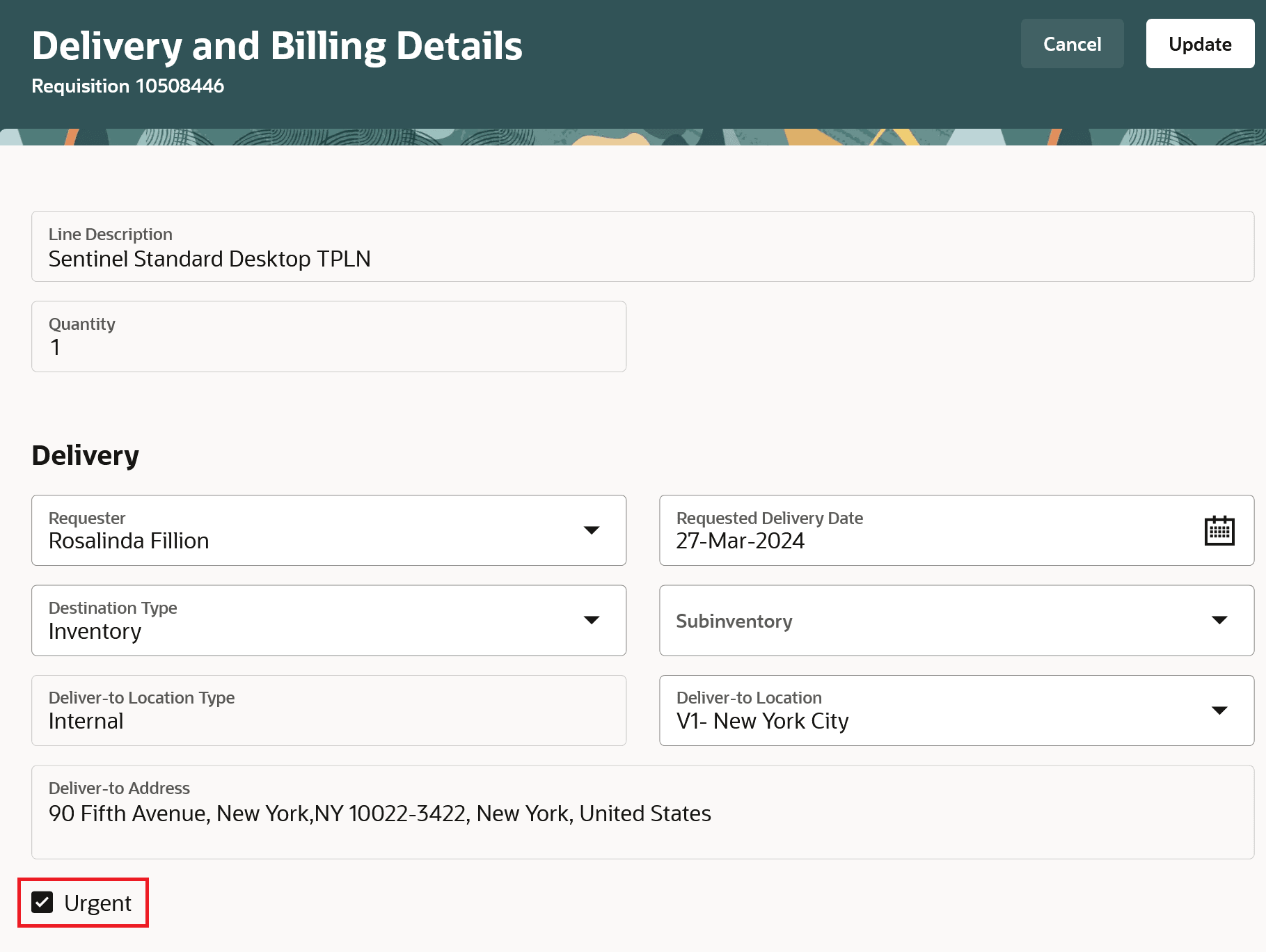
Edit Line
View the lines, which are marked as urgent, from the shopping cart.
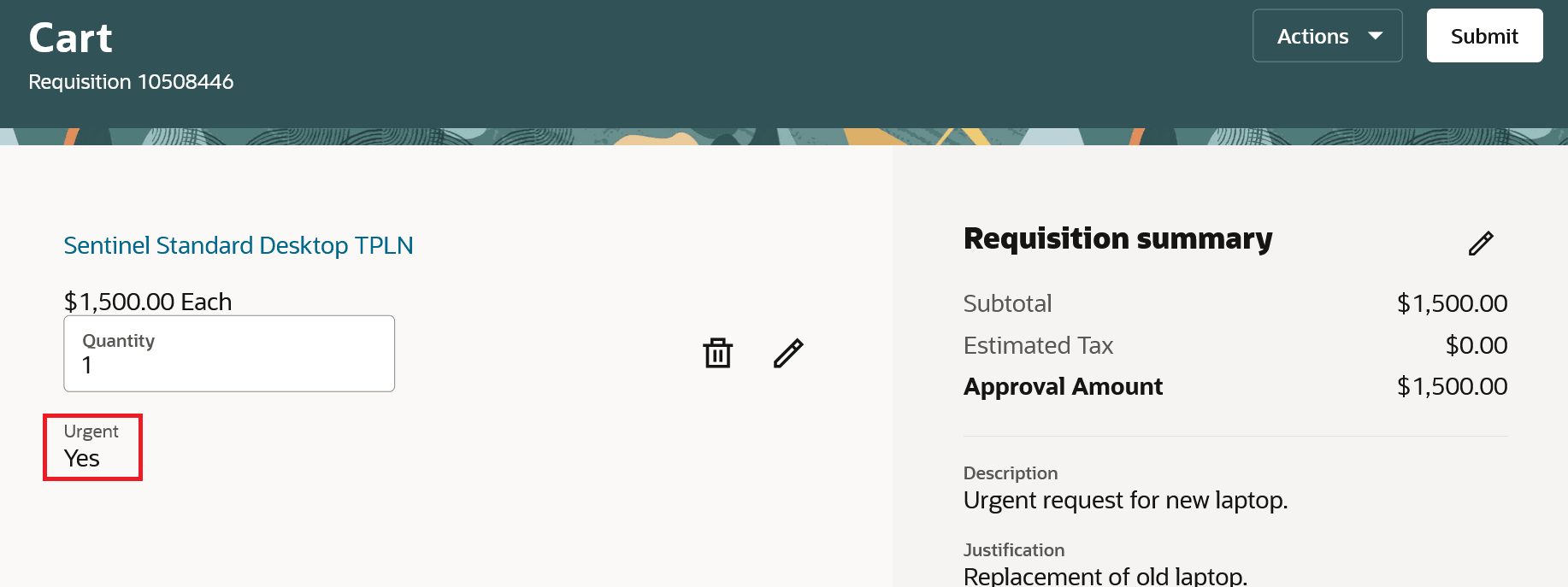
Shopping Cart
As a buyer, filter the urgent requisitions that require your attention.

Process Requisition
You can mark deliveries as urgent, allowing buyers to filter and process your request on priority.
Steps to Enable
Use the Opt In UI to enable this feature. For instructions, refer to the Optional Uptake of New Features section of this document.
Offering: Procurement
If you want to use the Create Urgent Requisitions feature, then you must opt in to its parent feature: Procure Goods and Services Using the Responsive Self Service Procurement Application. If you’ve already opted in to this parent feature, then you don’t have to opt in again.
Tips And Considerations
- You can't mark internal material transfer requisition lines as urgent. If your requisition has any internal material transfer line, you won't see the option to mark requisition lines as urgent on the Requisition summary page.
- For requisitions created with the Responsive Self Service Procurement, you can update the urgent attribute when the requisition is in Incomplete, Rejected, Returned, or Withdrawn status.
- An approver editing a requisition pending approval can also mark a requisition line as urgent.
Key Resources
- To know more about how to use the Responsive Self Service Procurement application, refer to the Procure Goods and Services Using the Responsive Self Service Procurement Application readiness training.
Access Requirements
Users who are assigned a role that contains this privilege can access this feature:
-
Manage Requisition with the Responsive Self Service Procurement Application (POR_MANAGE_REQ_WITH_PWA_PRIV)