Redwood: View Item Quantities Using a Redwood Page
Viewing item quantities within organizations is central to assessing the availability of your items, as well as details about those items within a specific storage area. This includes the quantity available to reserve, lot and serial number information, and inbound quantity details to gauge the health of your supply and ability to meet demand. Now you can view your item quantities on a Redwood page.
You can navigate to the Item Quantities page from the Inventory Management work area. On the Item Quantities page, you can search on-hand quantities by item, lot, or serial number. You can view on-hand quantities for multiple organizations with an All Organizations view by selecting multiple organizations in the Organization filter. You can view item, inbound, lot, and serial details for each on-hand record.
Here are the some of the key business benefits of this feature.
- You can view the Available to Transact and Available to Reserve quantities corresponding to each on-hand record.
- Provides visibility to shipped and unshipped quantities for transfer orders and ASNs. You can also view the shipments corresponding to the shipped quantities.
- Allows you to view the on-hand quantities for items both by primary and stocking UOM if the stocking UOM is defined for items for a subinventory or organization.
- You can export on-hand records to a spreadsheet.
You can view on-hand quantity for an item using the item name, item description, or manufacturer part mumber (MPN) in the search bar. Alternately, you can search the on-hand quantity for an item by entering the item number in the filter and providing one or more organizations in the filter to look for on-hand records for an item across multiple organizations from a multi-organization view.
Use the toggle buttons to filter how you want to view your on-hand quantity. The Available to Reserve and Available to Transact quantities can be viewed corresponding to the on-hand record from all the toggles.
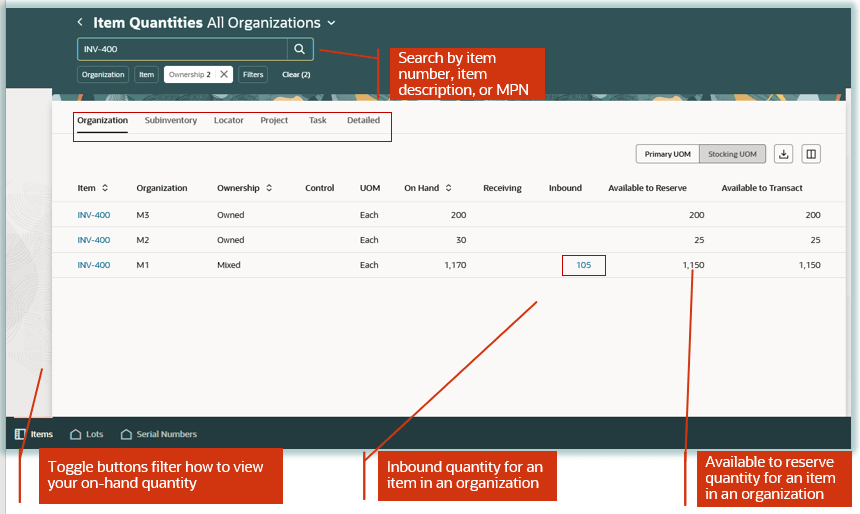
Search On-Hand Quantity by Item
You can view item quantities for items by these toggles:
- Organization: Displays on-hand quantities for items by organizations.
- Subinventory: Displays on-hand quantities for items in different subinventories in an organization.
- Locator: Displays on-hand quantities for items in different subinventories and locators in an organization.
- Project: Displays on-hand quantities for items in different projects in an organization.
- Task: Displays on-hand quantities for items in different projects and tasks in an organization.
- Detailed: Displays on-hand quantities for an item for different combinations of organization, subinventory, locator, project, project and task, and country of origin.
Additionally, you can choose to view your on-hand quantity by primary or stocking UOM, and you have the option to export your records to a spreadsheet.
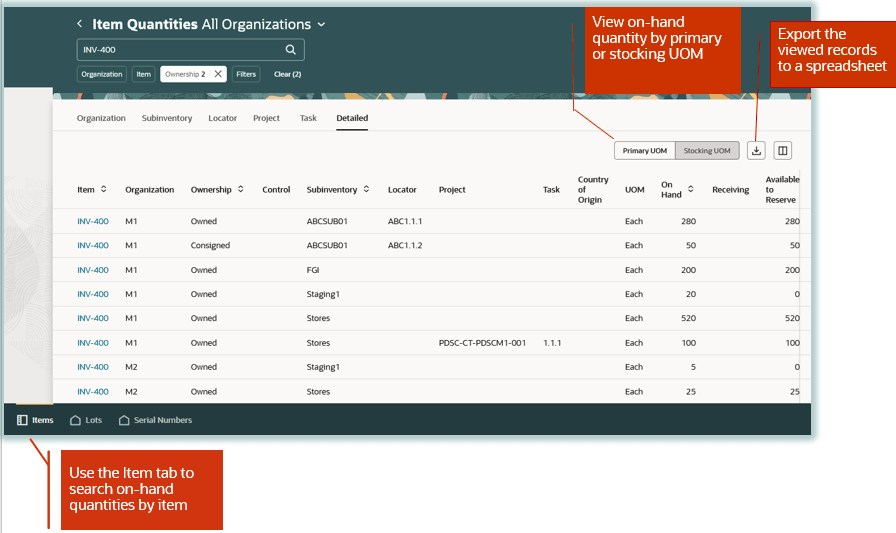
View On-Hand Quantity by Item on the Detailed Toggle
You can view inbound quantities for an item by these document types:
- Purchase order
- Transfer order
- In-transit shipment
- Requisition
The inbound quantity corresponding to an item in the Organization view is a summation of the In-transit Quantity and Unshipped Quantity for an item across the inbound document types.
You can view the shipment information corresponding to a transfer order or purchase order when there's one or more shipments associated to these document types.

View Inbound Details for an Item in an Organization
You can search on-hand quantity for a lot in the search bar, or you're navigated to the Lots tab from the Items tab when you click a Lot control link for a specific on-hand record on the Items tab.
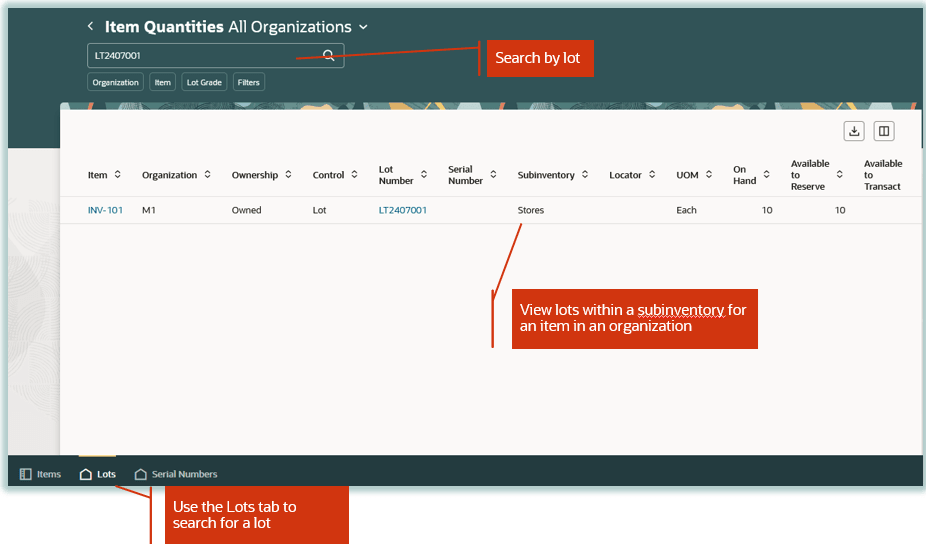
Search On-Hand Quantity by Lot
You can search using the serial number in the search bar on the Serial Numbers tab, or you're navigated to the Serial Numbers tab from the Items tab when you click a Serial control link for a specific on-hand record on the Items tab. View the serial number and serial status on this page.
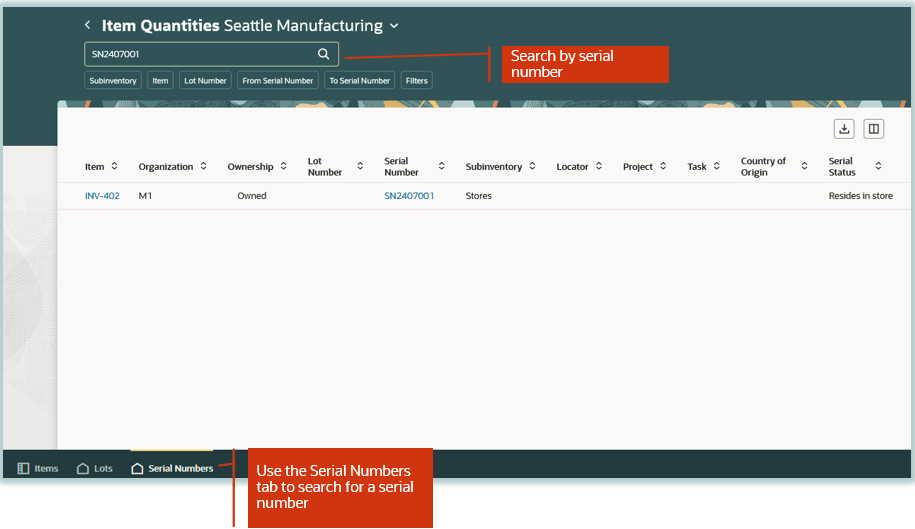
Search Location for a Serial Number
Here's the demo of these capabilities:
Steps to Enable
Follow these steps to enable or disable this feature:
- In the Setup and Maintenance work area, search for and select the Manage Administrator Profile Values task.
- On the Manage Administrator Profile Values page, search for and select the ORA_INV_VIEW_ITEM_QUANTITIES_REDWOOD_ENABLED profile option code.
- In the Profile Values section, set the Site level to Yes or No. The default value is No.
- Yes = enables the feature
- No = disables the feature
- Click Save and Close. Changes in the profile value will affect users the next time they sign in.
Tips And Considerations
Item Quantities is the Redwood page for Manage Item Quantities. Use this page to view the on-hand quantities for an item in different toggles, namely:
- Organization
- Subinventory
- Subinventory and locator
- Project
- Project and task
- Detailed
Key Resources
- Oracle Fusion Cloud SCM: Using Inventory Management guide, available on the Oracle Help Center.
Access Requirements
Users who are assigned a configured job role that contains this privilege can access this feature:
- View On-Hand Quantity Using Responsive Inventory (INV_VIEW_ONHAND_QUANTITY_USING_RESPONSIVE_INVENTORY_PWA_PRIV)
This privilege is new in this update.