Redwood: Additional Filter Capabilities on the My Maintenance Work Page
My Maintenance Work is a smart search enabled page that automatically returns search results in a table when you navigate to the page. The count of the total number of rows returned is also included.
The search section includes a keyword search, default filter options, and additional filters. The results section displays rows that each correspond to a unique combination of a work order and an asset. You can use a single work order to repair one or more assets, resulting in one or more unique combinations of rows in the results. The page provides you with ready access to a list of actionable work orders in released status that require reporting and completion by work order and asset.
With this update, you can filter your work order results using two additional filters:
- Asset Work Center
- Work Order Asset Status
Asset Work Center
You can now filter the work order results on the My Maintenance Work page by an asset's location, as defined by the asset work center.
The following screenshot shows the My Maintenance Work page with the Asset Work Center option in the Filters drawer.
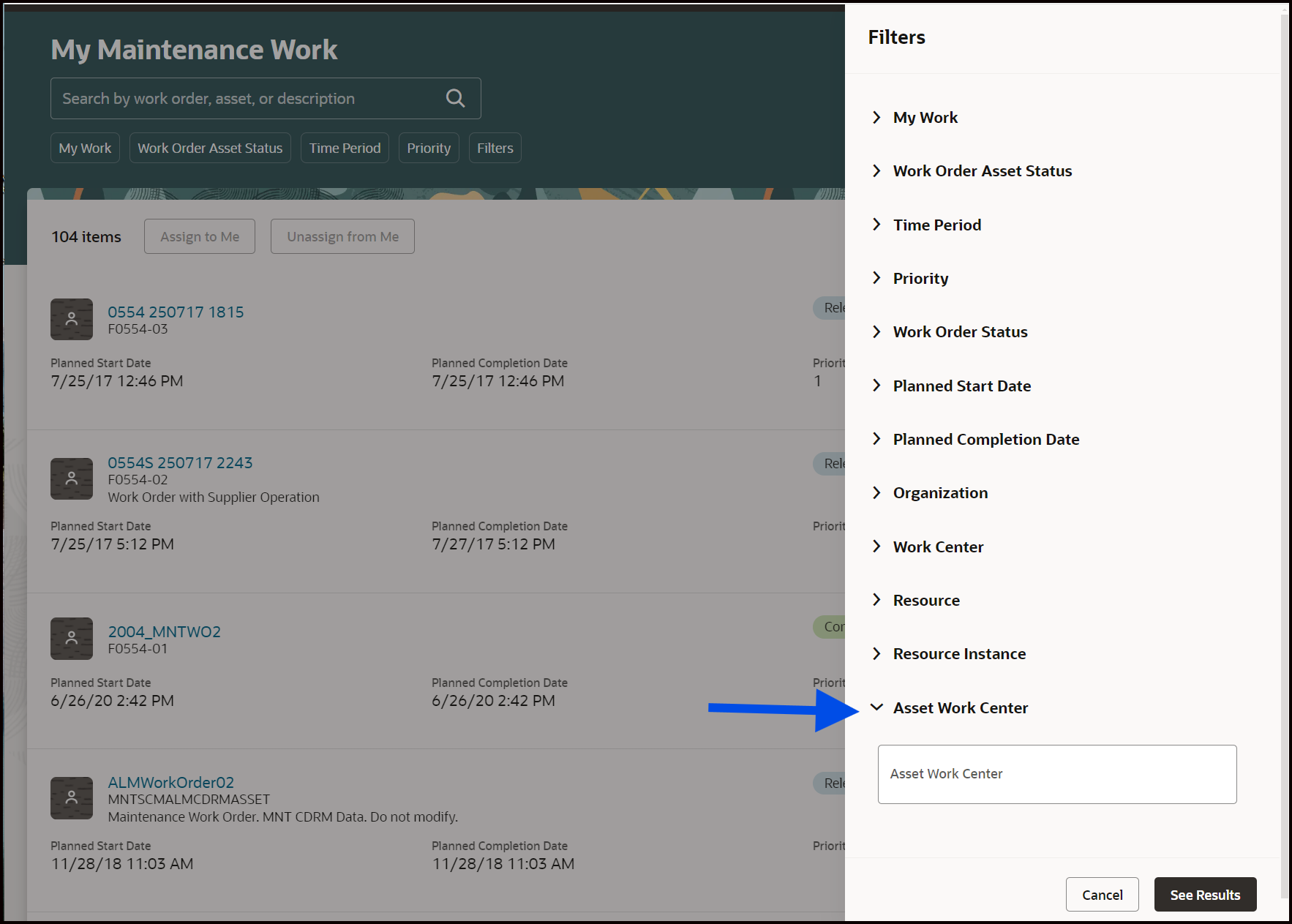
My Maintenance Work
Work Order Asset Status
Repair facilities commonly have multiple assets repaired using a single work order. Each asset repair is completed separately, but the work order remains in the Released status until all individual assets in the work order have been repaired.
With this update, you can now see the individual status of each asset repair in a multi-asset work order. You can also filter the work orders based on the repair status of each work order and asset pair, whether completed or pending.
The following screenshot shows the My Maintenance Work page where the work order asset status appears against the work order row, and the Work Order Asset Status filter is highlighted:
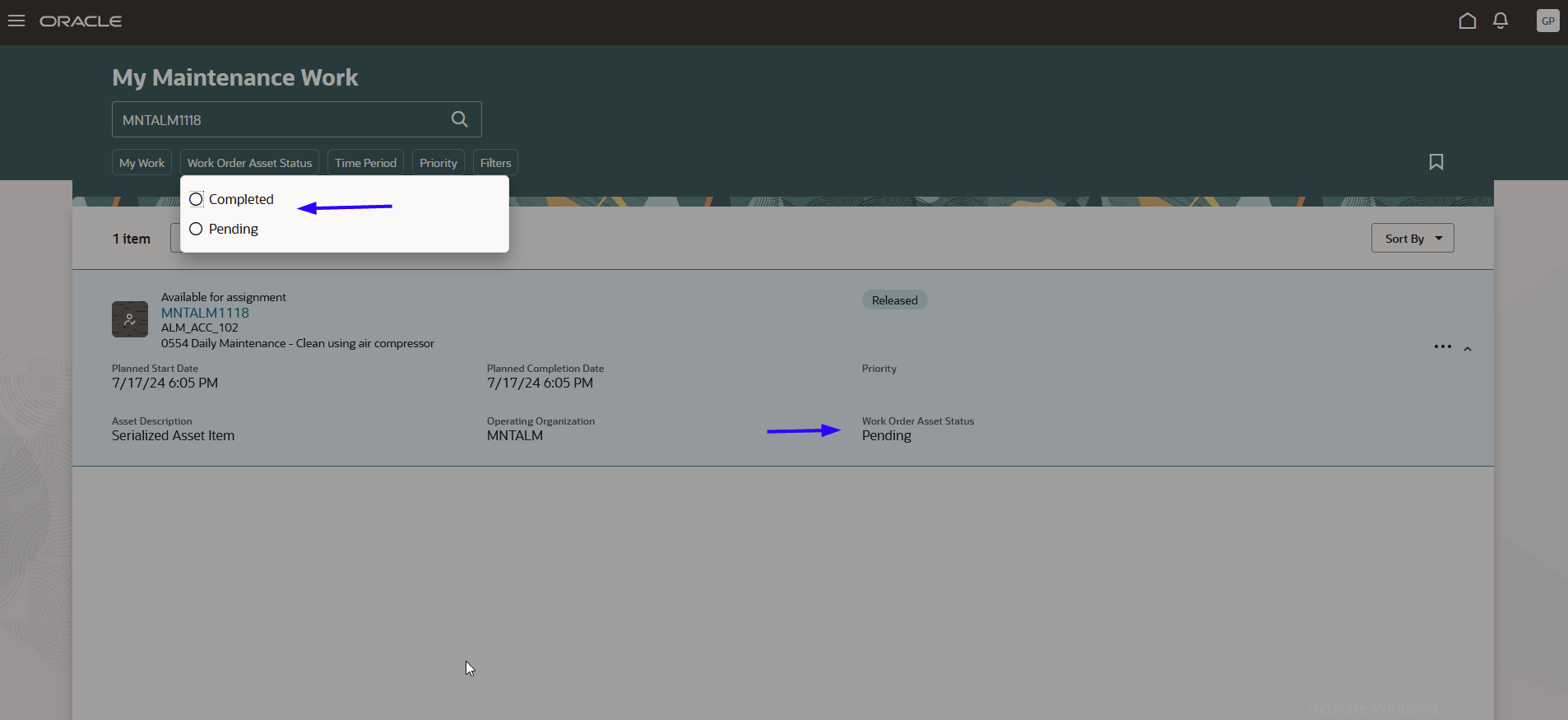
My Maintenance Work
You now have ready access to comprehensive and granular data on maintenance work orders with multiple assets.
Steps to Enable
You don't need to do anything to enable this feature.
Key Resources
- Refer to the Using Maintenance guide and the Implementing Manufacturing and Supply Chain Materials Management guide available on the Oracle Help Center.
Access Requirements
Users who are assigned a configured job role that contains these privileges can access this feature:
- Manage Customer Assets (CSI_MANAGE_CUSTOMER_ASSETS_PRIV)
- View Customer Assets (CSI_VIEW_CUSTOMER_ASSETS_PRIV)
- Manage Enterprise Assets (CSE_MANAGE_ENTERPRISE_ASSETS_PRIV)
- View Enterprise Assets (CSE_VIEW_ENTERPRISE_ASSETS_PRIV)
These privileges are available prior to this update.