Redwood: Report Quality Inspection Results in the Maintenance Technician Workbench
Inspections are integral to any maintenance activity. You can create, view, and edit inspection details for your work order operations. With this update, you can now use the workbench mobile user interface to enter asset type inspection results during work execution. Quality inspection plans can be defined as optional or mandatory for a work order and its operations. During work order reporting, the user needs to verify if any required plans need reporting, or optionally enter results on a plan based on the work order conditions. Mandatory inspection plans prevent the completion of a work order until they are reported. For optional plans, you can optionally enter results based on the work order conditions.
Additionally, inspection plan events can be completed incrementally, which means that you do not need to record them all at once.
The Quality Inspection Plans tab on the Report Work page lets you view any associated asset type inspection plans.
The following screenshot shows the Quality Inspection Plans tab for the Report Work page. Each row represents an associated quality inspection plan.
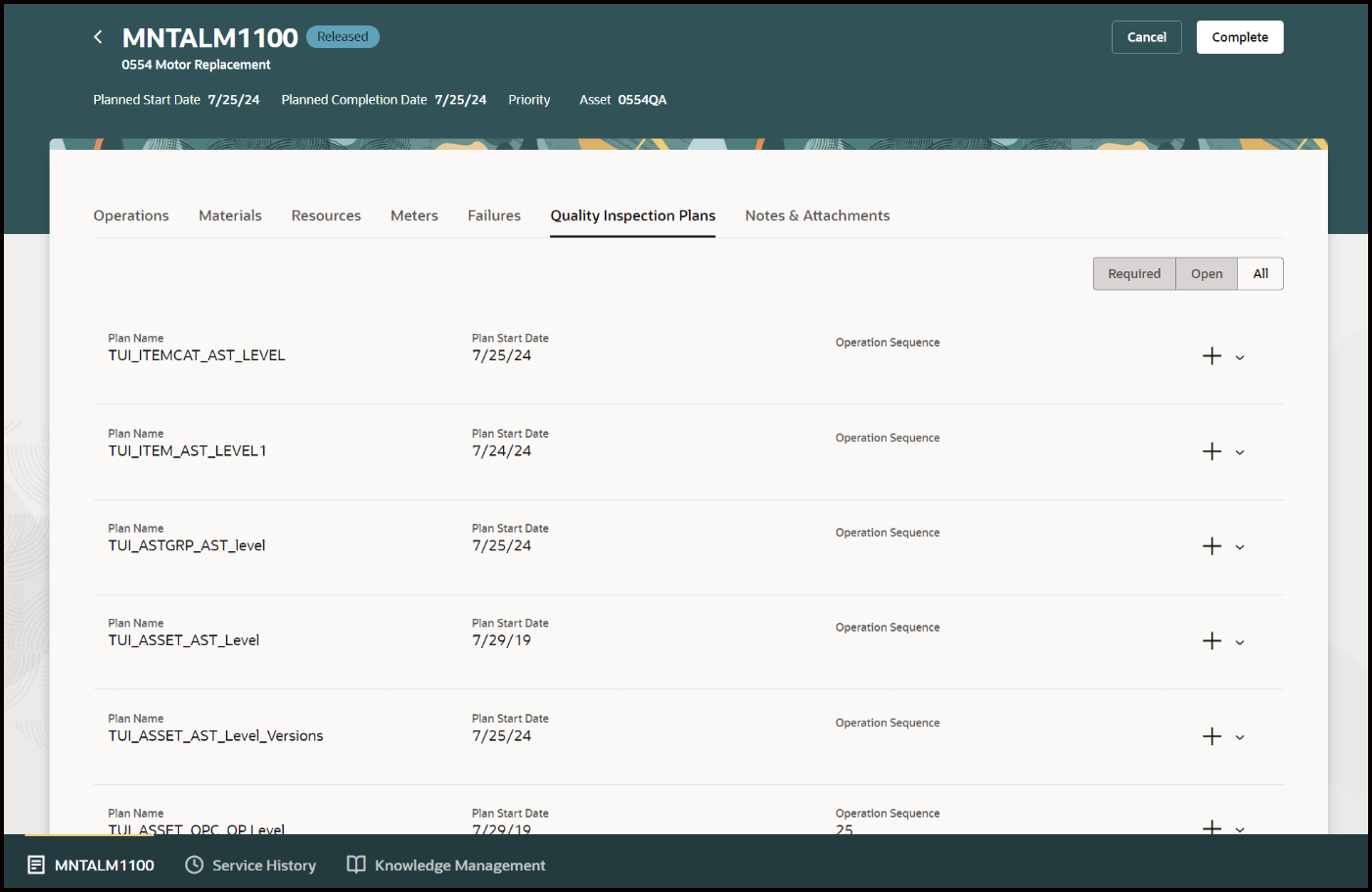
Quality Inspection Plans
You can use the filters to view only the Required, Open or All plans. If an inspection plan is required, then the work order cannot be completed until the inspection is performed.
The following screenshot shows a filtered list comprising only required quality inspection plans.
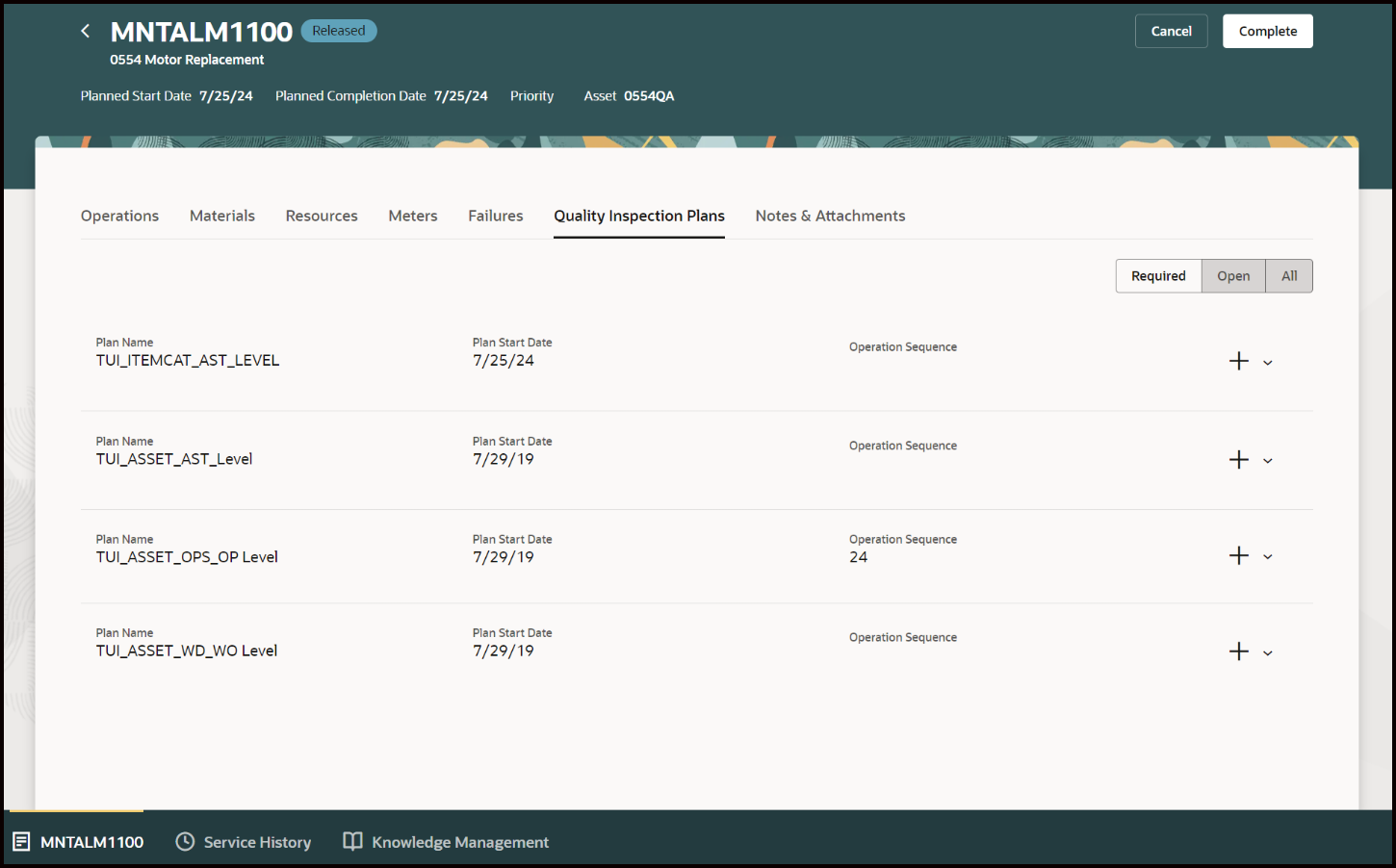
Required Inspection Plans
To perform an inspection, click Add Event against the inspection plan row. You can record inspection data for each characteristic. If the data you enter passes the inspection criteria, then the status updates to Pass.
The following screenshot shows a quality inspection plan where the inspection result data has passed.
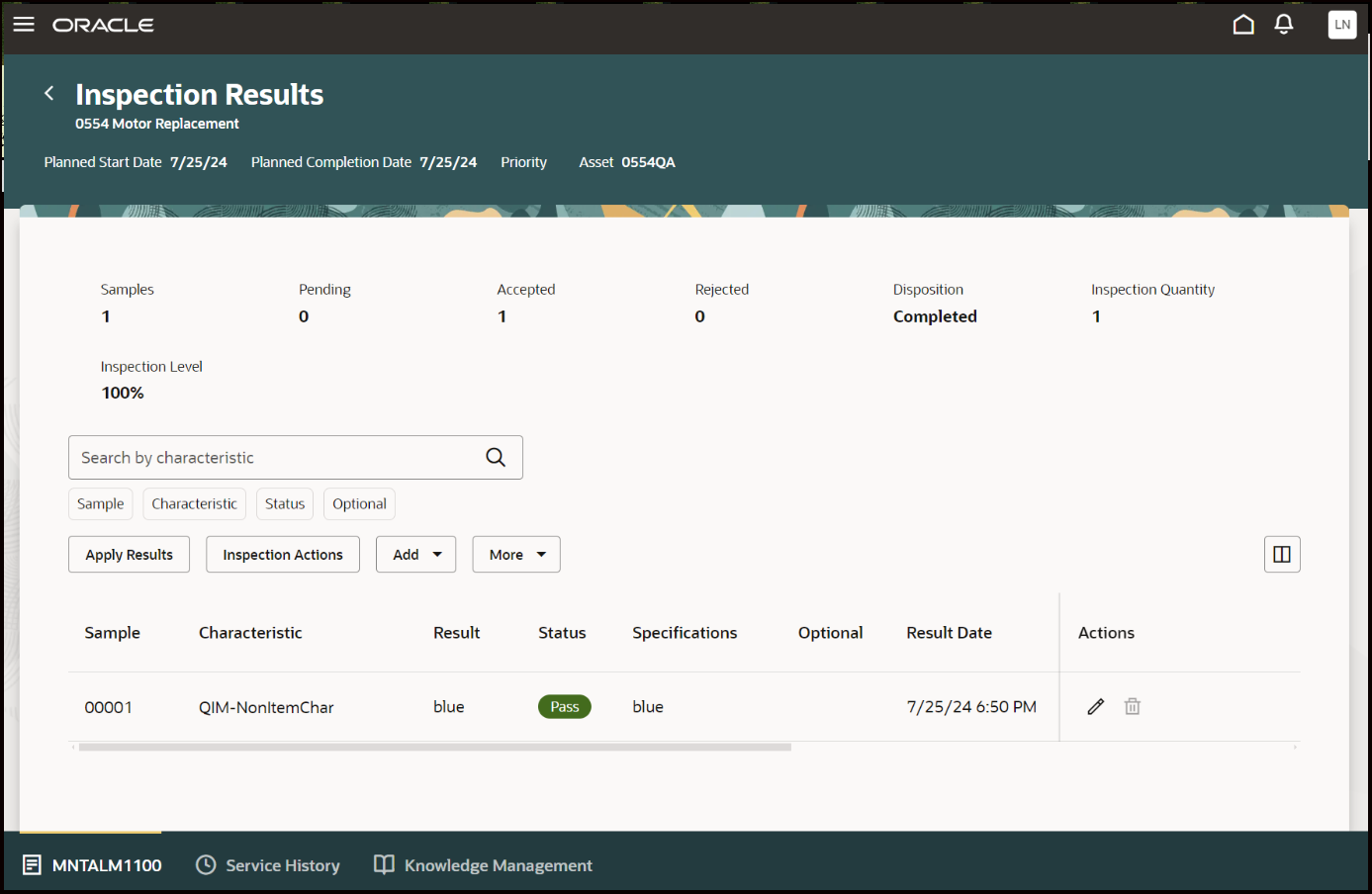
Inspection Plan Results
Create Inspection Results
You can also record work order inspection results from the Tasks pane by clicking the Create Inspection Results link under Work Execution. With this update, you can use the Redwood user experience to enter inspection results if you turn on the Redwood profile.
The following screenshot shows the Create Inspection Results item in the Tasks menu:
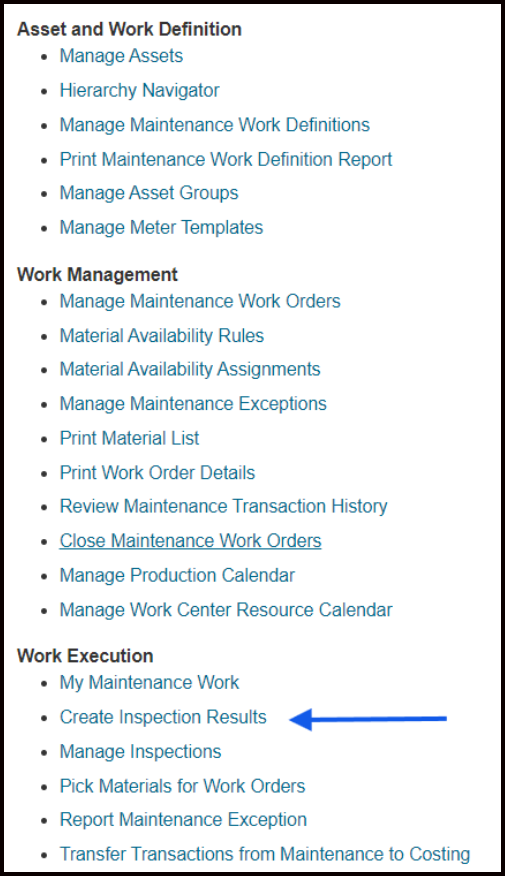
Tasks Menu
This update enables you to enter quality inspection results efficiently.
Steps to Enable
You don't need to do anything to enable this feature.
Tips And Considerations
You can only perform asset type inspections in the Maintenance Technician Workbench.
Access Requirements
To use the Redwood User Experience to create inspection results, the profile details are as follows:
- FSM: Manage Administrator profiles
- Code: ORA_QA_INSPECTIONS_REDWOOD_ENABLED
- Display Name: ORA_QA_INSPECTIONS_REDWOOD_ENABLED
- Description: Redwood Inspections Enabled.