Migrate Change Redlines and Historical Item Data Using FBDI
The change FBDI import process and templates have been enhanced to migrate the legacy redline data on the completed change orders to the Oracle Fusion Cloud, with revision-specific data for the following entities.
- Item standard attributes and item extensible flexfields.
- AML (Approved Manufacturers List).
- Structure entities which include components, substitutes, and reference designators.
- Item attachments.
Use Case 1: Import the latest revision first and then import the older revision using the change order import process with redlines in the same phase of Go Live.
Pre-requisite:
- Upload all the attachment files to the Oracle Universal Content Management or the vault.
- Store the document ID from the response and use it in the change order import template.
- Load all the manufacturers.
Scope: Import items, attachments, and components in the application.
Step 1: Using the template ItemImportTemplate.xlsm import the latest released revisions (current revision) of item, including standard attributes, extensible flexfields, AMLs, and attachments.
Step 2: Using the template ItemStructureImportTemplate.xlsm import the structure entities of the latest revision on the item.
Step 3: Using the template ChangeOrderImportTemplate.xlsm and the change import process, import the redlines on the completed change order, which will also populate the revision-specific data on the items, attachments, and structures.
NOTE: The component item revision that you want to add to the structure must be imported with the change order used to import structure changes or must be imported prior to the change order if it’s part of a different change order.
Use Case 2: Import the latest revision as part of phase 1 Go Live and then import older revisions using the change order import process with redlines in phase 2.
Phase 1:
Pre-requisite:
- Upload all the attachment files to the Oracle Universal Content Management or the vault.
- Store the document ID from the response and use it in the change order import template.
- Load all manufacturers.
Scope: Import the latest revision of all top-level items and their components along with their attachments.
Step 1: Using the template ItemImportTemplate.xlsm import the latest revision of the item, including standard attributes, extensible flexfields, approved manufacturers list, and attachments.
Step 2: Using the template ItemStructureImportTemplate.xlsm import the structure entities of the latest revision on the item.
Phase 2:
Scope: All historical revisions in the system as per the date specified
Pre-requisite:
- Upload all the attachment files to the Oracle Universal Content Management or the vault.
- Store the document ID from the response and use it in the change order import template.
- Load all the manufacturers.
Step 1: Import the latest released revision of the related component items from the past item revisions, substitute component items, and manufacturer part numbers, if you haven't imported them already with the latest revision data.
Step 2: Using the template ChangeOrderImportTemplate.xlsm and the change import process, import the redlines on the completed change order, which will also populate the revision-specific data on items, AMLs, attachments, and structures.
NOTE: The component item revision that you want to add to the structure must be imported with the change order used to import structure changes or must be imported prior to the change order if it’s part of a different change order.
The new template ChangeOrderImportTemplate.xlsm will now have the following sheets in addition to the existing ones, to support the import of item and its structures with redlines.
- EGP_SYSTEM_ITEMS_INTERFACE
- EGP_ITEM_REVISIONS_INTERFACE
- EGO_ITEM_INTF_EFF_B
- EGO_ITEM_INTF_EFF_TL
- EGP_ITEM_ATTACHMENTS_INTF
- EGP_ITEM_RELATIONSHIPS_INTF
- EGP_STRUCTURES_INTERFACE
- EGP_COMPONENTS_INTERFACE
- EGP_SUB_COMPS_INTERFACE
- EGP_REF_DESGS_INTERFACE
Each of these sheets will have two new columns added: Change Order Number and Redline Record Type.
-
Change Order Number: the change number through which the item changes are being imported.
-
Redline Record Type: the type of redline record for an item. You can select one of the following values depending on the action performed on the change and the sheet you use.
HISTORY – initial (or previous) revision.
CHANGE – redline (or modification) made to the item.
ADD – Addition of components, substitutes, and item entities such as AML, attachments, and extensible flexfields.
DELETE – Deletion of components, substitutes, and item entities such as AML, attachments, and extensible flexfields.
PRODUCTION – Data related to the new revision generated through the change order.
Here's what you can do with the new sheets:
EGP_SYSTEM_ITEMS_INTERFACE sheet: Can be used to import item with its attributes. The Redline Record Type column in this sheet supports values HISTORY and CHANGE.
HISTORY – can be used to record the item attributes of the previous revision of the item which is undergoing a change.
CHANGE – can be used to record the updates on the item, which will be marked as redlines.

Change Order Number and Redline Record Type Columns on the Items Interface Sheet
NOTE: You must provide a history record only when you import an update made on the attributes of the item revision.
EGO_ITEM_INTF_EFF_B and EGO_ITEM_INTF_EFF_TL sheets: Can be used to import changes on extensible flexfields and translatable extensible flexfield attributes of the item. The Redline Record Type column in this sheet supports values HISTORY, CHANGE, ADD, and DELETE.

Values HISTORY, ADD, DELETE, and CHANGE on the Items Extensible Flexfield Sheet
NOTE: When you import item extensible flexfields, if you have item extensible flexfields carried forward to the newer item revision, you must create a history record for the item extensible flexfields in all revisions, even if the item extensible flexfields have no updates.
EGP_ITEM_ATTACHMENTS_INTF sheet: Can be used to import item attachments and capture the redlines on the attachment changes. The Redline Record Type column in this sheet supports values HISTORY, ADD, DELETE and CHANGE.

Values ADD, DELETE, and CHANGE on the Items Attachments Interface Sheet
NOTE: When you have multiple versions of the same attachment associated with different item revisions, you must specify the Document ID of the attachment in the DM_DOCUMENT_ID column. This is required to associate the correct revisions of the attachment to the item revision.
When you import item attachments, if you have item attachment carried forward to the newer item revision, you must create a history record for the attachment in all revisions, even if the item attachments have no updates.
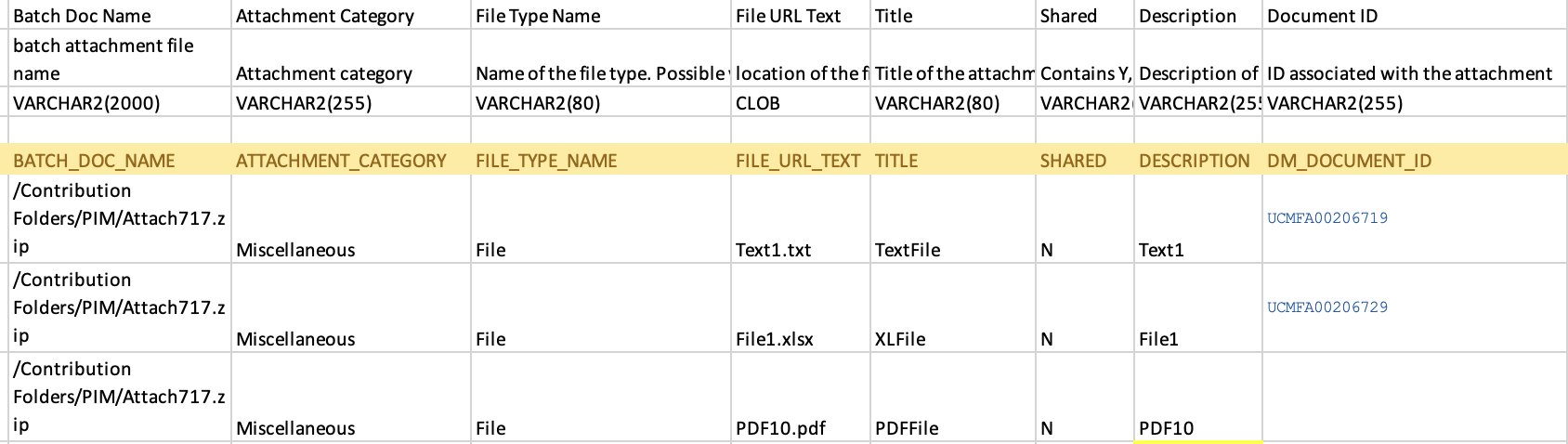
File URL on the Items Attachments Interface Sheet
EGP_ITEM_RELATIONSHIPS_INTF sheet: Can be used to import item AMLs and mark redlines on them. The Redline Record Type column supports values HISTORY, ADD, DELETE, and CHANGE.

Values ADD, HISTORY, and CHANGE on the Items Relationships Interface Sheet
NOTE: If you have an AML carried forward to the newer item revision in the AML import, you must have the Redline Record Type value as HISTORY for that AML in all revisions, even if the AML has no updates.
EGP_COMPONENTS_INTERFACE sheet: Can be used to import the structure components and redlines. The Redline Record Type column supports values HISTORY, PRODUCTION, ADD, DELETE, CHANGE, and REPLACE.
The Redline Record Type PRODUCTION is used to capture the updated details of the item structure after the change has been implemented. Unlike item and its entities import where the History record is taken as an input, the structure entity import will consider the PRODUCTION record and mark the redlines.
The Redline Record Type HISTORY can be used to capture the item revision structure details for the preliminary revision only. It is not required for subsequent revision imports.
The Record Type REPLACE can be used to replace a component by including the component being replaced in Component Item Name column and component which is replacing the existing one in the Replace By column. Attribute values on the Replace action row should reflect the production data of the component in the Replaced By column.
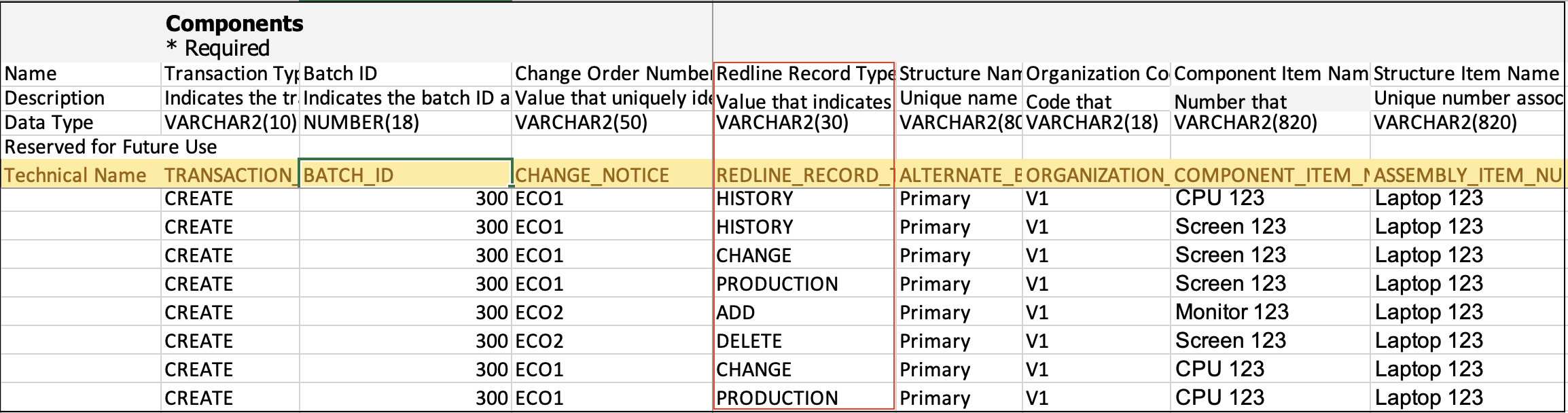
Values HISTORY, CHANGE, PRODUCTION, ADD, and DELETE on the Components Interface Sheet
EGP_SUB_COMPS_INTERFACE sheet: Can be used import substitute components and the redlines associated with it. The Redline Record Type column supports values HISTORY, ADD, DELETE, CHANGE, and PRODUCTION. The Redline Record Type PRODUCTION can be used to capture the updated details of the substitute components after the change is implemented.

Values PRODUCTION, ADD, CHANGE, and DELETE on the Substitute Components Interface Sheet
EGP_REF_DESGS_INTERFACE sheet: Can be used to import Reference Designators on the components and capture the redlines done for addition and deletion of reference designators. The Redline Record Type column supports values HISTORY, ADD, and DELETE.
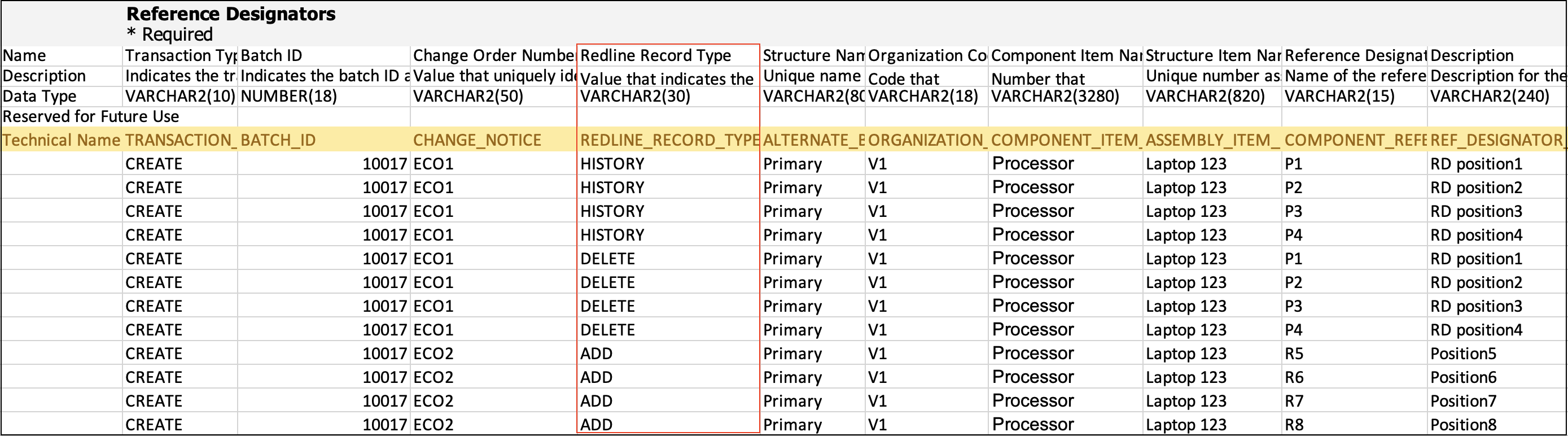
Values HISTORY, ADD, and DELETE on the Reference Designators Sheet
This feature benefits your business by allowing for legacy redline and revision-specific data of your completed change orders to be migrated and viewed in Oracle Fusion Cloud. This allows Oracle Fusion Cloud Product Management to be your complete source of truth for current and historical data.
Steps to Enable
You don't need to do anything to enable this feature.
Tips And Considerations
-
When you migrate item and structure redlines of historical item revisions, you must first migrate the oldest effective change order and continue the migration in a sequence based on the next oldest effective date. The import can be done using a single item batch or split across multiple batches based on the size of each batch.
-
Import all the items entities such as manufacturer part numbers, attachments, and its related structure entities such as components and substitute component first, before starting the change migration process.
-
When you import attachments for item revisions, ensure that the sheet EGP_ITEM_REVISIONS_INTERFACE (in the template ChangeOrderImportTemplateSample.xlsm) includes all the details of regions and is included in a single item batch.
Key Resources
- Oracle Fusion Cloud SCM Using Product Master Data Management Guide, available on the Oracle Help Center.
- The topic Import Data Using FBDI in the Oracle Fusion Cloud SCM Implementing Product Management Guide, available on the Oracle Help Center.
Access Requirements
Users who are assigned configured job roles that contain these privileges can access this feature:
-
Functional privilege to import items:
-
Manage File Import and Export (FND_MANAGE_FILE_IMPORT_AND_EXPORT_PRIV)
-
-
Functional privilege to view and edit item structures:
-
Manage Item (EGP_MANAGE_ITEM_PRIV)
-
-
Functional privileges to view and edit affected object structures:
-
Manage Item Change Order (EGO_MANAGE_ITEM_CHANGE_ORDER_PRIV) or
-
Manage Change Order (ACA_MANAGE_CHANGE_ORDERS_PRIV) and Monitor Product Management Workflow Objects (ACA_MONITOR_PRODUCT_MANAGEMENT_WORFLOW_OBJECTS_PRIV)
-
-
Data privileges to view and edit item structures:
-
View Item Basic
-
Maintain Item Basic
-
View Item Structure
-
Maintain Item Structure
-
-
Functional privileges to view change and edit orders:
-
Monitor Product Management Workflow Objects (ACA_MONITOR_PRODUCT_MANAGEMENT_WORFLOW_OBJECTS_PRIV) and one of the following:
-
View Change Order (ACA_VIEW_CHANGE_ORDERS_PRIV)
-
Manage Change Orders (ACA_MANAGE_CHANGE_ORDERS_PRIV)
-
These privileges were available prior to this update.