Generate Excel-Based Change Summary Report with Redline Information
You can now view the enhanced Change Order Details Report in a Microsoft Excel format, organized and populated in separate tabs for detailed analysis. You can view all the redlines made on the affected items, along with the change order header and attachment-related information.
Here are the sheets available in the enhanced Excel-based report:
|
Sheet no. |
Name of the sheet |
What it displays |
|---|---|---|
|
1 |
Change Order Information |
Change header attributes, and descriptive flexfields and extensible flexfields on changes. |
|
2 |
Affected Items |
Affected item attributes with revision-specific redlines and lifecycle phase changes. |
|
3 |
Item Attribute Redlines |
Redlined attributes with the old and new attribute values for comparison. |
|
4 |
Item Structure Redlines |
Item structure and its attribute redlines excluding reference designators and substitutes. |
|
5 |
Item Structure - Ref. Des. Redl |
Reference designator redlines on components. |
|
6 |
Item Structure-Substitute Redl |
Substitute component redlines. |
|
7 |
Item AML Redlines |
AML (Approved Manufacturers List) attachment redlines. |
|
8 |
Item Attachment Redlines |
Redlines made on the affected item's attachment attributes. |
|
9 |
Item Organization Redlines |
Organization related redlines made on affected items. |
|
10 |
Item Supplier Assn. Redlines |
Redlines made on the supplier associations of an affected item. |
|
11 |
Item Packs Redlines |
Information on the item packs linked to an affected item, along with its redlines. |
|
12 |
Change Attachments |
Updates made on the attachments linked to the change order. |
Report Features:
-
Change actions on all the sheets are color coded for better comprehension.
-
Add action - color coded in green.
-
Delete action - color coded in red. A red strike through appears against the deleted text.
-
Update action - color coded in yellow.
-
-
If you redline an attribute the old and new values are populated in adjacent columns, with the old value on your left and the new value on your right. The redlined attribute appears with a red strikethrough and its column header turns yellow in color.
-
All the new sheets listed in the table might not be available for all the changes.
Examples:
An engineering change order won't include the sheets Item Organization Redline, Item Supplier Assn. Redline, and Item Packs Redline.
A change request won't include any redline information sheets because you can’t redline any fields in the change request.
If there’s no information related to the change in a particular sheet, then that sheet will be automatically hidden in the report.
-
If you generate the report for a change, the report will include the data available for you in the UI. However, if you're restricted from viewing certain data in the UI, the same restriction will apply to the report.
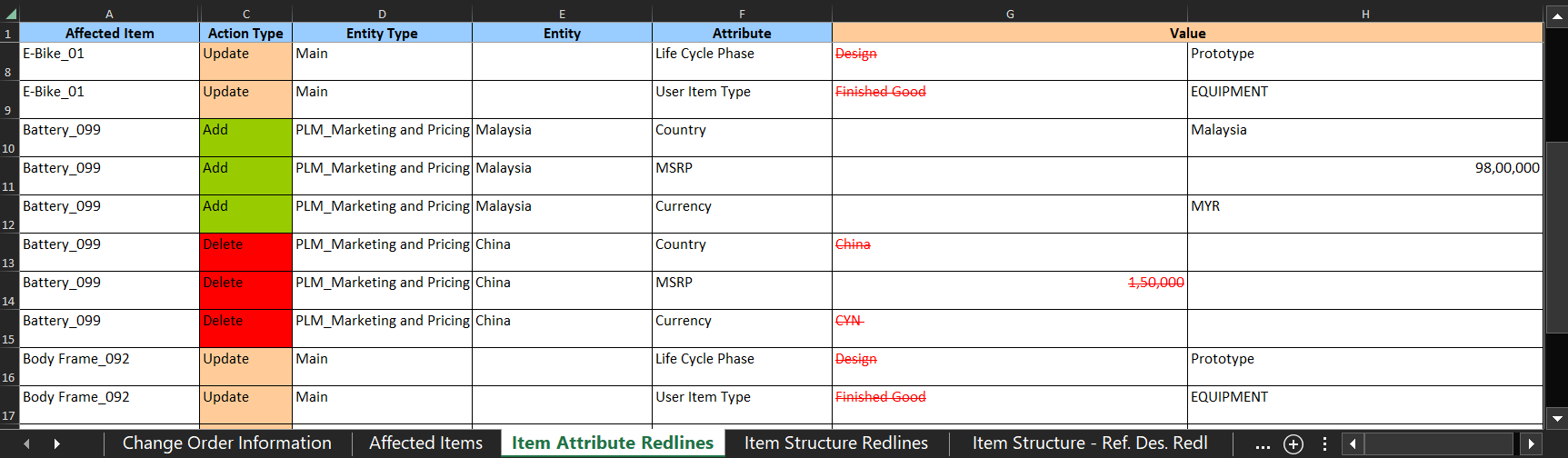
Redlined Attributes in the Item Attribute Redlines Sheet

Redlined Item Structure and its Attributes in the Item Structure Redlines Sheet

Redlined AML and its Attributes in the Item AML Redlines Sheet
The new Change Order Details Report feature benefits your business by providing a flexible, comprehensive, and easy to use Excel-based report. This improves user experience and productivity when performing detailed analyses on your change order redlined affected items, change order header attributes, and attachment-related information.
Here's the demo of these capabilities:
Steps to Enable
Use the Opt In UI to enable this feature. For instructions, refer to the Optional Uptake of New Features section of this document.
Offering: Product Management No Longer Optional From: Update 25B
-
To enable the new feature, you must opt in the feature using the opt in code ORA_ACA_CHNG_SMMRY_RPT.
-
Once you opt in to this feature, on selecting Change Order Detail Report in the Actions menu on the change, the following details appear:

The ChangeOrderSummaryReport.xls File in the Template List
Tips And Considerations
-
The new Change Order Details Report is enabled for engineering change orders, change orders without revision control, commercialization change orders, and change requests.
-
The report is downloaded in the .xls format and contains Macros. You must unblock the security to run Macros. Here's how:
Right click the .xls file and select Properties.
Select Unblock in the Security section on the General tab.
NOTE: Opening the report without unblocking the security settings will prevent Macros from running, leading to discrepancies in the report.
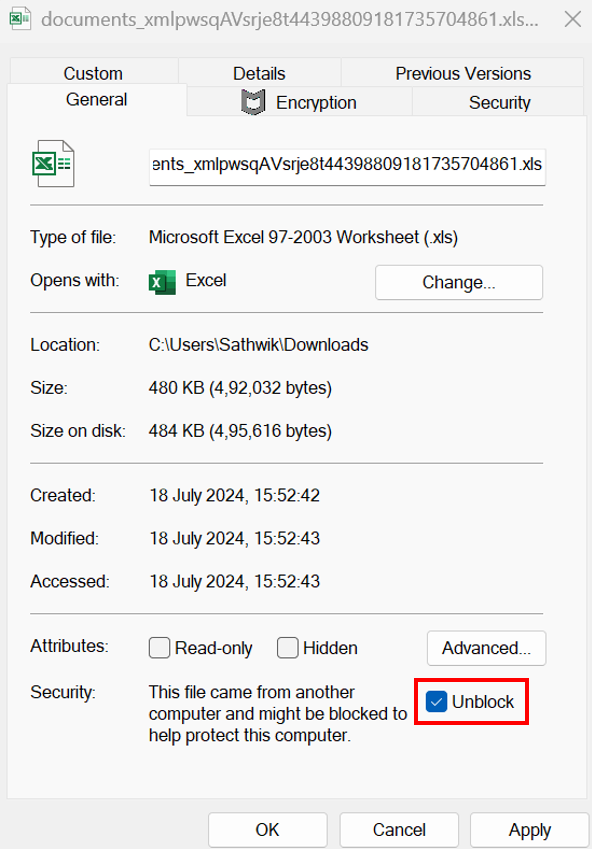
Unblock Security for the Report on a Windows Operating System
-
Once you opt in to the new Excel-based report, the older "rtf" based report will be no longer be available, including the customizations made on the report.
-
In Item Packs Redline sheet, the following attribute columns are populated: Item Basic, Item Main, and Item Structure Attributes.
-
As mentioned, the data security applicable for the change UI is carried over to all sheets in the report. But this is not applicable for sheets Item Attachment Redlines and Change Attachments in this update.
Key Resources
- Oracle Fusion Cloud SCM Using Product Development Guide, available on the Oracle Help Center.
- Oracle Fusion Cloud SCM Using Product Master Data Management Guide, available on the Oracle Help Center.
Access Requirements
Users who are assigned configured job roles that contain this privilege can access this feature:
To view the report
-
EGO_GENERATE_ITEM_CHANGE_ORDER_REPORT_PRIV
This privilege was available prior to this update.