Simplify the Exchange of Invoices with Oracle Cloud Enterprises
There are two new message definitions available for sending and receiving invoices:
- Oracle-1-0-B2B-Invoice-Out
- Oracle-1-0-B2B-Invoice-In
These message definitions use the Oracle B2B messaging standard which enables you to exchange invoices directly with your trading partners, B2B service providers, and other Oracle cloud enterprises.
These messages provide additional options for you to exchange invoices with your trading partners and B2B service providers.
Steps to Enable
At a high level, there are two steps to enable these message definitions:
- Set up the message definitions with either a service provider or a trading partner directly.
- Associate the trading partner with your suppliers or customer accounts.
Set Up Message Definitions with a Service Provider or Trading Partner
-
Select Manage Collaboration Messaging Service Providers or Manage B2B Trading Partners from the Tasks panel tab
-
Search for the service provider or trading partner you want to set up.
-
If you are sending invoices, on the Outbound Collaboration Messages tab, select the new outbound invoice message definition, Oracle-1-0-B2B-Invoice-Out, that you want to exchange with your trading partners.
-
Associate a delivery method with the message definition and set the status to Active.
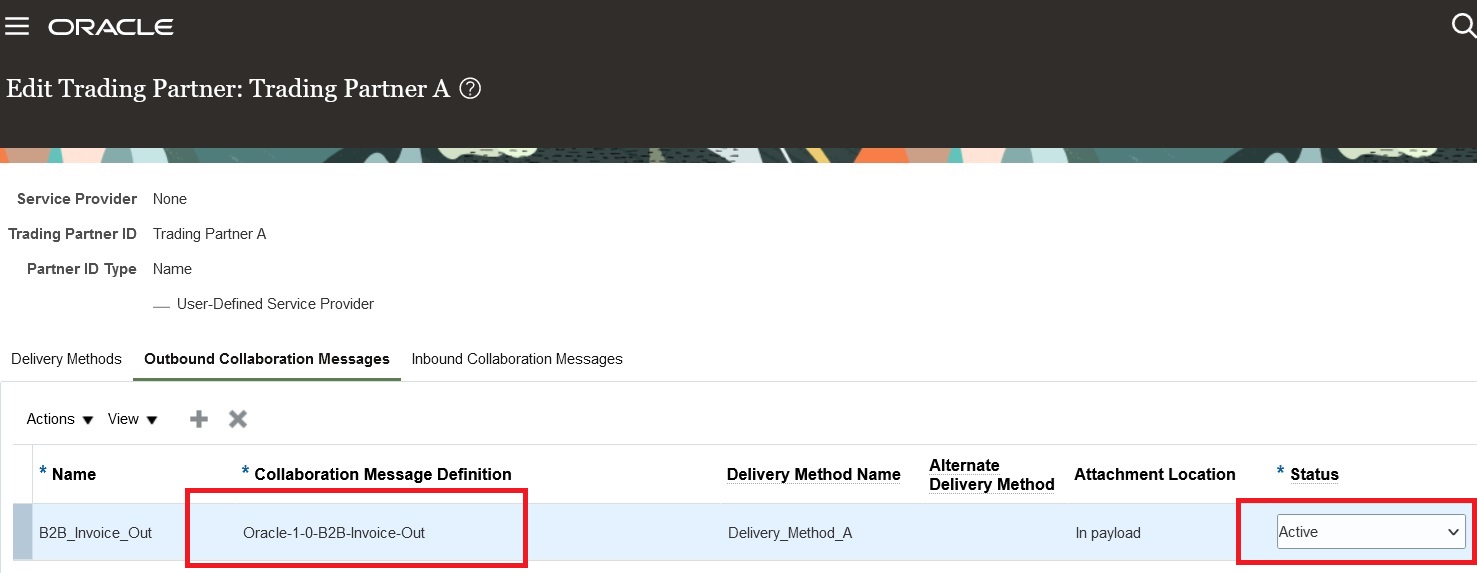
Outbound Invoice
- If you are receiving invoices, on the Inbound Collaboration Messages tab, select the new inbound invoice message definition, Oracle-1-0-B2B-Invoice-In, that you want to exchange with your trading partners. Set the status to Active.
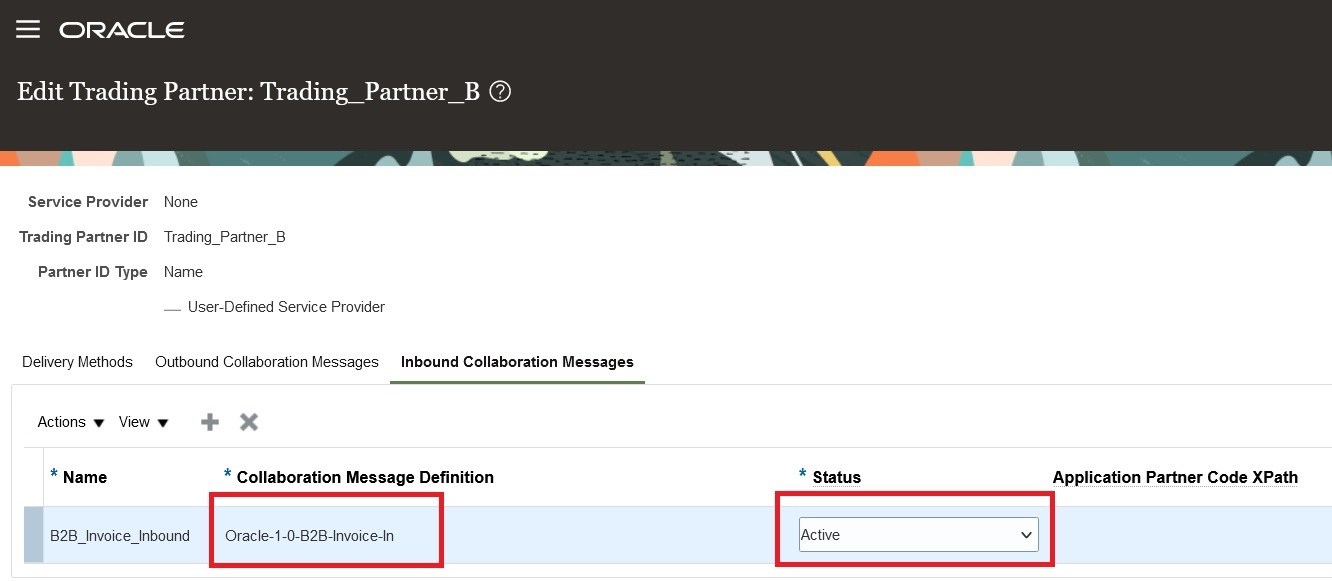
Inbound Invoice
Associate the Trading Partners with Suppliers or Customers
Next, associate the trading partners with your suppliers or customers to exchange invoices with them.
- Select Manage Supplier B2B Configuration on the Tasks panel tab, and search for your suppliers.
- Select a supplier and then select Edit Supplier B2B Configuration.
- On the Edit Supplier B2B Configuration page, select the Trading Partner Assignment tab. Click Actions > Add Row to add a trading partner, and select your trading partner.
- Select the Document Setup tab, and add the invoice document (Invoice-Inbound) to exchange with the selected supplier and set the Association Status to Enabled.
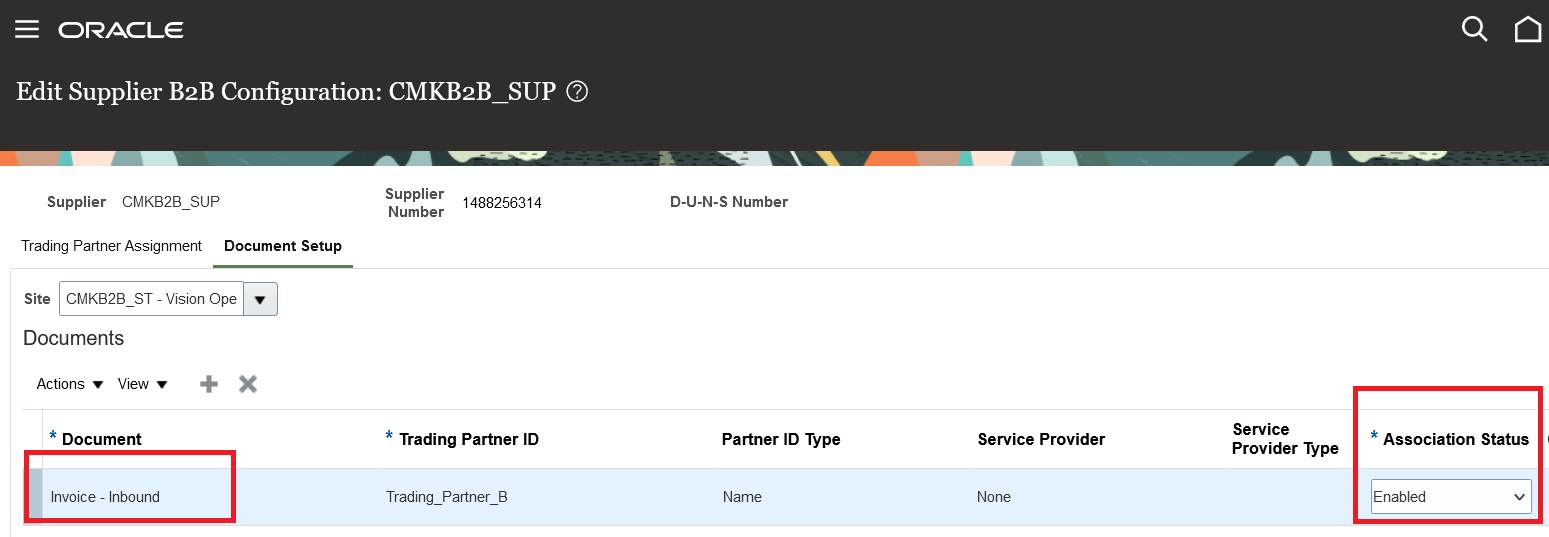
Associate Supplier
- Select Manage Customer Account Collaboration Configuration on the Tasks panel tab, and search for your customers.
- Select a customer. On the Edit Customer Account Collaboration Configuration page, select your trading partners in the Associated Service Providers section.
- In the Collaboration Documents for Service Provider section, select the Invoice-Outbound document to exchange with the selected customer and set the Association Status to Enabled.
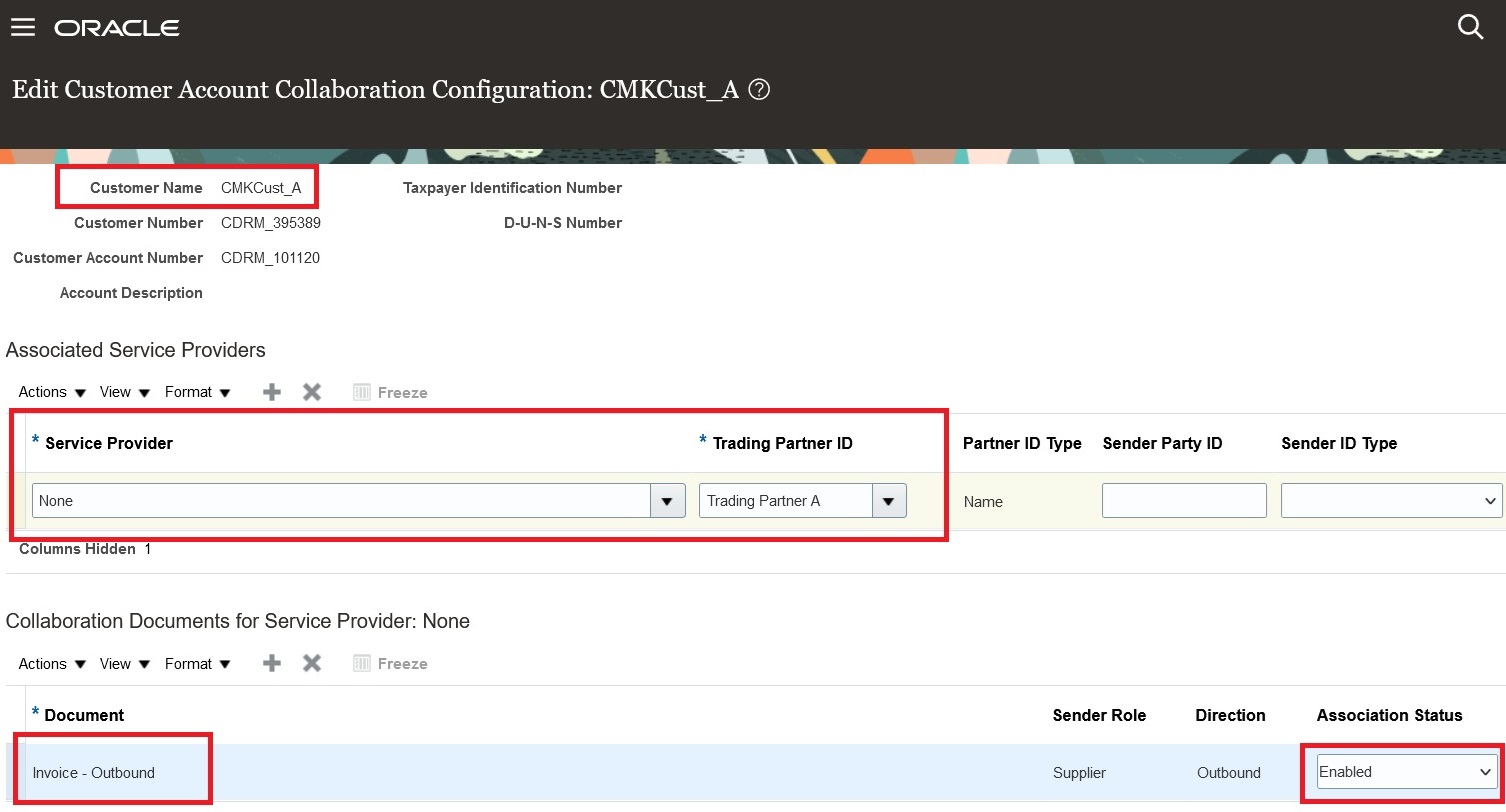
Associate Customer
Key Resources
- Refer to the Configuring and Managing B2B Messaging for Oracle Fusion Cloud SCM guide on the Oracle Help Center.
Access Requirements
Users who are assigned a configured job role that contains these privileges can access this feature:
- Manage B2B Trading Partners (CMK_B2B_TRADING_PARTNERS_PRIV)
- Manage Service Provider (CMK_MANAGE_SERVICE_PROVIDER_PRIV)
These privileges were available prior to this update.