 Edit Shift Exceptions for Scenarios
Edit Shift Exceptions for Scenarios
This capability enables editing the number of resource units and the availability of equipment and labor resources to simulate what-if scenarios and analyze the impact on key performance indicators of the schedule, such as lateness and utilization.
In default mode, the Gantt chart displays resource usage levels for resources with default units available greater than one. The color indicates utilization, with dark red representing heavy utilization and light green representing light utilization. Utilization is calculated using Units Used Now and Units Available Now fields in tooltip.
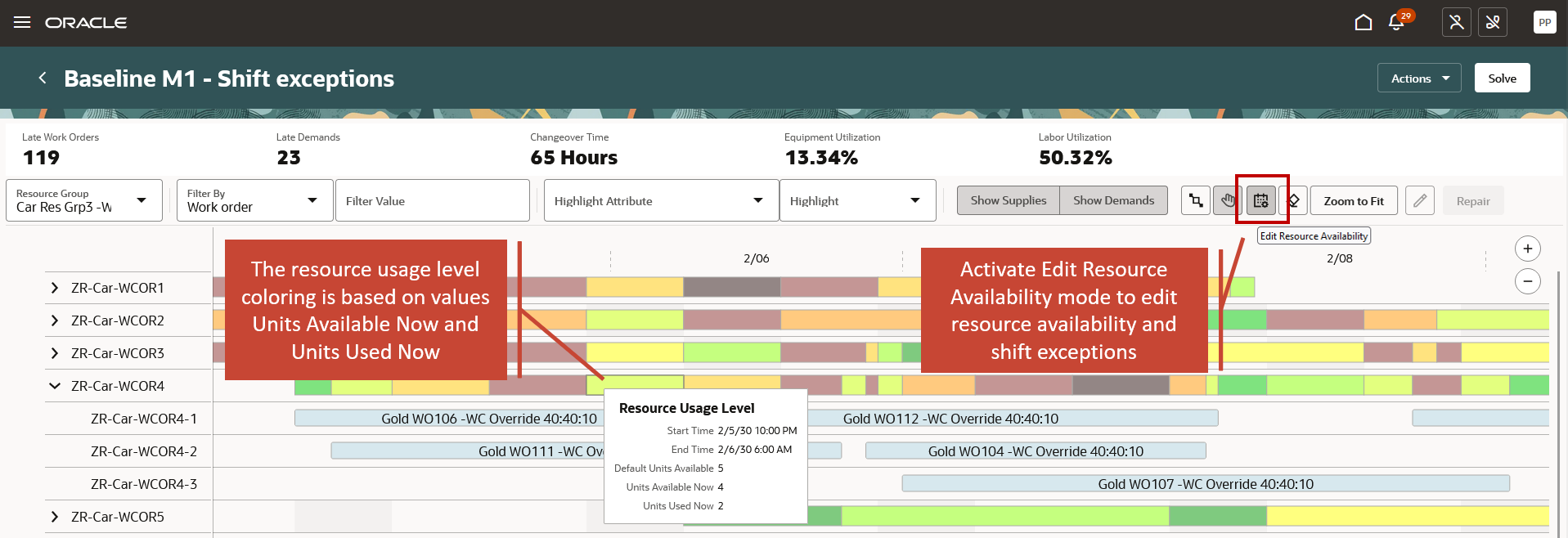
Gantt Chart Display for Resources with Default Units Available Greater than One.
In Edit Resource Availability mode, you can see the availability of resource units over time for each resource. Using the Edit Resource Units action in the context menu, you can modify these values in a dialog. In the example shown in following figure, the resource units value for resource ZR-Car-WCOR4 is set to 4 between 6 AM and 2 PM for every weekday within the specified date range.
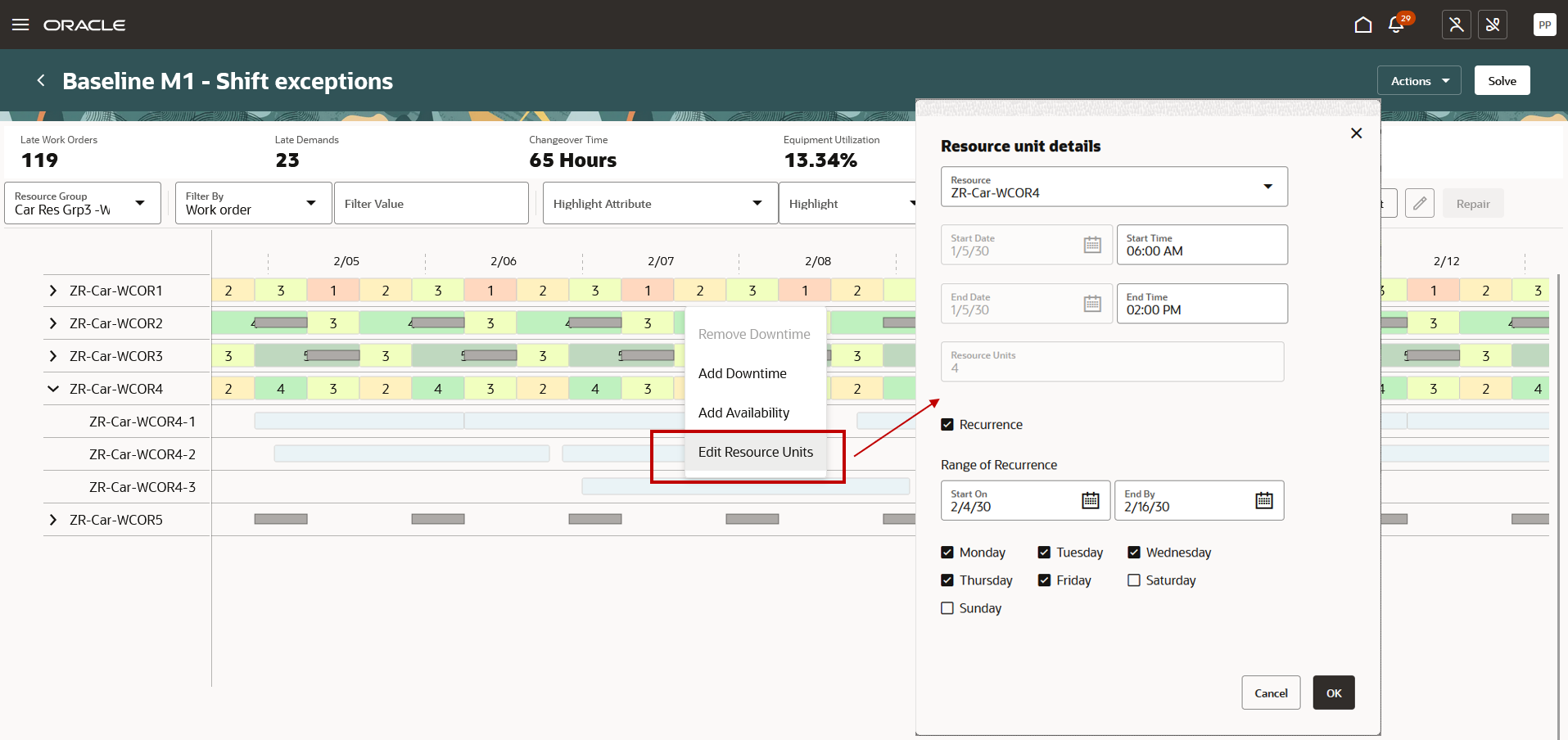
Edit Resource Availability Mode.
After you have finished making changes to resource availability and shift exceptions, you must turn off the Edit Resource Availability mode to perform any other actions in the Gantt chart. In this mode, operation labels are not displayed, and operations aren’t selectable.
Steps to Enable
Use the Opt In UI to enable this feature. For instructions, refer to the Optional Uptake of New Features section of this document.
Offering: Supply Chain Planning
Tips And Considerations
If you want to use the Edit Shift Exceptions for Scenarios feature, then you must opt in to its parent feature: Production Scheduling. If you’ve already opted in to this parent feature, then you don’t have to opt in again.
Key Resources
- Visit https://redwood.oracle.com/ for more information about the Redwood experience.
Access Requirements
Users who are assigned a configured job role that contains this privilege can access this feature:
- Edit Production Schedule (MSC_EDIT_PRODUCTION_SCHEDULE_PRIV)
This privilege was available prior to this update.