Redwood: Copy Data Between Measures Using a New User Experience
You can now use a Redwood page to select a source plan from which to copy measure data to a corresponding measure in a target plan. Measure data can also be copied between measures within the same plan and for a specific time range. Measure copy sets can be saved for reuse and for automating your processes. The task Load Measures from Other Plans is now called Copy Data Between Measures.
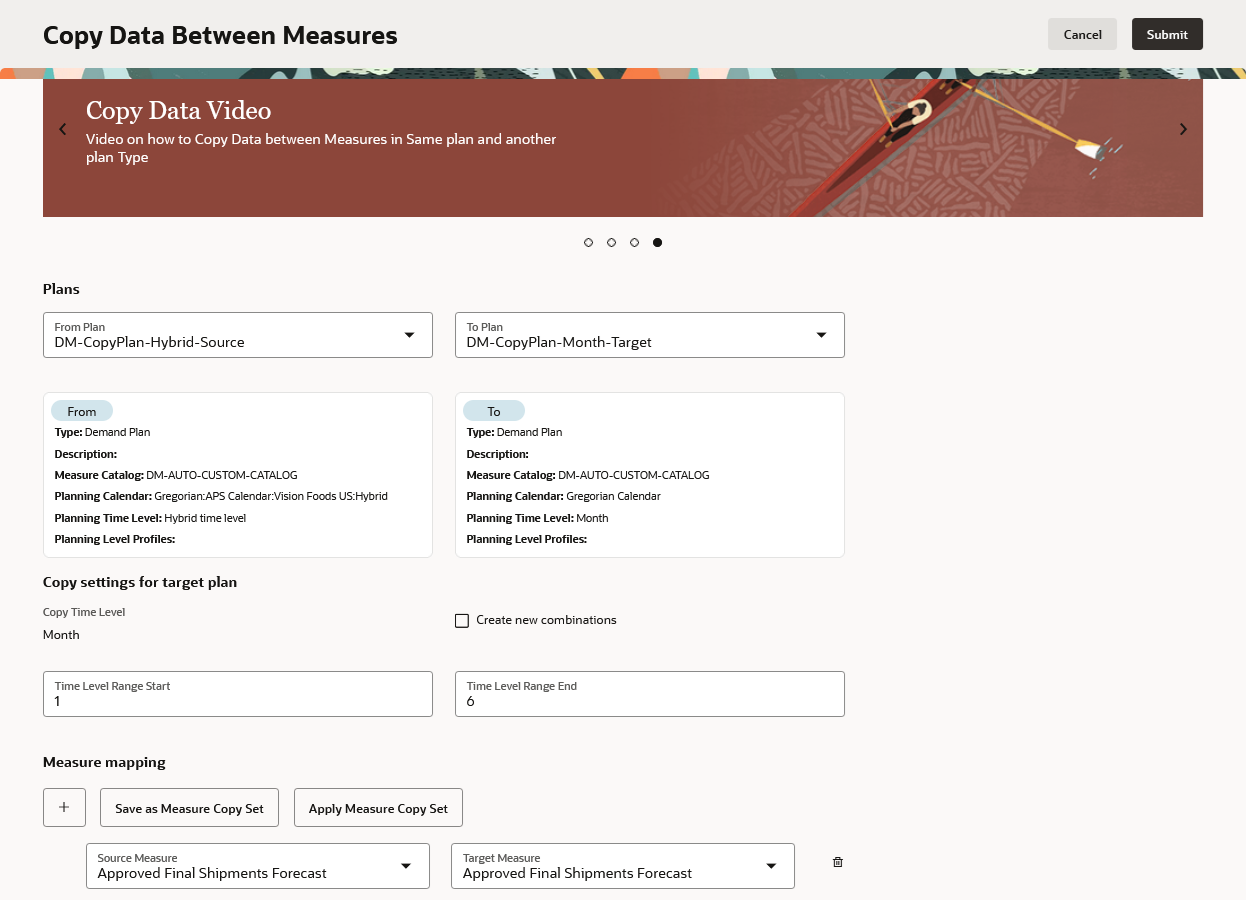
Copy Data Between Measures Page
You can search for and select the source plan and target plan by typing in From Plan and To Plan respectively. The list of target plans is filtered based upon the selected source plan.
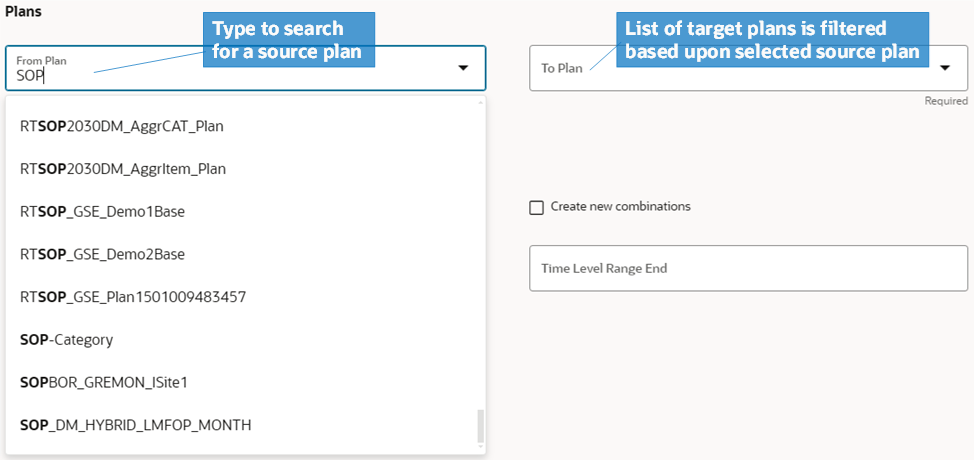
Search for From Plan and To Plan
The following combinations of From Plan and To Plan are supported:
- From Plan is a Demand Plan
- To Plan can be a Demand Plan or a Sales and Operations Plan
- To Plan can be the same plan name
- From Plan is a Sales and Operations Plan
- To Plan can be a Demand Plan
- To Plan can be the same plan name
- From Plan is a Supply Plan
- To Plan can be a Sales and Operations Plan
You can copy measure data for a time range that includes both past and future dates. Use a negative value for time periods is in the past.
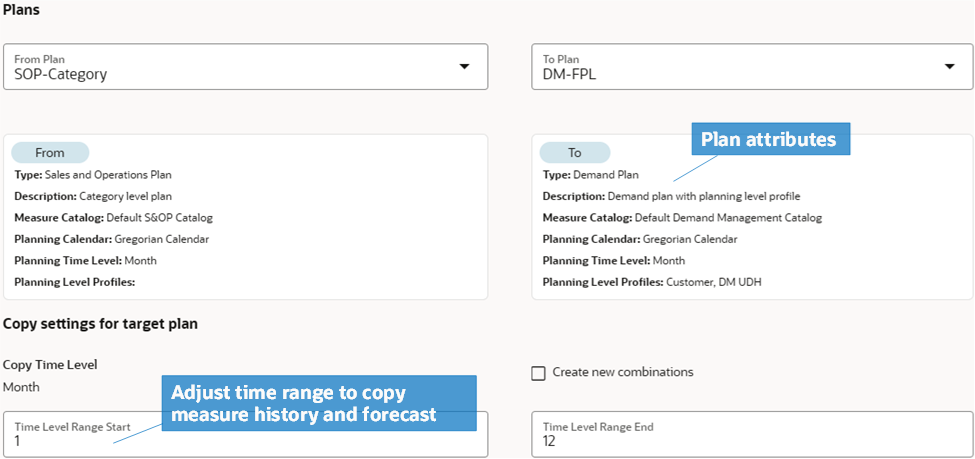
Adjust the Copy Time Range
You can then specify one or more measure mappings between a source measure and a target measure. Save the measure copy set to automate data copying between measures.

Save as Measure Copy Set
You can apply a previously saved measure copy set and update the measure mappings. If you no longer need a measure copy set, you can delete it in the Apply Measure Copy Set panel.
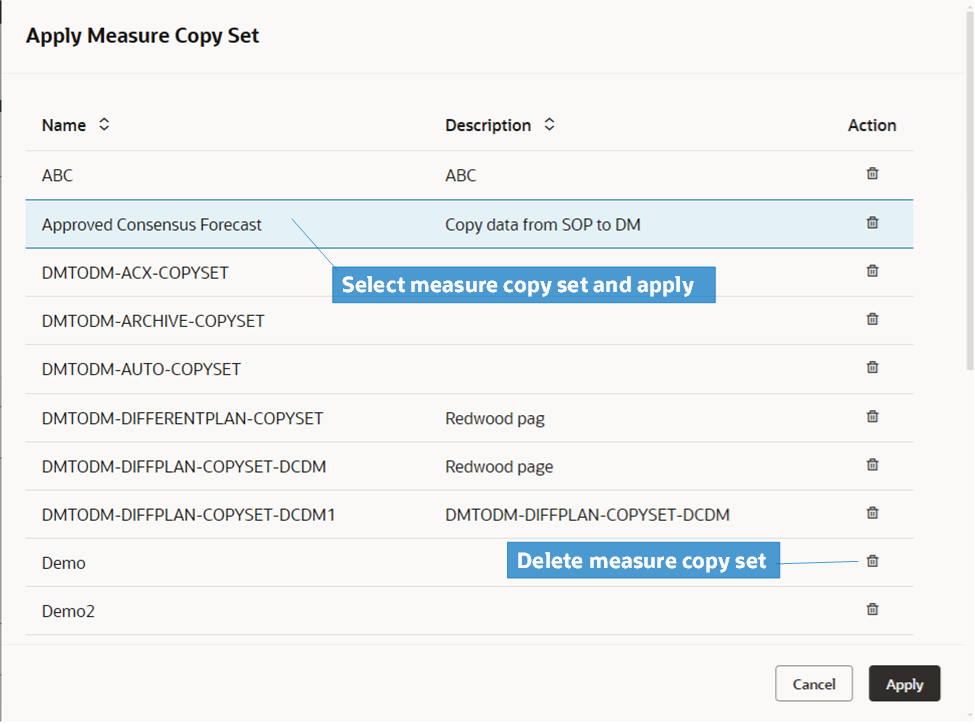
Apply Measure Copy Set
The Redwood Copy Data Between Measures page is available in the following work areas:
- Oracle Demand Management
- Oracle Demand and Supply Planning
- Oracle Sales and Operations Planning
Steps to Enable
Follow these steps to enable or disable this feature:
- In the Setup and Maintenance work area, search for and select the Manage Administrator Profile Values task.
- On the Manage Administrator Profile Values page, search for and select the ORA_MSC_REDWOOD_ENABLE_LMFOP profile option code.
- In the Profile Values section, set the Site Level to Yes or No. The default value is No.
- Yes = enables the feature
- No = disables the feature
- Click Save and Close. Changes in the profile value will affect users the next time they sign in.
Once this feature is enabled, the landing page’s panel task displays Copy Data Between Measures instead of Load Measures from Other Plans. Clicking this task opens the Redwood page in a new browser tab.
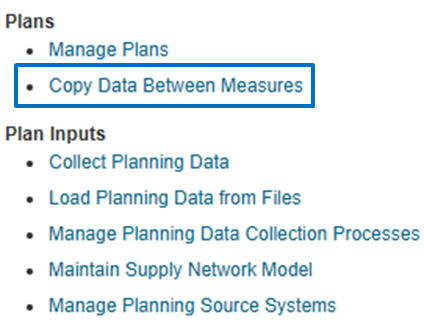
Copy Data Between Measures task
Tips And Considerations
- You can still search for and select the Orchestrate Load Measures Processes job in the Scheduled Processes work area to schedule it. Additionally, you can use the Load Measures Jobs REST resource to copy data between measures.
- From Plan and To Plan selection is now consistent with the Orchestrate Load Measures Processes scheduled process. It no longer depends on the work area in which the page was opened, so the plan selection will be the same in both Redwood and scheduled process pages.
Access Requirements
Users who are assigned a configured job role that contains this privilege can access this feature:
- Load Measure Data from Other Plans (MSC_LOAD_MEASURES_FROM_OTHER_PLANS_PRIV)
This privilege was available prior to this update.