Select Agreement on Smart Form-Based Requisitions
You can now select or update a contract purchase agreement on a smart form-based requisition line in the Responsive Self Service Procurement application. Before this release, an agreement was defined in the smart form configuration or automatically sourced to the requisition line and couldn't be modified.
You can search and add an eligible contract purchase agreement using agreement number, supplier, or site when adding a smart form-based requisition line to the shopping cart. 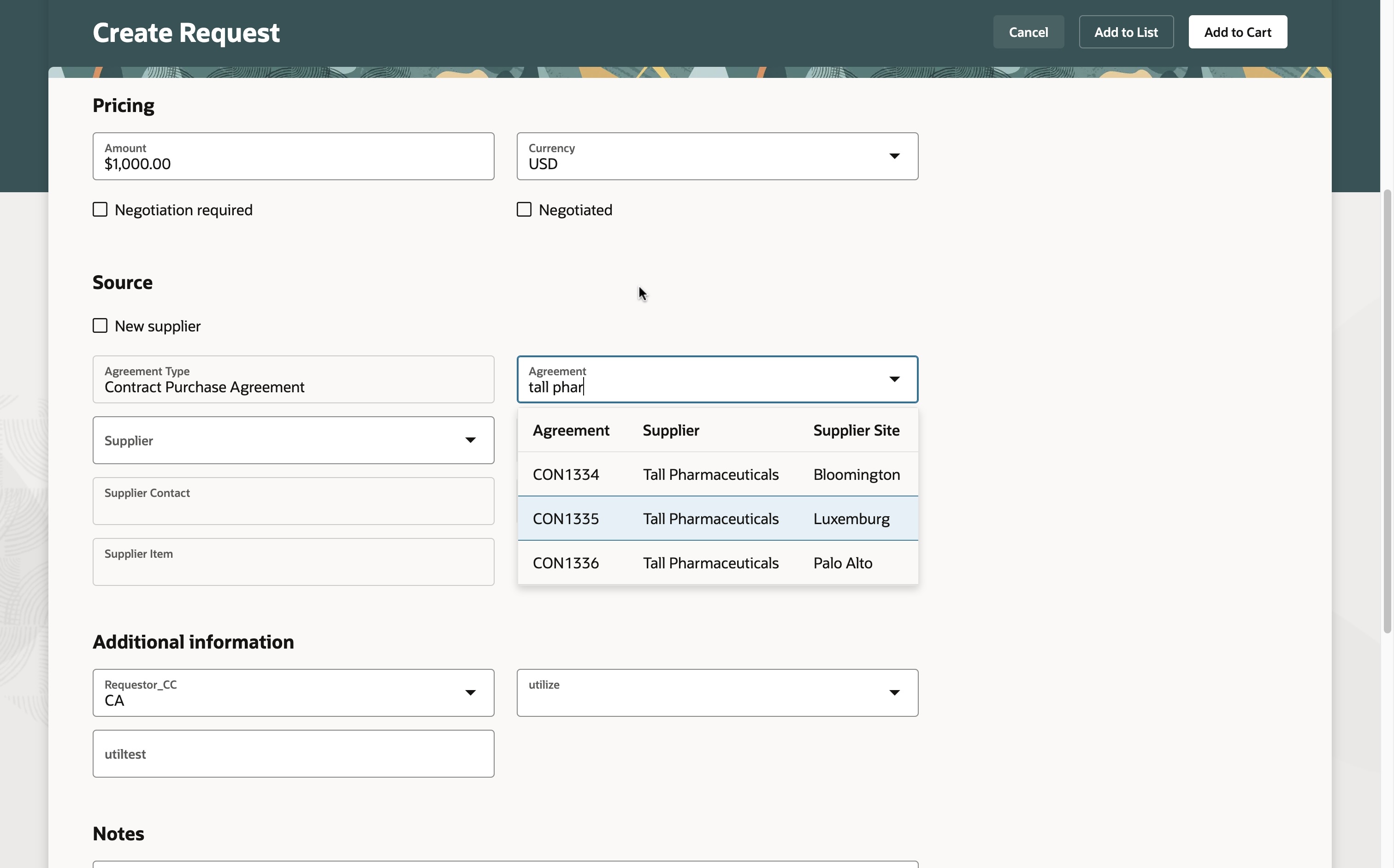
Search and Add Available Agreement Lines
You can view eligible agreements by clicking the drop-down menu as long as the smart form configuration allows you to edit the field. If you want to find specific agreements, you can start by typing at least 1 character or number, and matching results will start to display.
Steps to Enable
Use the Opt In UI to enable this feature. For instructions, refer to the Optional Uptake of New Features section of this document.
Offering: Procurement
If you want to use the Select Agreement on Smart Form-Based Requisitions feature, then you must opt in to its parent feature: Procure Goods and Services Using the Redwood Self Service Procurement Application. If you’ve already opted into this parent feature, then you don’t have to opt in again.
If you are opting in to the parent feature for the first time, to view and search the purchase agreements, perform these steps:
- Navigate to Tools > Scheduled Processes.
- Click the Schedule New Process button.
- Submit this scheduled process:
- Process Name: ESS job to create index definition and perform initial ingest to OSCS
- Parameter Value for Index Name to Re-ingest: fa-prc-pa
Tips And Considerations
- The agreement search isn't case-sensitive and enabled for partial matches.
- You can now capture descriptive flexfield related information when creating a request.
- Guided journey support and personalization through Business Rules using VB Studio are now available. For instance, you can add notes to the buyer or receiver, or disable the Enter New Supplier option through personalization.
- In this update, we have also realigned the information displayed on the Create Request page. Here's a comparison of the changes made in this update compared to update 24C. These changes also apply to the Create Noncatalog Request page.
-
Overview of the changes to the Sections:
Release 24C 24D Sections - Item details
- Manufacturer
- Supplier
- Additional Information
- Information Templates
- Special Handling Descriptive Flexfields
- Attachments
- Item details
- Pricing
- Source
- Manufacturer
- Additional Information
- Information Templates
- Special Handling Descriptive Flexfields
- Notes
- Attachments
Updated Layout of the Create Request Page
-
With the realignments on the Create Request page, the Delivery and Billing page which was first introduced in update 24C is now applicable to Noncatalog and Smart form request too. Here's a comparison of the changes made in this update compared to update 24C.
Release 24C 24D Page header Line Delivery and Billing Details Delivery and Billing Details Sections - Description
- Delivery
- Additional Information
- Notes
- Attachments
- Billing
- Description
- Delivery
- Billing changes on the Line Delivery and Billing page
-
Changes on the Line Delivery and Billing page
Key Resources
- To know more about how to use the Redwood Self Service Procurement application, refer to the Procure Goods and Services Using the Redwood Self Service Procurement Application readiness training.
- To know how to provide the required privileges to your requesters to use your own configured role instead of the Requisition Self Service User role, refer to the Privileges Required for a Predefined Role for a Requisition Self Service User topic.
- For more information on how to enable a guided journey for Redwood pages, refer to the Enable a Guided Journey for Redwood Pages topic.
- For information about using Oracle Visual Builder Studio to extend your Redwood application pages, see Oracle Fusion Cloud HCM and SCM: Extending Redwood Applications for HCM and SCM Using Visual Builder Studio
Access Requirements
Users who are assigned a configured job role that contains this privileges can access this feature:
- Manage Requisition with the Redwood Self Service Procurement Application (POR_MANAGE_REQ_WITH_PWA_PRIV) to access the redwood application.
This privilege isn’t required if you have opted in to the Enable the Redwood Version as the Default Self Service Procurement Application feature to access the Redwood Self Service Procurement application.
This privileges was available prior to this update.
To set up this feature, you'll need a configured job role that contains this existing privilege:
- Manage Scheduled Job Definition (FND_MANAGE_SCHEDULED_JOB_DEFINITION_PRIV)