Complete Recall Containment Tasks Bypassing the Recall Count And Disposition
You can now mark the recall containment tasks as completed by directly entering a reason code, without having to do the recall counts and disposition transactions.
You still have the option to enter the disposition quantity for each task relevant to various organizations or locations, and include closing comments to provide the context or additional information while completing the tasks.
Prior to this release, to close a recall task, it was mandatory to follow a two-step process:
- Do recall counts
- Complete the disposition transactions
This mandatory two-step process ensured detailed tracking but added complexity.
With this release, when a recall notice is accepted or published, on locate action, the application traces and identifies locations of the recalled parts, and automatically generates tasks according to the grouping parameters set in Recall Parameters. These groupings can be at the level of inventory organizations, locations, subinventories, or cost centers:
- Inventory Organization Level: Tasks are generated for each item and inventory organization combination.
- Location Level: Tasks are created for combination of items, inventory organizations, and specific locations.
- Subinventory Level: Tasks are created for combinations of items, inventory organizations, and specific subinventories.
- Cost Center Level: For items received into or issued to expense locations, tasks are by default assigned at the cost center level.
Additionally, generated tasks reflect the material status, indicating whether the items are in transit or already received, facilitating better visibility and management during the recall process.
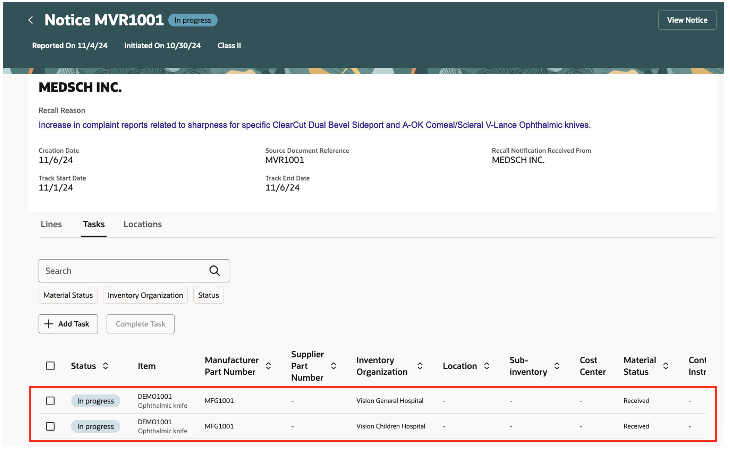
Recall Containment Tasks
In addition to the tasks that are automatically generated by the Locate Recalled Parts process, you now have the ability to manually create tasks for recalled items. This includes tasks for an inventory organization, location, sub inventory, or cost center combination.
You can specify if these manual tasks are mandatory or optional. A recall notice can get closed even if all the optional tasks in it are not completed.
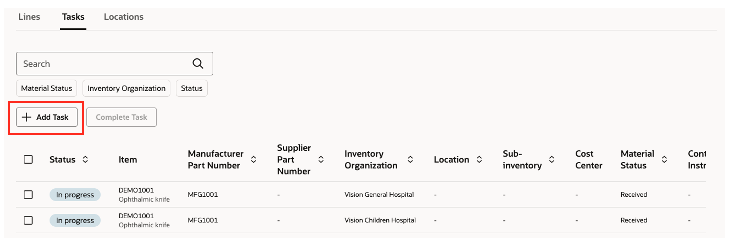
Create Recall Tasks Manually
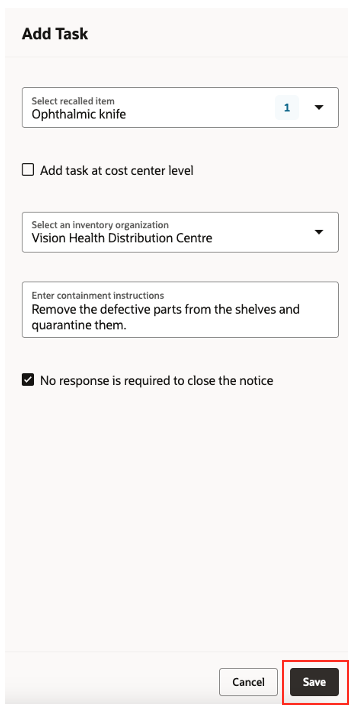
Add Tasks
You can configure business rules to send FYI recall notifications to stakeholders providing a streamlined communication process and ensuring prompt action. Here is an overview of how these notifications and actions work:
- Business Rules for FYI Notifications:
- You can set up business rules that trigger FYI notifications to notify relevant stakeholders of a recall and associated tasks.
- Responder Review Actions:
- Receiving Notifications: As a responder, you receive these FYI notifications that alert you about the recall tasks that need attention.
- Drill-Down Capability: You can access and drill down to specific tasks directly from the notifications for an in-depth review.
- Review Process: Examine identified locations and detailed tasks pertaining to your organization, ensuring that all relevant areas are covered.
- Responder Disposition Actions:
- Quarantine: Physically separate and hold the affected parts to prevent further usage.
- Correction: Implement necessary fixes or corrective actions.
- Returns: Manage returns of the affected items to suppliers.
- Scrapping: Destroy the unusable parts as needed.
- Responder Task Completion:
- Complete each task by selecting an appropriate reason code that reflects the action taken.
- Optionally, input the disposition quantity and any comments that provide context or details.
- Mark the tasks as completed to finalize the process and update the record.
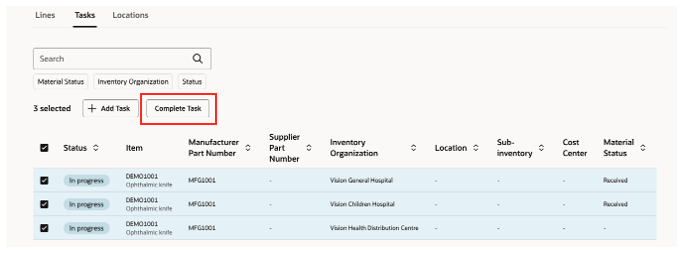
Complete Task
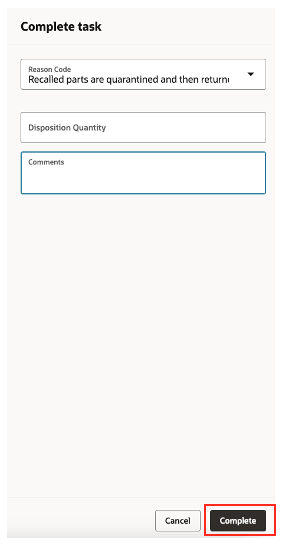
Complete Task Input Form
On marking all the required tasks as completed, the corresponding recall line will get closed. When all the lines are closed, the recall notice will be closed.
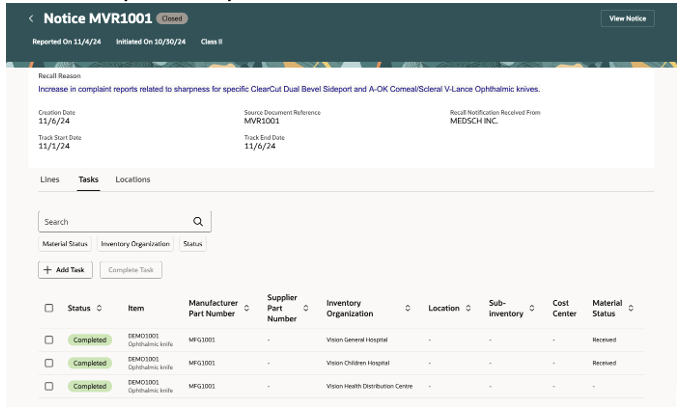
Completion Rollup
- Enhanced operational efficiency:
- Reduced Administrative Burden: Bypassing the recall count and disposition action minimizes repetitive manual work, allowing recall coordinators to manage tasks more efficiently.
- Faster Task Completion: Streamlining these processes accelerates the closure of recall notices, ensuring that responders can complete their work with fewer delays.
- Increased Flexibility and Control:
- Manual Task Addition: The ability to add recall tasks manually offers recall coordinators greater adaptability in handling recall needs.
- Broader Notification Capabilities: Recall coordinators have the flexibility to broadcast the recall information to a wider audience ensuring that all relevant parties are informed, increasing overall awareness and prompting timely action.
- Overall Impact on Business Operations:
- Streamlined Workflow: This capability reduces procedural bottlenecks, making the recall management process more seamless.
- Higher Productivity: Operational resources can be redirected from administrative tasks to strategic activities, improving productivity in patient care.
Steps to Enable
To enable this feature, do the following:
- In the Set up and Maintenance work area, use the Manage Product Recall Parameters task:
- Offering: Manufacturing and Supply Chain Materials Management
- Functional Area: Product Recall Management
- Enable Bypass Count and Disposal Tasks attribute under the Global tab in the Recall Parameters page.
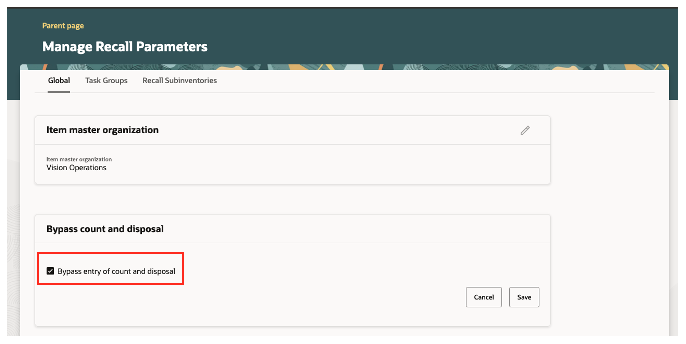
Bypass Count and Disposal
- Configure a default task group under the Task Groups tab. You can also define exceptions for specific inventory organizations with different task groups that will override the default task group for a given organization. You can set the task group with any of the following values:
- Inventory Organization
- Location
- Subinventory
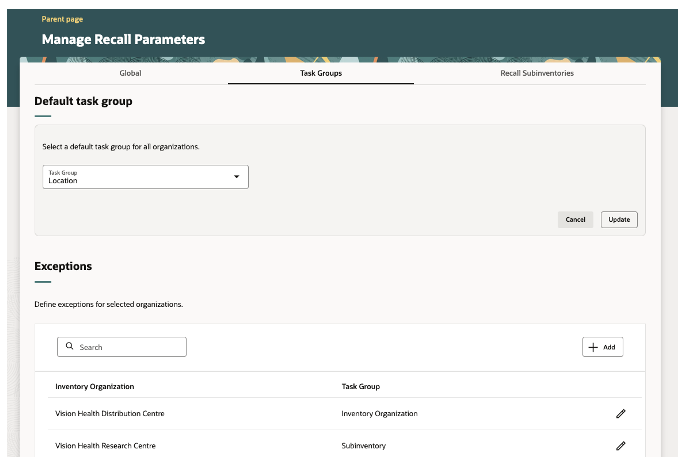
Define Task Group
This task group configuration determines the level at which the recall tasks must be created irrespective of whether the tasks are generated by the Locate Recalled Parts job or the tasks are manually created.
- Configure the reason codes to be used while completing the containment tasks.
- In the Set up and Maintenance work area, use the Manage Product Recall Lookups task:
- Offering: Manufacturing and Supply Chain Materials Management
- Functional Area: Product Recall Management
- Search for the lookup meaning Containment Action Code.
- Add lookup values as per your business needs.
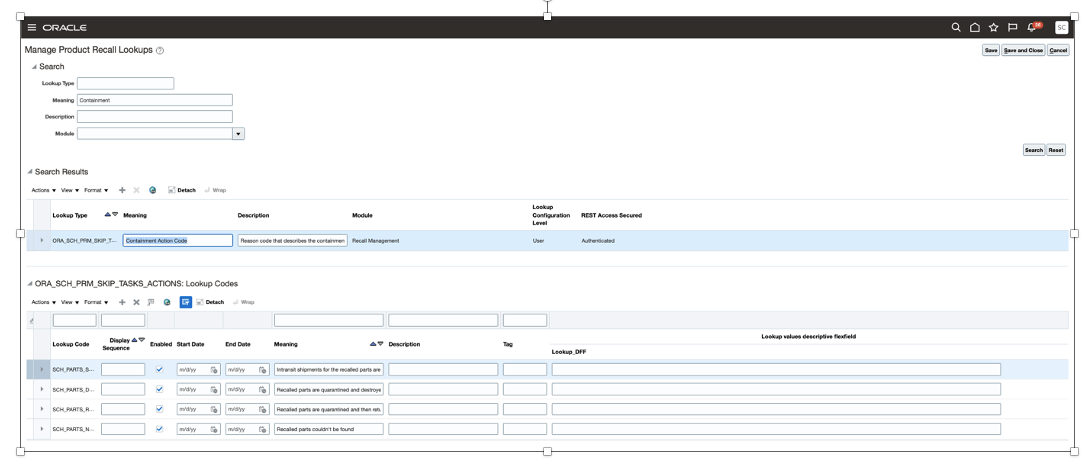
Product Recall Lookups
- Enable FYI notifications by performing the following steps. These notifications inform the stakeholders in your enterprise about the recalls that is ongoing and the containment actions required to be taken on the recalled parts.
- In the Set up and Maintenance work area, use the Manage Task Configuration for Supply Chain Management task:
- Offering: Manufacturing and Supply Chain Materials Management
- Functional Area: Facilities
- In the BPM Worklist page Task configurations tab, search for RecallBypassTasksFYI task.
- Define the FYI notification rules using these attributes:
- Inventory Organization
- Location
- Subinventory
- Cost Center
- Material Status
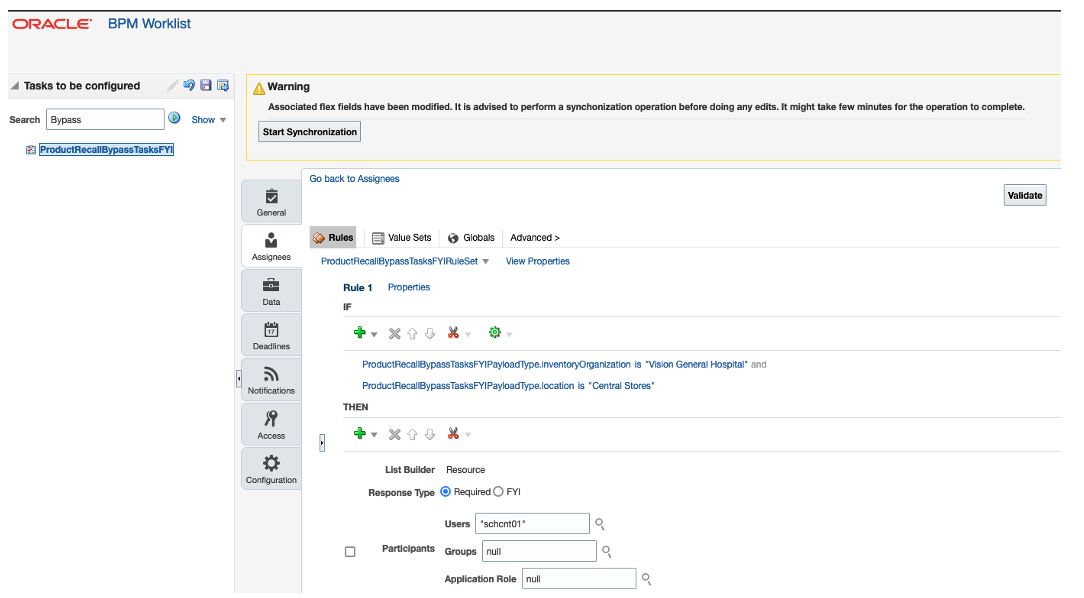
BPM Rule
Tips And Considerations
- You must have data access to inventory organizations for the Warehouse Manager predefined job role or any configured job roles to access the tasks and trace locations pertaining to the recall notices. Users assigned with Product Recall Manager predefined job role has data access to all inventory organizations by default and can access the tasks and trace locations in all the inventory organizations.
- If you have a requirement to create a hold on the stock that exists in perpetual inventory locations for the recalled items, you must not enable the Bypass Count and Disposal Tasks attribute in Recall Parameters.
Key Resources
- Oracle Supply Chain Management Cloud: Using Product Recall Management guide, available on the Oracle Help Center.
Access Requirements
Users who are assigned with a configured job role that contains the following privileges can access this feature:
-
View Recall Trace Details and Tasks (SCH_VIEW_RECALL_TRACE_TASKS)
-
Create Bypass Tasks for Recall (SCH_CREATE_RECALL_BYPASS_TASKS)
-
Complete Bypass Tasks for Recall (SCH_COMPLETE_RECALL_BYPASS_TASKS)
-
View Inventory Organizations List of Values by Web Service (RCS_VIEW_INV_ORG_LOV_WEB_SERVICE_PRIV)
-
View Inventory Organization Parameters List of Values by Web Service (RCS_VIEW_INV_ORG_PARAM_LOV_WEB_SERVICE_PRIV)
-
View Subinventory and Locator List of Values by Web Service (INV_VIEW_SUBINVENTORY_LOCATOR_LOV_WEB_SERVICE_PRIV)
-
Get Enterprise Structures Using REST Service (FUN_GET_ENTERPRISE_STRUCTURES_REST_SERVICE_PRIV)