Redwood: Manage Movement Requests Using a Redwood Page
Movement requests are requests to move material within an inventory organization. They can represent a manually created request to issue material or transfer material between warehouse locations, a request to replenish material at a specific location, or a request to replenish components used in the manufacturing process. Now you have the ability to manage your movement requests using a Redwood page.
You can access your movement requests using the Redwood Movement Requests page available under the Inventory tasks in the Inventory Management work area.
With the Movement Requests page, you can:
- Search for and view movement requests
- Create and update requisition movement requests
- Duplicate an entire movement request or specific lines
- Close or cancel movement requests
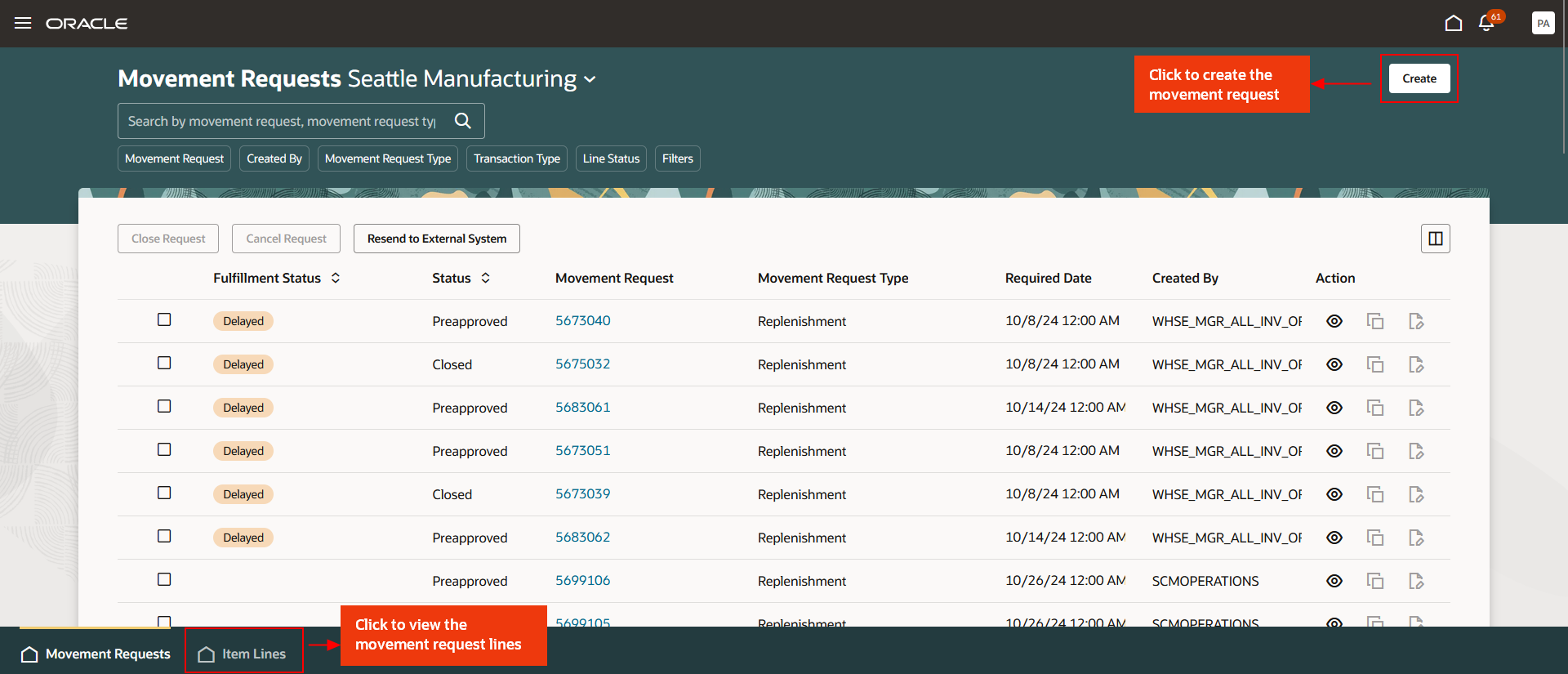
Movement Requests Page
Generate a movement request number or enter your chosen movement request number.
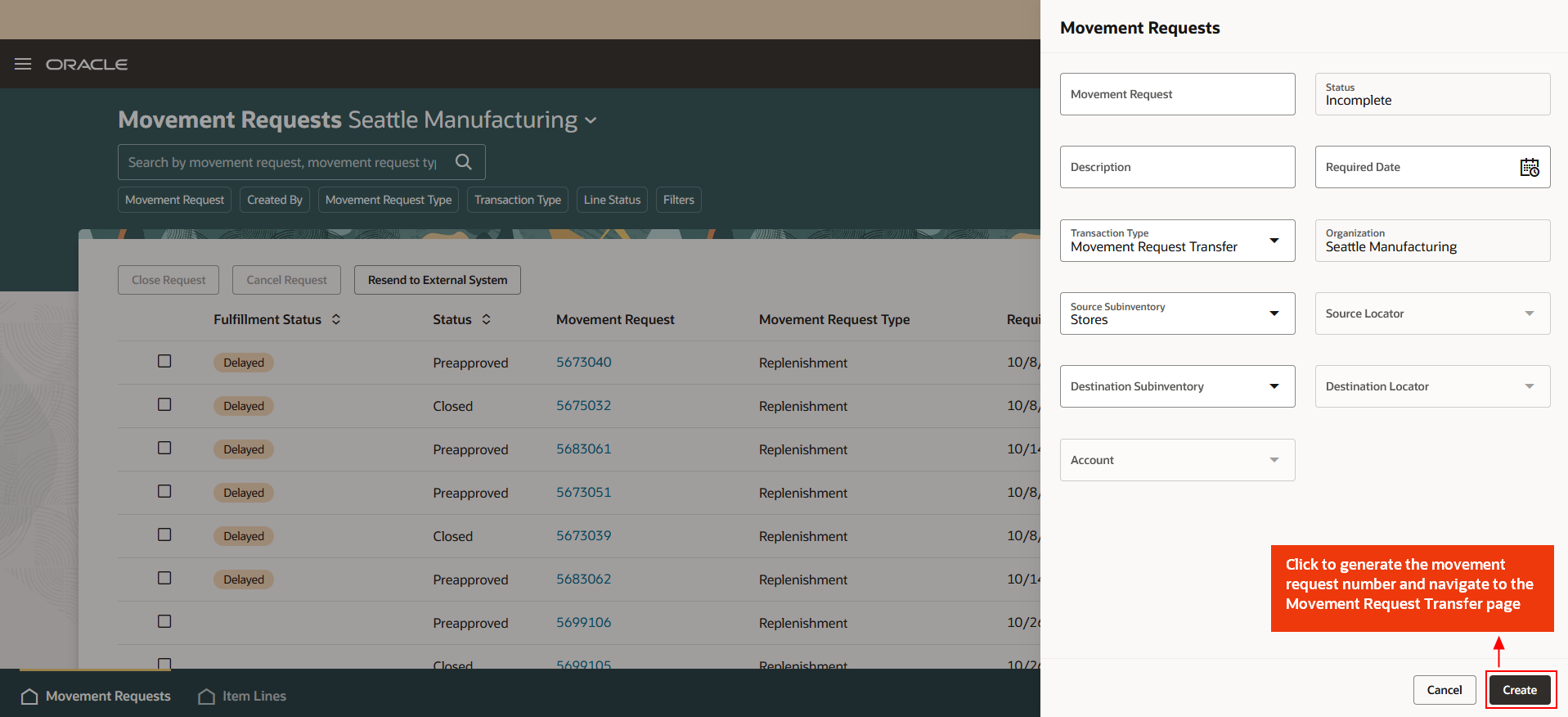
Generate Movement Request Number
In the Lines section of the Movement Request Transfer page, you can add items that need to be transferred.
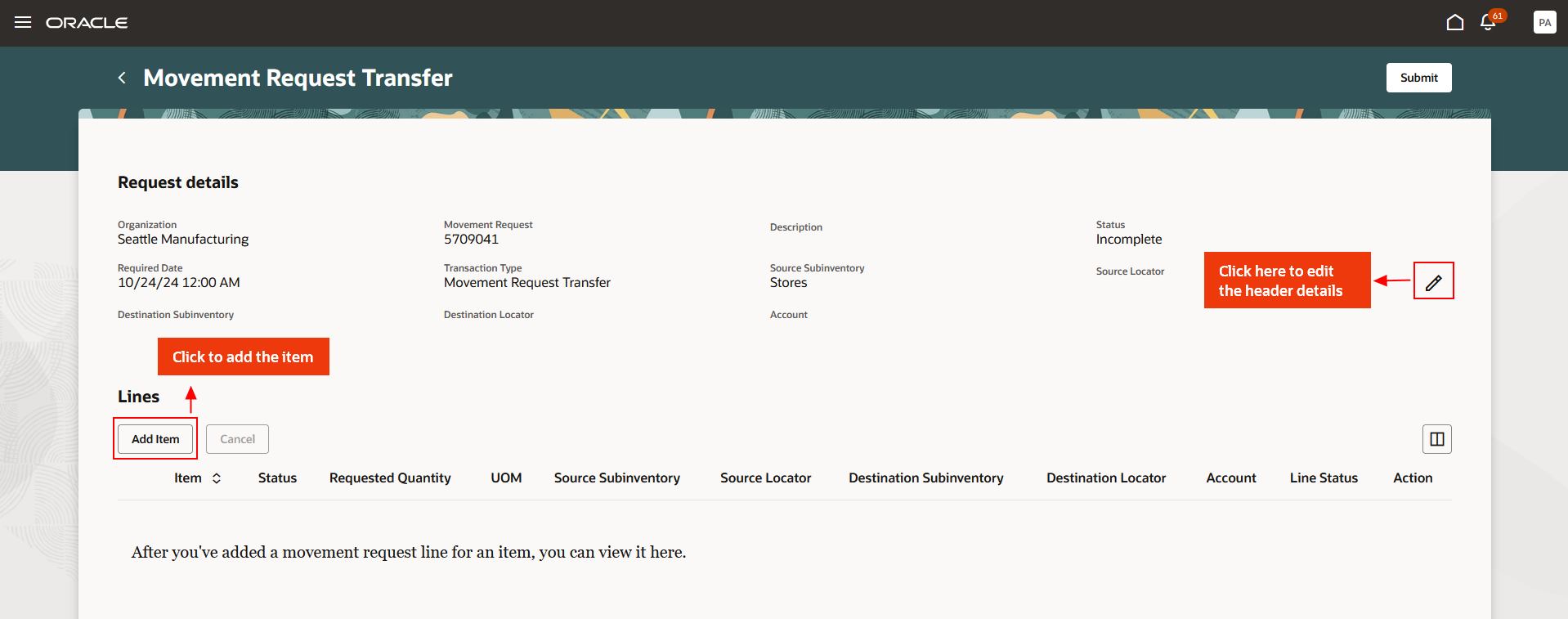
Movement Request Transfer Page
Click Add Item on the Movement Request Transfer page to create a new movement request line for an item. Enter the required details for the new line, then click Save to add the item.
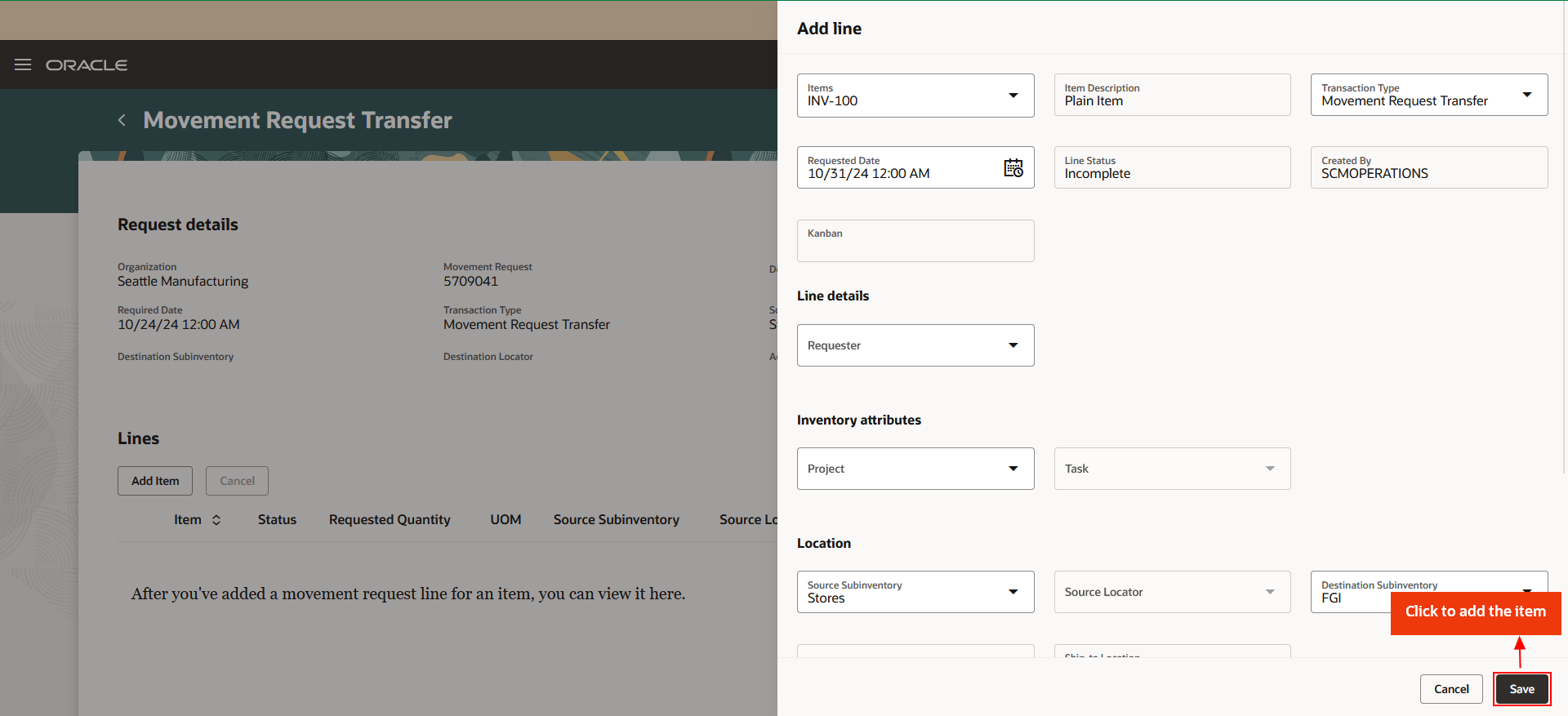
Add Item
Finally, click the Submit button to submit your movement request.
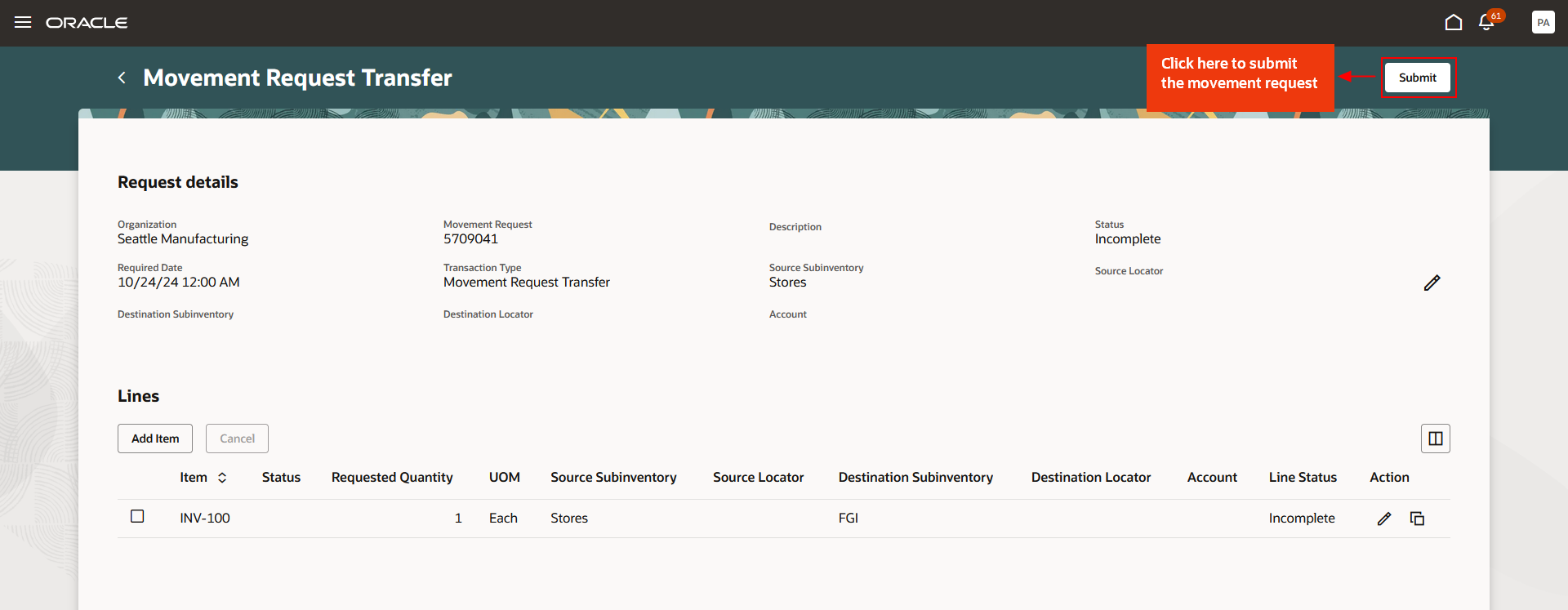
Submit Movement Request
New Capabilities
Movement requests are now enhanced with several new capabilities:
- View On-Hand Items: You can now easily check on-hand inventory for a selected source subinventory, providing a clearer picture of available stock.
- Account Alias for Selection: The ability to use an account alias simplifies account selection, making it more intuitive and user friendly.
- Release Movement Requests: You can release movement requests for picking using the Create pick wave check box directly from the Movement Requests page while creating a request. This applies to requests with preapproved limits, streamlining the workflow and saving time.
- Kanban Number Display: Each movement request now displays its associated Kanban number, allowing for better tracking and management of inventory flow.
This feature provides you the ability to search, view, and manage your movement requests with an improved user experience.
Here's the demo of these capabilities:
Steps to Enable
Follow these steps to enable or disable this feature:
- In the Setup and Maintenance work area, search for and select the Manage Inventory Profile Options task.
- On the Manage Inventory Profile Options page, search for and select the Redwood Page for Movement Requests Enabled profile display name or ORA_INV_MOVEMENT_REQUESTS_REDWOOD_ENABLED as the profile option code.
- In the Profile Values section, set the Site level to Yes or No. The default value is No.
- Yes = enables the feature
- No = disables the feature
- Click Save and Close. Changes in the profile value will affect users the next time they sign in.
Key Resources
- Oracle Fusion Cloud SCM: Using Inventory Management guide, available on the Oracle Help Center.
Access Requirements
Users who are assigned a configured job role that contains this privilege can access this feature:
- Manage Inventory Movement Request (INV_MANAGE_INVENTORY_MOVEMENT_REQUEST_PRIV)
This privilege was available prior to this update.