Redwood: Approve Physical Inventory Adjustments Using a Redwood Page
Accurate system on-hand quantities are essential for managing supply and demand, maintaining high service levels, and planning production. Physical inventories allow you to reconcile system maintained on-hand balances with the physically present quantity of material to ensure that the correct on-hand quantity is reflected in the application. A critical part of the physical inventory process is reviewing and approving discrepancies between the system-maintained quantity and the physically counted quantity, so that the appropriate adjustments are made. Now you can review and approve these adjustments using a Redwood page. You can access the Redwood Physical Inventory Approvals page under the Count tasks in the Inventory Management work area.
You can search for physical inventories by name or description, and you can filter your search results to show only those physical inventories pending approval.
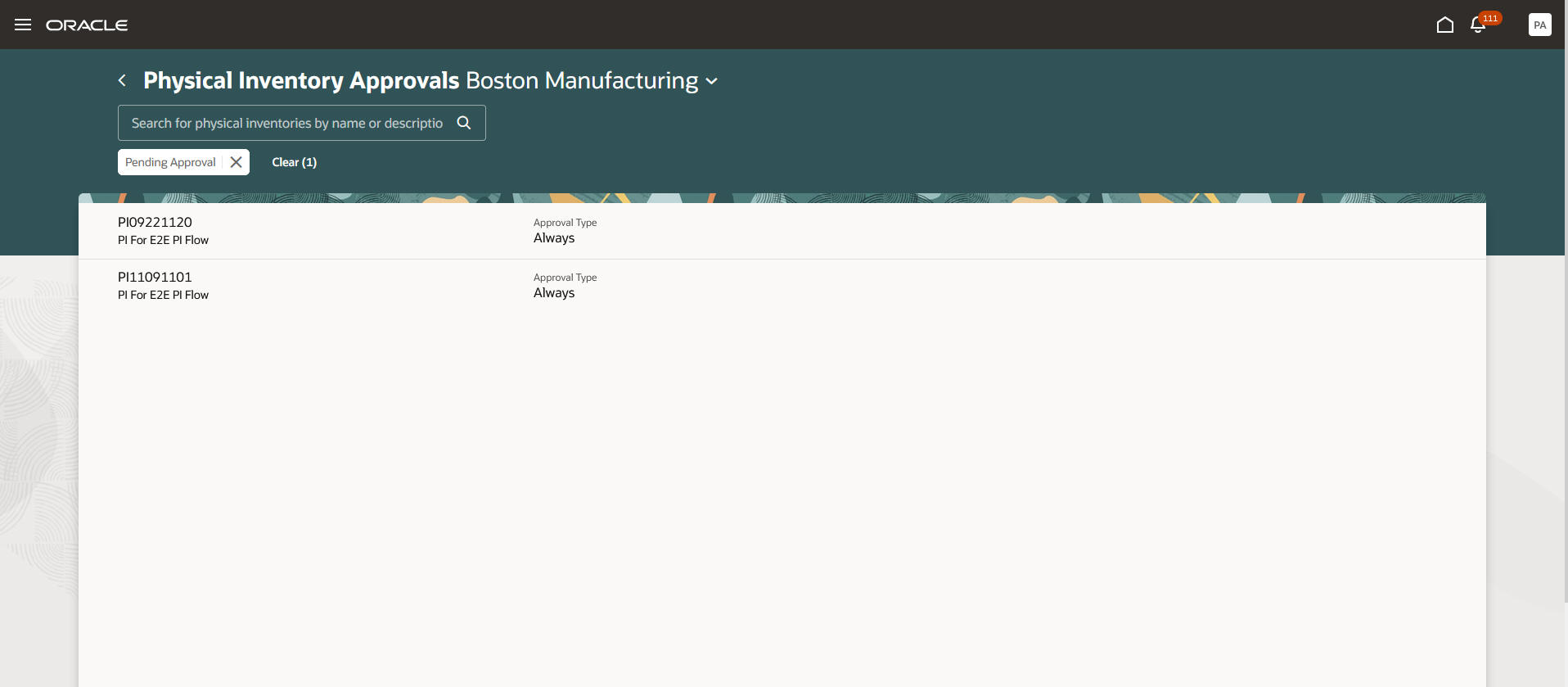
Physical Inventory Approvals
Click on a row to view the items that need approval. On the Physical Inventory Approvals page, you can search for an item or an item description. You can use filters to narrow your search results to show a specific subinventory, lot, serial number, adjustment value, or range of adjustment values. Select rows to approve, reject, or reset to Pending Approval status. The Update button allows you to update the person who's performing the approval.
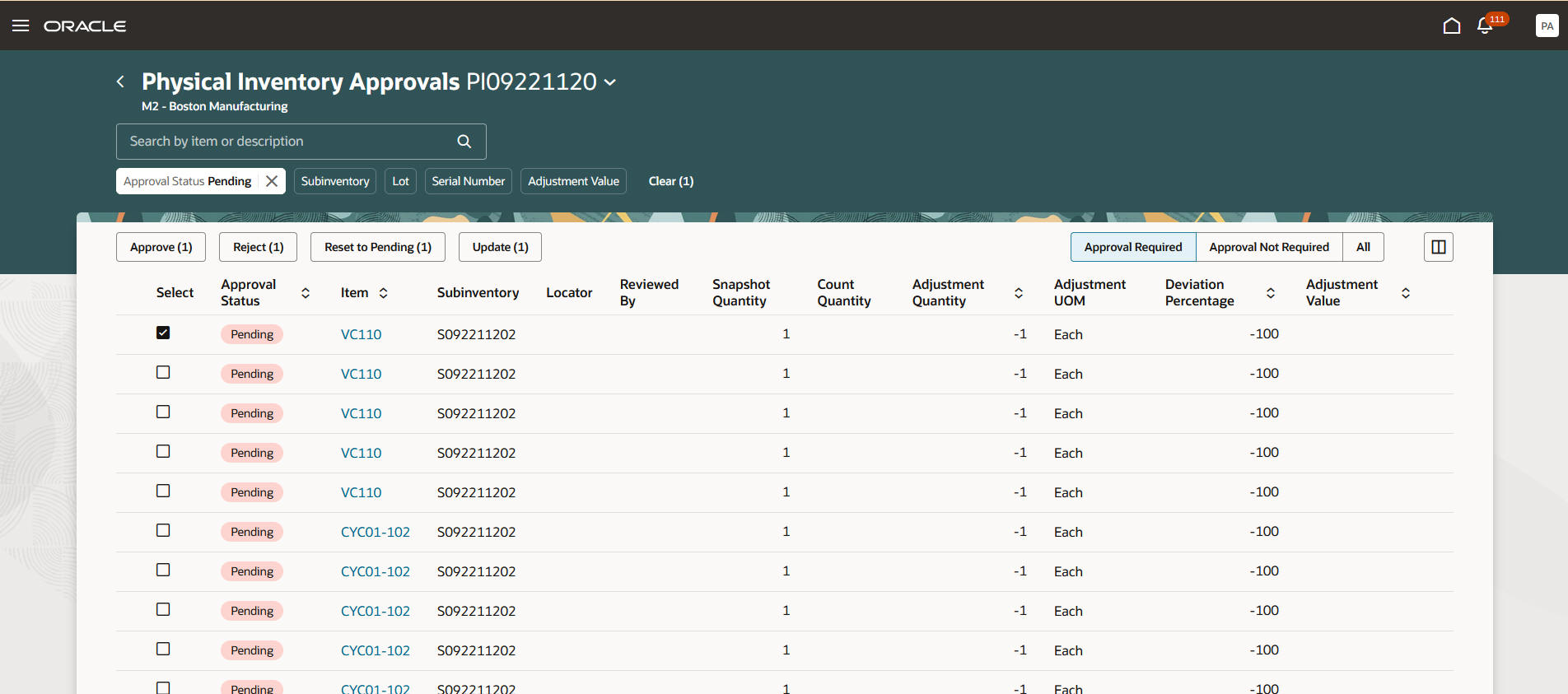
Physical Inventory Approvals
Click the link in the Item column to view the details for a specific physical inventory adjustment.
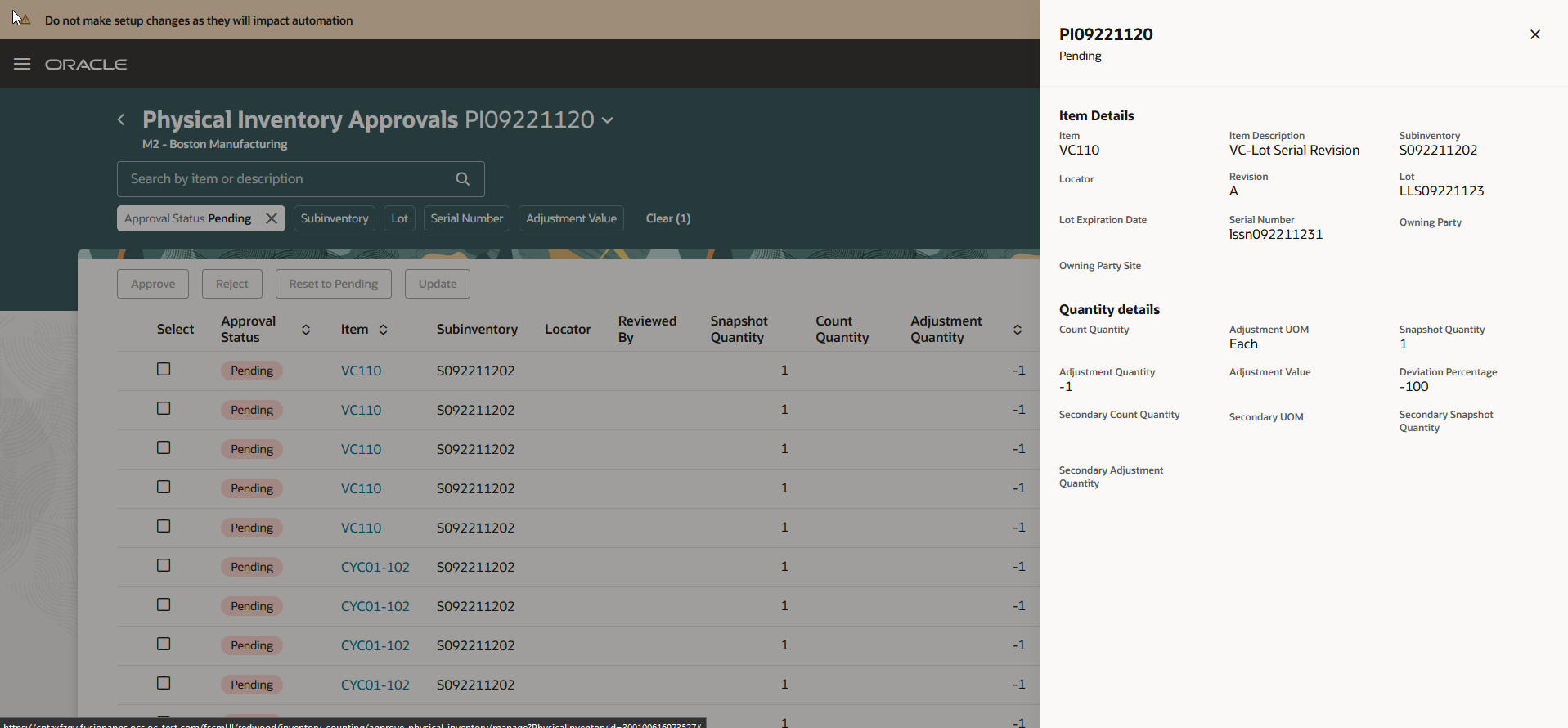
Physical Inventory Item Details
This feature provides you the ability to review and approve physical inventory adjustments more efficiently with an improved user experience.
Steps to Enable
- In the Setup and Maintenance work area, search for and select the Manage Inventory Profile Options task.
- On the Manage Inventory Profile Options page, search for and select the Redwood Page for Physical Inventory Approvals Enabled profile display name or ORA_INV_PHYSICAL_INVENTORY_APPROVALS_REDWOOD_ENABLED as the profile option code.
- In the Profile Values section, set the Site Level to Yes or No. The default value is No.
- Yes = enables the feature
- No = disables the feature
- Click Save and Close. Changes in the profile value will affect users the next time they sign in.
Key Resources
- Oracle Fusion Cloud SCM: Using Inventory Management guide, available on the Oracle Help Center.
Access Requirements
Users who are assigned a configured job role that contains this duty role can access this feature:
- Physical Inventory Management Using Responsive Inventory Duty (ORA_INV_PHYSICAL_INVENTORY_MANAGEMENT_PWA_DUTY)
This duty role is new in this update.