Redwood: Manage Consigned Inventory Using a Redwood Page
Consigned inventory refers to the goods that you physically possess, but that remain the property of your supplier until you use them, or a specific aging period expires.
Consigned Inventory is a new unified page that enables you to view the aging of consigned inventory and also perform Transfer to Owned and Transfer to Consigned transactions. Now you can access your consigned transactions using the Redwood Consigned Inventory page available under the Inventory tasks in the Inventory Management work area.
The Consigned Inventory page features two built-in tabs: Consigned and Owned.
- Consigned: Use the Consigned tab to view details of consigned inventory aging to identify items due for consumption.
There are three toggle buttons that sort items based on their aging period:
- Expired
- Today and Next 7 Days
- Today and Next 30 Days
Perform Transfer to Owned transactions for items that are aged or due for consumption. This transaction transfers ownership of the inventory from the supplier to your internal organization.
- Owned: Use the Owned tab to view materials that have been owned and perform the Transfer to Consigned transaction. This transaction transfers the ownership of inventory from the internal organization or buyer back to the supplier.
By default, the Consigned tab displays, but you can easily switch between the two tabs based on the information or transactions you need.
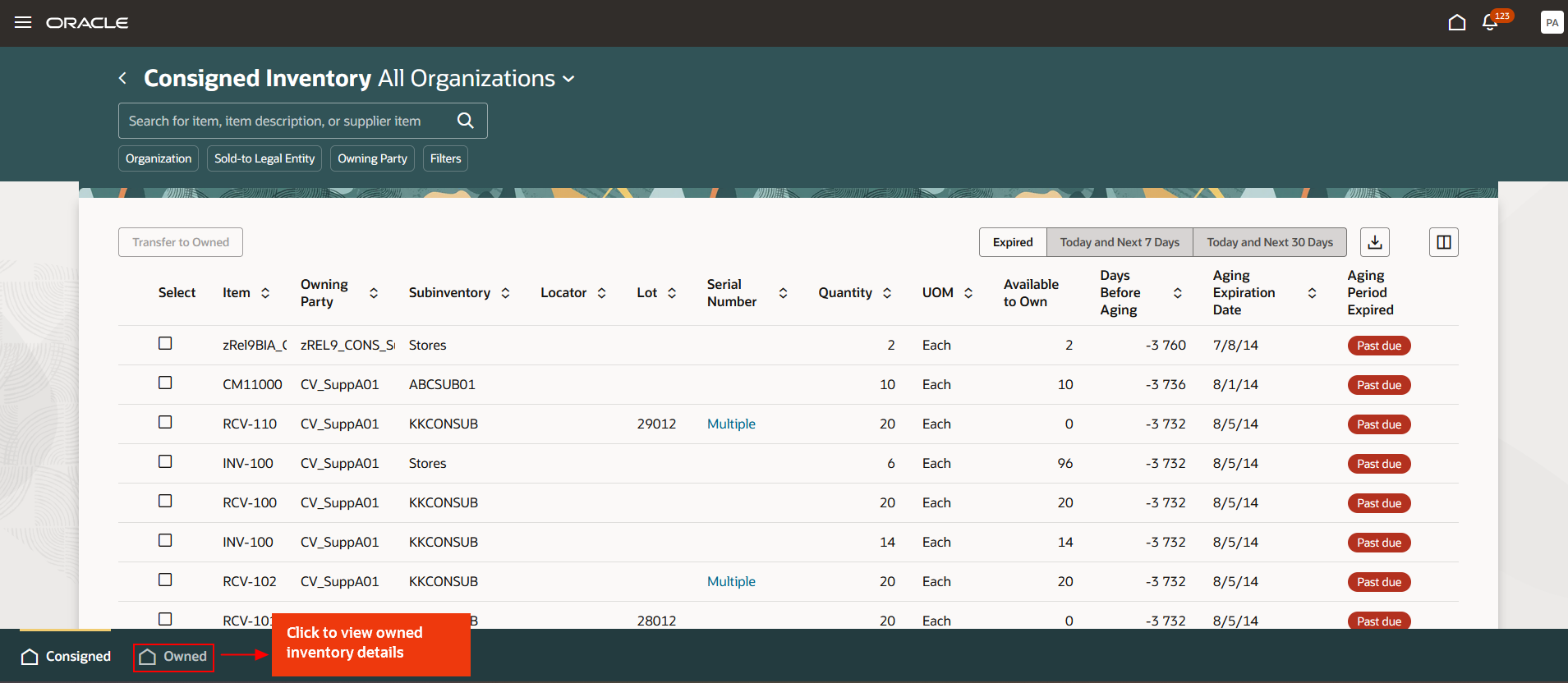
Consigned Inventory
Consigned Tab
On the Consigned tab, select the item you wish to transfer. Then click the Transfer to Owned button.
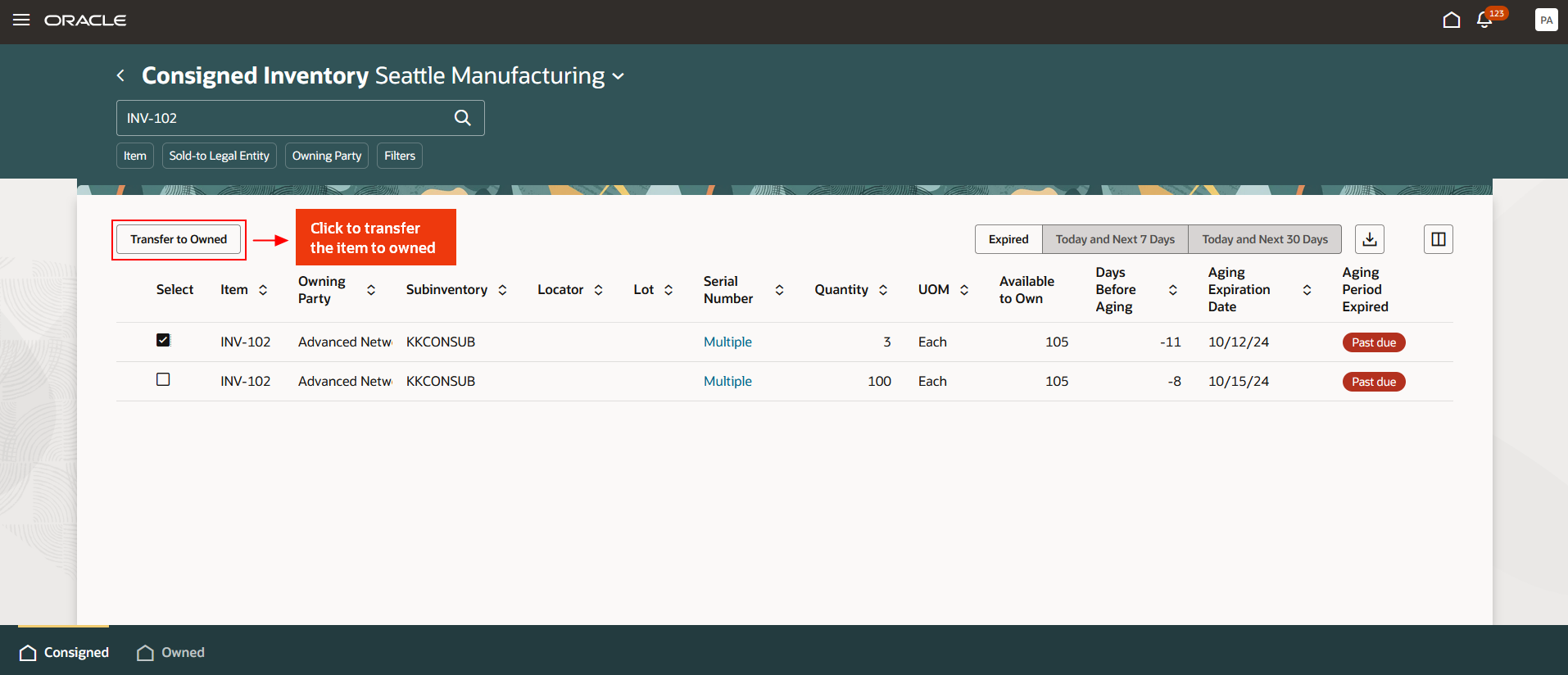
Consigned Tab
You're now on the Transfer to Owned page. Here, you can submit the selected item as is, or you can edit the item's details before finalizing the transaction. To record lot and serial number information for lot and serial controlled items, click the Add File icon. You can also use the Add Item button to include a new item in the transfer list.
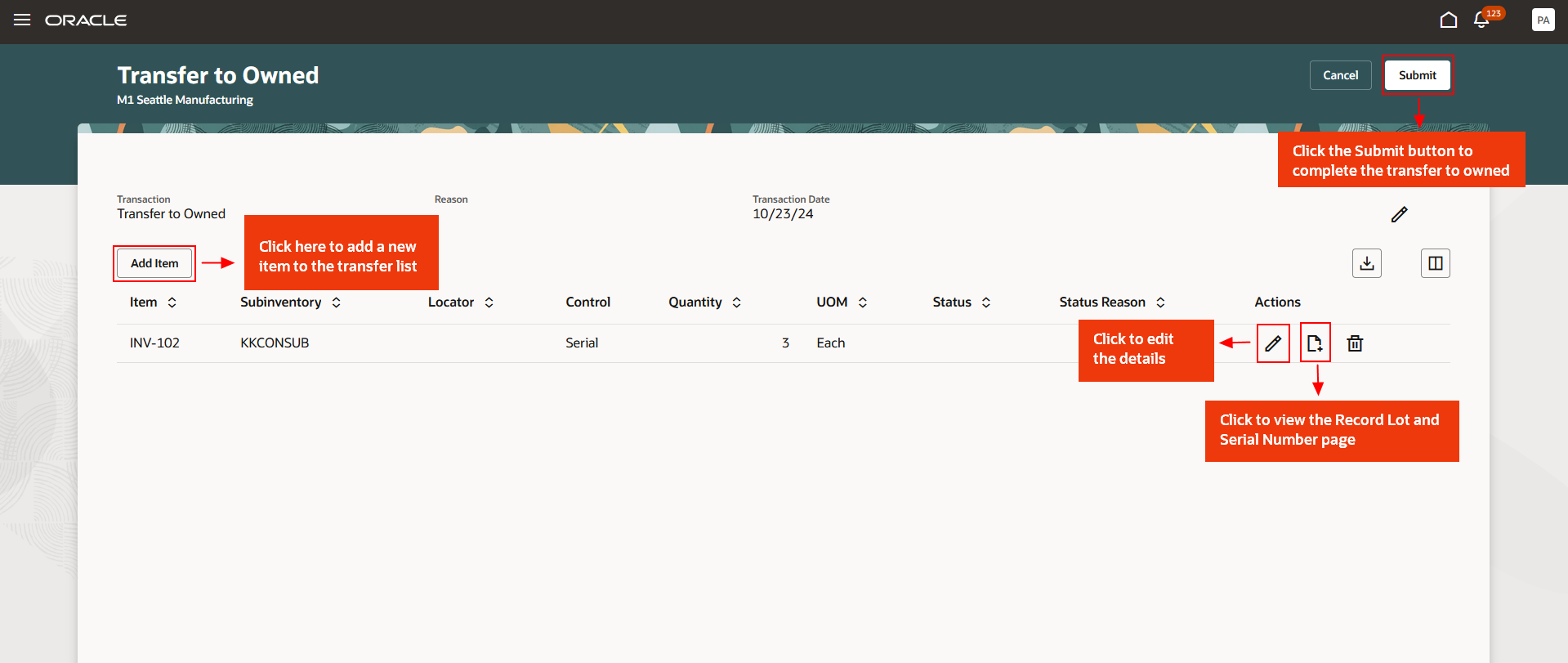
Transfer to Owned
Enter the item details, including item name, owning party, owning party site, and any relevant information. Then add the item to the transfer list.
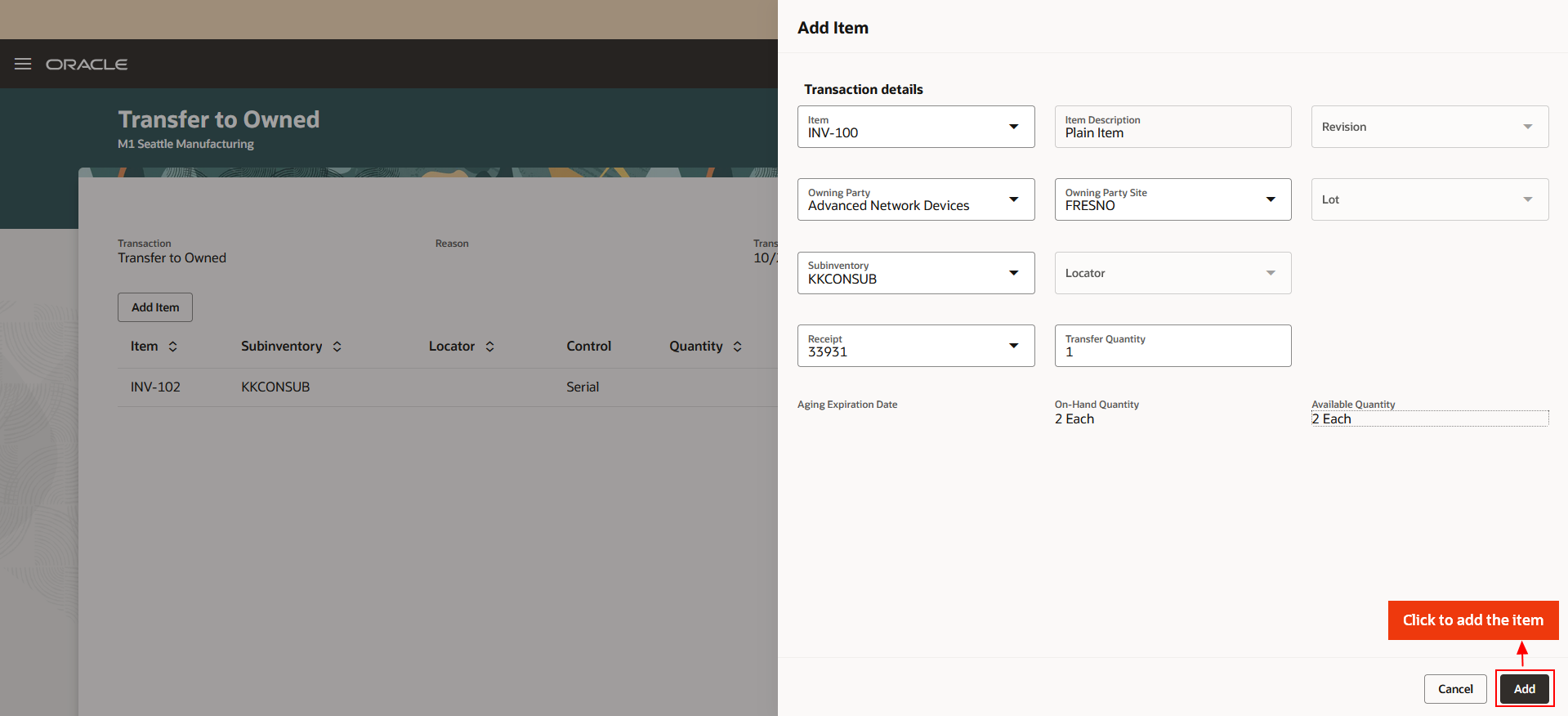
Add Item
On the Record Serial Number page, enter the details for the serial numbers.
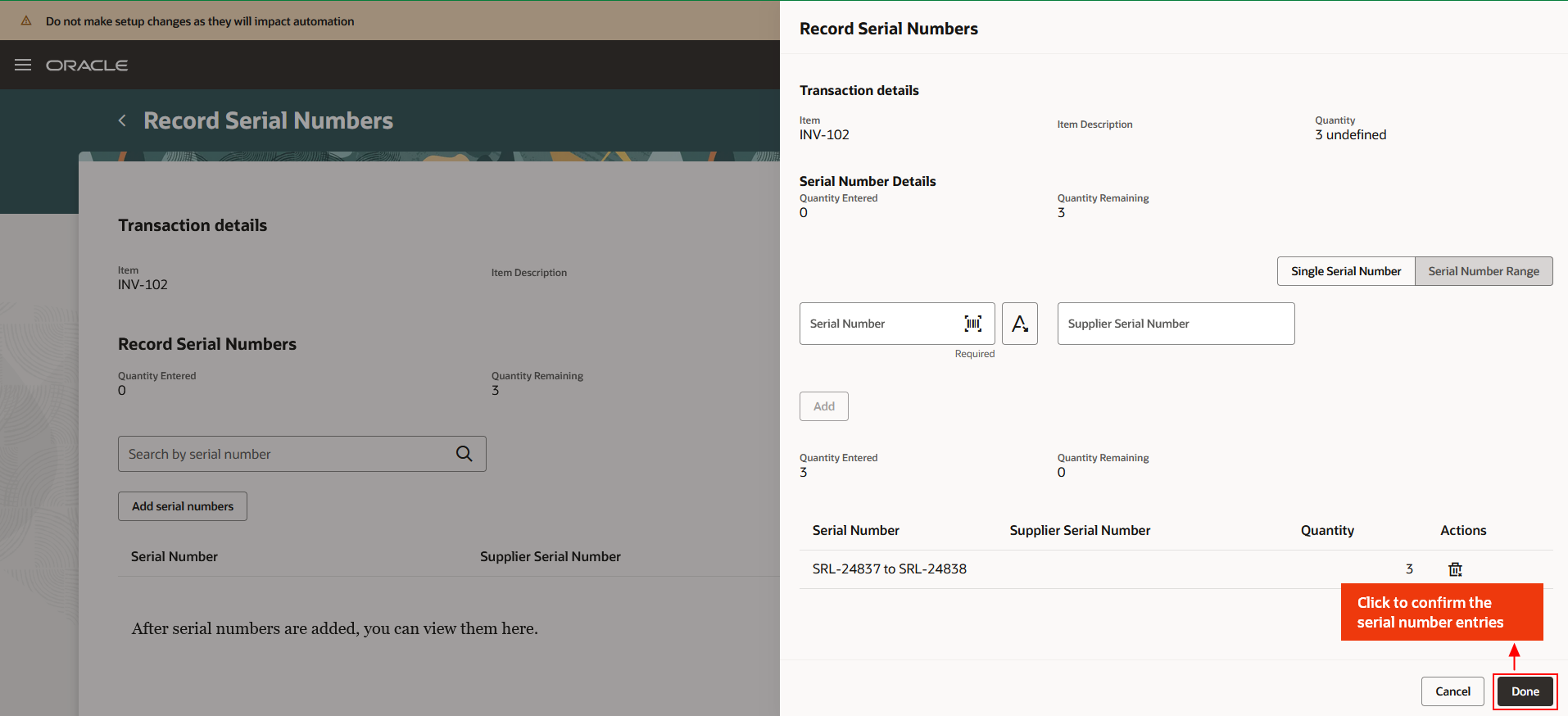
Record Serial Numbers
Owned Tab
When you navigate to the Owned tab, select the item you wish to transfer. Then click the Transfer to Consigned button.
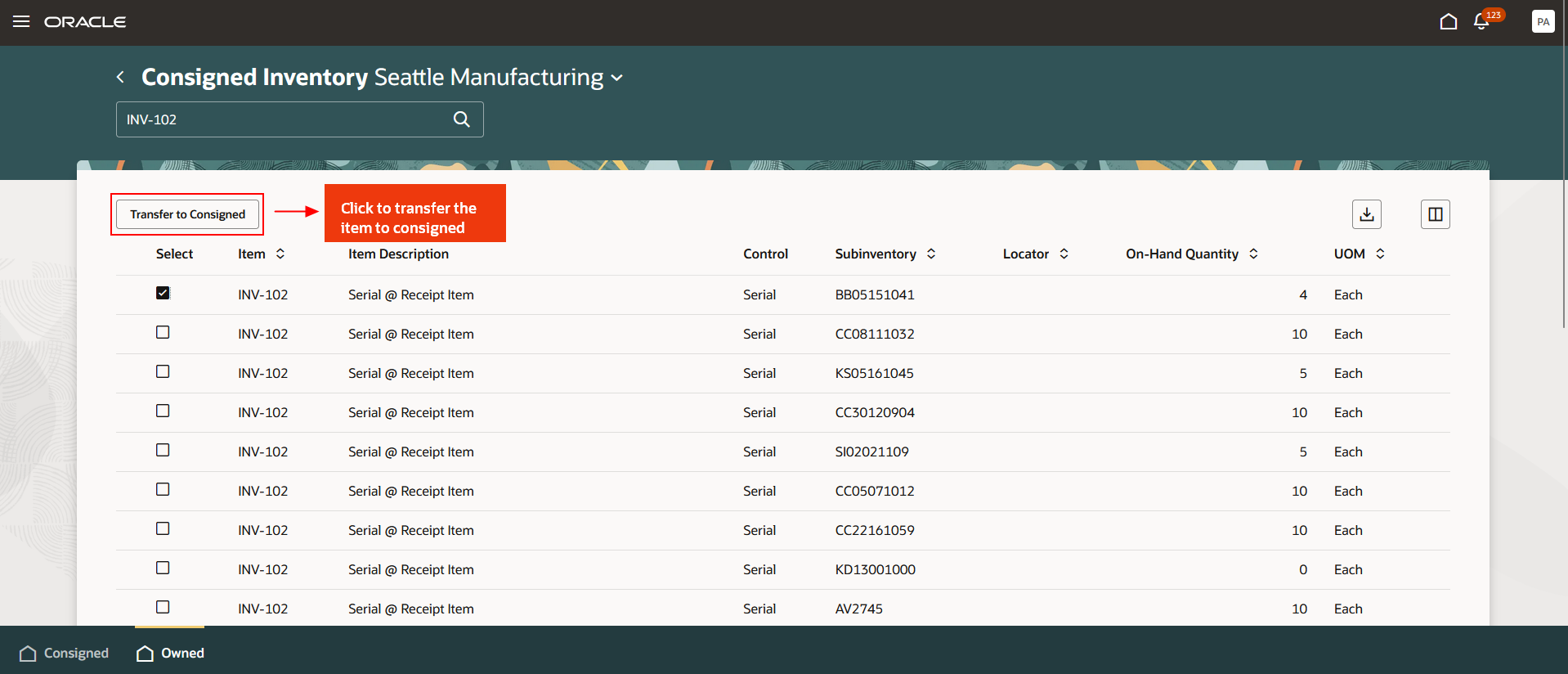
Owned
You're now on the Transfer to Consigned page. Here, you can submit the selected item as is, or you can edit the item's details before finalizing the transaction. To record lot and serial number information for lot and serial controlled items, click the Add File icon. You can also use the Add Item button to include a new item in the transfer list.
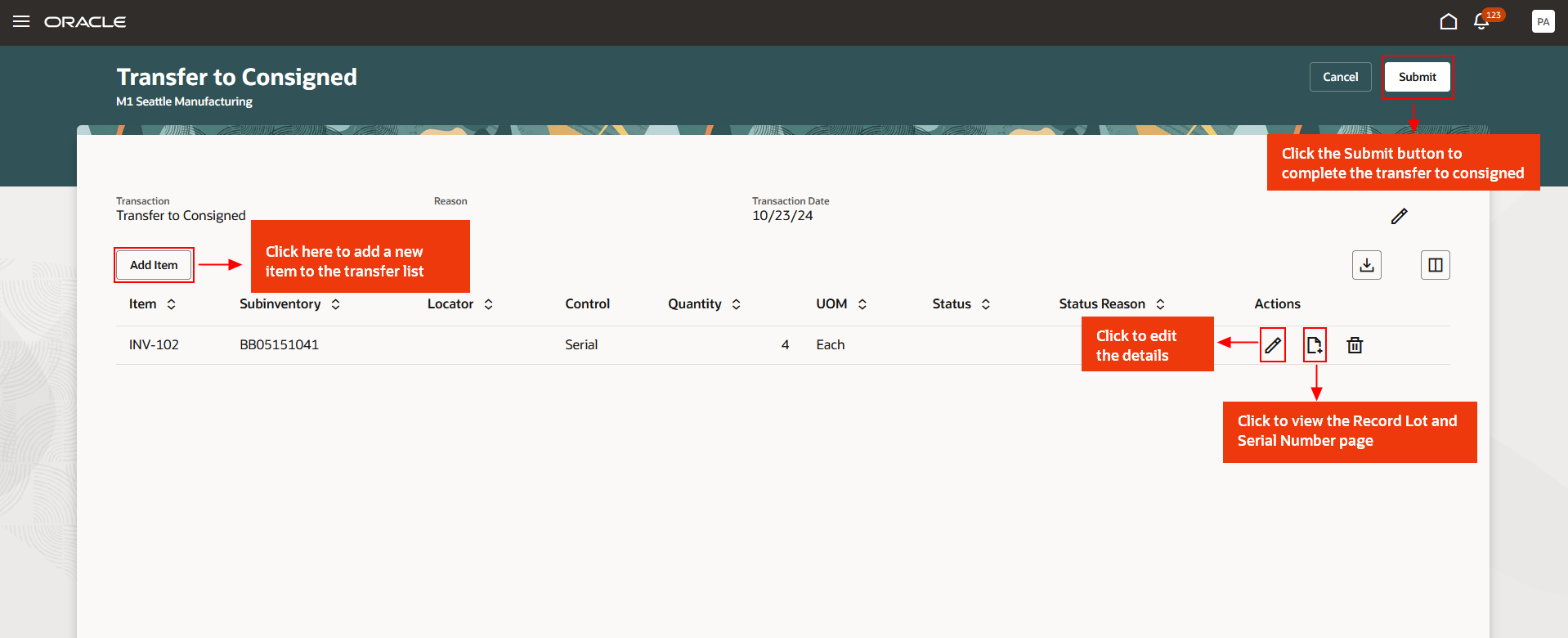
Transfer to Consigned
This feature provides you the ability to manage your consigned inventory more efficiently with an improved user experience.
Here's the demo of these capabilities:
Steps to Enable
Follow these steps to enable or disable this feature:
- In the Setup and Maintenance work area, search for and select the Manage Inventory Profile Options task.
- On the Manage Inventory Profile Options page, search for and select the Redwood Pages for Consigned Inventory profile display name or ORA_INV_CONSIGNED_INVENTORY_REDWOOD_ENABLED as the profile option code.
- In the Profile Values section, set the Site level to Yes or No. The default value is No.
- Yes = enables the feature
- No = disables the feature
- Click Save and Close. Changes in the profile value will affect users the next time they sign in.
Tips And Considerations
- You can now search, view, and manage consigned inventory using the Consigned Inventory page.
- The Consigned Inventory page streamlines the process of transferring items to owned or consigned status. You can easily view consigned inventory aging and transfer items between statuses, all within the same interface.
Key Resources
- Oracle Fusion Cloud SCM: Using Inventory Management guide, available on the Oracle Help Center.
Access Requirements
Users who are assigned a configured job role that contains this privilege can access this feature:
- Manage Consigned Inventory Aging Using Responsive Inventory (INV_MANAGE_CONSIGNED_INVENTORY_AGING_USING_RESPONSIVE_INVENTORY_PWA_PRIV).
This privilege is new in this update this update.