Redwood: View Item Supply and Demand Using a Redwood Page
Balancing your inbound supply with your outbound demand is critical to ensuring you have enough on-hand quantity to meet demand without stockpiling more supply than you'll actually use. The Item Supply and Demand page provides you with a quick summary of the on-hand quantity, incoming supply, and out-going demand on products so that you can see a time-phased look at on-hand quantity. Now you have the ability to review your item supply and demand picture using a Redwood page.
You can access your item supply and demand using the Redwood Item Supply and Demand page available under the Inventory tasks in the Inventory Management work area. The Item Supply and Demand page allows you to search and view all your supply and demand per item, delivering an improved user experience.
Use this page to show the incoming supply and outgoing demand against an item for a specific time period. Enhancements to this page include new fields for displaying party, shipping priority, work order description, and created by. These fields are hidden by default.
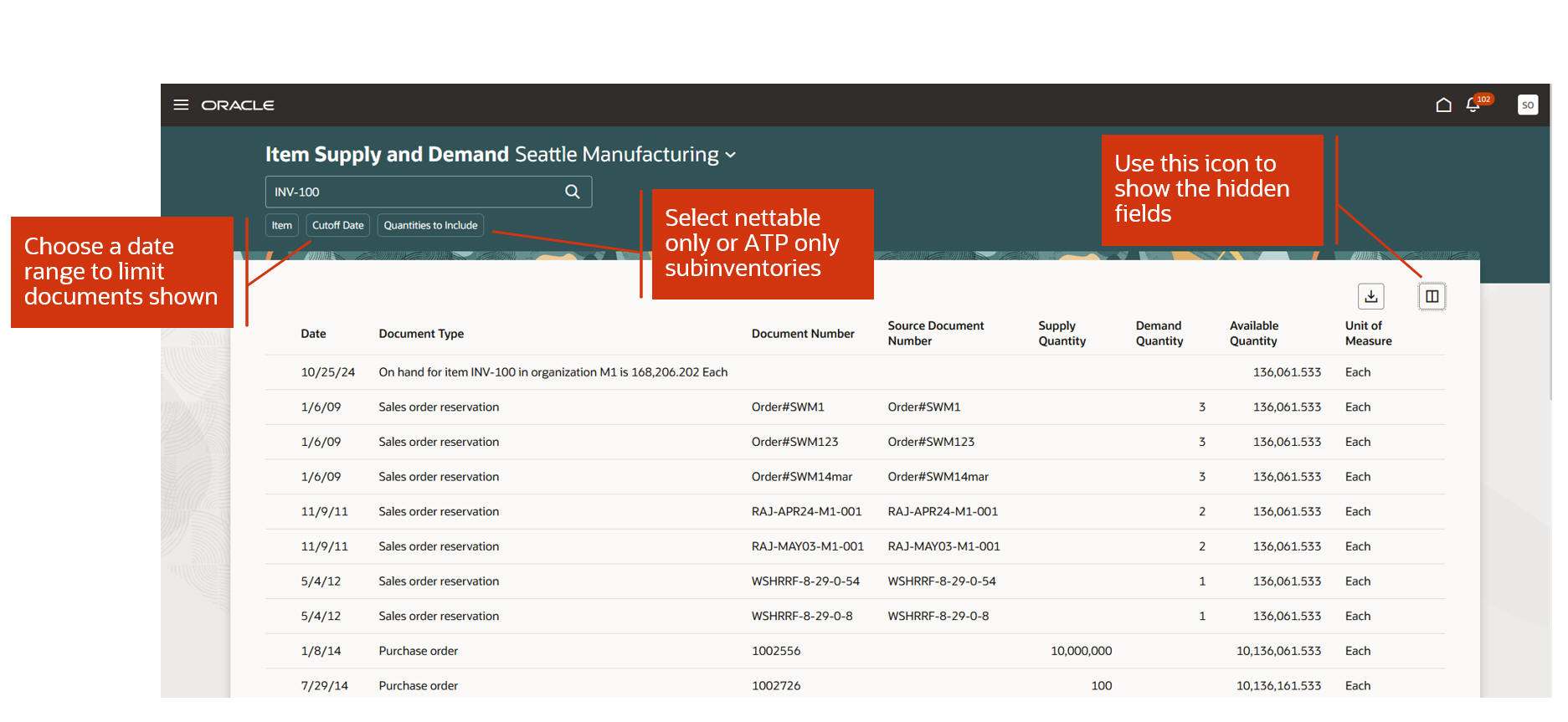
Item Supply and Demand
This feature provides you the ability to review your item supply and demand picture with an improved user experience.
Steps to Enable
Follow these steps to enable or disable this feature:
- In the Setup and Maintenance work area, search for and select the Manage Inventory Profile Options task.
- On the Manage Inventory Profile Options page, search for and select the Redwood Page for Item Supply and Demand Enabled profile display name or ORA_INV_ITEM_SUPPLY_AND_DEMAND_REDWOOD_ENABLED as the profile option code.
- In the Profile Values section, set the Site level to Yes or No. The default value is No.
- Yes = enables the feature
- No = disables the feature
- Click Save and Close. Changes in the profile value will affect users the next time they sign in.
Tips And Considerations
- The new fields added to the Redwood Item Supply and Demand page are hidden by default. Use the Customize Columns icon above the table to show the fields.
- Using Oracle Visual Builder Studio, you can also use business rules to show and hide fields for the whole organization or a role.
Key Resources
- Oracle Fusion Cloud SCM: Using Inventory Management guide, available on the Oracle Help Center.
- Oracle Visual Builder Studio: Visual Builder Studio guide, available on the Oracle Help Center.
Access Requirements
Users who are assigned a configured job role that contains this privilege can access this feature:
- Review Item Supply and Demand (INV_REVIEW_ITEM_SUPPLY_DEMAND)
This privilege was available prior to this update.