Redwood: Manage Shipments Using a Redwood Page
Efficiently managing your outbound shipments is crucial to getting goods out of the warehouse on time and maintaining a high level of customer satisfaction. Now you can manage your shipments using a Redwood page.
Shipments Tab
You can access the Shipments page from the Inventory Management work area. The Outbound Shipments task is available from the Shipments category. Alternatively, you can navigate to the page by selecting the Outbound Shipments task from the quick actions. The Shipment Lines page opens by default. Use the in-application navigation at the bottom of the page to switch to the Shipments tab where you can review and take action on shipments.
Here are some key points about the Shipments page:
- Upon opening the page, you'll see open shipments with today’s initial ship date for organizations for which you have access.
- You can refine your search with filters like Shipment, Initial Ship Date, Carrier, Shipment Status, and so forth.
- Once you've identified your shipments, you can take actions such as editing, ship confirming, pick releasing, and more.
- Use the in-application navigation tabs to move between the Shipments, Shipment Lines, Packing Units, Exceptions, and Action Status pages.
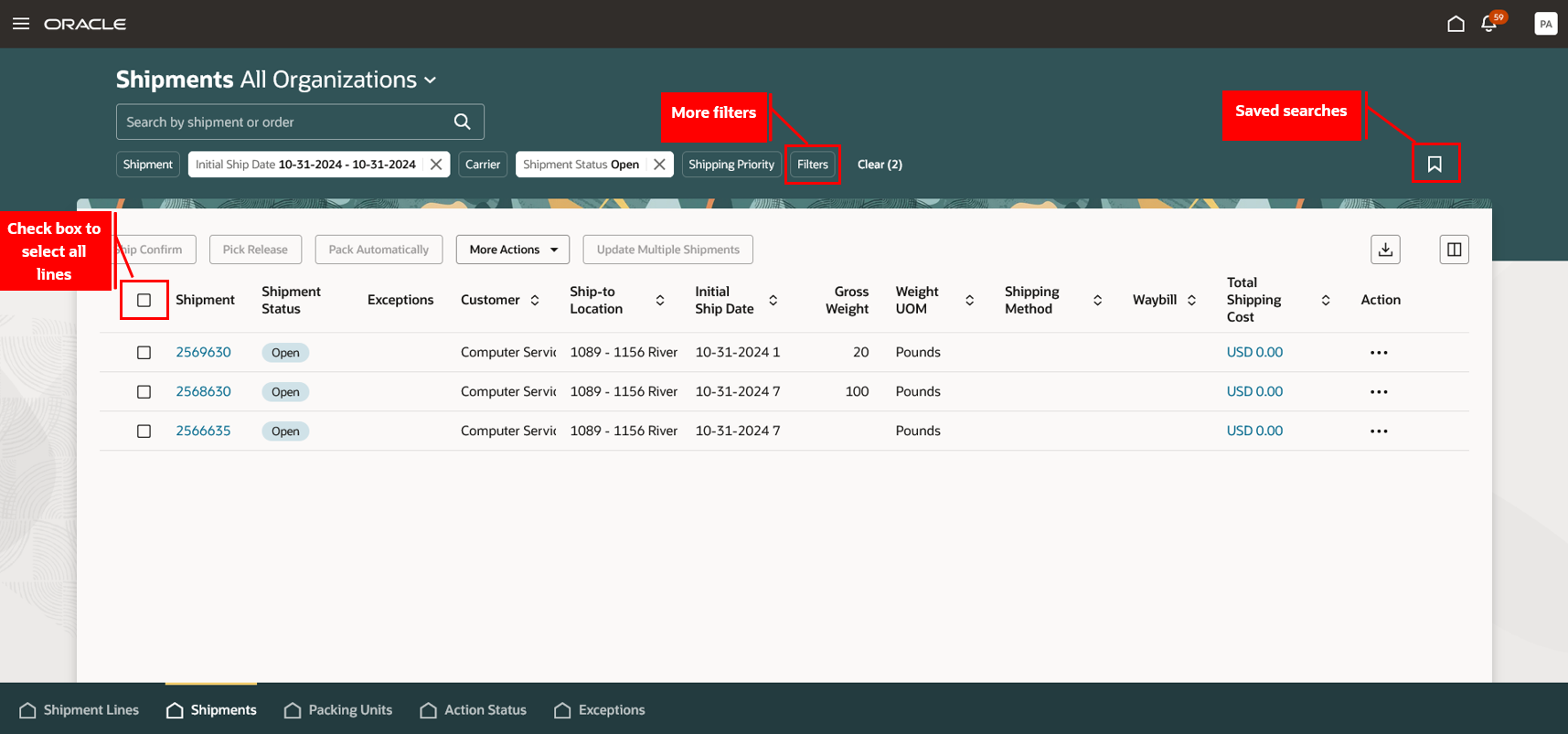
Shipments
You can select multiple shipments or use the Select All option to perform these actions:
- Ship Confirm: Confirm the selected shipments. The ship confirm rule, defined in the organization's shipping parameters or specified for each shipment using the Change Ship Confirm Options action, determines required tasks and any shipping documents to print.
- Pick Release: Initiate the pick release process for the selected shipments. This action triggers a scheduled process with status tracking available on the Action Status page.
- Pack Automatically: Automatically group and pack the shipment lines of the selected shipments into packing units. Lines with shared attributes, like ship-to-location, are packed according to the default packing configuration.
- Close: Close the selected shipments. Only confirmed shipments are eligible for closing, and once closed, no further actions can be performed. This step isn't required if the ship confirm rule is set to close shipments automatically upon confirmation.
- Reopen: Reopen confirmed shipments to allow further updates.
- Backorder All: Backorder shipment lines of the selected shipments. This action is available only for staged shipment lines.
- Transfer to Cycle Count: Transfer the shipment lines of the selected shipments to cycle counting to manage inventory discrepancies. This action backorders and reserves the lines for cycle counting.
- Check for Trade Compliance: Request trade compliance screening for the shipment lines of the selected shipments. This action publishes a business event with a list of shipment line identifiers, and you can use this to send the shipment lines to the trade management system for compliance screening. This action is available for staged shipment lines that are enabled for compliance screening.
- Reset Weight or Volume: Reset the weight and volume of the selected shipments and their associated lines to system defaults.
- Update Multiple Shipments: Modify attributes such as Shipping Method, Actual Ship Date, Freight Terms, and Shipping Cost for multiple shipments simultaneously.
- Request Fiscal Document: Request fiscal document generation for selected shipments. Once requested, the shipment status changes to In Process, restricting further updates. After the fiscal document is approved, you can confirm the shipment; if canceled, you can close it.
You can perform these actions for individual shipments:
- Record Shipping Costs: Add or update one or more shipping costs for the shipment.
- Review Shipping Exceptions: View all exceptions logged for the shipment and its associated shipment lines. You can close exceptions by clicking the Close icon. You can also create new exceptions, backorder shipment lines, or unassign lines from the shipment.
- Generate Loading Sequence: Create a loading sequence for the shipment lines. A drawer opens where you can select a loading sequence rule.
- Change Ship Confirm Options: Change the ship confirm options to control how the shipment is confirmed. A drawer opens where you can specify the tasks to be completed along with shipment confirmation, set options if shipped quantities aren't manually entered, and specify the document job set to be used.
- Send Manifest Request: Send manifest details from Oracle Shipping to carrier manifesting systems, provided the organization and carrier are enabled for carrier manifesting and lines are staged and packed. This action triggers a scheduled process with status tracking available on the Action Status page. The process sets the shipment status to Manifested and publishes the Manifest Request Event, notifying that shipment information can be sent to the carrier manifesting system.
- Cancel Manifest Request: Cancel a previously sent manifest request to the carrier manifesting system.
- Cancel Fiscal Document Request: Cancel an unapproved fiscal document generated for the shipment. A drawer opens where you can specify the reason for the cancellation.
- Review Document Job Set: View the document job set applicable for the shipment.
- Edit: Click the link in the Shipment column to open the Shipment Details page. Select the Pencil icon in the Shipment Information section to make edits. You can also perform actions such as ship confirm, close, reopen, and so forth on the shipment. The Shipment Details page also displays the shipment content on the Shipment Lines and Packing Units tabs.
- Add Line: Add shipment lines and packing units to the shipment. This action is available on the Shipment Details page. A drawer opens where you can search for shipment lines or packing units and add them to the shipment.
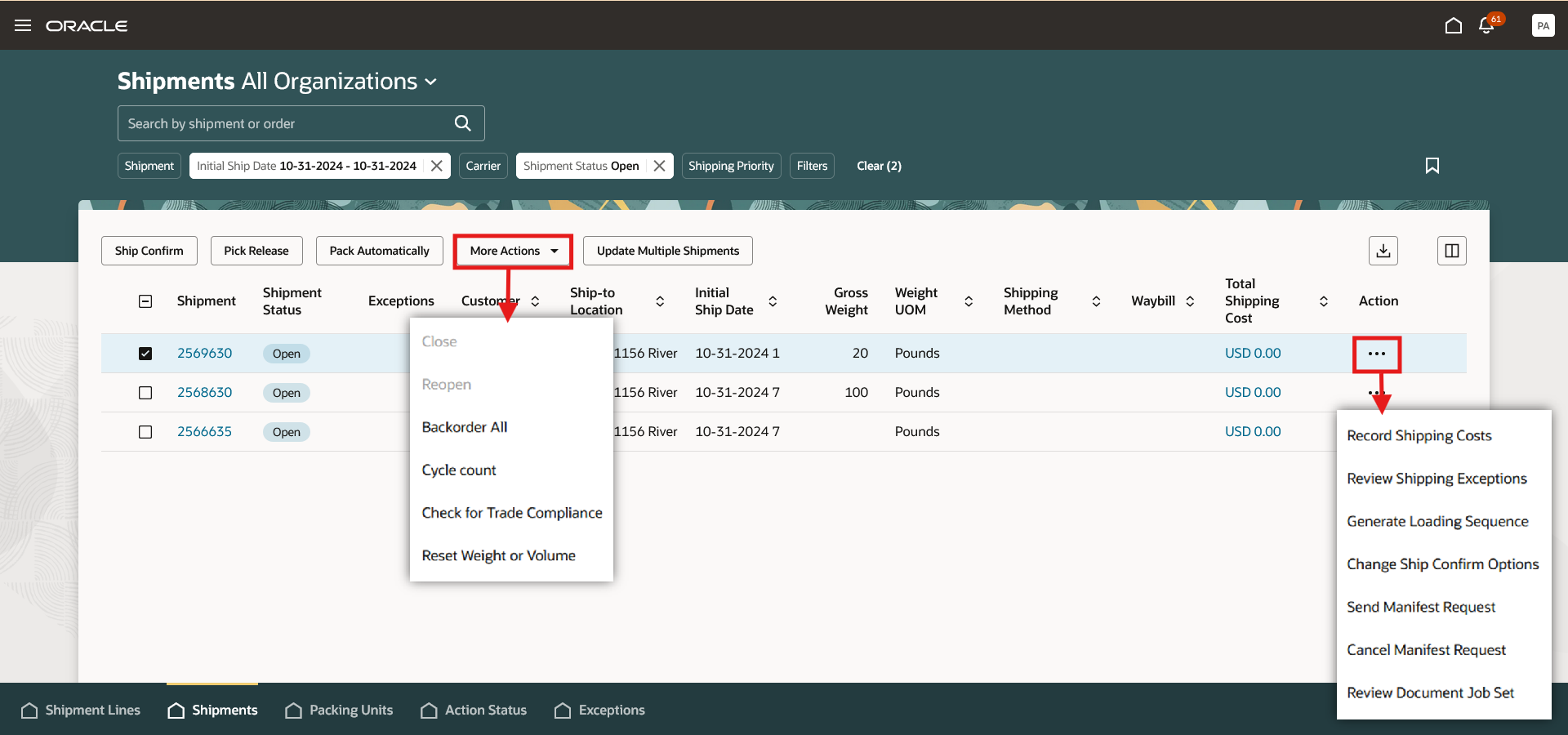
Shipments Actions
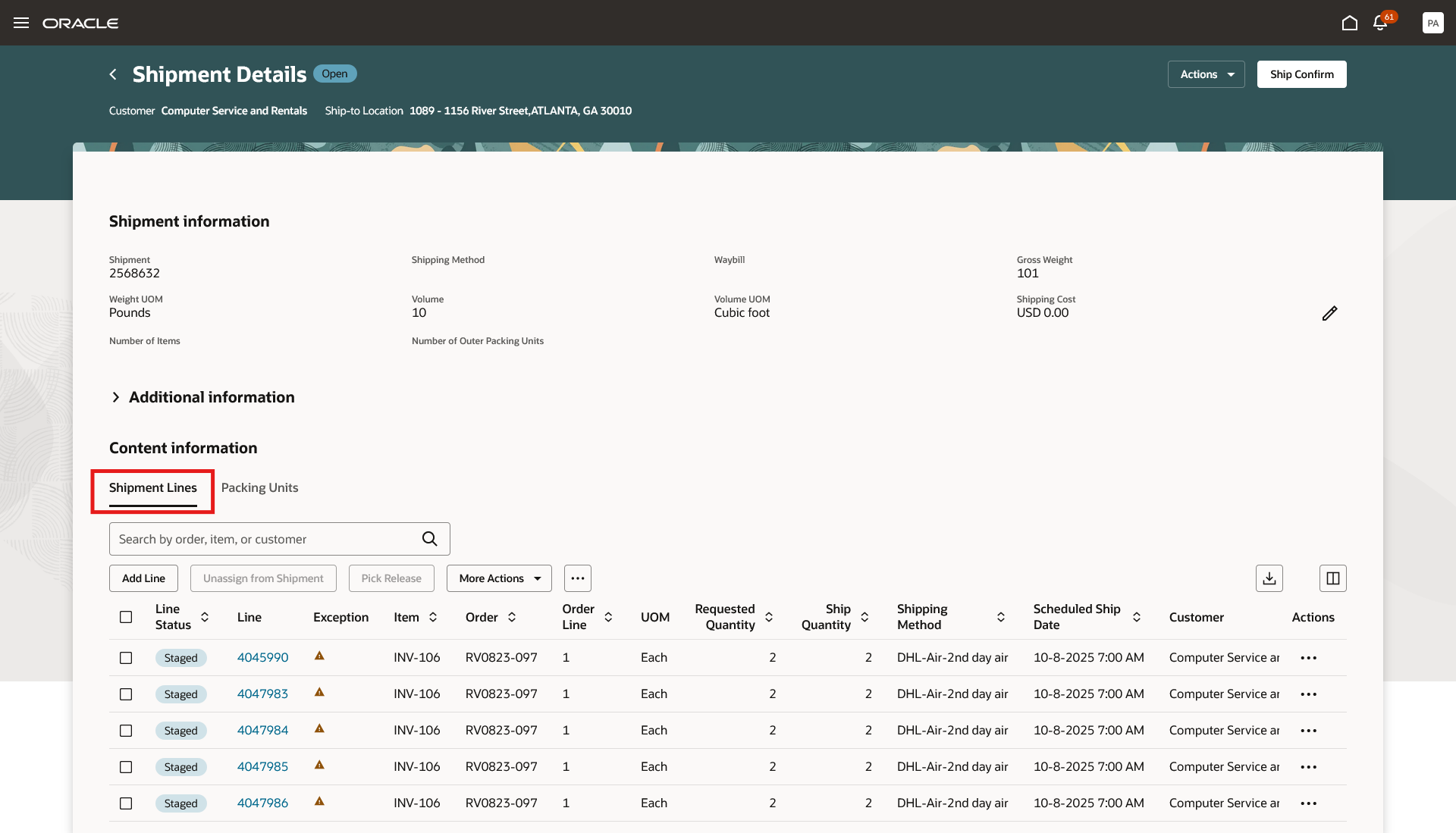
Shipment Details Page - Shipment Lines Tab
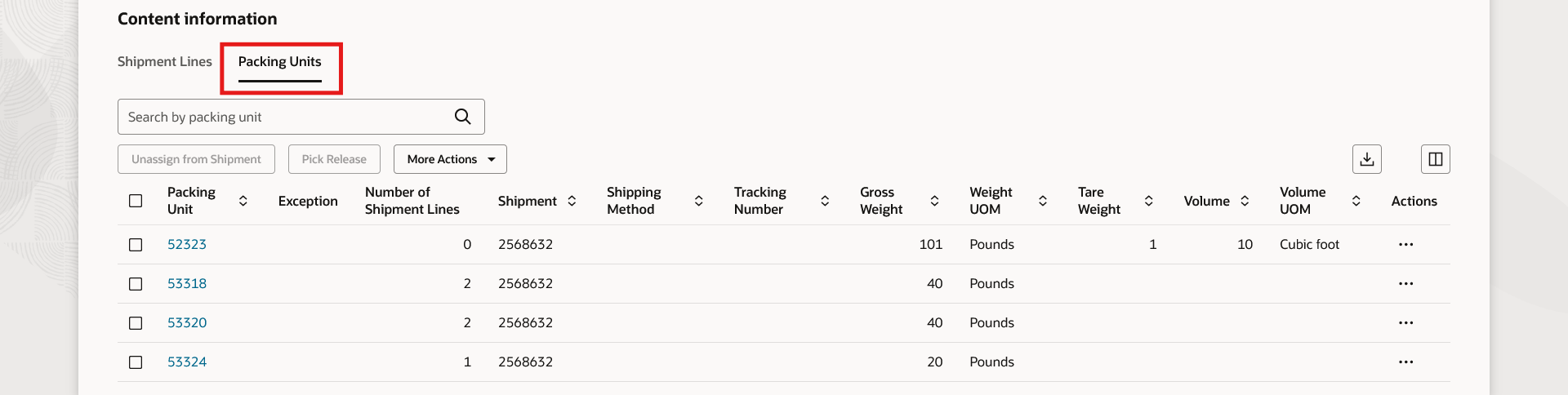
Shipment Details Page - Packing Units Tab
Shipment Lines Tab
Use the in-application navigation at the bottom of the page to switch to the Shipment Lines tab where you can review and take action on shipment lines.
- Upon opening the page, you'll see shipment lines that aren't yet shipped and those that are scheduled to ship today from the organizations for which you have access.
- You can refine your search with filters like Order, Shipment, Line Status, and so forth.
- Once you've identified your shipment lines, you can edit the shipment line, record serial numbers, generate shipments, pick release, and more.
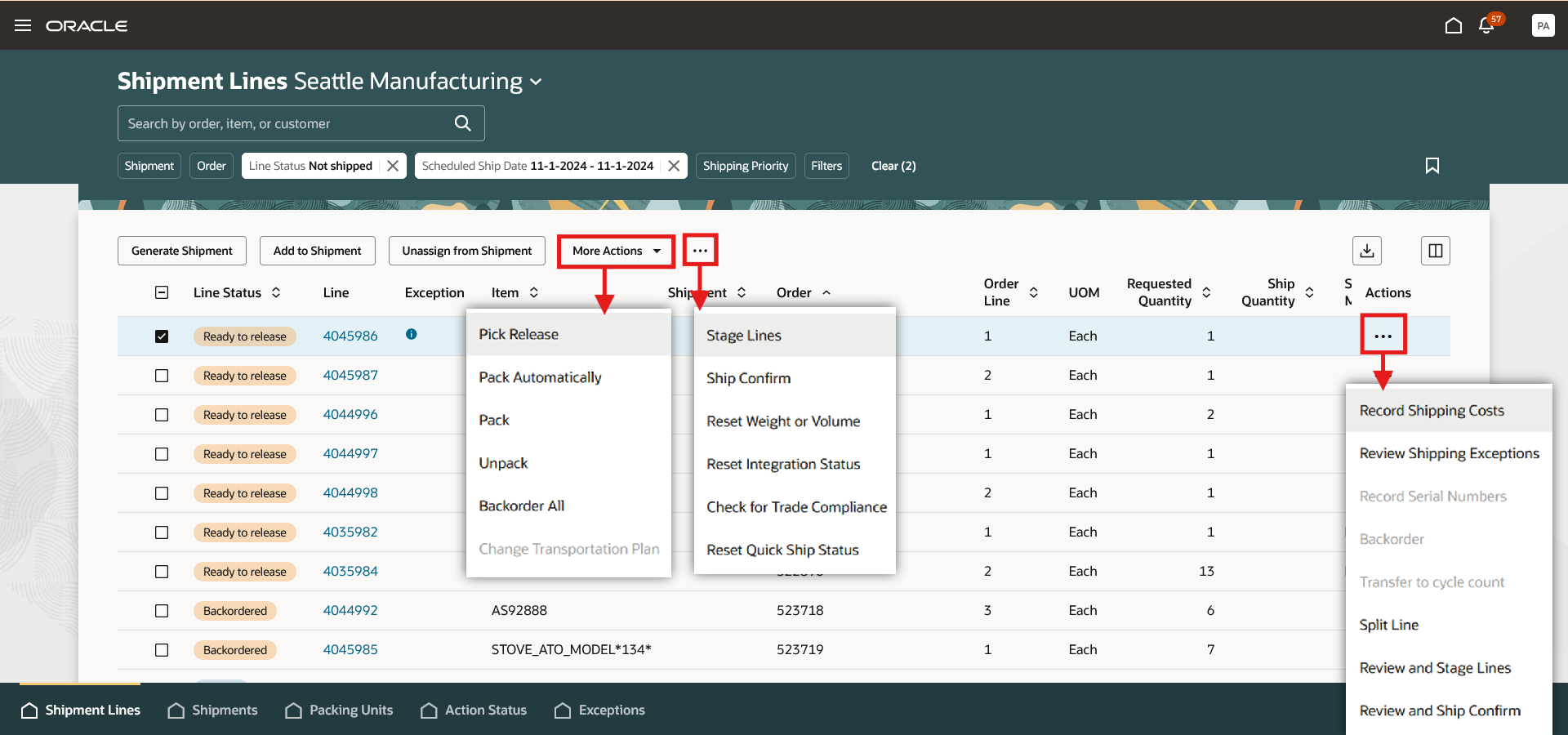
Shipment Lines
Packing Units Tab
Use the in-application navigation at the bottom of the page to switch to the Packing Units tab where you can review and take action on packing units.
- Upon opening the page, you'll see packing units from the organizations for which you have access.
- You can refine your search with filters like Shipment, Packing Unit, Customer, and so forth.
- Once you've identified your packing units, you can edit the packing unit, generate shipments, add to shipments, pick release, and more.
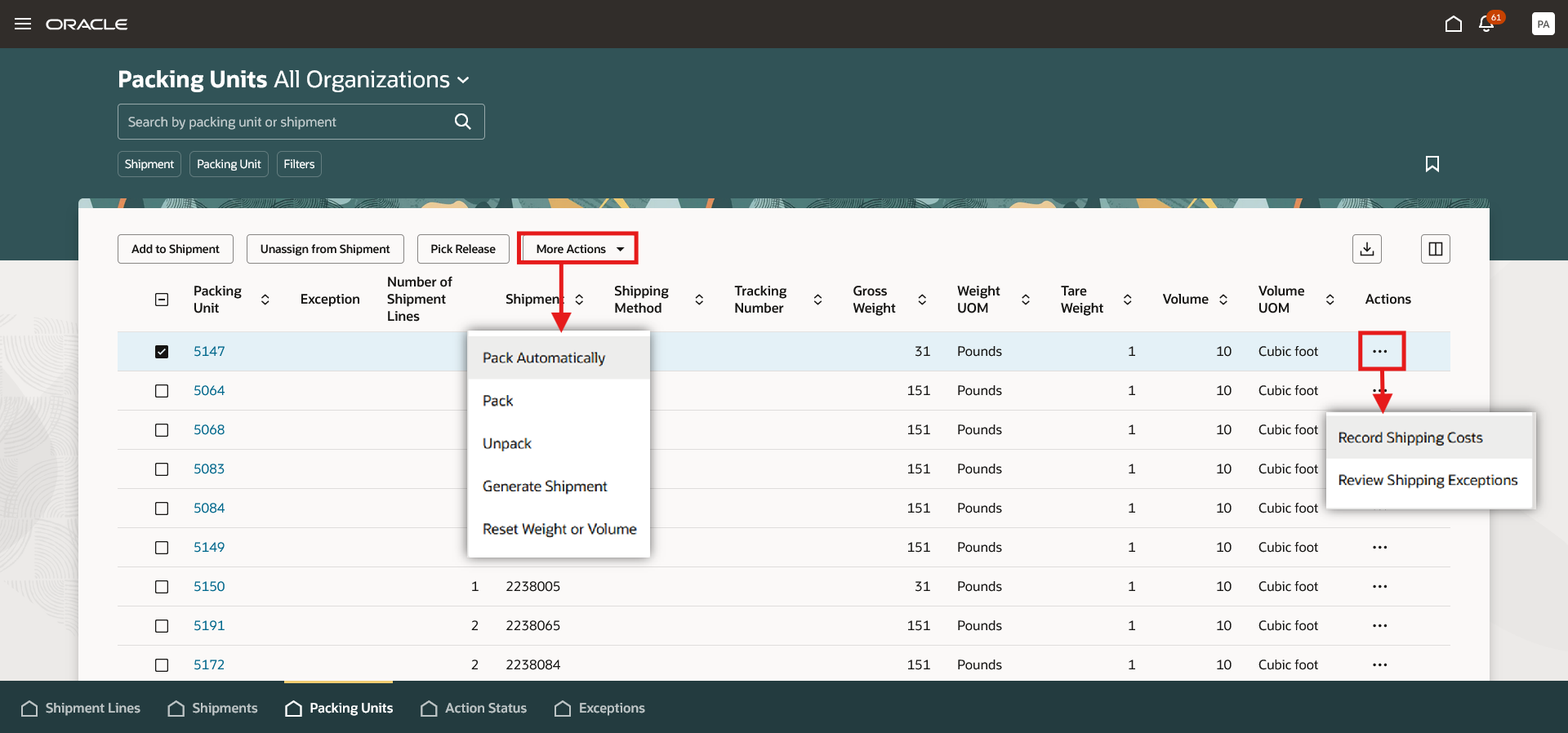
Packing Units
Click the link in the Packing Unit column to open the Packing Unit Details page. Select the Pencil icon in the Packing Unit Information section to make edits. Here, you can also perform actions such as adding to shipment, recording shipping costs, pick release, and more. The page displays the contents of the packing unit, and you can use the View Hierarchy action to see how shipment lines and other packing units are nested within this packing unit.
Use the Add Content button to add shipment lines and packing units to the packing unit. A drawer opens where you can search for shipment lines or packing units and add them to the packing unit.
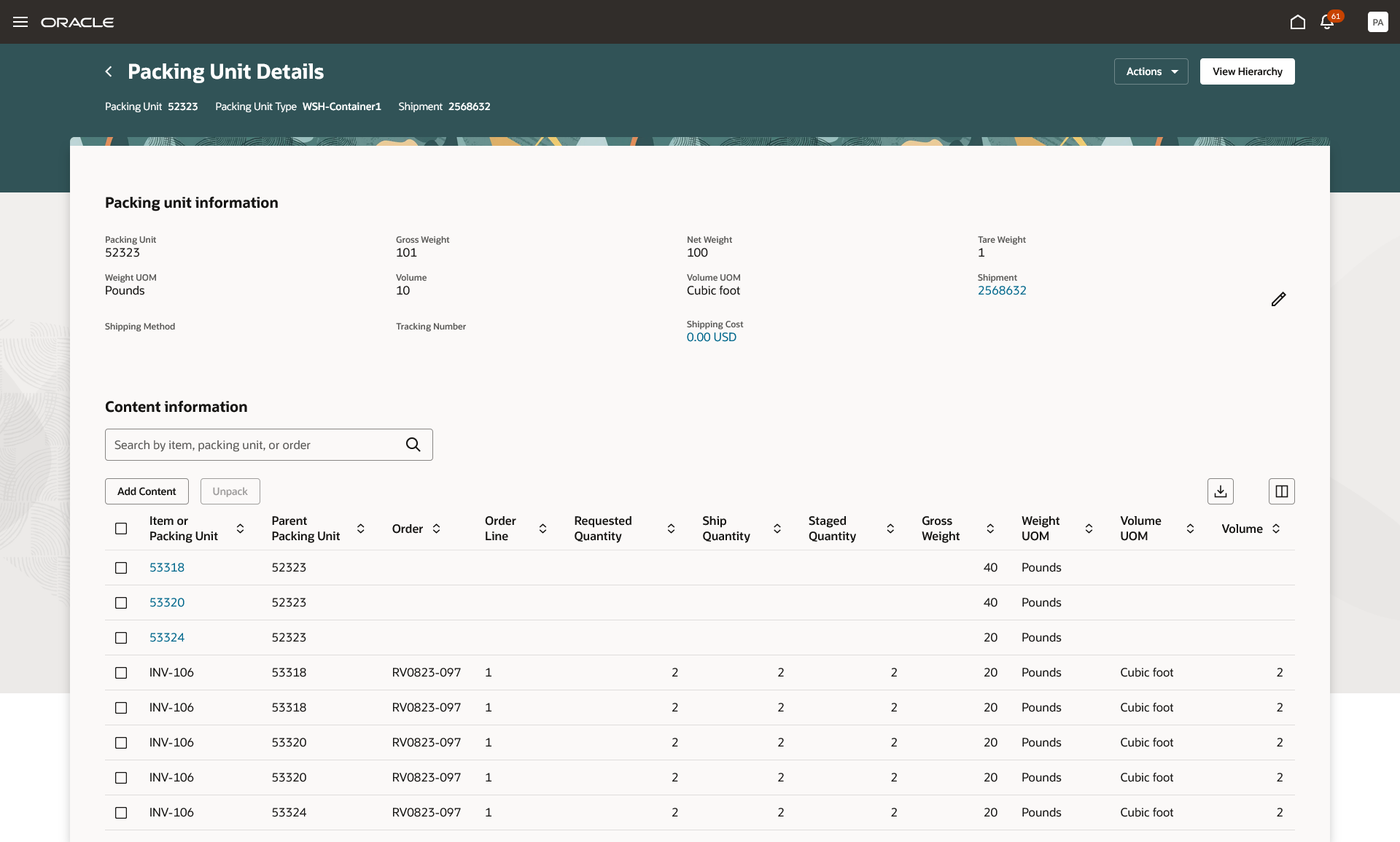
Packing Unit Details
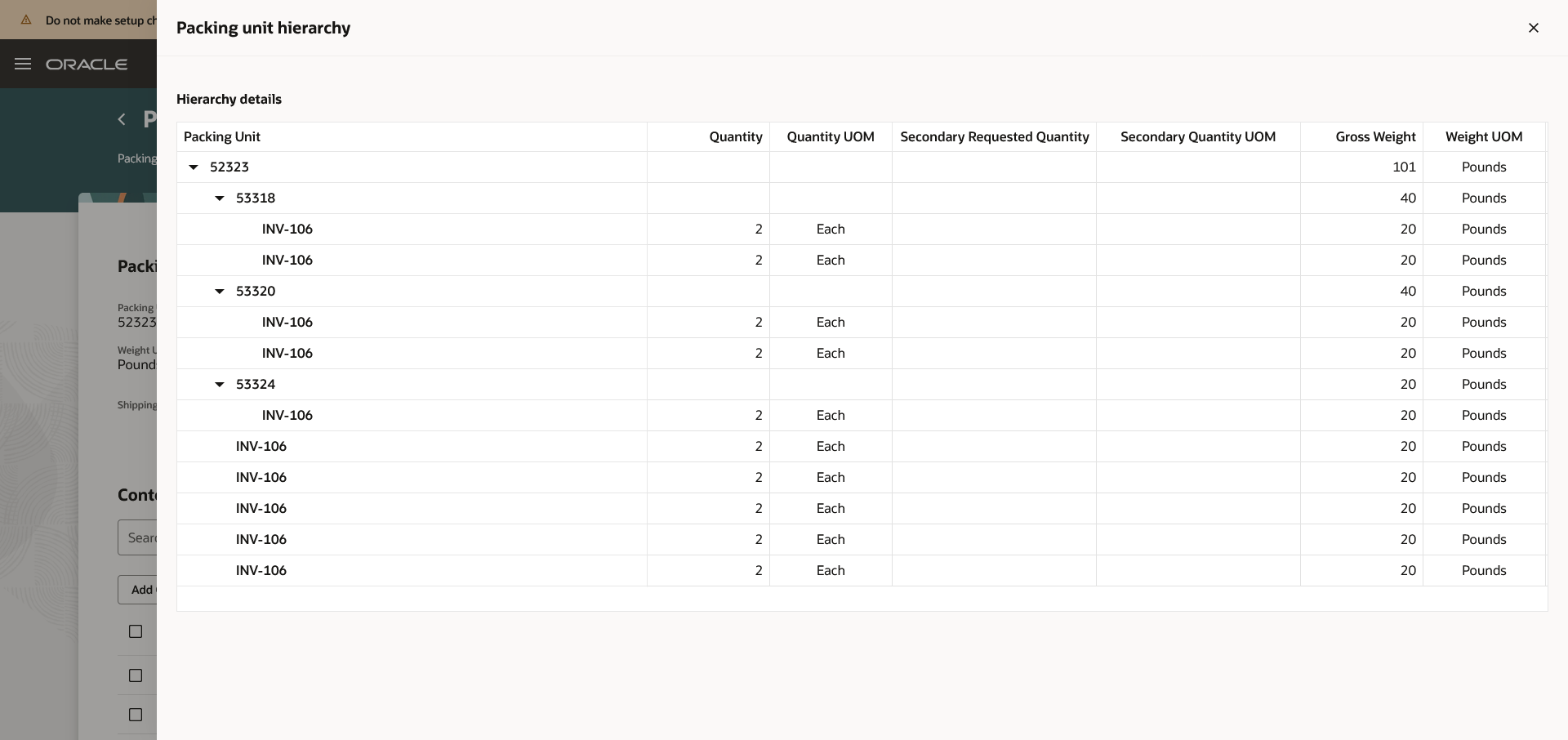
Packing Unit Detail - View Hierarchy
Exceptions Tab
Use the in-application navigation at the bottom of the page to switch to the Exceptions tab where you can review and take action on exceptions.
- Upon opening the page, you'll see open exceptions with an error severity level from the organizations for which you have access.
- You can refine your search with filters like Shipment, Order, Item, and so forth.
- You can close the exceptions directly on this page once they are resolved.
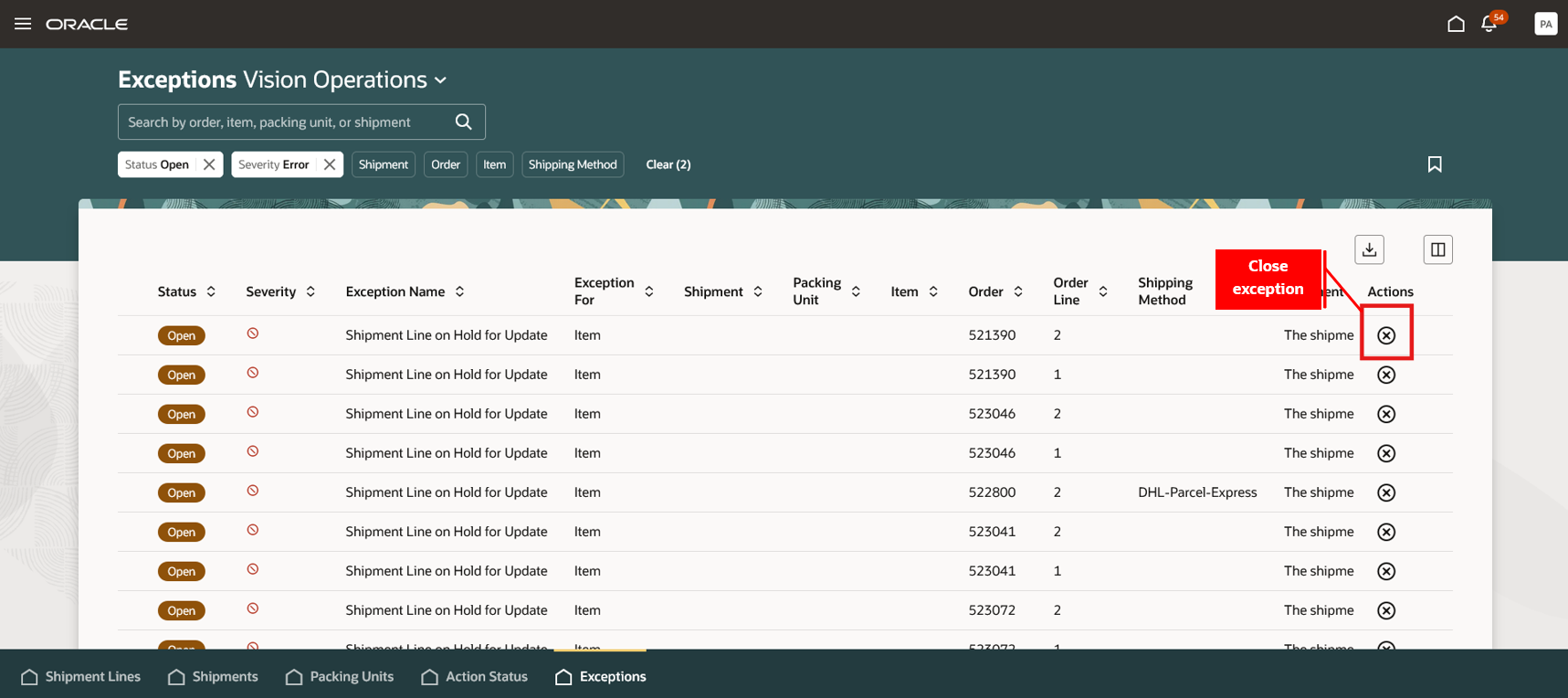
Exceptions
Action Status Tab
Use the in-application navigation at the bottom of the page to switch to the Action Status tab where you can track the status of actions that triggered a scheduled process. Actions such as Pick Release, Send Manifest Request, and Cancel Manifest Request are eligible for status tracking on this page.
This feature provides you the ability to efficiently and effectively manage your shipments with an improved user experience.
Steps to Enable
Follow these steps to enable or disable this feature:
- In the Setup and Maintenance work area, search for and select the Manage Shipping Profile Options task.
- On the Manage Shipping Profile Options page, search for and select the ORA_WSH_OUTBOUND_SHIPMENTS_REDWOOD_ENABLED profile option code.
- In the Profile Values section, set the Site level to Yes or No. The default value is No.
- Yes = enables the feature
- No = disables the feature
- Click Save and Close. Changes in the profile value will affect users the next time they sign in.
Tips And Considerations
- When you select the checkbox in the column header and perform an action, the action applies to all shipments filtered by your selected filter criteria. If you use the Select All option and then deselect specific shipments, the action will apply to all filtered shipments except those you’ve unselected.
- When multiple shipments are selected for an action, and some shipments can't have the action performed, a drawer opens to confirm whether to proceed with the action for the remaining eligible shipments. Similarly, when an action results in a warning, a drawer opens to confirm whether to proceed with the action for the shipments.
- The drawers and pages opened from the Shipments, Shipment Lines, and Packing Units pages display a default set of fields. You can use the business rules in Visual Builder Studio’s Express mode to show more fields. See Extending Oracle Cloud Applications in Visual Builder Studio Express Mode for details about extending your application pages in Express mode.
Key Resources
- Oracle Fusion Cloud SCM: Using Shipping guide, available on the Oracle Help Center.
Access Requirements
Users who are assigned a configured job role that contains these privileges can access this feature:
- Manage Shipments and Shipment Lines (WSH_MANAGE_SHIPMENT_AND_SHIPMENT_LINE_PRIV)
- Use REST Service - Locations List of Values (ORA_PER_REST_SERVICE_ACCESS_LOCATIONS_LOV)
- View Inventory Organizations List of Values by Web Service (RCS_VIEW_INV_ORG_LOV_WEB_SERVICE_PRIV)
- Get Item Rest (EGP_GET_ITEM_REST_PRIV)
- View Units Of Measure List of Values by Web Service (RCS_VIEW_UNITS_OF_MEASURE_LOV_WEB_SERVICE_PRIV)
- View Subinventory and Locator List of Values by Web Service (INV_VIEW_SUBINVENTORY_LOCATOR_LOV_WEB_SERVICE_PRIV)
- View Shipping Customer List of Values Web Service (WSH_VIEW_SHIPPING_CUSTOMER_LOV_WEB_SERVICE_PRIV)
- View Shipment Set List of Values Web Service (WSH_VIEW_SHIPMENT_SET_LOV_WEB_SERVICE_PRIV)
- View Trading Community Organization (HZ_VIEW_TRADING_COMMUNITY_ORGANIZATION_PRIV)
- Get Item Category Rest (EGP_GET_ITEM_CATEGORY_REST_PRIV)
- View Geography Country Structures Web Service (INV_VIEW_GEOGRAPHY_COUNTRY_STRUCTURES_WEB_SERVICE_PRIV)
- Manage Pick Wave Web Service (WSH_MANAGE_PICK_WAVE_WEB_SERVICE_PRIV)
- View Transportation Shipment List of Values Web Service (WSH_VIEW_TRANSPORTATION_SHIPMENT_LOV_WEB_SERVICE_PRIV)
- Manage Shipment Web Service (WSH_MANAGE_SHIPMENT_WEB_SERVICE_PRIV)
- Use REST Service - Guided Journey Responses (ORA_PER_REST_SERVICE_ACCESS_GUIDED_JOURNEY_RESPONSES)
- Use REST Service - Guided Journey Responses Read Only (ORA_PER_REST_SERVICE_ACCESS_GUIDED_JOURNEY_RESPONSES_RO)
- View Feature States Value by Web Service (RCS_VIEW_FEATURE_STATES_WEB_SERVICE_PRIV)
- View Carriers List of Values by Web Service (RCS_VIEW_CARRIERS_LOV_WEB_SERVICE_PRIV)
- Get Enterprise Structures Using REST Service (FUN_GET_ENTERPRISE_STRUCTURES_REST_SERVICE_PRIV)
These privileges were available prior to this update.