Redwood: Manage Shipment Lines Using a Redwood Page
Shipment lines represent the instructions to your warehouse. Shipment lines convey what to ship, how many to ship, where to ship, and when to ship. In turn, the shipment line status can tell you what stage of the shipment process those goods are currently in, or if a quantity of goods is backordered due to insufficient supply. When grouped together, shipment lines form an outbound shipment that gets scheduled for shipment to a customer site and eventually ship confirmed once the outbound shipment leaves your warehouse. In sum, shipment lines are crucial to outbound operations in your warehouse and managing them efficiently is required for effective outbound operations. Now, you can manage your shipment lines using a Redwood page.
You can access the Shipment Lines page from the Inventory Management work area. The Outbound Shipments task is available from the Shipments category. Alternatively, you can navigate to the page by selecting the Outbound Shipments task from the quick actions.
Here are some key points about the Shipment Lines page:
- Upon opening the page, you'll see shipment lines that aren't yet shipped and those that are scheduled to ship today from the organizations for which you have access.
- You can refine your search with filters like Order, Shipment, Line Status, and so forth.
- Once you've identified your shipment lines, you can edit the shipment line, record serial numbers, generate shipments, pick release, and more.
- Use the in-application navigation tabs to move between the Shipments, Shipment Lines, Packing Units, Exceptions, and Action Status pages.
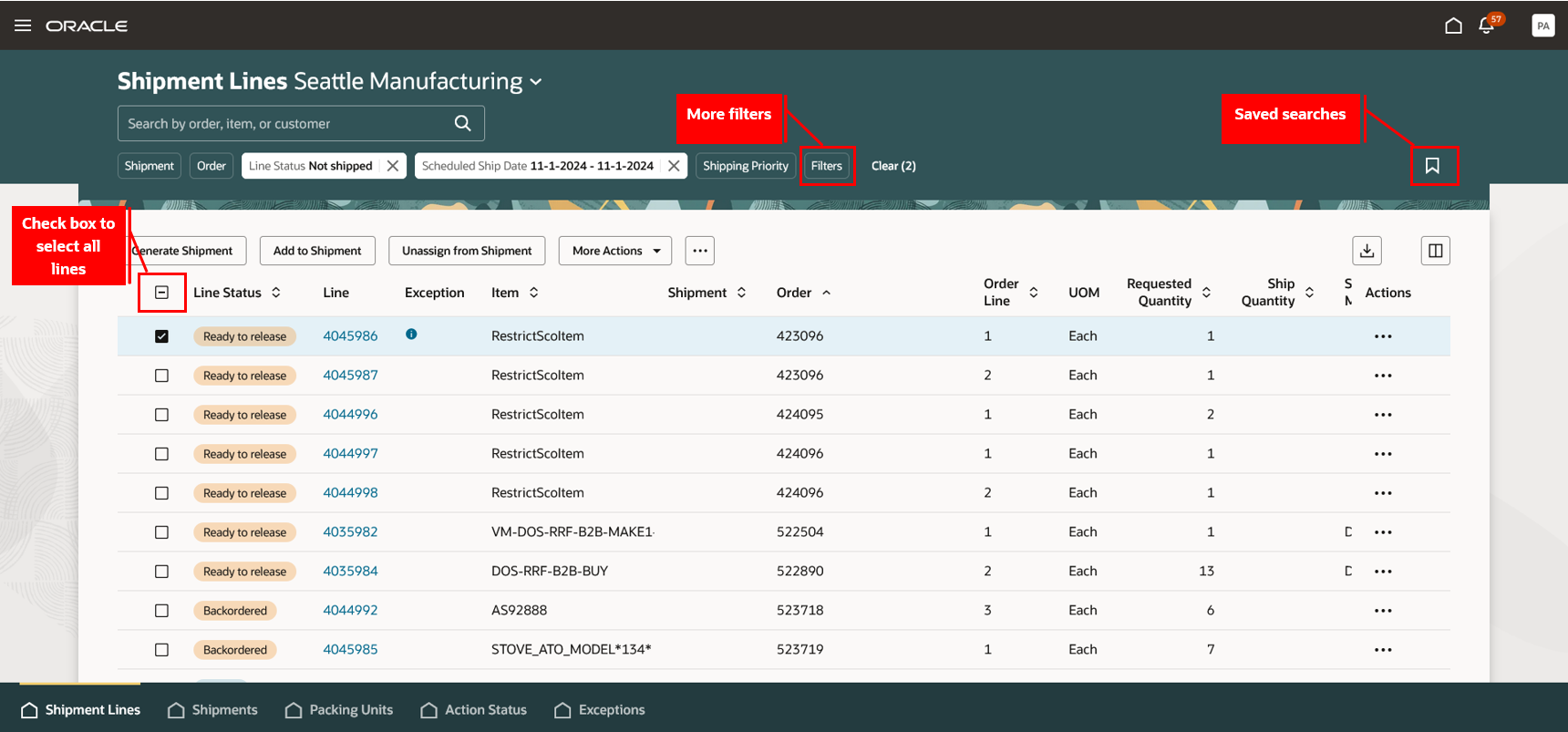
Shipment Lines
You can select multiple shipment lines or use the Select All option to perform these actions:
- Generate Shipment: Create shipments for the selected shipment lines that aren't yet assigned. One or more shipments are created automatically based on the shipment grouping attributes.
- Add to Shipment: Add the selected shipment lines to an existing shipment. Upon clicking the Add to Shipment button, a drawer opens that allows you to search for eligible shipments and assign the selected lines.
- Unassign from Shipment: Remove selected shipment lines from their assigned shipments.
- Pick Release: Initiate the Pick Release process for the selected shipment lines. This action triggers a scheduled process with status tracking available on the Action Status page.
- Pack Automatically: Automatically group and pack the selected shipment lines into packing units. Lines with shared attributes, like ship-to-location, are packed according to the default packing configuration.
- Pack Manually: Manually pack the selected shipment lines by creating a new packing unit or adding them to an existing one. A drawer opens where you can choose a packing unit type to create a new packing unit or search for an existing packing unit to complete the packing.
- Unpack: Remove selected shipment lines from their packing units.
- Backorder All: Backorder the selected shipment lines. This action is applicable only for staged shipment lines. For partial backorders, use the line-level Backorder action.
- Change Transportation Plan: Update the transportation plan details on selected shipment lines that are eligible for transportation planning. A drawer opens where you can update the transportation shipment, transportation shipment line, initial destination, shipping method, and scheduled ship date on the shipment lines.
- Stage Lines: Stage the selected shipment lines in organizations with Quick Ship enabled, allowing pick release and confirmation to be skipped. Use the Stage action when the shipment lines have already been updated with inventory details such as subinventory, lot, and serial number. If the inventory details aren't provided on the shipment lines, use the Review and Stage Lines action that's available at the line level.
- Ship Confim: Ship confirm the selected shipment lines in organizations with Quick Ship enabled, allowing pick release and confirmation to be skipped. Use the Ship Confirm action when the shipment lines have already been updated with inventory details such as subinventory, lot, and serial number. If the inventory details aren't provided on the shipment lines, use the Review and Ship Confirm action that's available at the line level.
- Reset Weight or Volume: Reset the weight and volume of the selected lines to system defaults.
- Reset Integration Status: Change the integration status of the selected lines from Interfaced to Ready to Interface.
- Check for Trade Compliance: Request trade compliance screening for the selected shipment lines. This action publishes a business event with a list of shipment line identifiers, and you can use this to send the shipment lines to the trade management system for compliance screening. This action is available for staged shipment lines that are enabled for compliance screening.
- Reset Quick Ship Status: Reset the Quick Ship status on the selected shipment lines.
You can perform these actions for individual shipment lines:
- Edit: Click the link in the Line column to open the Shipment Line Details page. Here, you can update line information, record shipping costs, record serial numbers, and reset the weight and volume. Select the Pencil icon in each section to make edits.
- Record Shipping Costs: Add or update one or more shipping costs for the shipment line.
- Review Shipping Exceptions: View all exceptions logged for the shipment line. Click the Close icon to close the exception. You can also create new exceptions, backorder the shipment line, or unassign the shipment line from the shipment. If linked to a shipment, you’ll also see any exceptions for the associated shipment.
- Record Serial Number: Add or update serial numbers for the shipment line. The Add button opens a drawer where you can generate or record an individual or range of serial numbers. You can only add serial numbers when the ship quantity is specified. Use the Edit Shipment Line flow to enter both the ship quantity and serial number.
- Backorder: Backorder a specific quantity of a shipment line. A drawer opens where you can specify the quantity to backorder.
- Transfer to Cycle Count: Transfer the shipment line to cycle counting to manage inventory discrepancies. A drawer opens where you can specify the quantity to transfer to cycle counting. This action backorders the specified quantity and reserves it for cycle counting.
- Split Line: Divide the shipment line into multiple lines. In the drawer, specify quantities for each new line and add more lines as needed.
- Review and Stage Lines: Stage the shipment line in organizations with Quick Ship enabled, allowing pick release and confirmation to be skipped. A drawer opens where you can specify the inventory details such as stage quantity, subinventory, lot, and serial number and quickly stage the line.
- Review and Ship Confirm: Ship confirm the shipment line in organizations with Quick Ship enabled, allowing pick release and confirmation to be skipped. A drawer opens where you can specify the inventory details such as ship quantity, subinventory, lot, and serial number and quickly ship confirm the line.
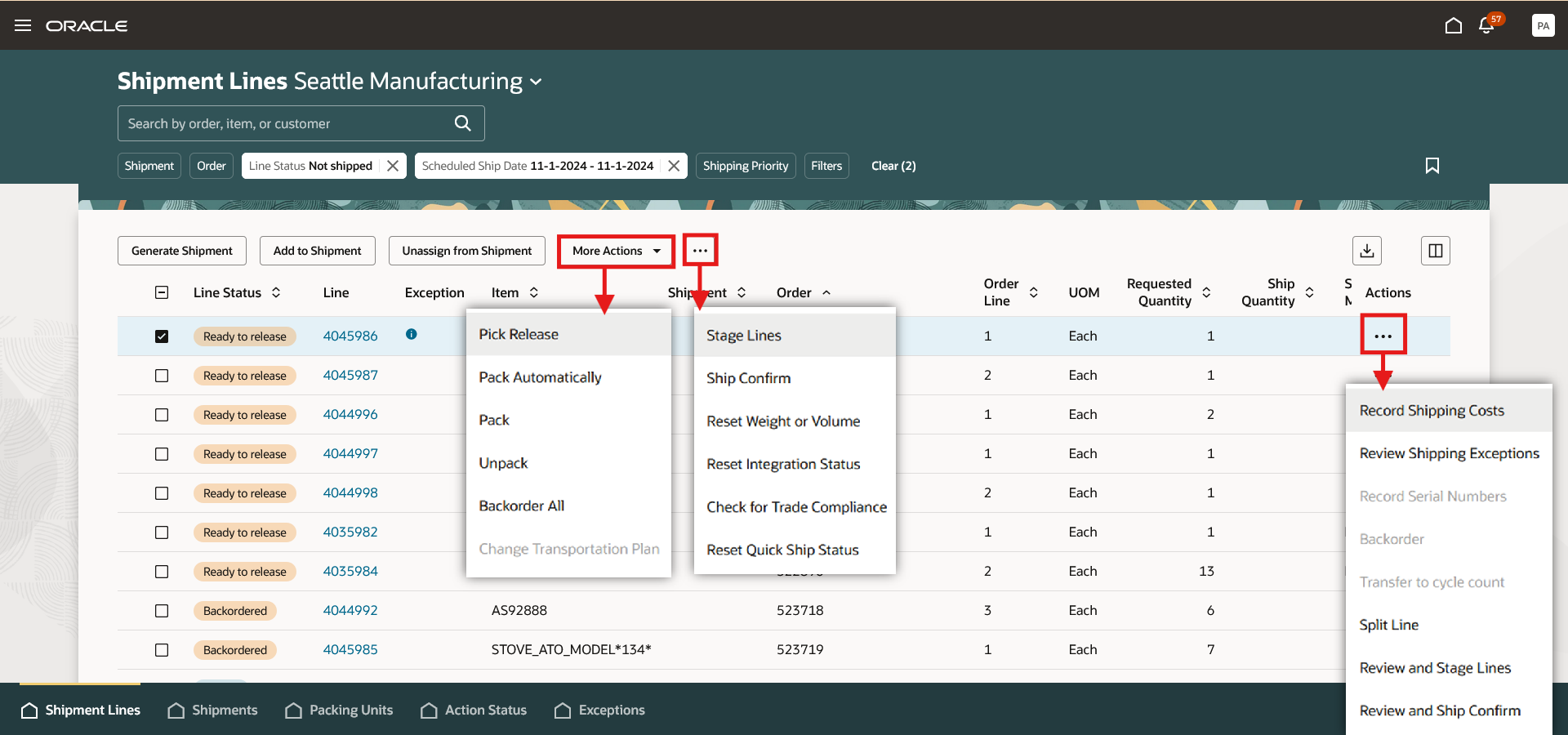
Shipment Lines Actions
This feature provides you the ability to more efficiently manage your shipment lines with an improved user experience.
Steps to Enable
Follow these steps to enable or disable this feature:
- In the Setup and Maintenance work area, search for and select the Manage Shipping Profile Options task.
- On the Manage Shipping Profile Options page, search for and select the ORA_WSH_OUTBOUND_SHIPMENTS_REDWOOD_ENABLED profile option code.
- In the Profile Values section, set the Site level to Yes or No. The default value is No.
- Yes = enables the feature
- No = disables the feature
- Click Save and Close. Changes in the profile value will affect users the next time they sign in.
Tips And Considerations
- When you select the checkbox in the column header and perform an action, the action applies to all shipment lines filtered by your selected filter criteria. If you use the Select All option and then deselect specific lines, the action will apply to all filtered lines except those you’ve unselected.
- When multiple lines are selected for an action, and some lines can't have the action performed, a drawer opens to confirm whether to proceed with the action for the remaining eligible lines. Similarly, when an action results in a warning, a drawer opens to confirm whether to proceed with the action for the shipment lines.
- The drawers and pages opened from the Shipment Lines page display a default set of fields. You can use the business rules in Visual Builder Studio’s Express mode to show more fields. See Extending Oracle Cloud Applications in Visual Builder Studio Express Mode for details about extending your application pages in Express mode.
Key Resources
- Oracle Fusion Cloud SCM: Using Shipping guide, available on the Oracle Help Center.
Access Requirements
Users who are assigned a configured job role that contains these privileges can access this feature:
- Manage Shipments and Shipment Lines (WSH_MANAGE_SHIPMENT_AND_SHIPMENT_LINE_PRIV)
- Use REST Service - Locations List of Values (ORA_PER_REST_SERVICE_ACCESS_LOCATIONS_LOV)
- View Inventory Organizations List of Values by Web Service (RCS_VIEW_INV_ORG_LOV_WEB_SERVICE_PRIV)
- Get Item Rest (EGP_GET_ITEM_REST_PRIV)
- View Units Of Measure List of Values by Web Service (RCS_VIEW_UNITS_OF_MEASURE_LOV_WEB_SERVICE_PRIV)
- View Subinventory and Locator List of Values by Web Service (INV_VIEW_SUBINVENTORY_LOCATOR_LOV_WEB_SERVICE_PRIV)
- View Shipping Customer List of Values Web Service (WSH_VIEW_SHIPPING_CUSTOMER_LOV_WEB_SERVICE_PRIV)
- View Shipment Set List of Values Web Service (WSH_VIEW_SHIPMENT_SET_LOV_WEB_SERVICE_PRIV)
- View Trading Community Organization (HZ_VIEW_TRADING_COMMUNITY_ORGANIZATION_PRIV)
- Get Item Category Rest (EGP_GET_ITEM_CATEGORY_REST_PRIV)
- View Geography Country Structures Web Service (INV_VIEW_GEOGRAPHY_COUNTRY_STRUCTURES_WEB_SERVICE_PRIV)
- Manage Pick Wave Web Service (WSH_MANAGE_PICK_WAVE_WEB_SERVICE_PRIV)
- View Transportation Shipment List of Values Web Service (WSH_VIEW_TRANSPORTATION_SHIPMENT_LOV_WEB_SERVICE_PRIV)
- Manage Shipment Web Service (WSH_MANAGE_SHIPMENT_WEB_SERVICE_PRIV)
- Use REST Service - Guided Journey Responses (ORA_PER_REST_SERVICE_ACCESS_GUIDED_JOURNEY_RESPONSES)
- Use REST Service - Guided Journey Responses Read Only (ORA_PER_REST_SERVICE_ACCESS_GUIDED_JOURNEY_RESPONSES_RO)
- View Feature States Value by Web Service (RCS_VIEW_FEATURE_STATES_WEB_SERVICE_PRIV)
- View Carriers List of Values by Web Service (RCS_VIEW_CARRIERS_LOV_WEB_SERVICE_PRIV)
- Get Enterprise Structures Using REST Service (FUN_GET_ENTERPRISE_STRUCTURES_REST_SERVICE_PRIV)
These privileges were available prior to this update.