Redwood: Review Completed Transactions Using a Redwood Page
During audits and reconciliations, you may find that you need to review your past transactions throughout the warehouse to determine if there are any extraneous or missing events.
Now you can access your completed transactions using the Redwood Inventory Transactions page available under the Inventory tasks in the Inventory Management work area. The Inventory Transactions page enables you to search and view all your completed transactions, delivering an improved user experience.
Inventory Transactions
From the Inventory Transactions page, you can:
- Retrieve specific information about completed transactions
- Find detailed information on those transactions
- Export your transaction data for further analysis and reporting purposes
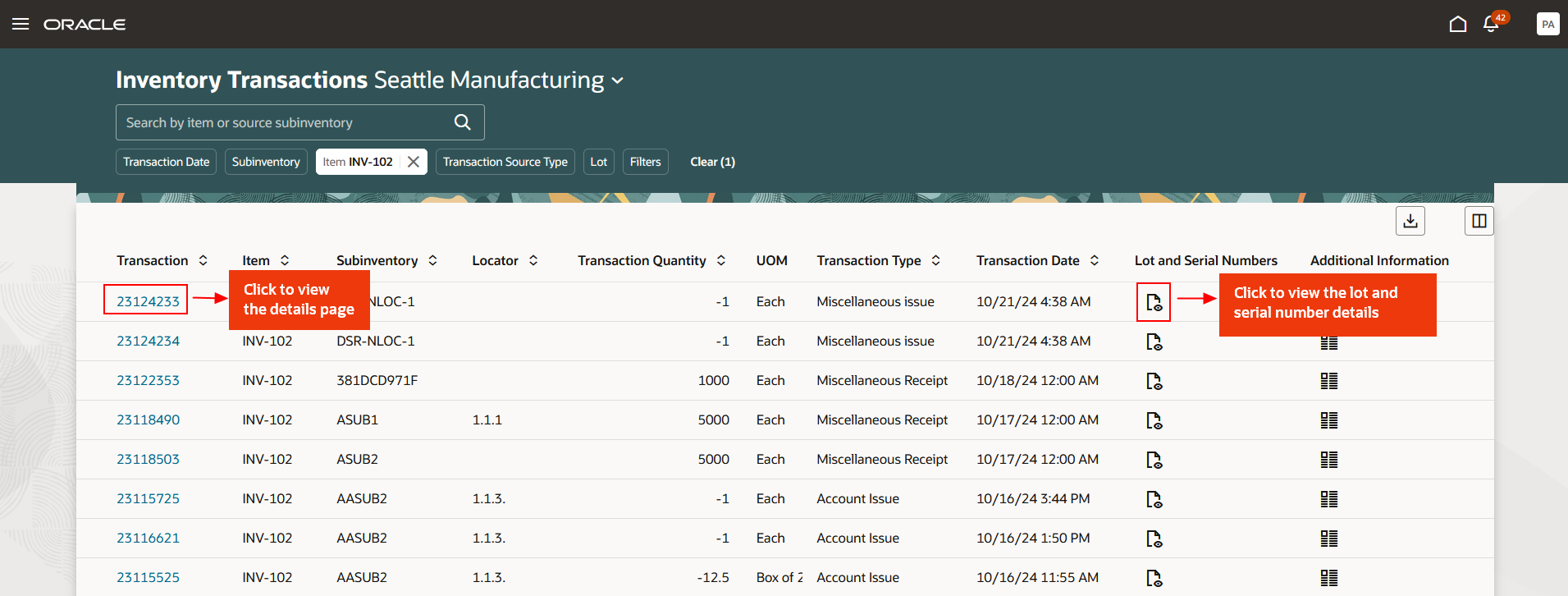
Inventory Transactions
View Lot and Serial Number Details
To view the lot and serial number details, click the Lot and Serial Numbers icon from the landing page. This opens a panel drawer displaying the relevant lot and serial number information.
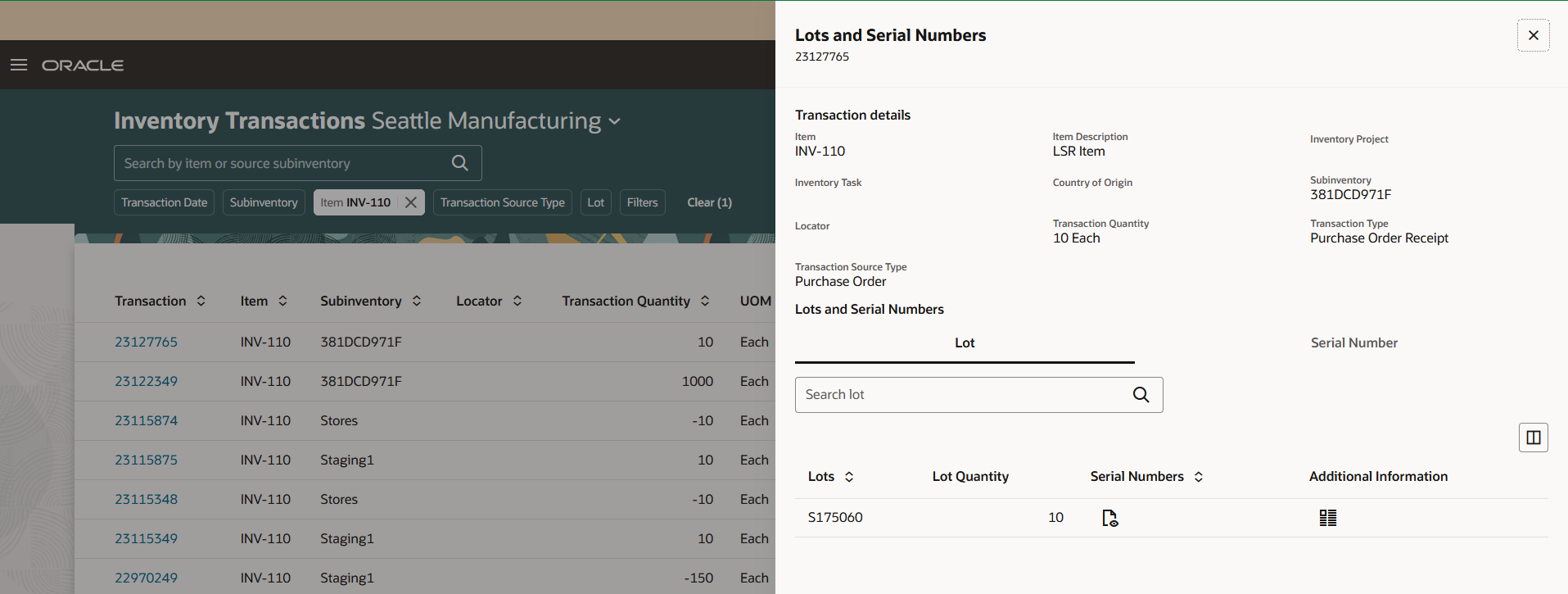
Lot and Serial Number Details
Review Transaction in Detail
To find detailed information on specific inventory transactions, enter any combination of search criteria. Once the results are displayed, click the transaction ID link. This opens the Inventory Transaction Details page, which includes information about the transaction, item, source and destination locations, and more.
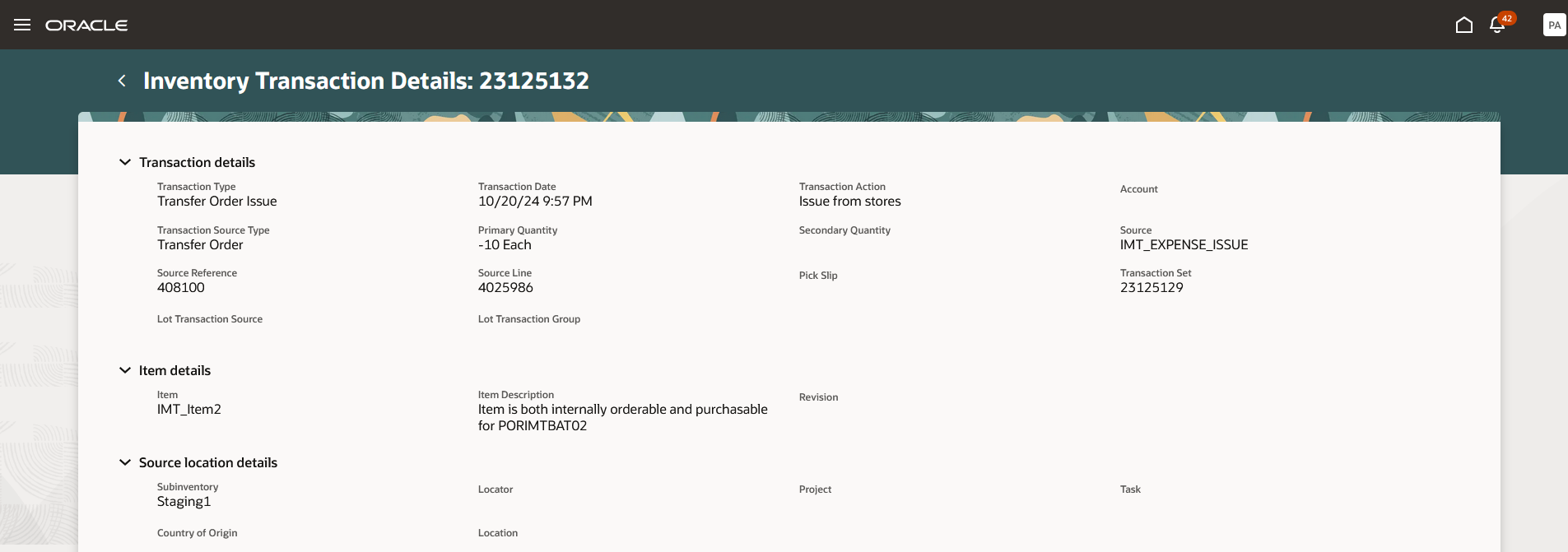
Review Transaction in Detail
This feature provides you the ability to search and view your completed inventory transactions with an improved user experience.
Steps to Enable
Follow these steps to enable or disable this feature:
- In the Setup and Maintenance work area, search for and select the Manage Inventory Profile Options task.
- On the Manage Inventory Profile Options page, search for and select the Redwood Page for Inventory Transactions Enabled profile display name or ORA_INV_INVENTORY_TRANSACTIONS_REDWOOD_ENABLED as the profile option code.
- In the Profile Values section, set the Site level to Yes or No. The default value is No.
- Yes = enables the feature
- No = disables the feature
- Click Save and Close. Changes in the profile value will affect users the next time they sign in.
Tips And Considerations
- To retrieve specific information about completed transactions, enter any relevant search criteria. You can also access lot and serial details for items that are lot controlled, serial controlled, or both, if applicable.
- Use additional filters to refine your search and select the Columns option to add more fields for display on the landing page.
- This page allows you to export your transaction data for further analysis and reporting.
Key Resources
- Oracle Fusion Cloud SCM: Using Inventory Management guide, available on the Oracle Help Center.
Access Requirements
Users who are assigned a configured job role that contains this privilege can access this feature:
- Review Completed Inventory Transaction (INV_REVIEW_COMPLETED_INVENTORY_TRANSACTION_PRIV)
This privilege was available prior to this update.