Redwood: Receive Expected Shipments Using a Redwood Page
The process of recording goods that arrive at your warehouse, or creating a goods receipt, is a critical first step in your manufacturing or distribution process. Without an accurate receipt, the on-hand quantity in the application won't be accurate and downstream processes can be greatly impeded. Now you can receive your expected inbound shipments using a Redwood page.
You can use the Expected Shipment Lines page to receive purchase orders, transfer orders, in-transit shipments, and return material authorizations. You can receive purchase orders with advanced shipment notices (ASNs) by using the supplier provided lots and serial numbers in the ASN.
You can enter the purchase order keyword in the Search field to search for expected shipments. Additionally, you can filter your search using the Purchase Order, ASN, Transfer Order, Item, and Due Date Range attributes.
You can use the Filters button to refine your search with additional attributes:
- Source document
- Purchase order
- ASN
- Transfer order
- In-transit shipment
- RMA
- Kanban card
- Item details
- Item
- Supplier item
- Receipt source
- Supplier
- Customer
- Additional filters
- Start date
- End date
- Show consignment lines
- Show back-to-back lines
- Include closed purchase orders
- Include canceled purchase orders
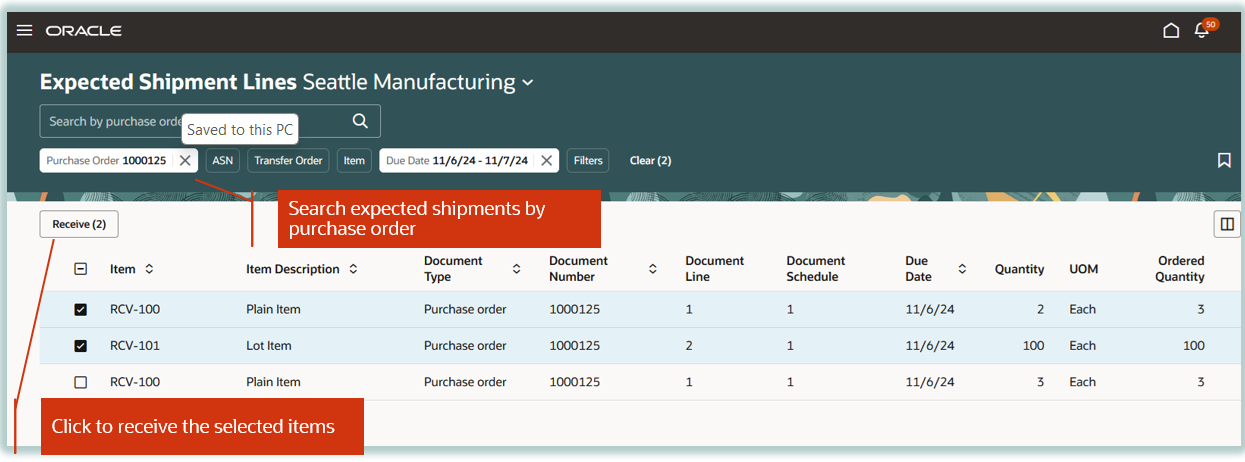
Search Expected Shipments
You can select multiple lines and update the receiving location, subinventory, locator, receipt date, received by, tax invoice number, tax invoice date, reason, and notes for the expected shipment lines during receiving.
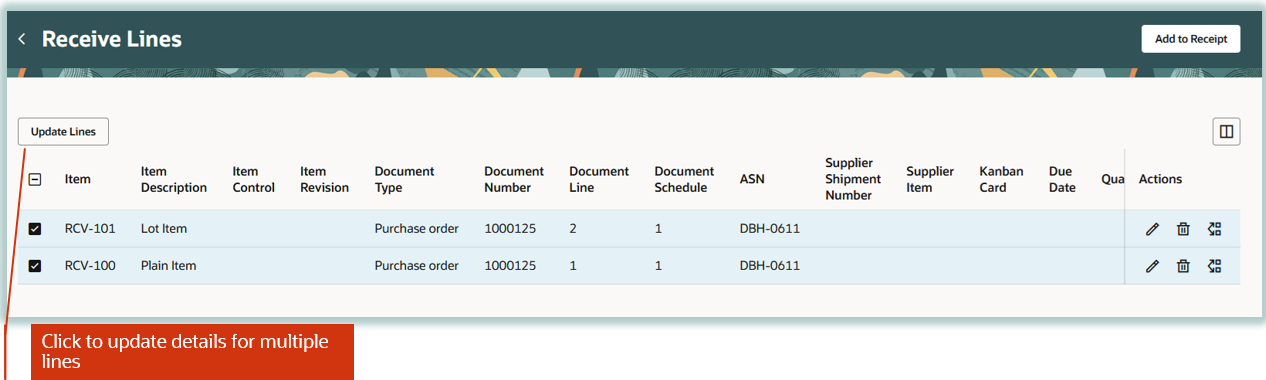
Update Details for Multiple Lines
You can update the receipt details in the Receive Line drawer. In the drawer, the receipt date defaults as the current date and the open quantity from the source document defaults for the line quantity. You can append attachments to the receipt line during receipt. You can also view the tax determinant information and the manufacturer details of the manufacturer part number associated to the item.
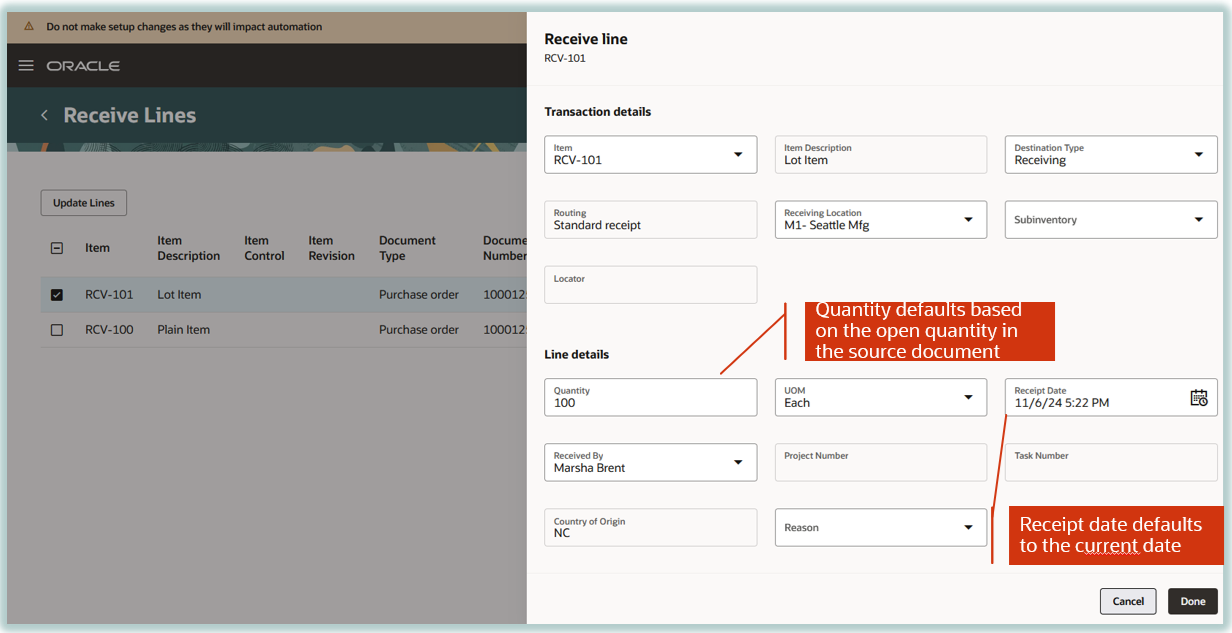
Receive Line Drawer
This feature provides you the ability to receive your expected, inbound shipments with improved capabilities in a modern user experience.
Here's the demo of these capabilities:
Steps to Enable
Follow these steps to enable or disable this feature:
- In the Setup and Maintenance work area, search for and select the Manage Administrator Profile Values task.
- On the Manage Administrator Profile Values page, search for and select the ORA_RCV_EXPECTED_SHIPMENTS_REDWOOD_ENABLED profile option code.
- In the Profile Values section, set the Site level to Yes or No. The default value is No.
- Yes = enables the feature
- No = disables the feature
- Click Save and Close. Changes in the profile value will affect users the next time they sign in.
Tips And Considerations
- Choose the Record Lot and Serial Number icon to enter multiple lots or serial numbers that aren't in a range, or when you need to enter additional descriptive flexfield information corresponding to the lot or serial number.
- You can default lot and serial numbers from the transfer order and ASN during receiving by enabling the Allow defaulting of lots and serial numbers from transfer order and Allow defaulting of lots and serial numbers from ASN parameters on the Receiving Parameters setup page.
Key Resources
- Oracle Fusion Cloud SCM: Using Inventory Management guide, available on the Oracle Help Center.
Access Requirements
Users who are assigned a configured job role that contains this privilege can access this feature:
- Receive Receiving Shipment Line (RCV_RECEIVE_RECEIVING_SHIPMENT_LINE_PRIV)
This privilege was available prior to this update.