Redwood: Manage Pick Slip Grouping Rules Using a Redwood Page
Pick slip grouping rules provide you with the ability to control how your picking lines are organized on pick slips for released sales orders, transfer orders, return transfer orders, and work orders. For example, if you select Order Number as a grouping criterion, then all items on a sales order or all components for a work order are grouped onto a single pick slip. Now you have the ability to manage your pick slip grouping rules using a Redwood page.
You can access the Pick Slip Grouping Rules task to create or update your pick slip grouping rules from the Setup and Maintenance work area.
Using the new Pick Slip Grouping Rules page, you can:
- Search for and view existing pick slip grouping rules
- Create new pick slip grouping rules
- Update current pick slip grouping rules
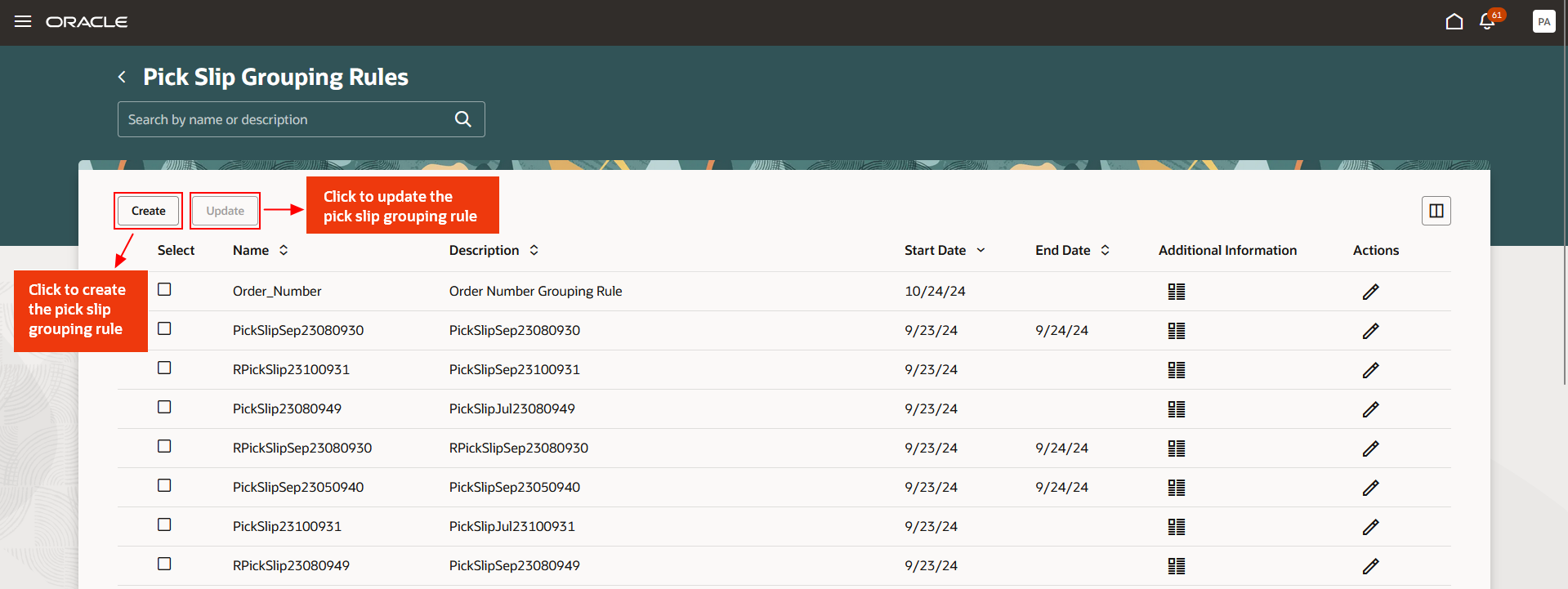
Pick Slip Grouping Rule
To create a new grouping rule, enter the details (name, description, dates), specify the grouping criteria, and click Create. Using the Update button, you can modify an existing rule. You can also create and update multiple grouping rules at once.
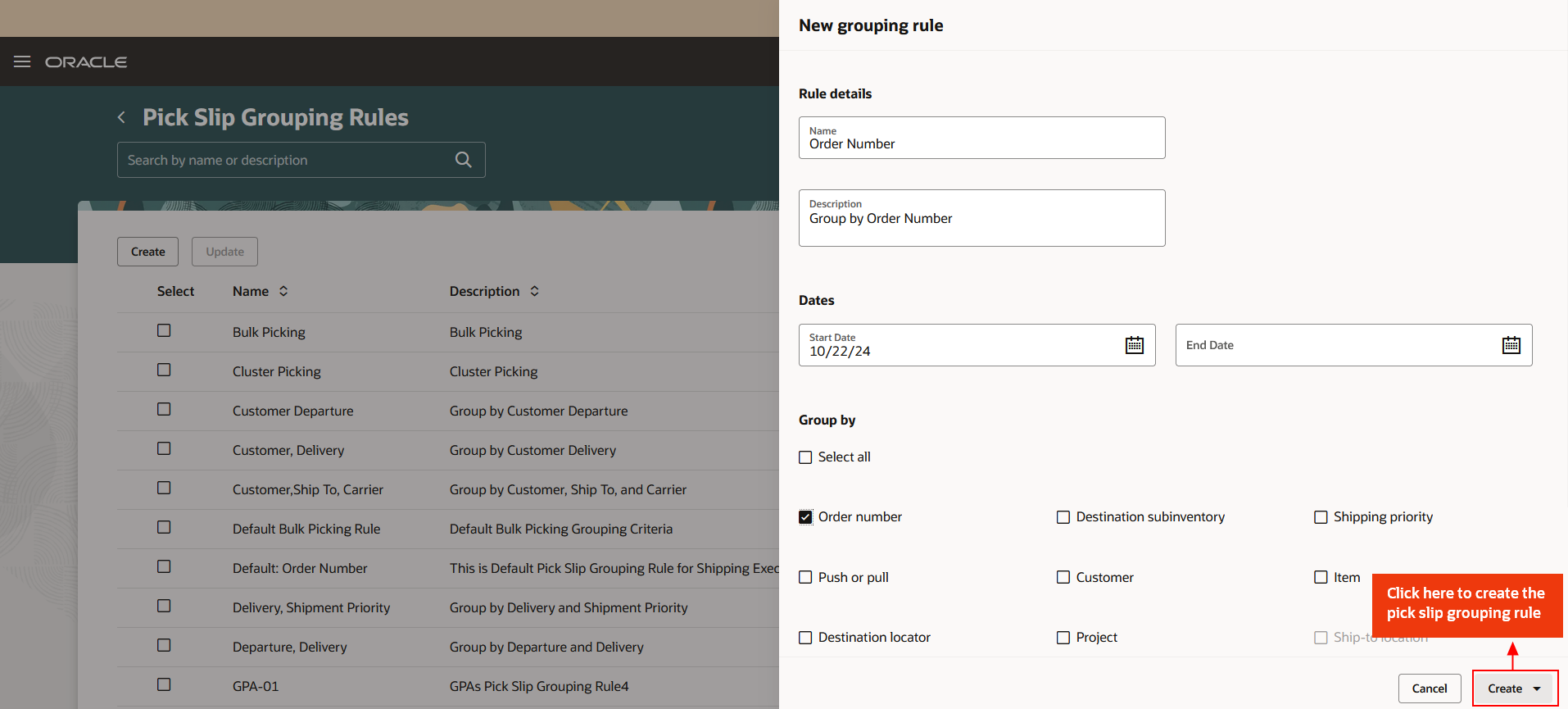
Create Pick Slip Grouping Rule
This feature provides you the ability to create and update pick slip grouping rules using an improved user experience.
Steps to Enable
You don't need to do anything to enable this feature.
Key Resources
- Oracle Fusion Cloud SCM: Using Inventory Management guide, available on the Oracle Help Center.
Access Requirements
Users who are assigned a configured job role that contains this privilege can access this feature:
- Manage Picking Grouping Rule (INV_MANAGE_PICKING_GROUPING_RULE_PRIV)
This privilege was available prior to this update.