Redwood: Manage and Create Physical Inventories Using a Redwood Page
Accurate on-hand quantities are essential for managing supply and demand, maintaining high service levels, and planning accurate production schedules. Organizations typically only perform a physical count of their entire on-hand quantities simultaneously once a year to verify stock for year-end activities. Now you have the ability to create and manage these physical inventory counts using a Redwood page. You can access the Redwood Physical Inventories page under the Counts tasks in the Inventory Management work area.
Creating a physical inventory includes specifying primary details, subinventories, approvals, and tags. You can define and maintain an unlimited number of physical inventories. You can also copy the setup from one physical inventory to another.
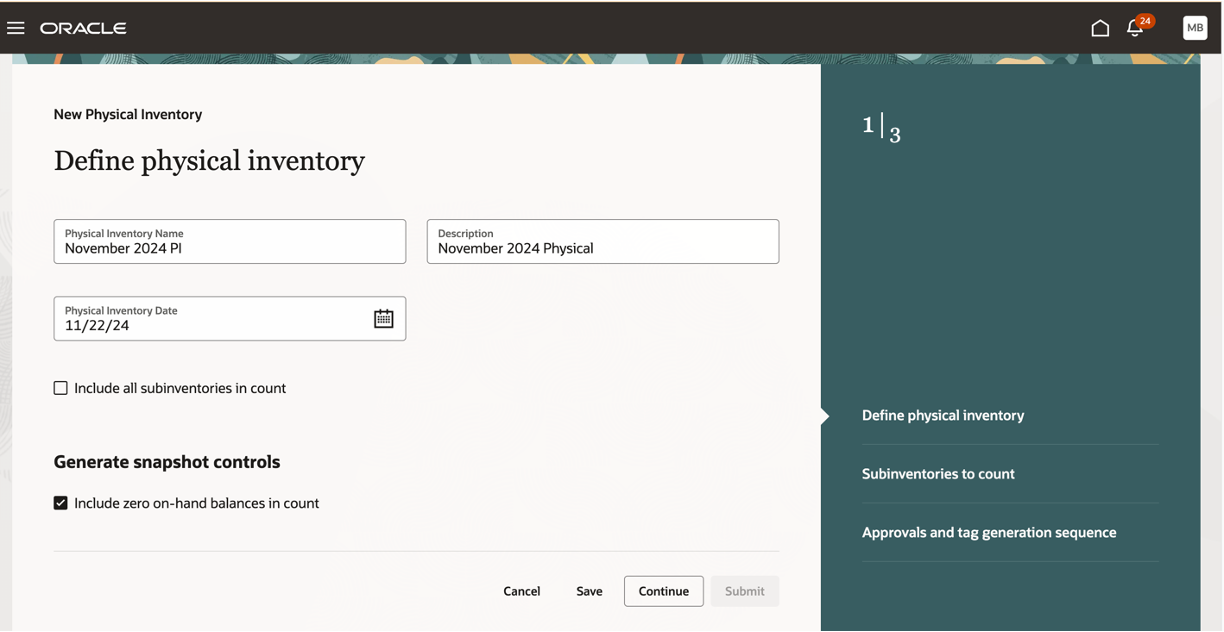
Define Physical Inventory
On the Define Physical Inventory page, you can choose to count all subinventories or select specific subinventories to count.
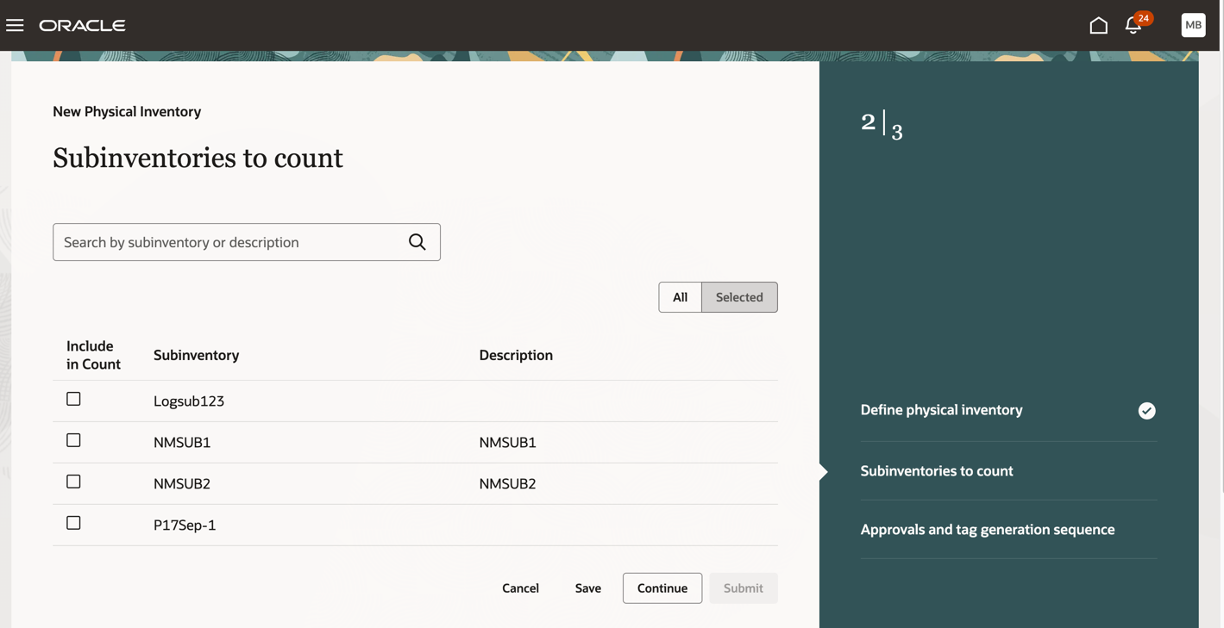
Subinventories to Count
You can determine the level of approval required for physical inventory adjustments:
- Approval Required: All physical inventory adjustments require approval. If there isn't a discrepancy between the count quantity and the system quantity, no approval or on-hand updates for the item are required.
- Required if out of tolerance: Approval is required only when the quantities differ from system quantities beyond the defined tolerances.
- Not Required: Allow any adjustment to post without approval.
You can also specify tolerances for approval:
- Positive and Negative Quantity Tolerance Percentages: Enter the percentage variances of count quantity to on-hand quantity beyond which adjustments are held for approval.
- Positive and Negative Adjust Value Tolerance: Enter the positive and negative adjustment values beyond which adjustments are held for approval.
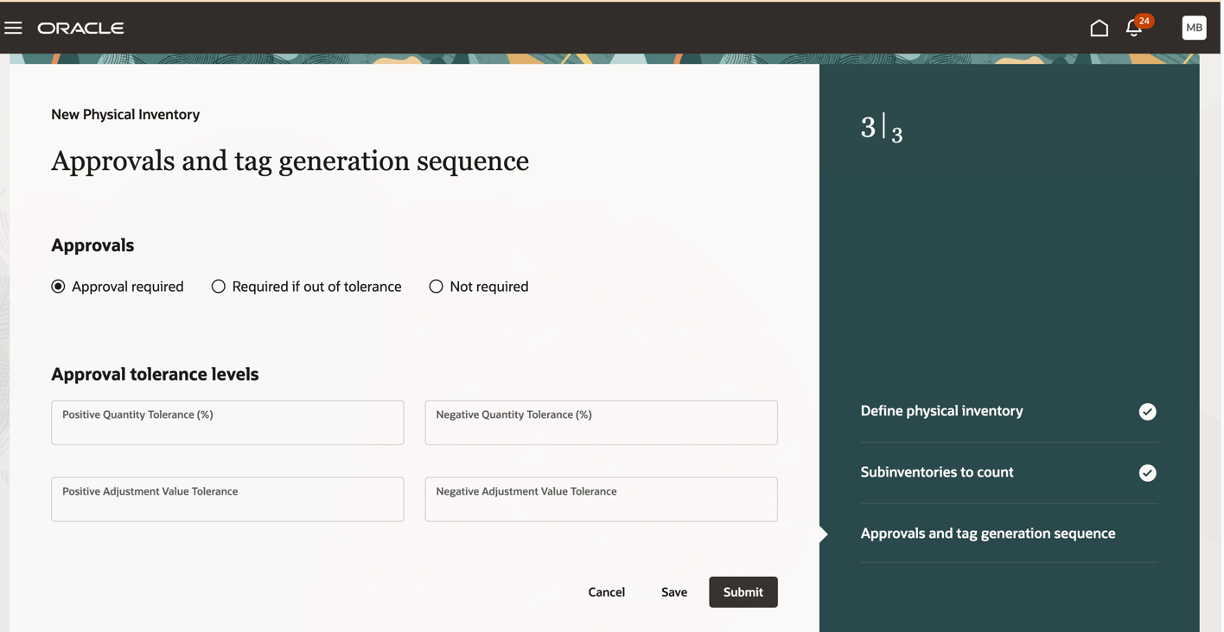
Approvals and Tag Generation Sequence
This feature provides you the ability to create and manage your physical inventory counts with an improved user experience.
Steps to Enable
Follow these steps to enable or disable this feature:
- In the Setup and Maintenance work area, search for and select the Manage Inventory Profile Options task.
- On the Manage Receiving Profile Options page, search for and select the ORA_INV_PHYSICAL_INVENTORIES_REDWOOD_ENABLED profile option code.
- In the Profile Values section, set the Site level to Yes. The default value is No.
- Yes = enables the feature
- No = disables the feature
- Click Save and Close. Changes in the profile value will affect users the next time they sign in.
Key Resources
- Oracle Fusion Cloud SCM: Using Receiving guide, available on the Oracle Help Center.
- Oracle Fusion Cloud SCM: Implementing Manufacturing and Supply Chain Materials Management guide, available on the Oracle Help Center.
Access Requirements
Users who are assigned a configured job role that contains this duty role can access this feature:
-
Physical Inventory Management Using Responsive Inventory Duty (ORA_INV_PHYSICAL_INVENTORY_MANAGEMENT_PWA_DUTY)
This duty role is new in this update.