Summarize and Categorize the Manual Accrual Clearing Transactions for a Period Using Generative AI
You can now automatically gain insights into manual accrual clearing data like top reasons for accrual clearing, top supplies, item categories and also highlight any unusual write off needing further review.
You can now generate concise summaries of accrual clearing reasons across records, tailored to a selected bill-to business unit and accounting period. You can gain insights into manual accrual clearing data, including the most common reasons, top suppliers, and any unusual write-offs that are highlighted for further review.
In day-to-day accounting, reviewing these reasons could require a lot of time and effort, especially when you have a high volume of records. By leveraging generative AI, the review process is now simplified giving you a quick overview of key write-off reasons and thereby, saving your time. It also offers a streamlined way to validate your accrual adjustments.
From the Cleared Accrual Balances page, you can view the Accrual Clearing Summaries for a specific bill-to business unit and accounting period.
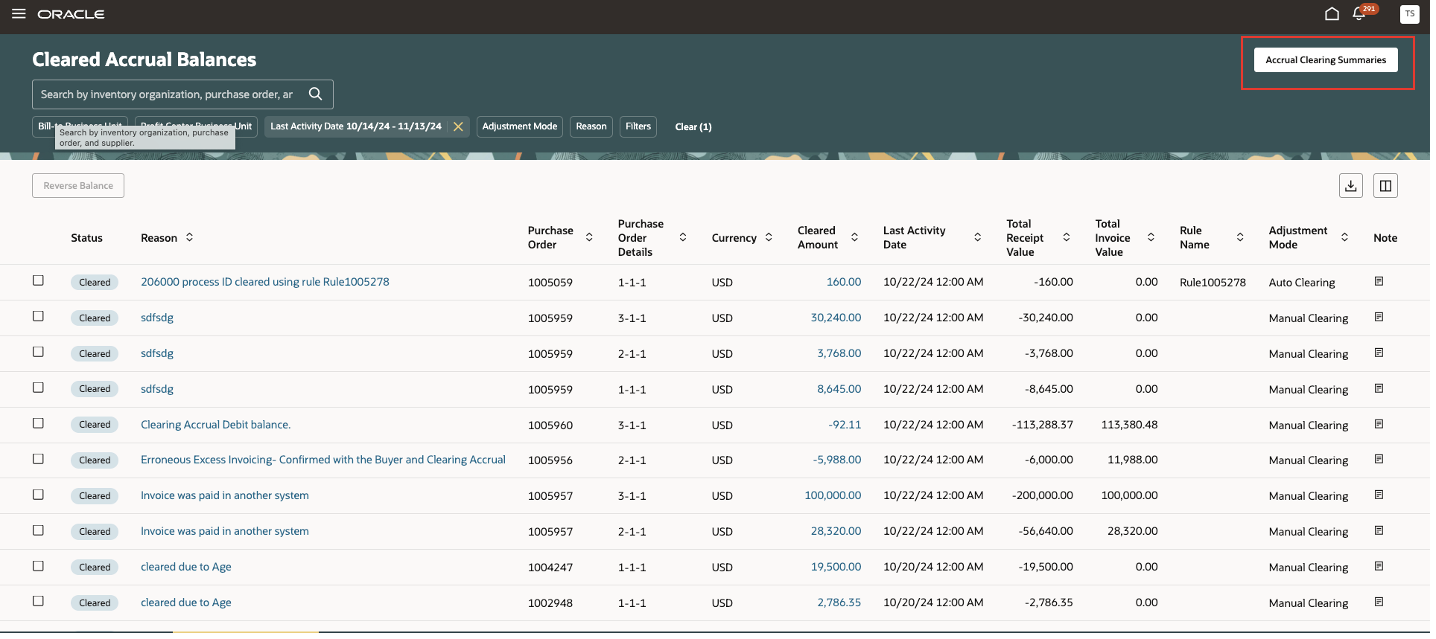
View Accrual Clearing Summaries
The AI Assist button uses generative AI to automatically summarize the reasons for the accruals written off and also highlights any unusual entries.
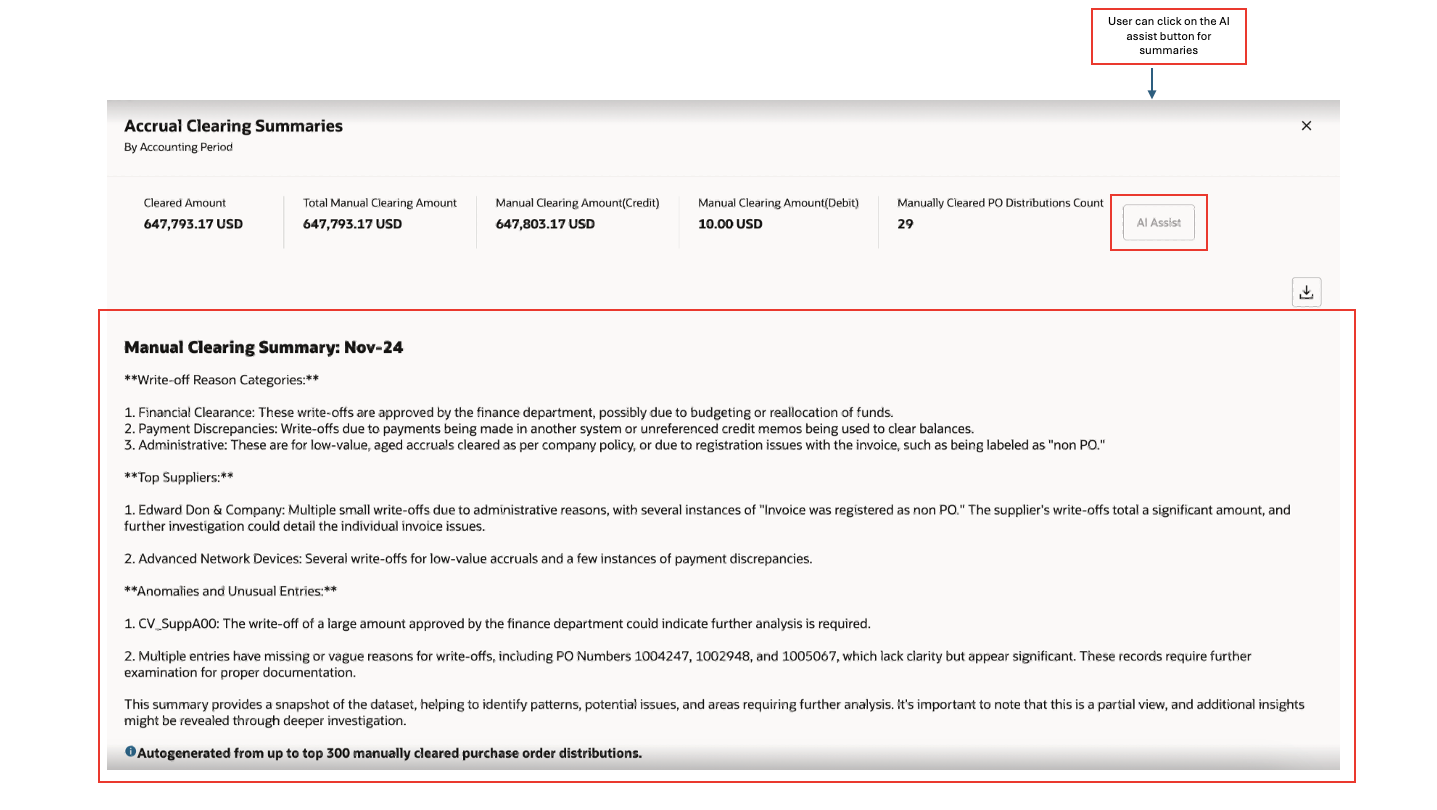
Generative AI based summaries
Here are some benefits of the feature:
-
Time-Saving Review Process: You can quickly see a summary of key reasons and trends, enabling faster and more focused reviews as a financial controller.
-
Data-Driven Insights: You can identify frequently involved suppliers and item categories, and easily spot unusual entries that might require further review in seconds.
- Standardized and clear documentation for auditing.
Steps to Enable
Here are the steps to enable the AI Assist button on the Open Accrual Balances redwood page:
- In the Setup and Maintenance work area, search for and select the Manage Administrator Profile Values task.
- On the Manage Administrator Profile Values page, search for and select the ORA_CMR_MANAGE_ACCRUALS_REDWOOD_ENABLED profile option code to enable the accrual clearing page.
- In the Profile Values section, set the Site level to Yes. The default value is No.
- Yes = enables the feature
- No = disables the feature
- Click Save and Close. Changes in the profile value will take effect the next time you sign in.
- Click Edit Page on Visual Builder Studio under Settings and Action.
- From Page Properties page, set the SHOW_AI_ASSIST to true.
Tips And Considerations
- The AI Assist button is enabled when accrual clearing is performed for the selected bill to business unit and accounting period.
- You can view summaries of accrual write-offs for up to 300 records within a specific bill-to business unit and accounting period.
- Accrual write-off summaries aren't available for fewer than 10 records.
- The summaries are generated automatically and it's important that you manually validate the details.
- You can also download summaries and the underlying write off records by using the download icon.
Key Resources
- Oracle Fusion Cloud SCM: Using Supply Chain Cost Management guide, available on the Oracle Help Center.
Access Requirements
Users who are assigned a configured job role that contains these privileges can access this feature:
- Adjust Receipt Accrual Balances (CMR_ADJUST_RECEIPT_ACCRUAL_BALANCES_PRIV)
- Adjust Receipt Accrual Balances by Web Service (CMR_ADJUST_RECEIPT_ACCRUAL_BALANCES_WEB_SERVICE_PRIV)