Redwood: Manage and Execute Production Using a New Home Experience
Production staff need a simple user experience to efficiently prepare for and manage manufacturing execution as part of their daily routine. Now you can use the new Work Execution landing page for an overview of work order management and execution activities and highlighted work that needs attention, so you can take actions on them using an end-to-end Redwood user experience.
- Tasks with manufacturing plant context - View the work execution landing page for the default organization associated with the user. Take actions in the context of this organization. Select another organization to access its work orders and actions as enabled by the user's organization access. You can also apply a work area and work center context to the landing page using the View by action.
- Key performance indicators on work order performance - View a current summary of production activities.
- Direct search for a work order - Search for a specific work order based on keywords to quickly navigate to the work order page for viewing or editing.
- Quick navigation to actions related to work order management, execution, supervision, and import - Navigate to commonly used actions and all actions available in the work execution work area. Pin additional actions to move them to the top of the list of all actions.
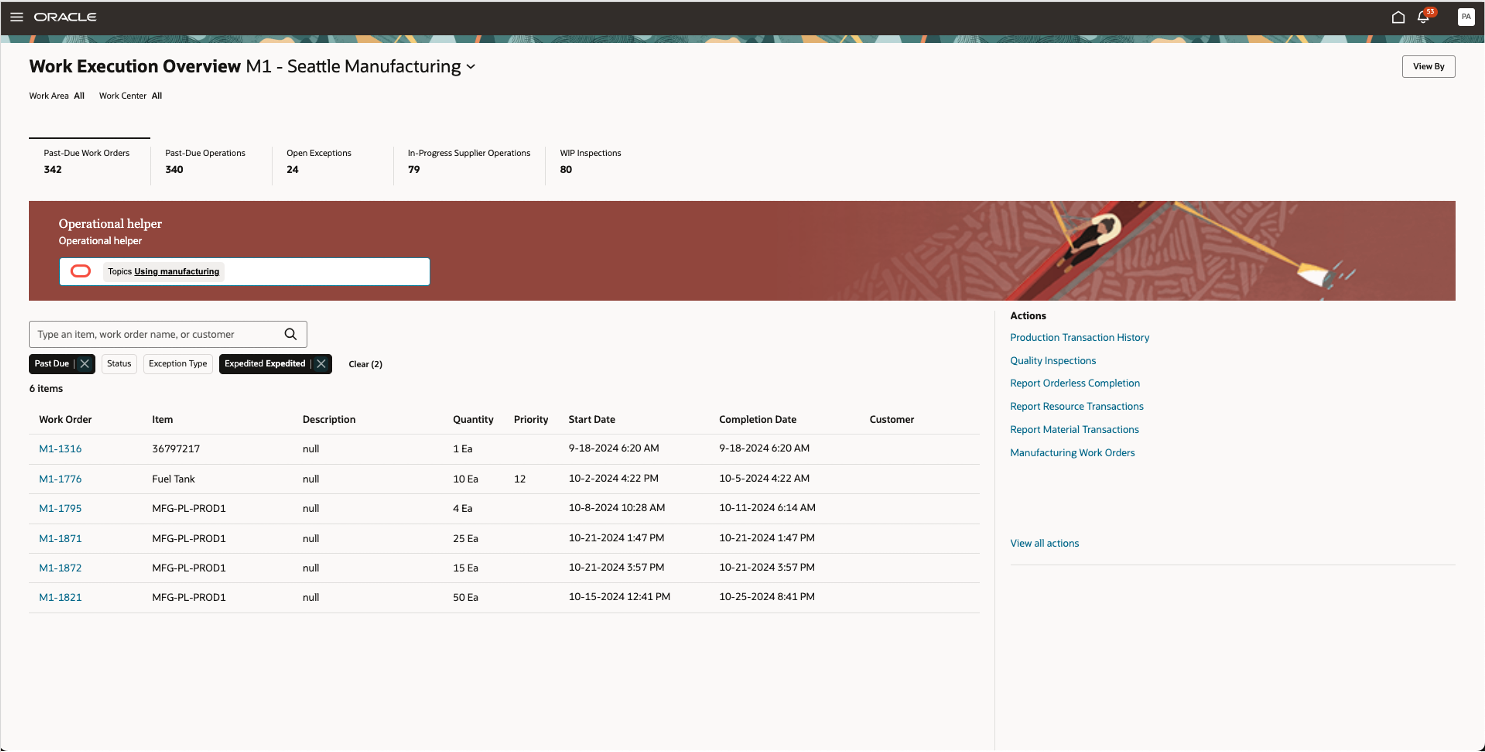
Work Execution Landing Page
To add OTBI-based KPI and visualization, click on Edit Page Layout. Drag the content of type KPI to the scoreboard region. Drag the corresponding visualization to the area below the scoreboard.
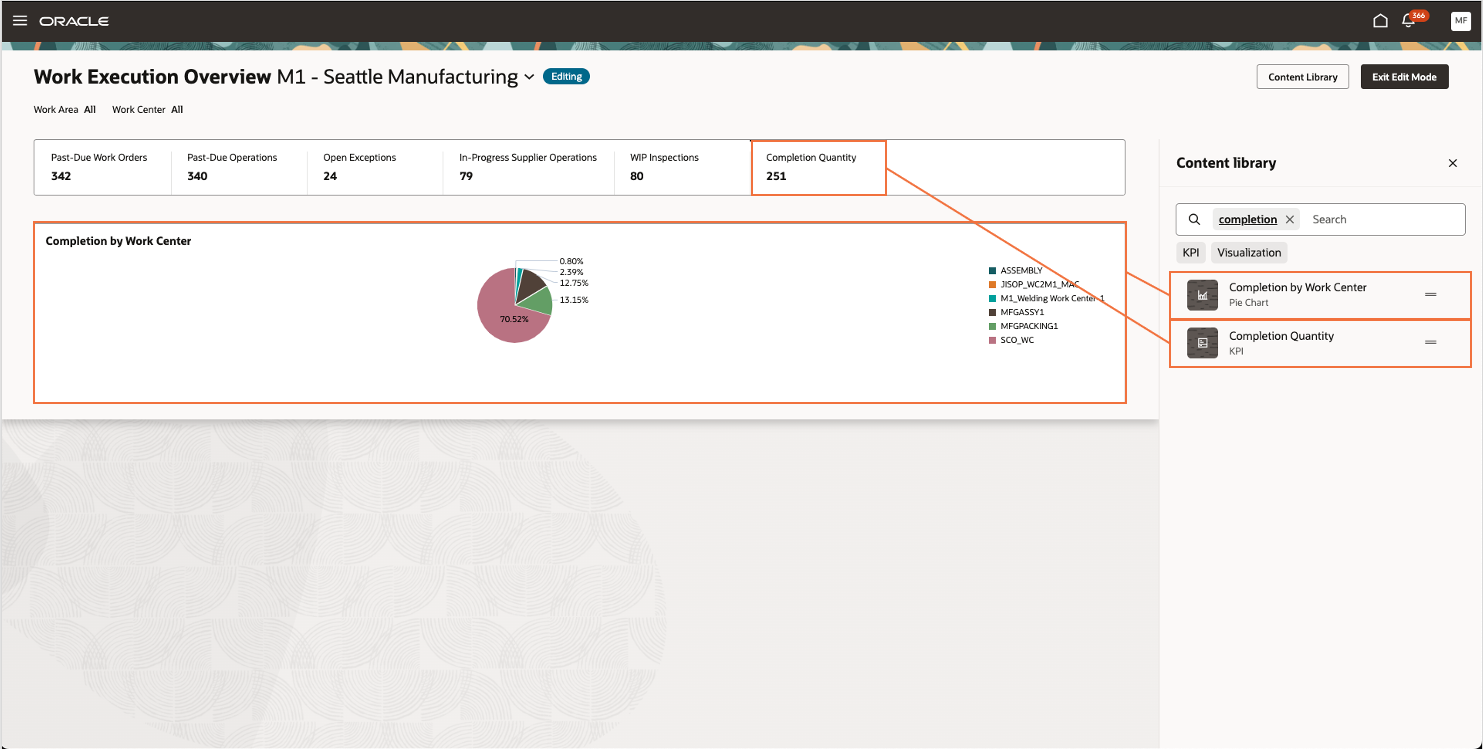
Add OTBI-based KPIs and Visualization to Landing Page
Production supervisors and operators can utilize a new work execution landing page experience that simplifies production activities and reporting to help focus on what needs to be done now and next.
Here's the demo of these capabilities:
Steps to Enable
Follow these steps to enable or disable this feature:
- In the Setup and Maintenance work area, search for and select the Manage Administrator Profile Values task.
- On the Manage Administrator Profile Values page, search for and select the ORA_WIE_WORK_EXECUTION_LANDING_PAGE_REDWOOD_ENABLED profile option code.
- In the Profile Values section, set the Site level to Y or N. The default value of the profile option is N.
- Y = enables the feature
- N = disables the feature
- Click Save and Close. Changes in the profile value will affect users the next time they sign in.
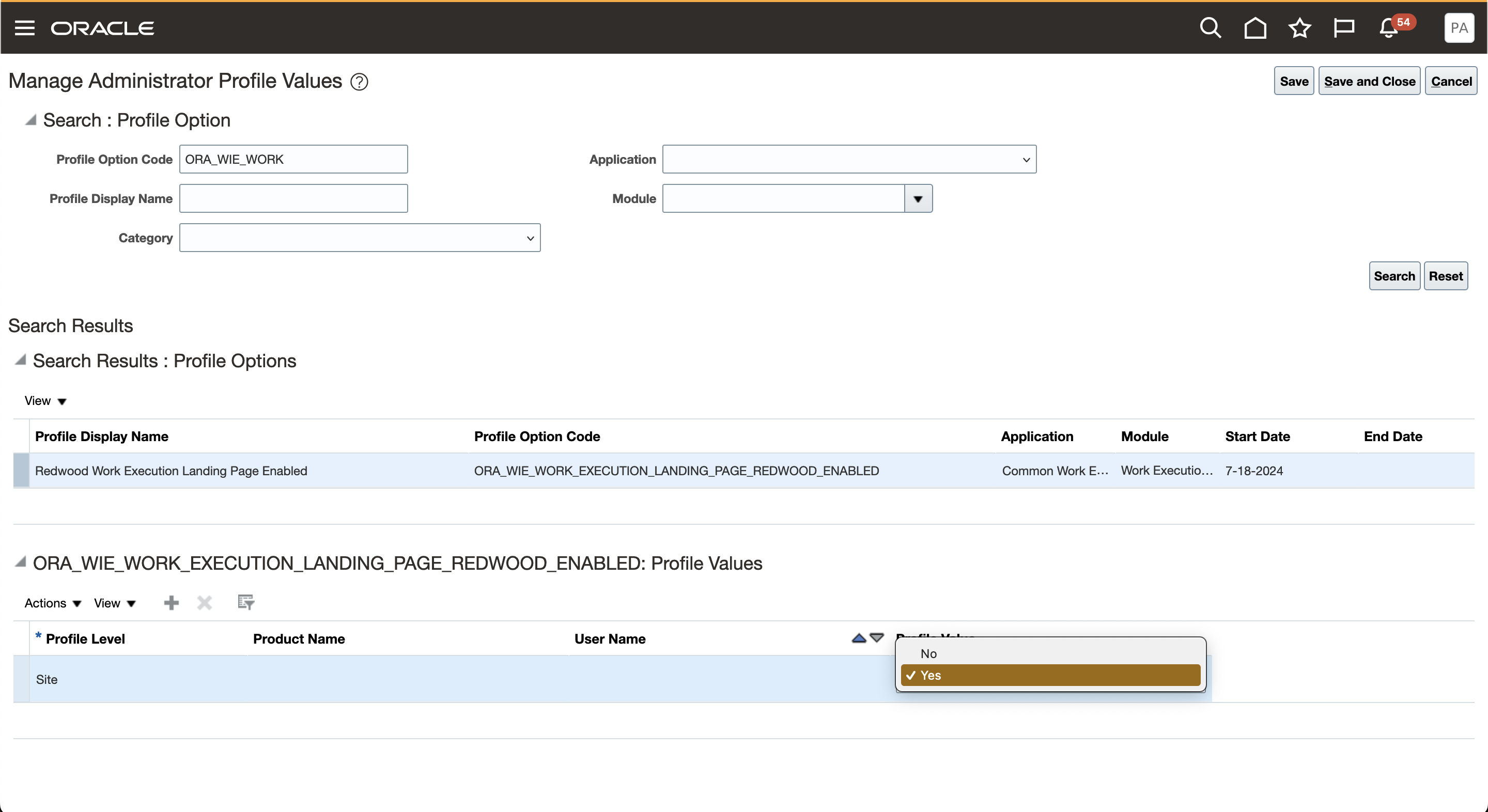
Profile Option for the Work Execution Landing Page
You'll have the option to enable or disable this feature from 25A update.
Creating KPI and Visualization to Add to Landing Page
You can define OTBI-based KPI and visualization using the Visualization Configurations tool. You must first create an analysis in OTBI. To create a KPI for the OTBI analysis, specify metric card as the visualization type. To create a visualization, specify bar chart, pie chart, tabular chart, and so on as the visualization type.
The Visualization Configurations tool can be accessed using the following URL:
https://<servername>/fscmUI/redwood/cx-analytics/application/container/dvconfig
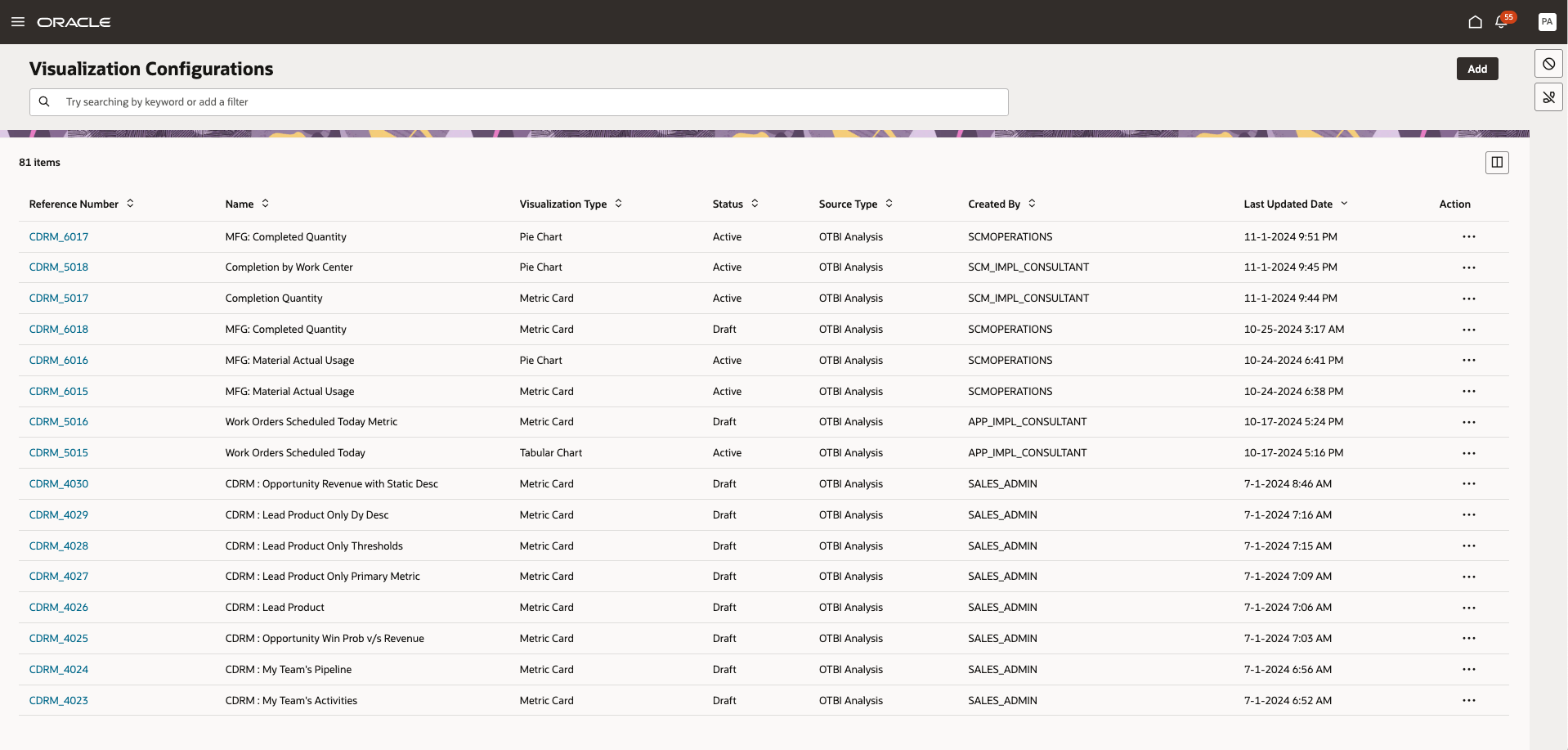
Manage OTBI Content Using Visualization Configuration Tool
After enabling the profile option, run the ingestion of Work order elastic index using the following ESS job with the provided index.
ESS Job Name: ESS job to create index definition and perform initial ingest to OSCS
Index name: fa-scm-mfg-work-order
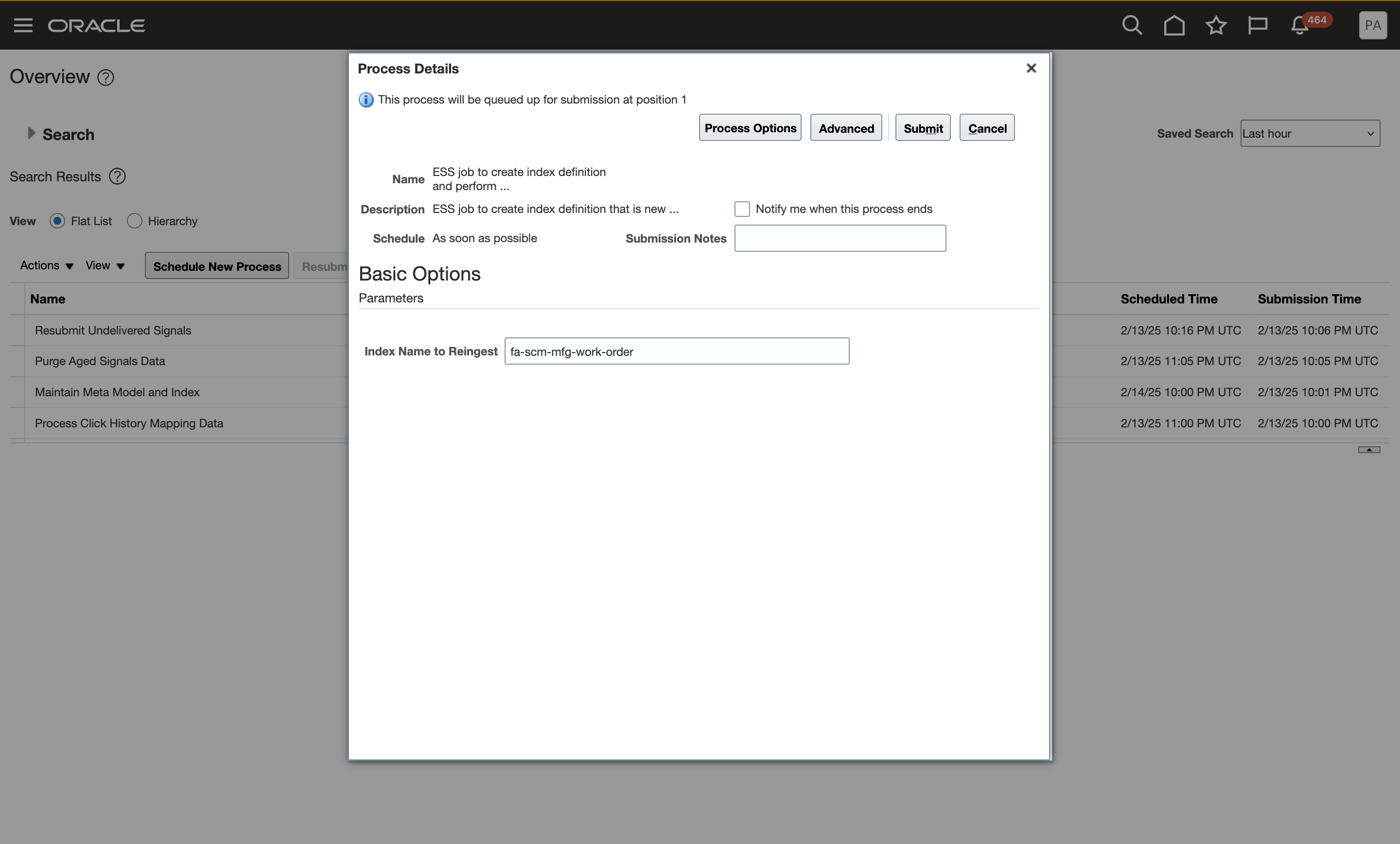
ESS Job to Index Work Order Elastic Search
Tips And Considerations
- For an improved end-to-end user experience, you can also enable the related Redwood pages for actions accessed through the Work Execution landing page:
- Report Material Transactions
- Report Resource Transactions
- Quality Inspections and Create Quality Inspection
- The landing page is enabled with Guided Journey which can be set up to guide the users to tasks which include AI Agent support.
- You can add KPI and visualization based on OTBI analysis from the available subject areas.
- You can't remove seeded KPIs in Edit Page Layout. However, you can configure them (hide, show, reorder) in Visual Builder Studio in Advanced mode.
Key Resources
- Watch the Redwood: Manage and Execute Production Using a New Home Experience Demo.
- Oracle Fusion Cloud SCM: Refer to the Using Manufacturing guide, available on the Oracle Help Center.
- Oracle Fusion Cloud SCM: Refer to the Implementing Manufacturing and Supply Chain Materials Management guide, available on the Oracle Help Center.
Access Requirements
Users who are assigned a configured job role that contains these privileges can use this feature:
Manufacturing Privileges:
- Manage Work Execution Work Area (WIP_MANAGE_WORK_EXECUTION_WORK_AREA_PRIV)
- Configure OTBI Reports on Landing Page (WIS_CONFIGURE_OTBI_REPORTS_LANDING_PAGE_PRIV)
Manage Work Execution Work Area privilege was available prior to this update. Configure OTBI Reports on Landing Page privilege is new in this update.
Visualization Configurations:
- View Service Manager Dashboard (SVC_VIEW_SERVICE_MANAGER_DASHBOARD_PRIV)
- View Service Representative Dashboard (SVC_VIEW_SERVICE_REPRESENTATIVE_DASHBOARD_PRIV)
- ZCA_VIEW_DATA_VISUALIZATION_CONFIGURATION_PRIV
- ZCA_MANAGE_DATA_VISUALIZATION_CONFIGURATION_PRIV
Guided Journeys:
- Manage Guided Journeys (ORA_PER_MANAGE_GUIDED_JOURNEYS)
- Use REST Service - Guided Journeys Read only (ORA_PER_REST_SERVICE_ACCESS_GUIDED_JOURNEYS_RO)
- Use REST Service - Guided Journey Responses (ORA_PER_REST_SERVICE_ACCESS_GUIDED_JOURNEY_RESPONSES)
These privileges were available prior to this update.