Redwood: View Availability Details
You can review the organizations, resources, and supplier locations that Oracle Global Order Promising planned to fulfill demand. For each fulfillment step, you can also see the lead time needed to purchase, make, and transfer components, materials, and end items.
Try it:
- Go to the Order Management work area, then click Tasks > Sales Orders (New).
- Create a new sales order, add an order line, then click Save.
- Select an order line, then click More Actions > Check Availability.
- On the Check Availability page, click More Actions > View Availability Details.
Examine your supply sources, quantities, lead times, and supply dates at all levels of your supply chain network that participate in fulfilling the order line:
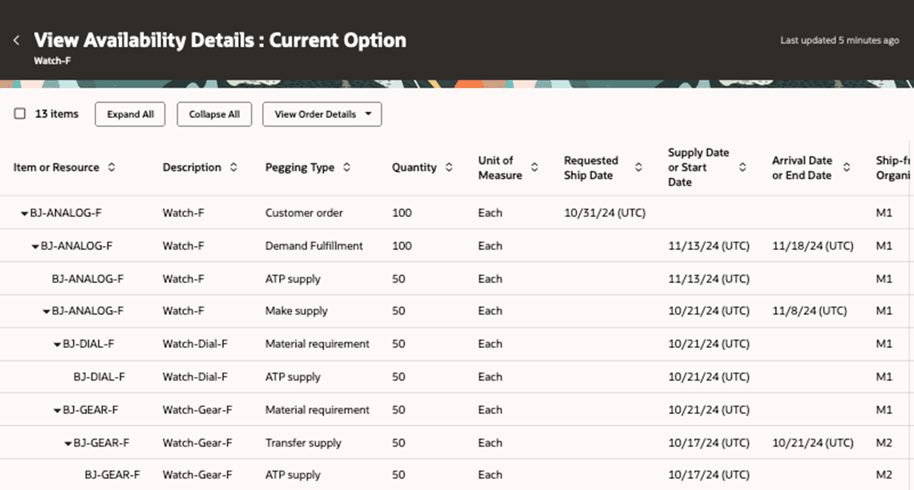
Here are some of the attributes that you can examine:
- Pegging Type
- Requested Ship Date
- Supply Date or Start Date
- Arrival Date or End Date
- Ship-From Organization
- Destination
- Supplier
You can click View Order Details > Pegging Properties to examine static configuration details, such as lead times.
Steps to Enable
You don't need to do anything to enable this feature.
Tips And Considerations
There are two ways to access the Check Availability action. Go to the Sales Orders page, then:
- Create a new sales order, add an order line, click Save, select the order line, then select the action.
- Search for and open an order that's in Processing status, select one or more order lines, then select the action.
Key Resources
- See these features in the Oracle Fusion Cloud Order Management 25A What's New on Oracle Help Center:
- Check Availability using a Redwood Page
- Redwood: View Availability Details in Order Management
Access Requirements
Users who are assigned a configured job role that contains these privileges can access this feature:
- Schedule Fulfillment Line (MSP_SCHEDULE_ORCHESTRATION_ORDER_FULFILLMENT_LINE_PRIV)
These privileges were available prior to this update.