Redwood: Create Promotions That Add Free Items
Use Oracle Pricing to set up a pricing promotion that adds a free item to your sales order. For example, buy one item and get another one for free, or buy two items from a category and get another item for free. Oracle Order Management will automatically add the free item as a new order line when you save the sales order.
Use the new Promotion Item benefit type when you add a benefit to a promotion line. Use it to identify the free item, the item's quantity and unit of measure, and the item's value. You can create more than one benefit and provide more than one free item.
Assume you have this promotion:
- Get one free tote bag with every sales order.
Here's your set up:
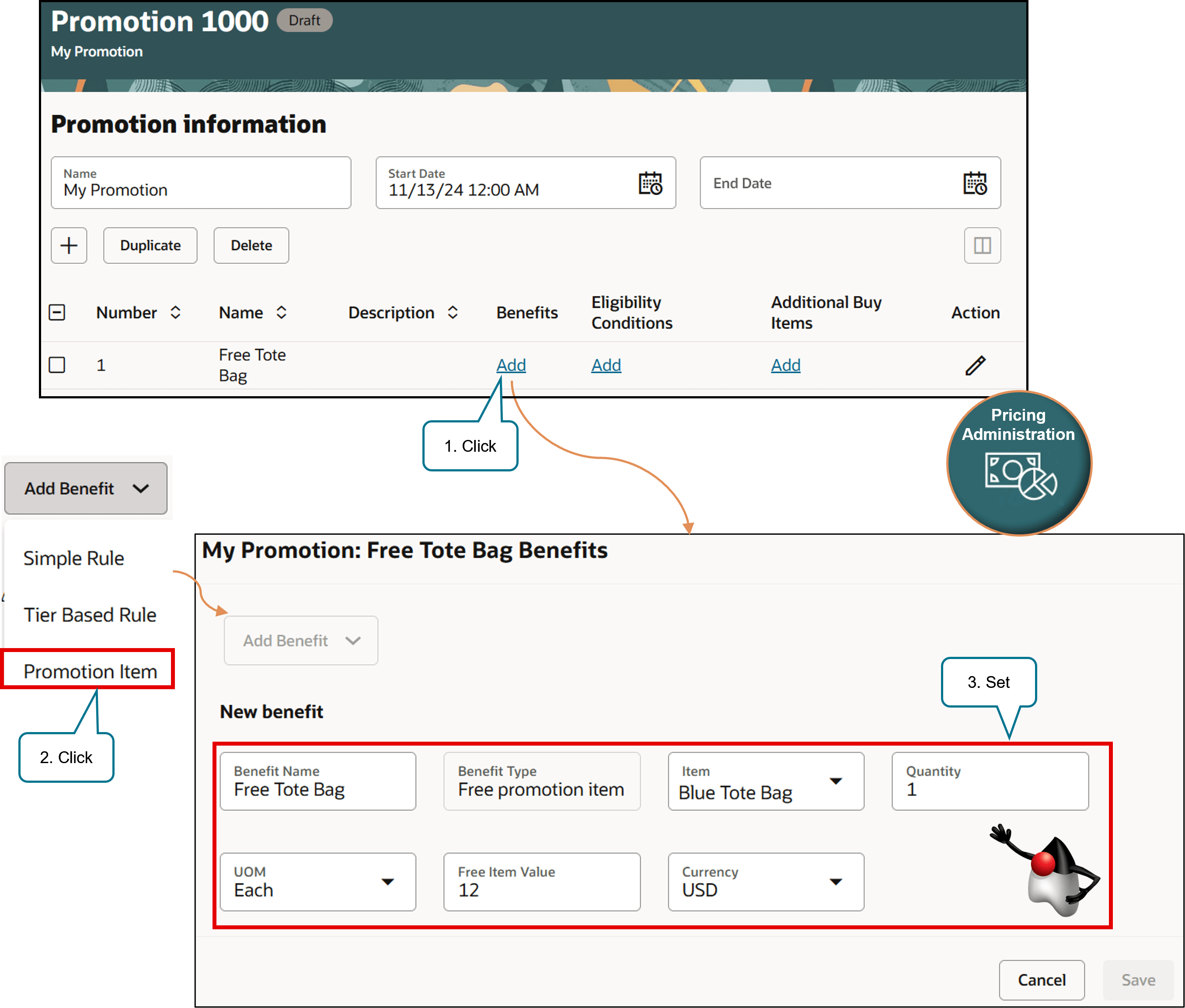
Try it:
- Go to the Pricing Administration work area and create a pricing promotion. See Manage Pricing Promotions.
- Add a new line to your promotion, then click Add in the Benefits column.
- In the dialog, click Add Benefit > Promotion Item, then set the values.
Attribute
Value
Benefit Name
Free Tote Bag
Benefit Type
Free Promotion Item (this is a read-only, default value).
Item
Blue Tote Bag
Quantity
1
UOM
Each
Free Item Value
12
Currency
USD
- Click Apply > Save.
That's it! You're done. Order Management will automatically add the tote bag as a new order line when you save the sales order. Pricing will price the tote bag with a value of 0 in the order's currency.
Add an Eligibility Condition
Let's say you want to give away the tote bag only when the order's total is $1,000 or more:
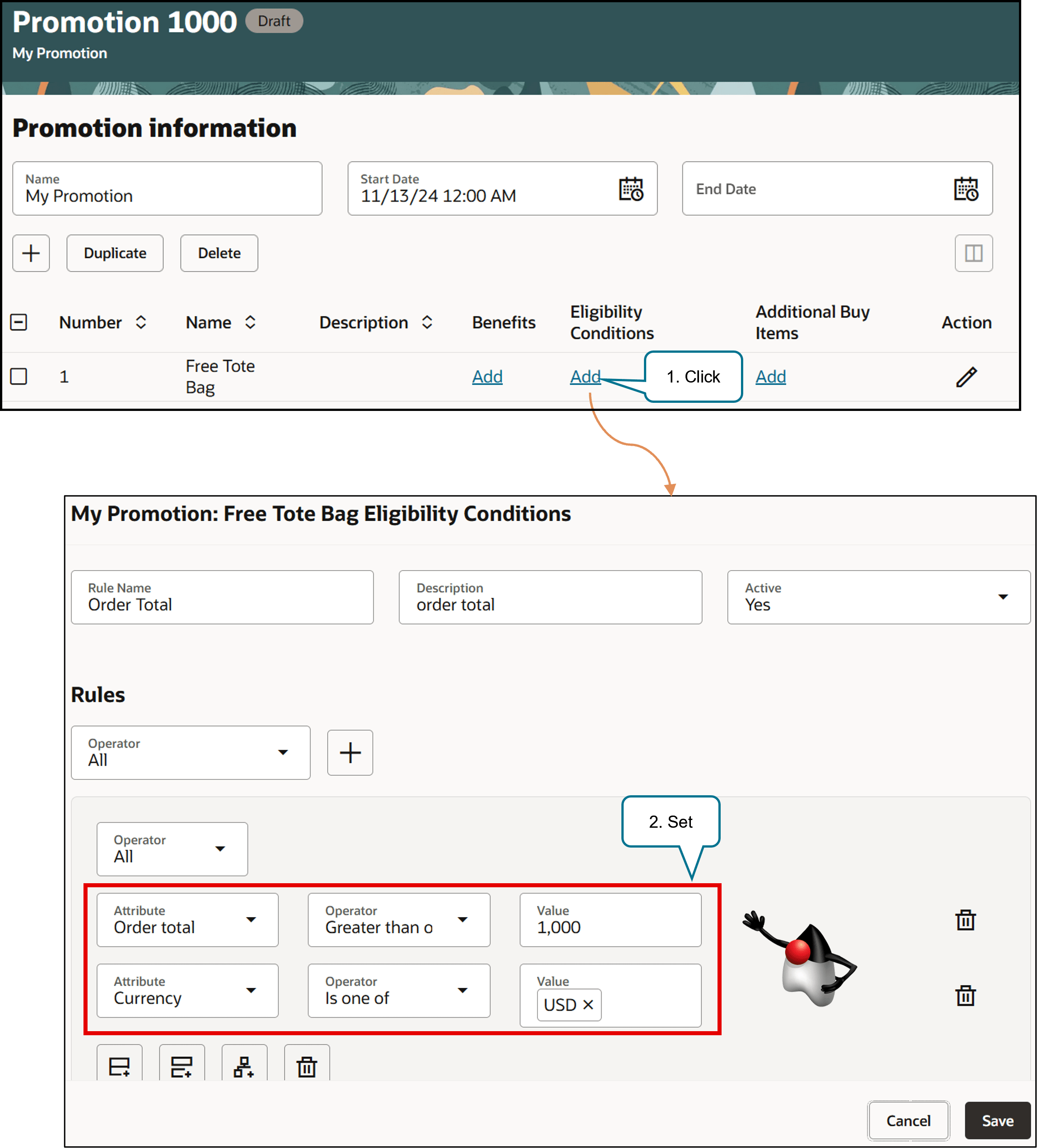
Try it:
- Click Add in the Eligibility Conditions column.
- In the Eligibility Conditions dialog, add these conditions, then click Save.
Attribute
Operator
Value
Order Total
Greater Than or Equals
1000
Currency
Is One Of
USD
Order Management will automatically add the tote bag to each order that has a total value of $1,000 or more.
Get Only One Free Item
Use the Total Buy Item Quantity attribute or the Total Buy Item Amount attribute to get one free item when you buy a minimum quantity or amount of an item or item category. Add these from the Additional Buy Items column. For example:
- Buy a total quantity of 3 or more items from the Outerwear category, then get the tote bag for free. Get only 1 free tote bag no matter how many items you buy.
- Buy 6 items from the Outerwear category, get only 1 free tote bag.
You can set up a variety of conditions, such as:
- AND or OR conditions.
- Buy a minimum quantity of 2 pairs of gloves and a minimum quantity of 3 ski goggles, then get 2 free ski hats. You get the 2 free ski hats only one time.
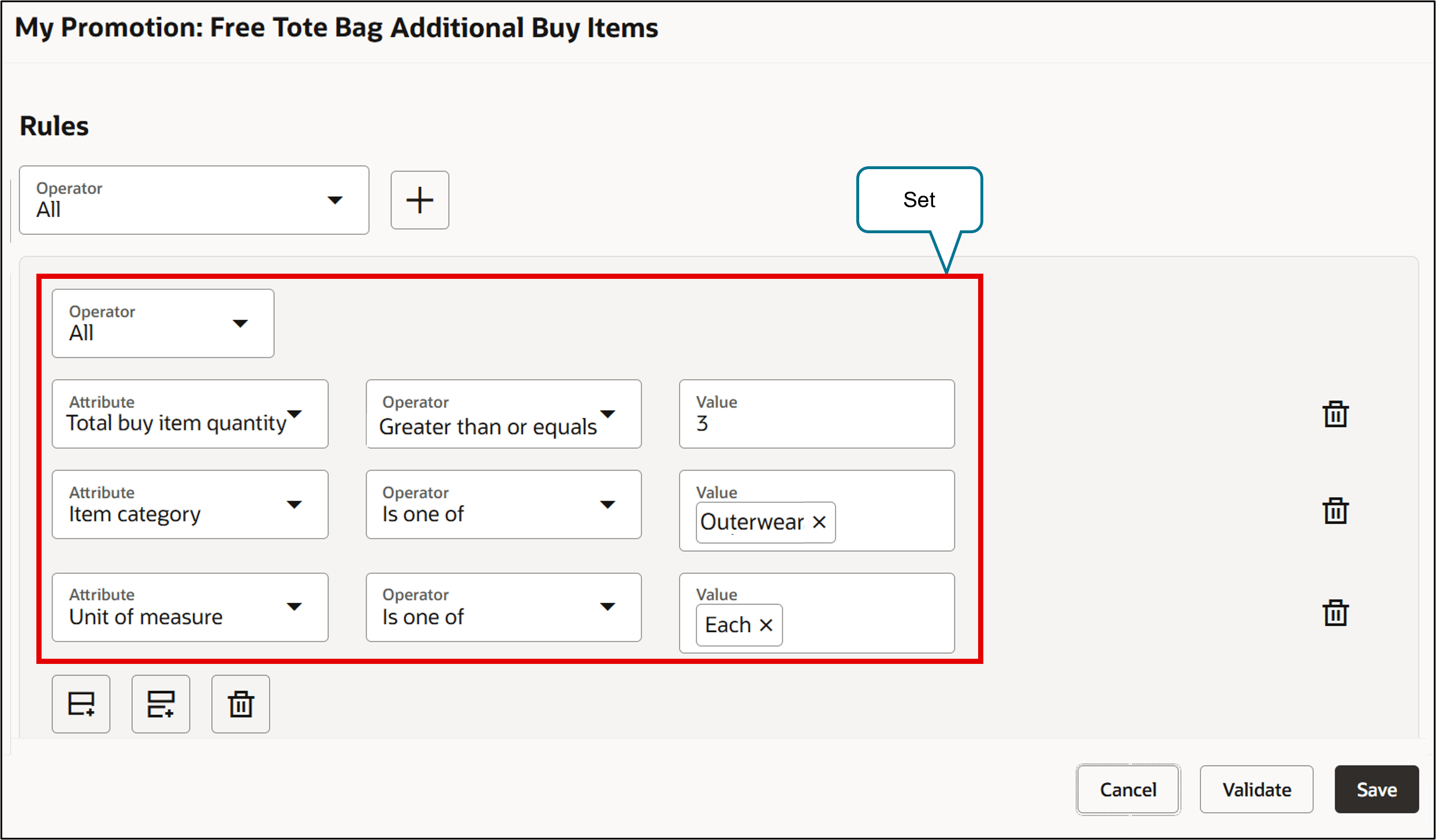
This condition says:
Buy a total quantity of 3 or more items from the Outerwear category, then get the tote bag for free. Get only one free tote bag no matter how many items you buy over 3 items.
Buy One, Get One (BOGO)
Assume you have this promotion:
- Buy one Glorious Bouquet, one Bonsai, or one Artisanal Candle Set, get the tote bag for free.
You will get a free tote bag each time you add one of these three items to your sales order. For example, buy any 3 of these items, then get 3 free tote bags.
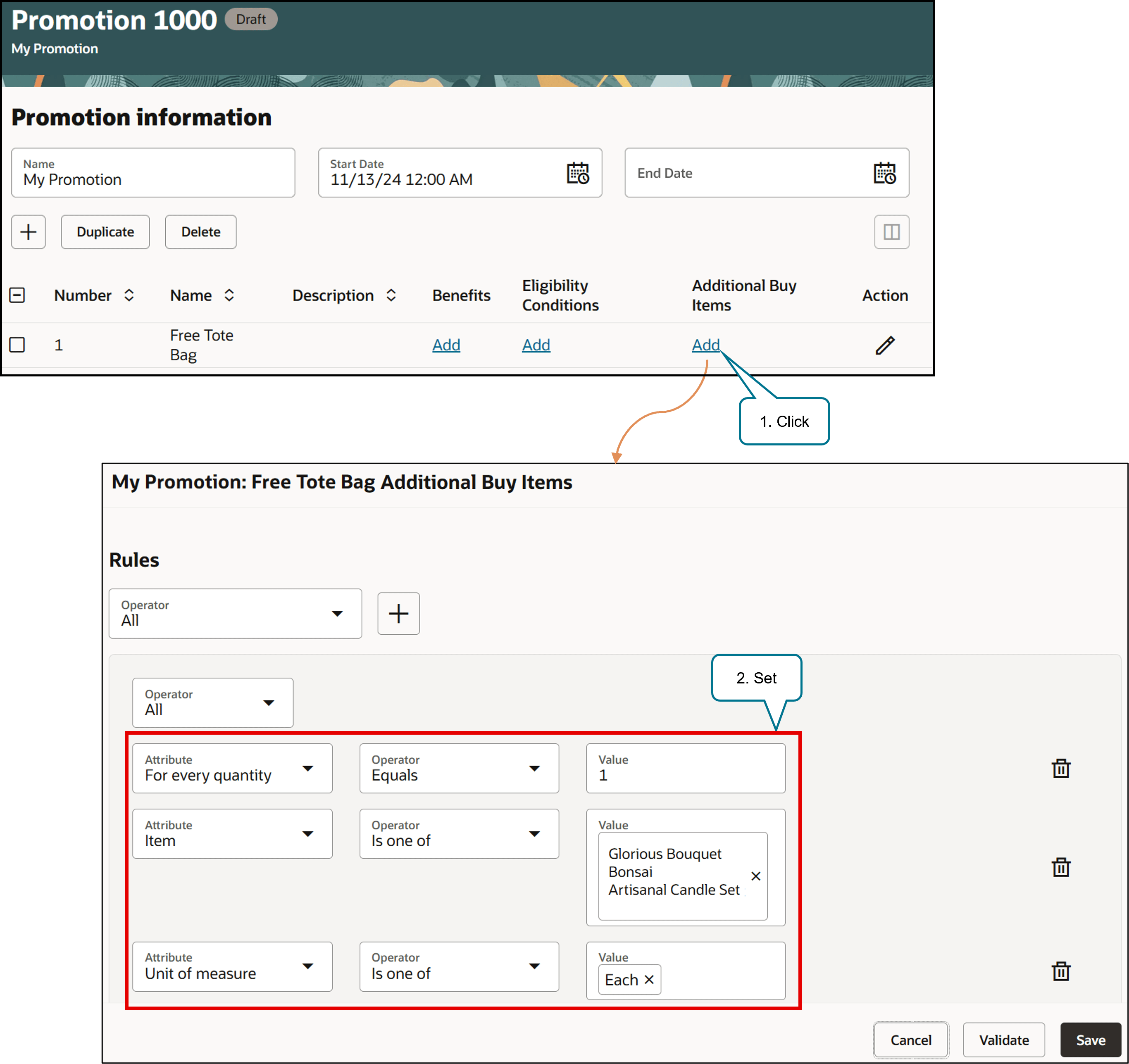
For example:
For every quantity equals 1 Item is one of Glorious Bouquet Bonsai Artisanal Candle Set Unit of measure is one of Each
If you use the For Every Quantity attribute or the For Every Amount attribute, then you can specify only one group of additional buy items or item categories. For example, for every quantity of 5 items from Candles, Bath Products, or Floral Bouquet categories.
You can’t mix different quantities for items in the same group.
Get More Than One Free Item
Use the For Every Quantity attribute to repeat the condition. For example, get a free Box of Match Sticks item for every four Lavender Candle items that you buy. Buy 4 candles, get one box, buy 8, get two boxes, and so on:
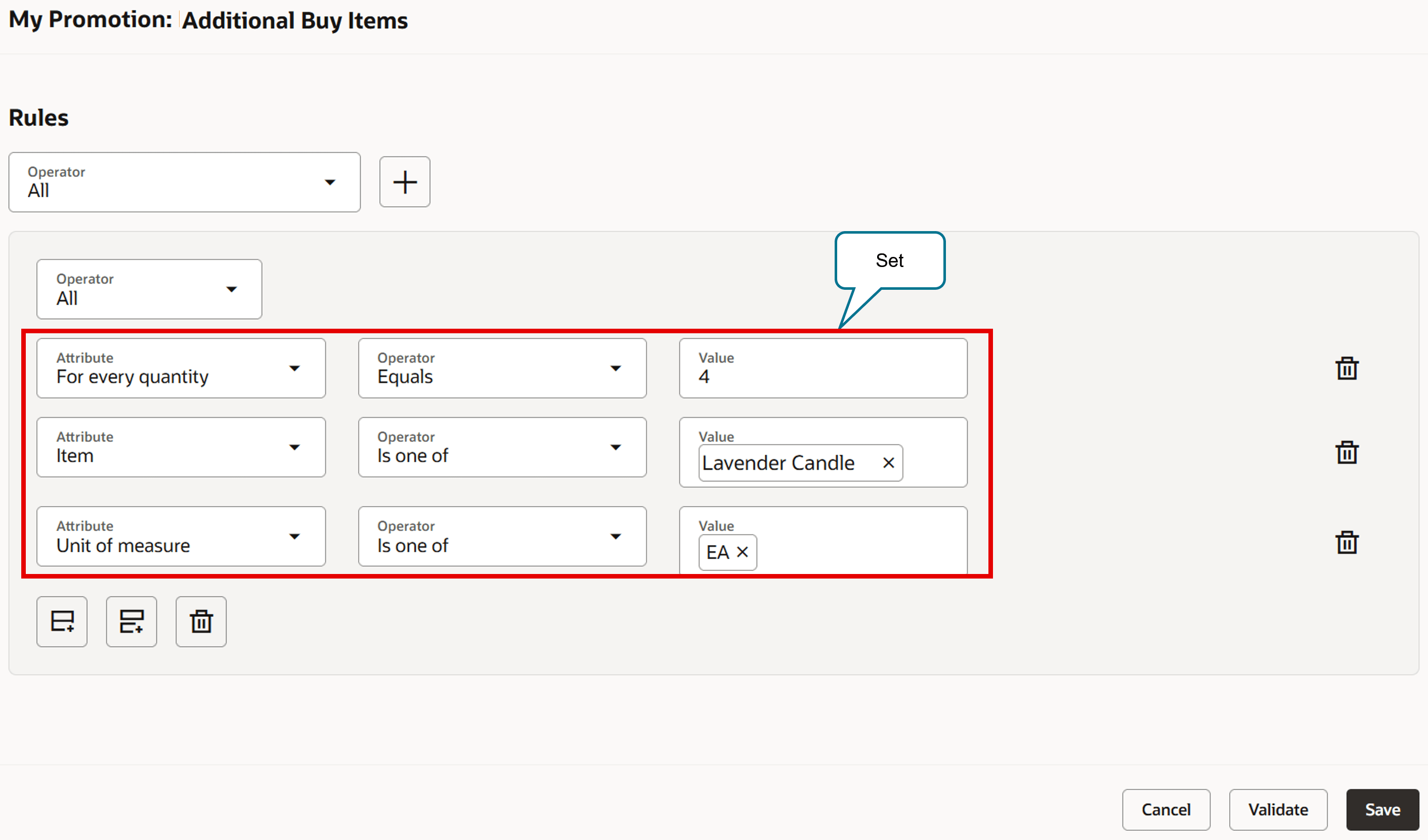
For example:
For every quantity equals 4 Item is one of Lavender Candle Unit of measure is one of Each
Add a Category
Add a free item for every number of items that you purchase from a category. Assume you have this promotion:
- For every 3 items that you buy from the Outerwear category, get a free pair of gloves.
For example:
- Buy 6 items from the Outerwear category, get 2 pairs of gloves.
- Buy 8 items from the Outerwear category, get 2 pairs of gloves.
Increase sales. Give away free items as part of your promotion.
Steps to Enable
Use the Opt In UI to enable this feature. For instructions, refer to the Optional Uptake of New Features section of this document.
Offering: Order Management No Longer Optional From: Update 25C
Tips And Considerations
- The free item doesn't contribute to any eligibility rule.
- You can provide a free item without having to meet any conditions or requirements.
Key Resources
Access Requirements
Users who are assigned a configured job role that contains these privileges can access this feature:
- Manage Draft Pricing Promotions (QP_MANAGE_DRAFT_PRICING_PROMOTIONS)
- Manage Pricing Promotions (QP_MANAGE_PRICING_PROMOTIONS)
- View Pricing Promotions (QP_VIEW_PRICING_PROMOTIONS)
- Activate Pricing Promotions (QP_APPROVE_PRICING_PROMOTIONS)
- Manage Dynamic Rules (QP_MANAGE_DYNAMIC_RULES)
- Manage HCM Rules (HRC_MANAGE_HCM_RULES_PRIV)
- Manage File Import and Export (FND_MANAGE_FILE_IMPORT_AND_EXPORT_PRIV)