Specify and Track the Gauge Tools Used in an Inspection
Prior to this release, while performing an inspection, you had to specify the gauge used to gather the inspection result in the Comments textbox on the Inspection Results page. As the value entered in the Comments textbox was a free-form text, it could not be validated against any equipment.
With this feature, while defining an inspection plan, you can now specify the type of gauge equipment to be used for collecting the inspection result values.
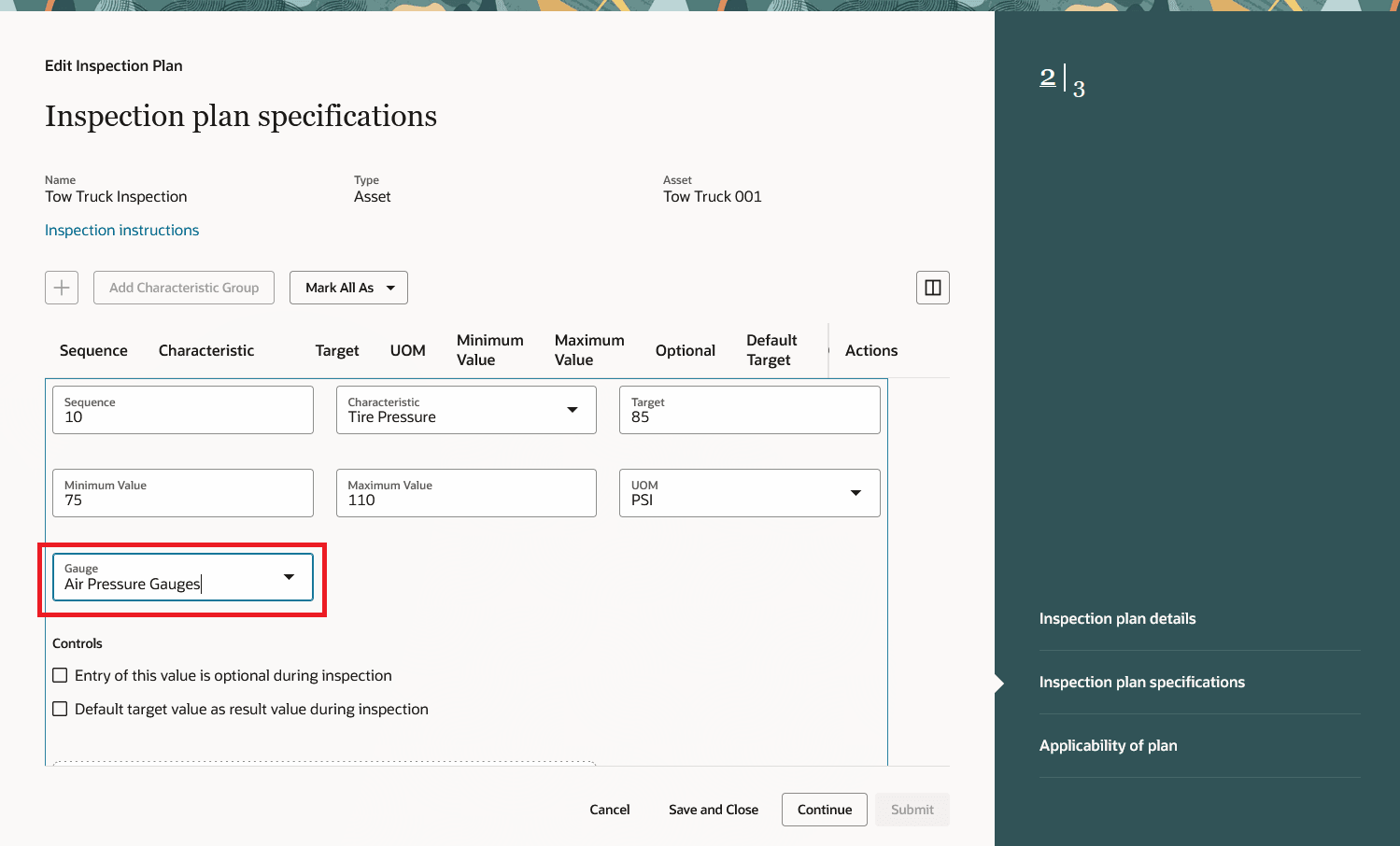
Specify Gauge Type for Collecting Results while Defining Inspection Plan
During inspection, the gauge type is defaulted in from the inspection plan but can be changed, and then from the list of gauges, you can specify the exact gauge that you’ve used.
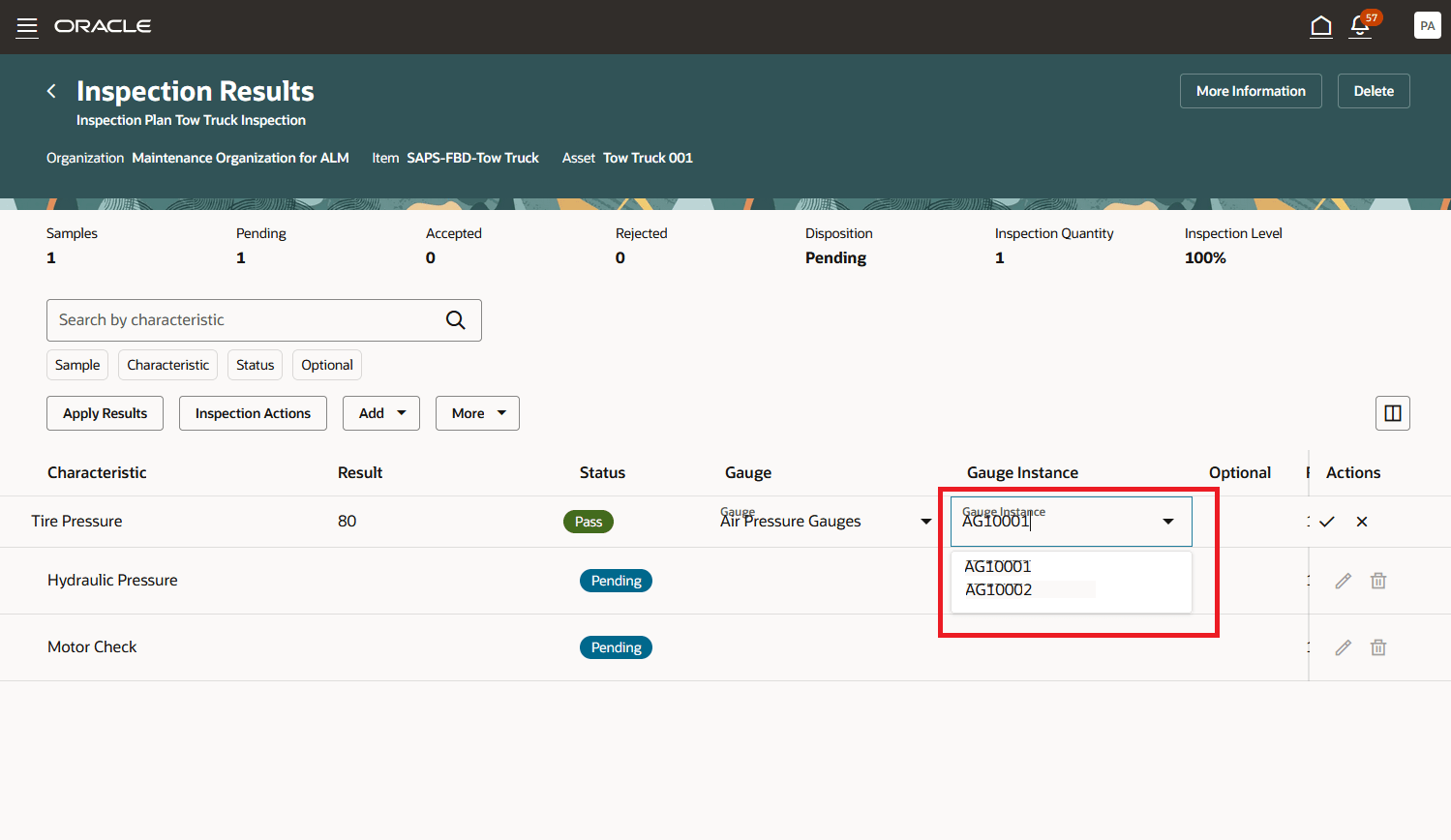
Specify Gauge Instance Used to Gather Inspection Result Value
Business Benefits:
Ensures that the:
- measurement requirements are consistently documented
- measurements are traceable
Here's the demo of these capabilities:
Steps to Enable and Configure
This feature will only be available when the feature Manage Inspection Plans using the Redwood Experience has been enabled. Follow these steps to enable this feature:
- In the Setup and Maintenance work area, search for and select the Manage Administrator Profile Values task.
- On the Manage Administrator Profile Values page, search for and select the ORA_QA_INSPECTION_PLAN_REDWOOD_ENABLED profile option code.
- In the Profile Values section, set the Site level value to Y.
-
Search for and select the ORA_QA_GAUGE_TYPE_VALUE profile option code.
-
In the Profile Values section, set the Site level value to either Assets or Resources based upon where your gauges have been defined.
-
Click Save and Close. Changes in the profile values will affect users the next time they sign in.
Tips And Considerations
- These gauge types and gauges can either be mapped to resource and resource instances, or asset groups and assets.
- This feature is only available from the Redwood versions of the Create Inspection Plans and Inspection Results pages.
Key Resources
- Watch a related demo: Manage Inspection Plans using the Redwood Experience.
- Watch a related demo: Perform Quality Inspections using the Redwood Experience
Access Requirements
Access to this feature is through the following privilege:
- Edit Inspection Plans
- Edit Inspection Results