 Redwood: Configure Supplier Registration Approval Notification Using Oracle Analytics Publisher
Redwood: Configure Supplier Registration Approval Notification Using Oracle Analytics Publisher
Approval requests for new suppliers must provide all critical information effectively to help approvers make an informed and time sensitive decision. Incomplete information slows down the review process adding manual steps. Using Oracle Analytics Publisher, you can now configure the content, layout, and style of the supplier registration approval notification according to your business needs. Tailoring the approval notification ensures approvers get a complete picture of new supplier requests to support swift approval decisions which reduce approval cycle times.
Use the Supplier Registration Approval Notification Report template to configure supplier registration approval in-application and email notifications sent to the approver. This template is used to configure the approval notification for both internal and external supplier registration. This template is built using the Redwood style with a simplified and modern look-and-feel.
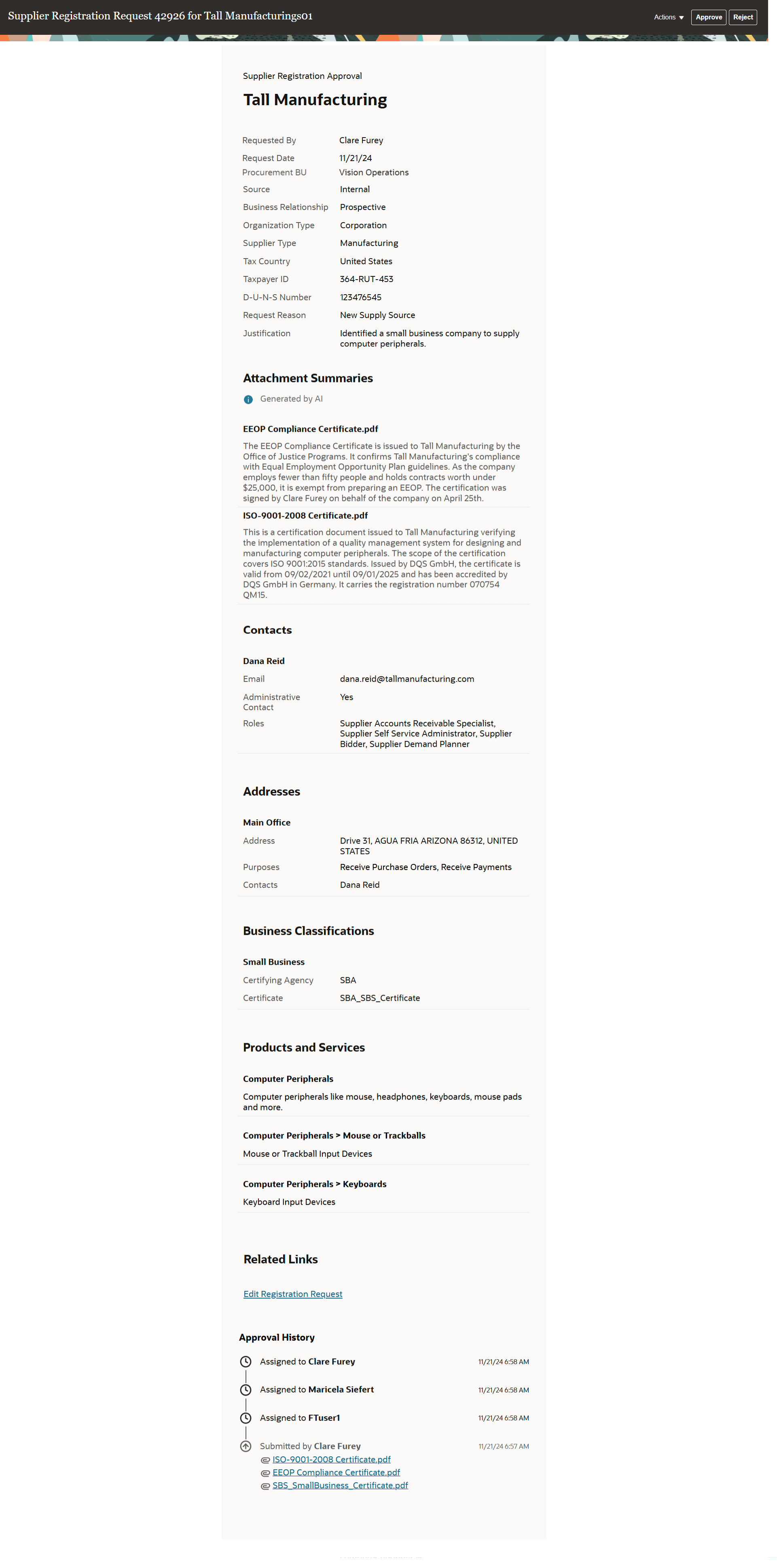
Supplier Registration Approval Notification
Steps to Enable
Use the Opt In UI to enable this feature. For instructions, refer to the Optional Uptake of New Features section of this document.
Offering: Procurement
After you enable the feature, follow these steps to configure the template for supplier registration approval notification:
- Sign in to the Analytics Publisher server directly (for example: http://hostname.com:7001/xmlpserver) and click on the catalog tab.
- In the Folders pane, locate the Supplier Registration Approval Notification Report template under this path: Shared Folders > Procurement > Suppliers. Click More on this template and then click Customize. This creates a copy of the template in the Shared Folders > Custom> Procurement > Suppliers folder.
- Access this template in the Custom folder.
- Use the same data model and template to configure attributes and conditions for internal and external registration requests. To write conditions on attributes for internal registration, set the value of REGISTRATION_TYPE attribute to INTERNAL_REQUEST, and for external registration, set it to EXTERNAL.
- Upload the template (select the appropriate locale for your instance).
Tips And Considerations
- Request to resubmit action for external registrations is supported starting from Update 25B.
- To access the bank account attachments, approvers must navigate to the Registration Request page from the link provided in the Bank Accounts section of the notification.
- Approvers must access the Registration Request page to review potential matches for the registering supplier. This information is available only if you are using the Oracle Fusion Data Quality Cloud Service, which requires an additional subscription.
- For context sensitive descriptive flexfields, configure the template to place the context segment first followed by the context sensitive segments to display them together in the approval notification.
- Sections without data will be hidden in the notification. For instance, if no products or services are provided in the registration request, the section will be hidden.
- Individual attributes without data are hidden in the notification.
Key Resources
- To know more on how to create and edit reports, refer to the Overview of Analytics Publisher topic.
Access Requirements
Users who are assigned a configured job role that contains these privileges can view or edit the registration request from the notification:
- View Supplier Registration Request Privilege (POZ_VIEW_SUPPLIER_REGISTRATION_REQUEST_PRIV)
- Edit Supplier Registration Request Privilege (POZ_EDIT_SUPPLIER_REGISTRATION_REQUEST_PRIV)
Users who are assigned a configured job role that contains this duty role can configure the notifications with Oracle Analytics Publisher:
- BI Author Role (BIAuthor)
Above privileges and duty role were available prior to this update.