Redwood: Use New Supplier Experience for Sourcing
You can now enable a simple and modern Oracle Supplier Portal for Sourcing. The new streamlined response flow enables suppliers to easily search negotiations, accept terms, acknowledge amendments, and submit negotiation responses. The redesigned Redwood pages not only improve usability but also aim to reinforce the perception that the sourcing process is intuitive, efficient, and user-friendly.
In this update, suppliers can view and respond to negotiations in a simple one page UI, making it quick and efficient to answer requirements, provide line prices, and upload response attachments. Support for large number of requirements and lines is coming soon in a future update. Additional capabilities such as contract terms, cost factors, line attributes, and price tiers will be supported in the future.
These Redwood UIs also feature Guided Journeys, a new user assistance tool embedded into pages allowing you the option to to present custom content to suppliers. You may embed it on the Search Negotiation page to provide information about your business policies, best practices, or tutorials to assist suppliers with the bidding process.
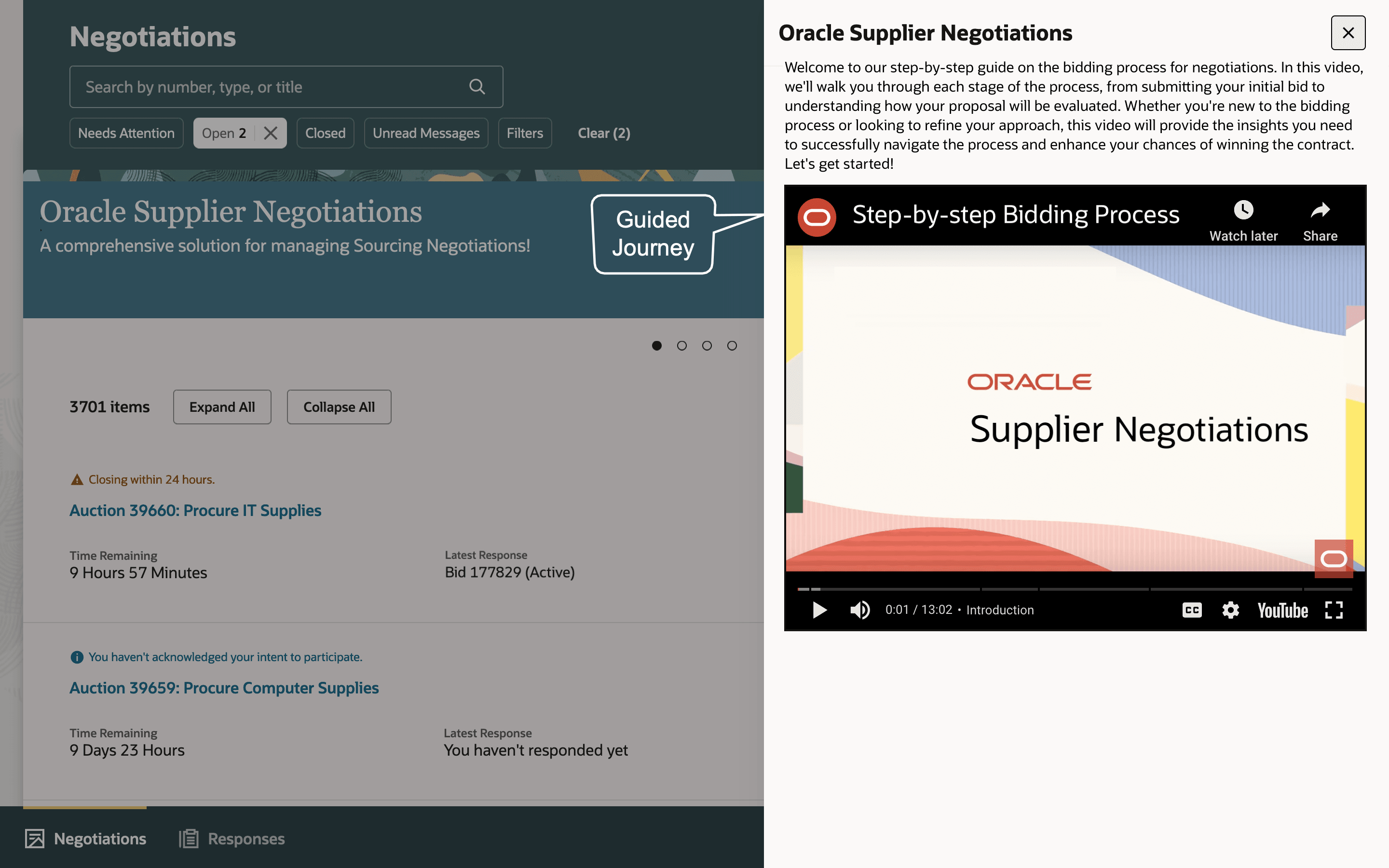
Search Negotiations - Guided Journey
Suppliers can access the Negotiation Terms & Conditions inside a panel drawer within the Search Page.
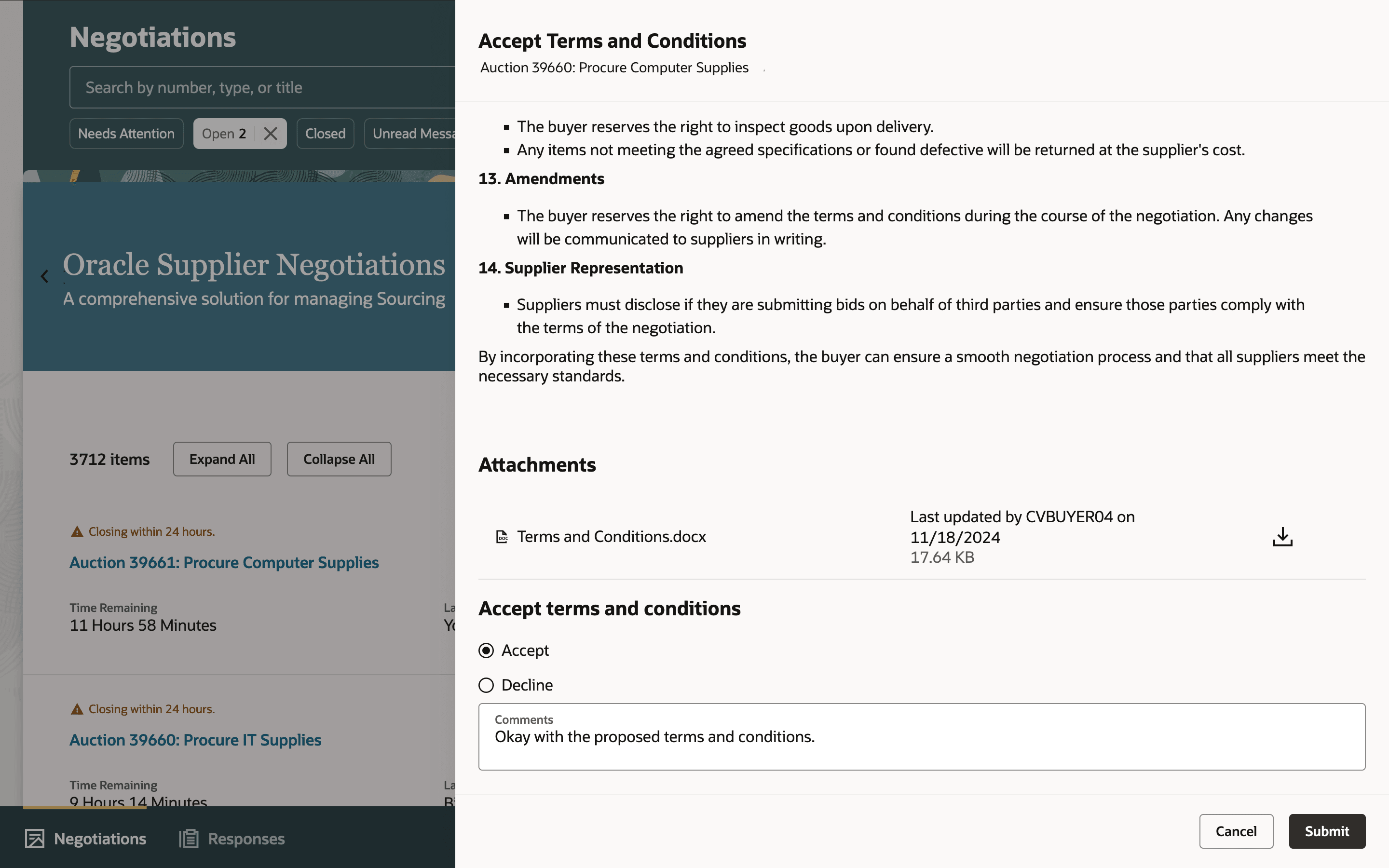
Accept Terms and Conditions
The negotiation is displayed in a single page with all details such as line items, requirements and attachments. All attachments can be downloaded at once, or individually selected for download based on level or size. A page banner message indicates what needs attention and provides guidance on what action to take. For example, view unread messages, or acknowledge participation.
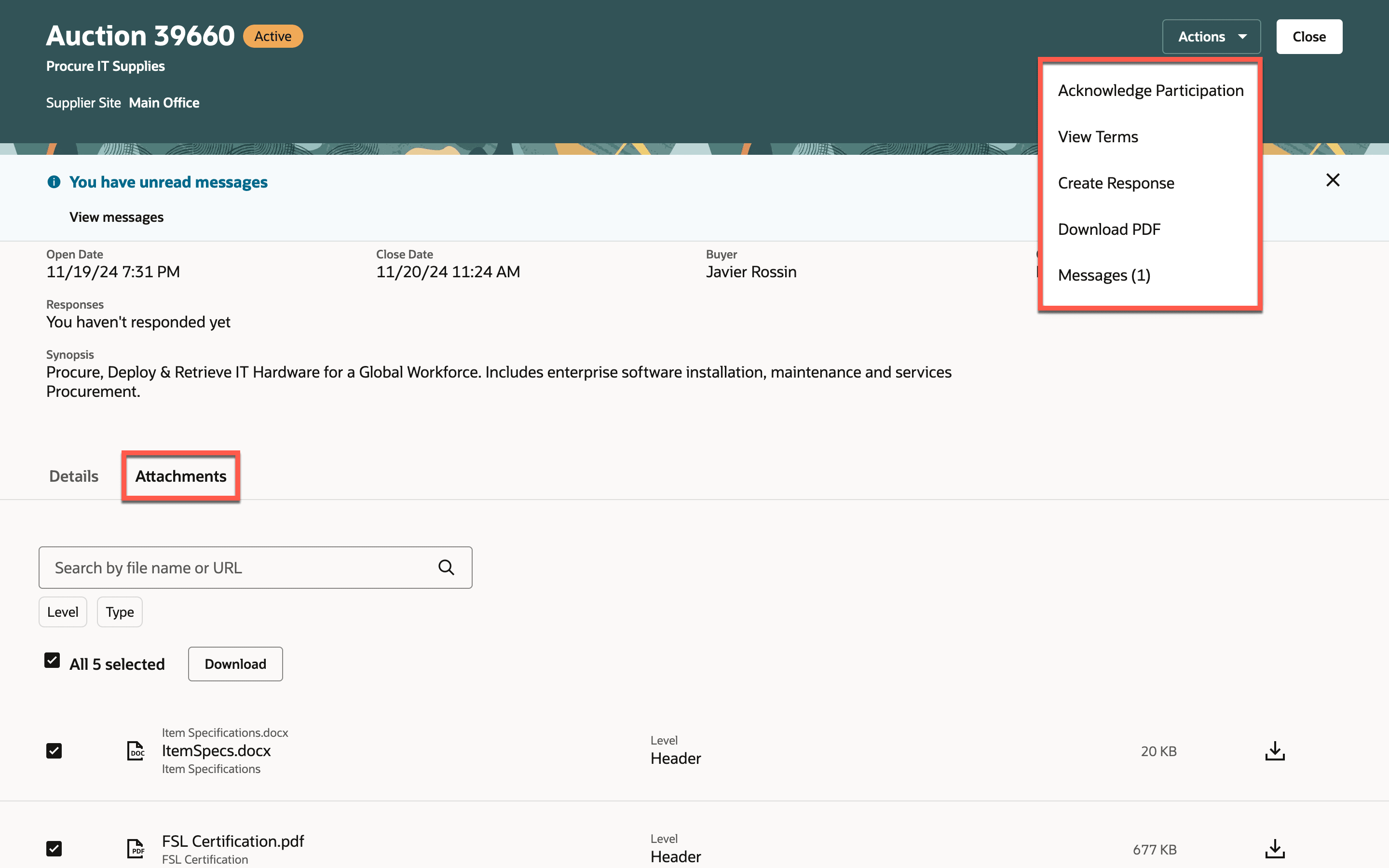
View Negotiations
Suppliers must acknowledge any amendments before creating a response. On the Acknowledge Amendments page, they can compare differences between amendments and acknowledge each one. The page shows a side by side view of changes to make it clear what content that was added, deleted or modified.
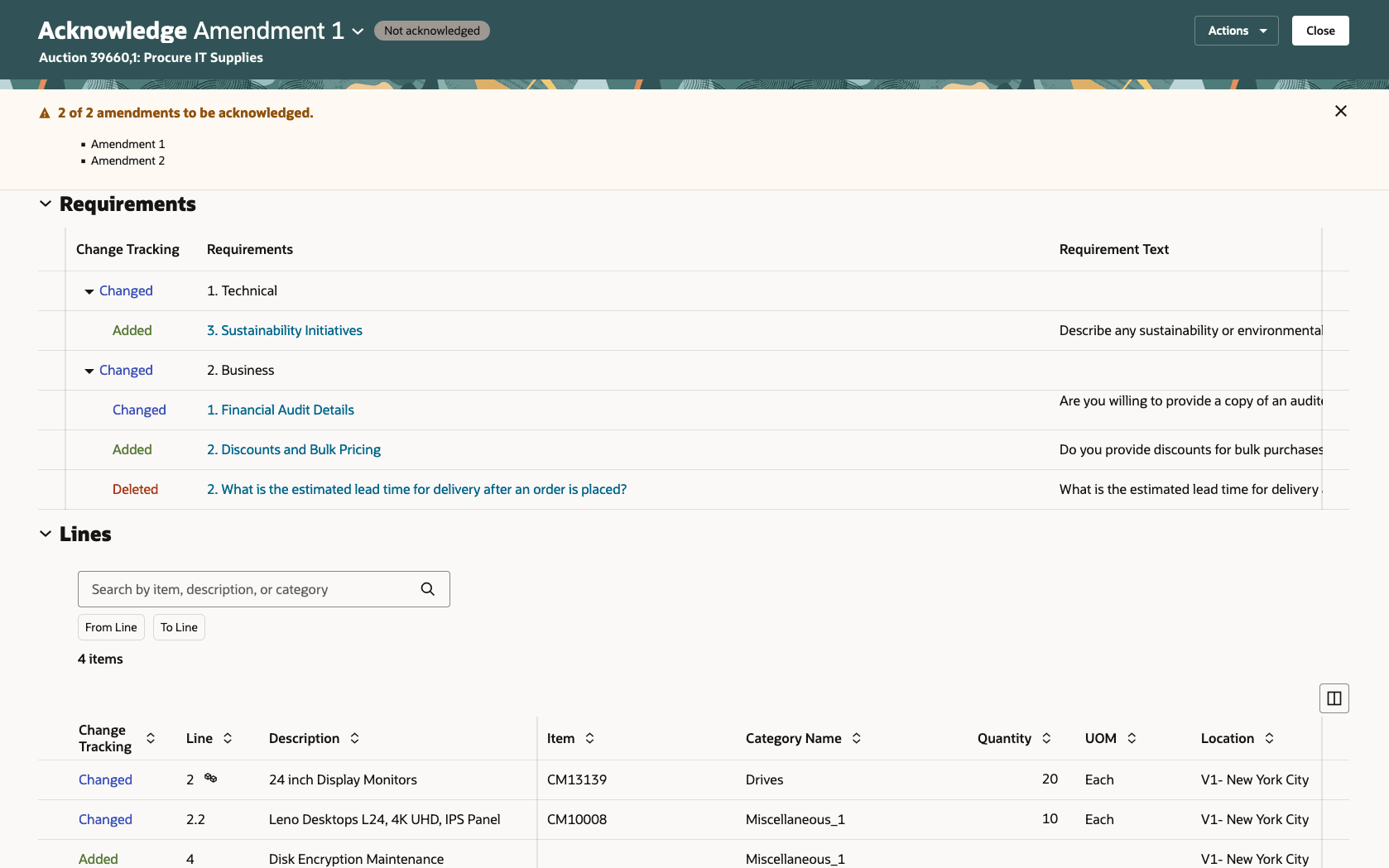
Acknowledge Amendment
Suppliers create their response to requirements and lines in a single page. The instructions are easily accessible and viewable on the page while responding to requirements or line items. They can upload multiple attachments at once using drag and drop.
Additionally, you have the option to turn on the embedded guided journey on the Create Response page, to provide tutorials and best practices to help suppliers create and submit their bids with ease.
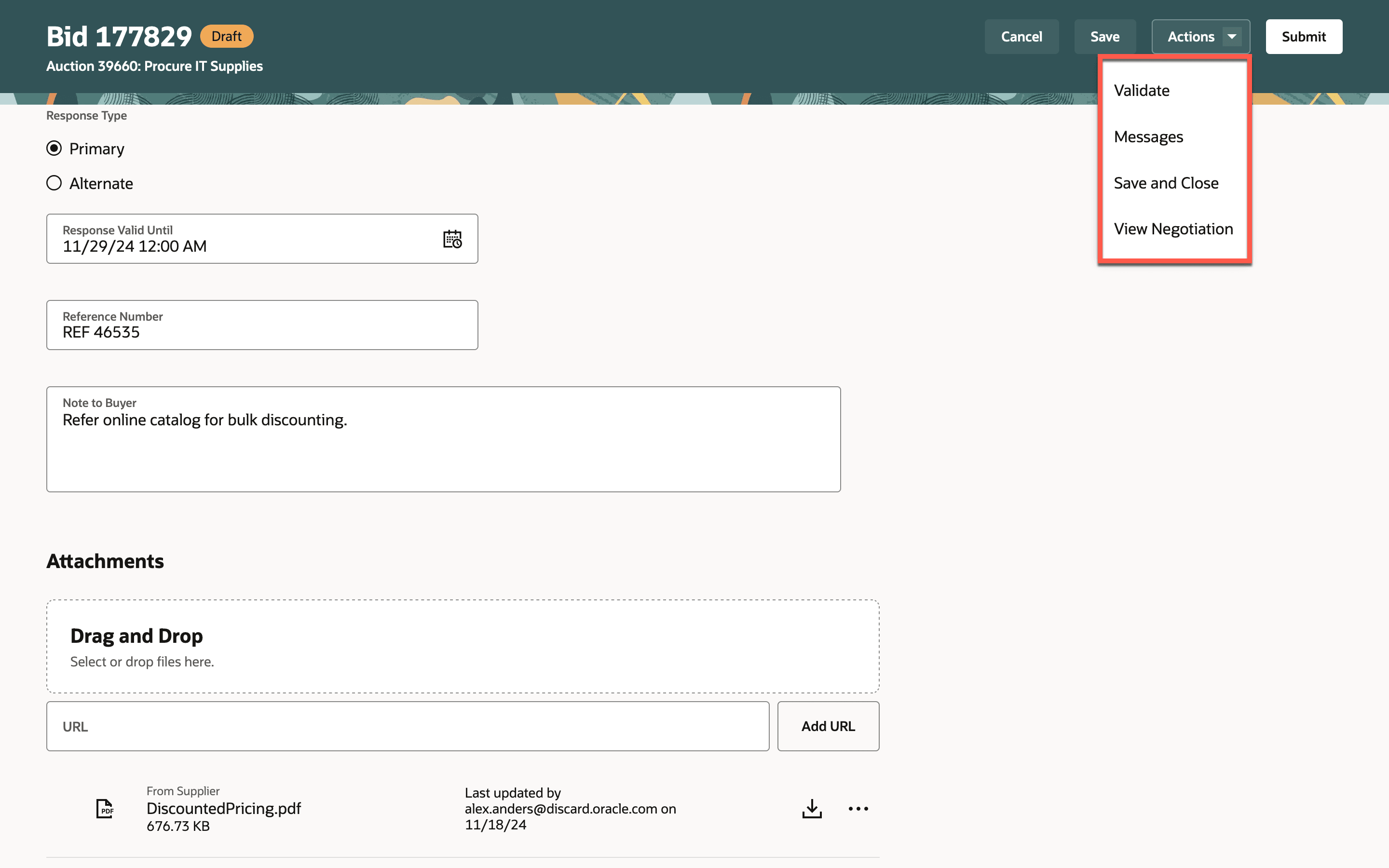
Create Response - Navigation and Attachments
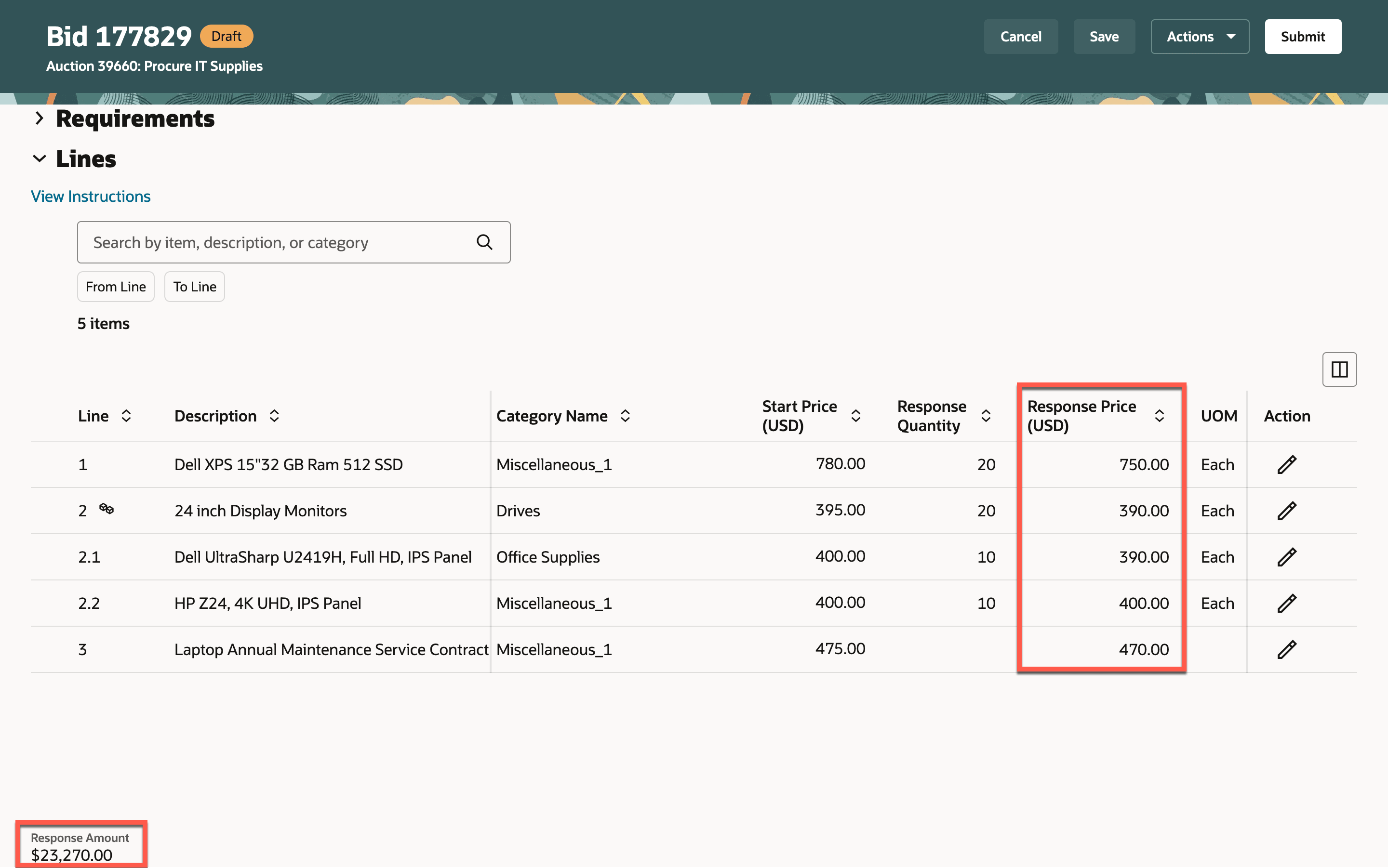
Create Response - Requirements and Lines
When searching negotiations, a second tab provides suppliers the ability to search responses and revise them. They can filter for responses that need attention, or responses for negotiations that are open or closed, or by response status. The Search Responses page also allows you to embed a guided journey offering tutorials to assist suppliers throughout the process.
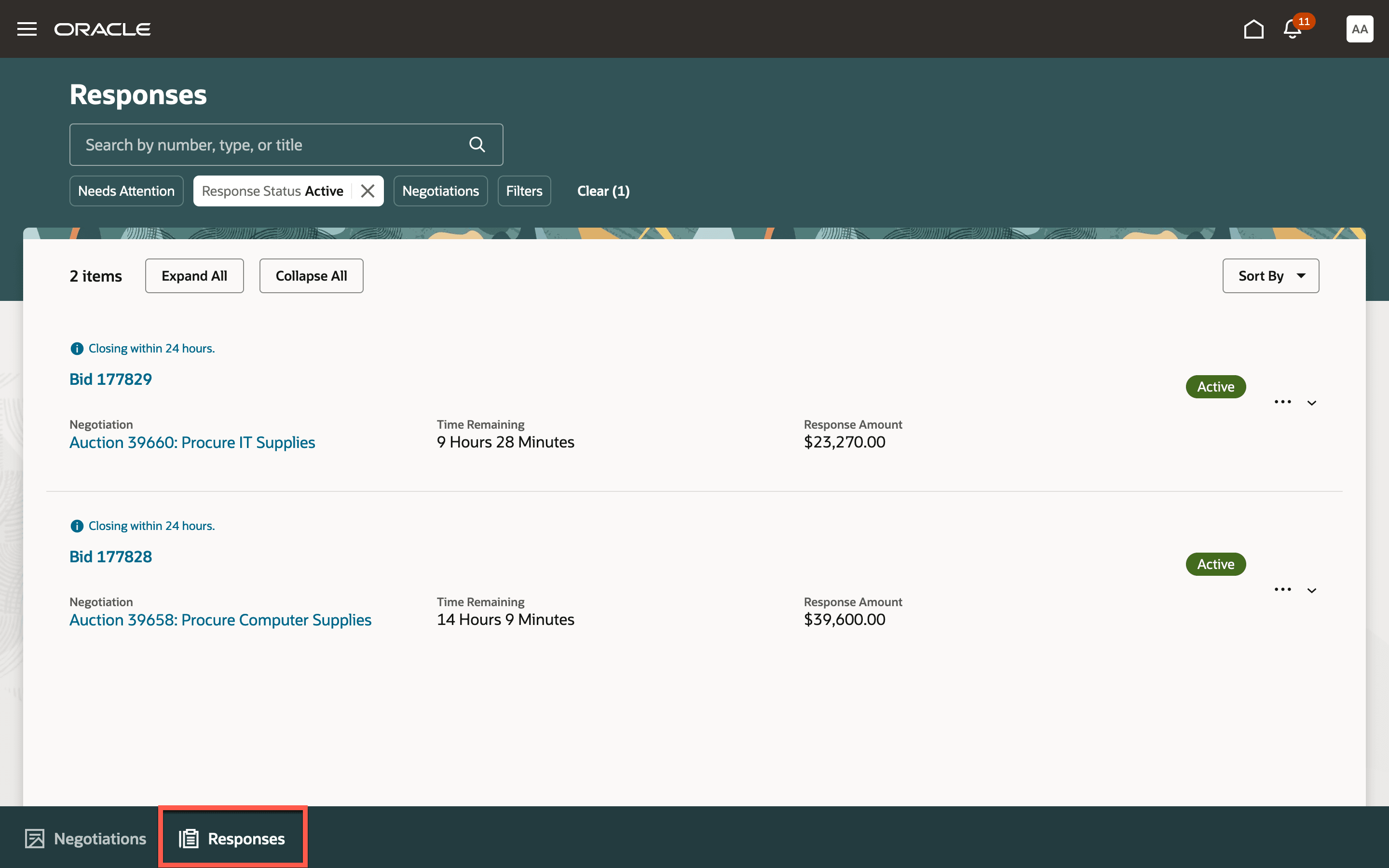
Search Responses
Suppliers can now view their responses in a single-page, with the added ability to search for specific line items. They can easily view and download attachments at the header, requirement and line levels, all in one-go.
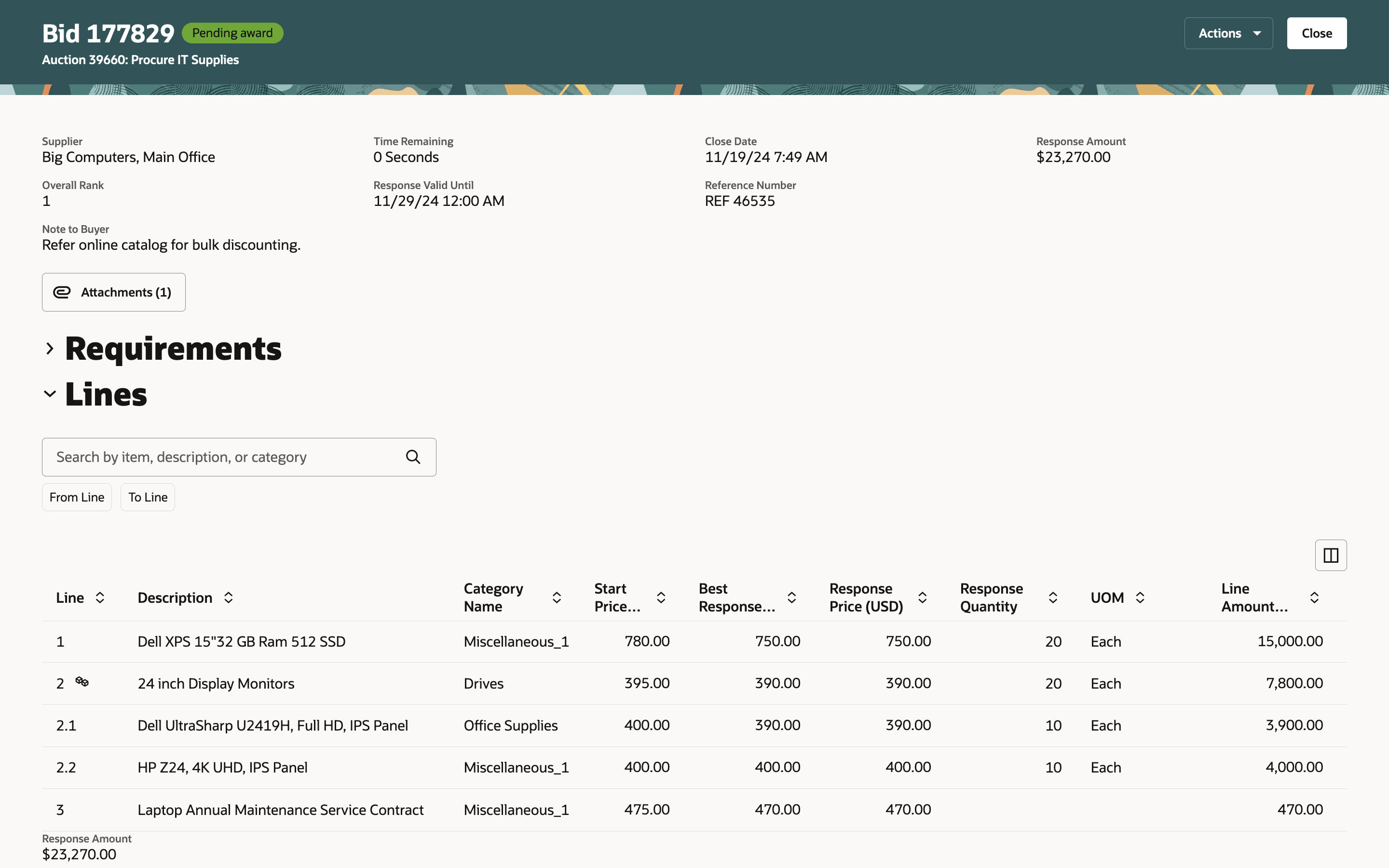
View Response
Suppliers can create and submit their responses faster in a simplified Supplier Portal application. The intuitive layout makes it easier to drive supplier adoption thus improving your sourcing outcomes to achieve your spend goals.
Steps to Enable
Use the Opt In UI to enable this feature. For instructions, refer to the Optional Uptake of New Features section of this document.
Offering: Procurement
Follow these steps and enable the Supplier Portal functional area:
- Click Navigator > My Enterprise > Offerings.
- On the Offerings page, select Procurement, and then click Opt In Features.
- Enable Supplier Portal and then click Done.
To enable the feature:
- Click Navigator > My Enterprise > Offerings.
- On the Offerings page, select Procurement, and then click Opt In Features.
- On the Opt In Procurement page, click the Features icon for the Supplier Portal functional area.
- On the Edit Features page, select the Enable check box for the feature Redwood: Enable the New Supplier Portal Home Page Experience.
- Click Done
After enabling this feature, note the following points to better manage the supplier portal Redwood experience:
- The Redwood Supplier Portal URL will be: https://<host>/fscmUI/redwood/supplier-portal/home?fscmui_app_context=redwood_supplier_portal. Communicate the new URL with your existing Supplier Portal users.
- The home icon in the global area can still take suppliers to the classic Supplier Portal overview page. Consider adding the Redwood Supplier Portal URL on the classic overview page through page composer. Navigating to the Redwood home page via the home icon is planned for a future update.
Tips And Considerations
- You can configure guided journeys for the Search Negotiations, Search Responses, and Create Response pages to provide suppliers with customized guidance such as tutorials, company policies, and best practices.
- You can use Visual Builder Studio to configure business rules to show or hide fields.
- Consider opting in to the Redwood Supplier Experience only if you conduct negotiations that don't have any of these features:
- High volume of negotiation lines or requirements
- Negotiations with contract terms or base contracts
- Negotiation lines with price breaks, line attributes, or cost factors
- Negotiation lines allowing suppliers to create alternate lines
- Auctions with proxy bidding, auto extend, or staggered closing
- Response by Spreadsheet
These features will be supported in the future updates.
Key Resources
- For information about using Oracle Visual Builder Studio to extend your Redwood application pages, see Oracle Fusion Cloud HCM and SCM: Extending Redwood Applications for HCM and SCM Using Visual Builder Studio.
- Refer to Overview of Guided Journeys in the Oracle Fusion Cloud Human Resources: Implementing and Using Journeys guide, available on the Oracle Help Center.
Access Requirements
Users who are assigned a configured job role that contains these privileges can access this feature:
- Create Supplier Negotiation Response (PON_CREATE_SUPPLIER_NEGOTIATION_RESPONSE_PRIV)
- Edit Supplier Negotiation Response (PON_EDIT_SUPPLIER_NEGOTIATION_RESPONSE_PRIV)
- View Supplier Negotiation as Supplier (PON_VIEW_SUPPLIER_NEGOTIATION_SUPPLIER_FACING_PRIV)
These privileges were available prior to this update.