Create and Manage Emission Factor Mappings
Prior to this update, an Oracle Visual Builder Add-in for Excel spreadsheet was available to manage emission factor mappings. With this update, the Emission Factor Mappings page has been added, which offers an efficient and user-friendly way to manage emission factors. The Emission Factor Mappings page lets you search for, view, create, update, and delete mappings. You can use key attributes to search for and sort emission factors, making it easy to locate specific data, with the option to export search results. Filtering based on emission type, activity type, and other mapping attributes such as legal entity or supplier helps you analyze existing data, identify issues, and validate rankings to ensure that the correct emission factors are selected for calculations.
The Emission Factor Mappings page simplifies creating and updating emission factors, especially when you need to enter item carbon footprint or supplier emission intensity factors. The ability to quickly update, delete, or end-date outdated or incorrect factors helps in managing revisions and making corrections, streamlining the overall emission factor management experience.
Search Emission Factor Mappings
Use the Emission Factor Mappings page to search for emission factor mappings by applying keywords or filters, especially the Effective As-Of Date filter, which allows viewing records active on a specific date. You can select specific records or select all to export the mappings for easy viewing in Excel.
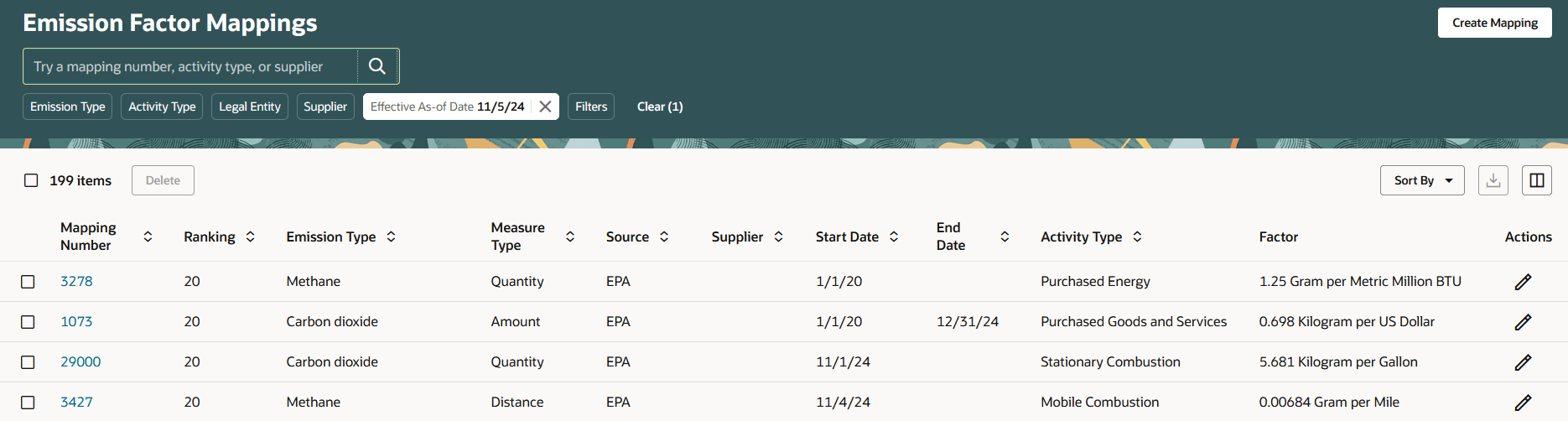
Emission Factor Mappings Page
View Emission Factor Mappings
You can view the details of emission factor mappings by clicking on the corresponding mapping number.
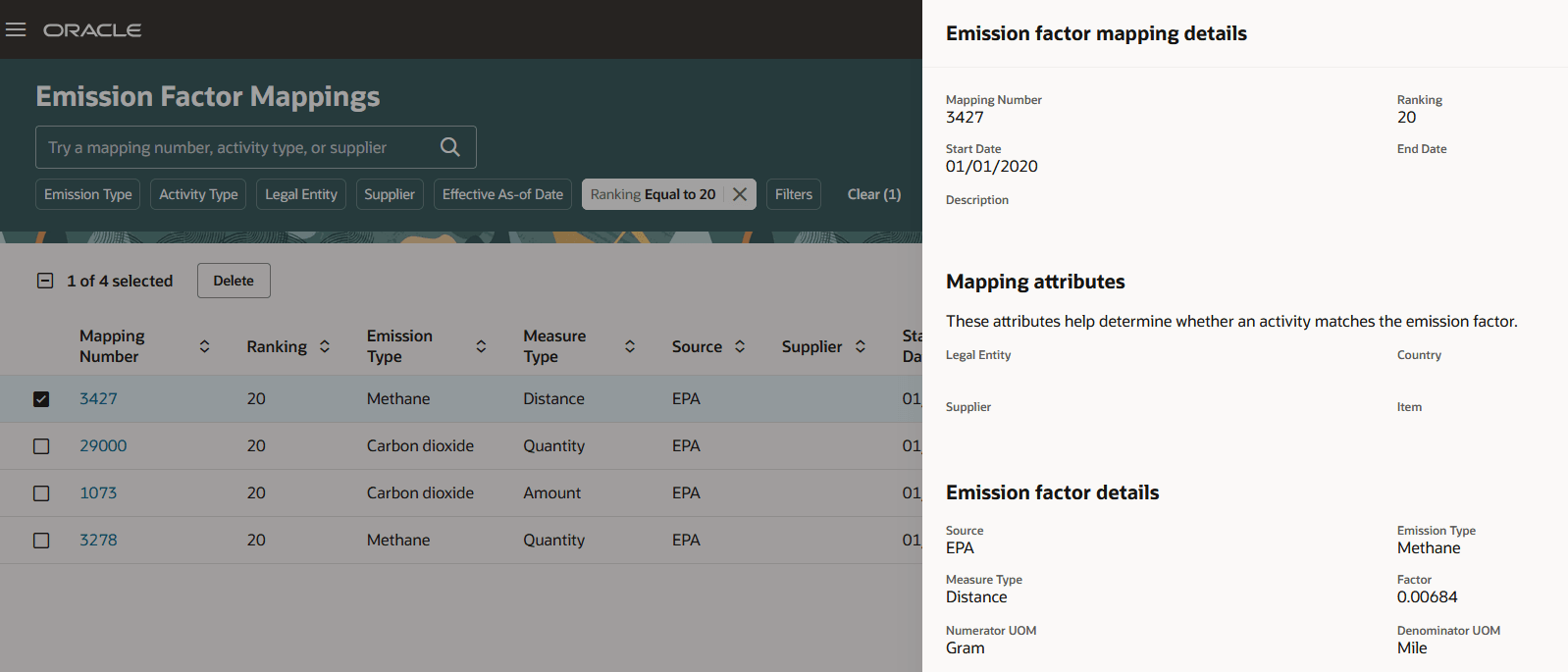
Emission Factor Mapping Details Drawer
Create, Edit, or Delete Emission Factor Mappings
You can create new mappings by clicking Create Mapping on the Emission Factor Mappings page. To edit existing mappings, click the corresponding pencil icon in the Actions column, or click the Edit emission factor mapping link in the confirmation message displayed after successfully creating a mapping.
To delete any unwanted data, select one or more emission factor mappings, and then click Delete.
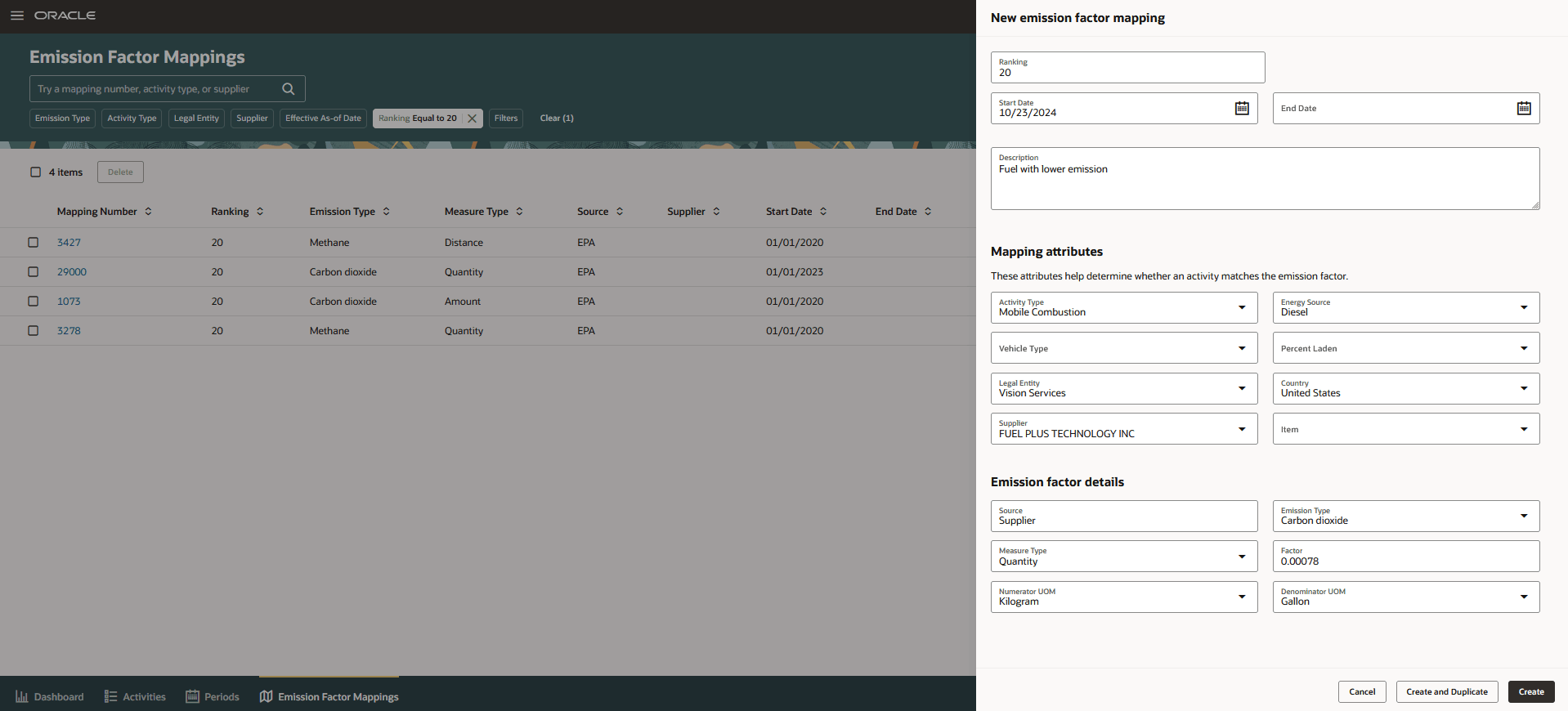
New Emission Factor Mapping Drawer
New Emission Factor Mapping Drawer
The following are the sections on the New emission factor mapping drawer:
- Basic details: Specify a numeric value as the emission factor mapping ranking. The ranking indicates the priority of a mapping when the emission calculator identifies multiple matching emission factor mappings for the same emission type. A lower number indicates a higher priority. Capture the start and end dates for the mapping, along with a description for additional context.
- Mapping attributes: Specify the activity type, activity type attributes, legal entity, country, supplier, and item. These attributes help determine whether an activity matches the emission factor.
- Emission factor details: For each emission type, set the factor value in the mapping along with the measure type, the numerator and denominator UOMs. For amount-based measures, specify the denominator currency instead of denominator UOM. Optionally, you can capture the source of the emission factor for easier identification and auditability.
Here's a demo of these capabilities:
Steps to Enable
Configure the search index (fa-prc-sus-efmaps) for emission factor mappings. See Configure Search Indexes for more details.
Tips And Considerations
- Use the Create and Duplicate button to efficiently create multiple emission factors for other emission types with similar basic and mapping details.
- Use the Columns icon to select additional attributes to display on the Emission Factor Mappings page.
- By default, emission factor mappings are sorted based on the "Last Updated Date" attribute. However, when an explicit search is performed, relevance sorting automatically takes effect, ensuring the most pertinent results are displayed.
-
If an emission factor mapping is unused, then you can either delete it or edit all its attributes except the activity type and activity type attributes. If an emission factor mapping is in use, then you can only edit the Ranking, Description, or End Date attributes.
- Enhance your search experience on the Emission Factor Mappings page with Search Views. This feature lets you configure searches to suit your specific needs. Refer to What's new for Update 25A: Configure Search Views for Sustainability Activities and Emission Factor Mappings for more details.
Key Resources
- Oracle Fusion Cloud Sustainability: How do I get started with Sustainability playbook, available on the Oracle Help Center.
- What's new for Update 24D: Set Up Data for Oracle Fusion Cloud Sustainability
- What's new for Update 24D: Calculate Emissions Associated with Sustainability Activities
- What's new for Update 25A: Configure Decimal Precision on Emission Factor and Emission Fields
Access Requirements
Users who are assigned a configured job role that contains this privilege can manage emission factor mappings:
- Manage Emission Factor Mapping (SUS_MANAGE_EMISSION_FACTORS_PRIV)
Users who are assigned a configured job role that contains this privilege can view emission factor mappings:
- View Emission Factor Mapping (SUS_VIEW_EMISSION_FACTORS_PRIV)
These privileges were available prior to this update.