Manage Replenishment Requests Using a New User Experience
You can now use the Redwood user experience to manage Replenishment Requests. Using the Replenishment Request page, you can monitor the progress of each submitted replenishment request. This page also provides end-to-end visibility into all downstream transaction documents related to the replenishment request, including purchase requisitions, purchase orders, shipments, receipts, invoices, and payments. You can drill down from each measure to the relevant document to access additional details.
Here are a few actions you can perform on the Replenishment Request page:
- Search by item and filter results by supplier, supplier site, ship-to location, organization, subinventory, item, status, and replenishment life cycle to review replenishment requests and their attributes.
- Click the “+” icon to create a new replenishment request.
- Click Upload to upload your replenishment requests using a pre-populated file.
- Select a replenishment request and click Create ASN to navigate you to the Create ASN page.
- Select a replenishment request in a failed status and click View Errors to navigate you to the Upload Errors page.
- Click links for purchase requisitions (enterprise users only), purchase orders, shipments, receipts, invoices, and payments to drill down to the additional details.
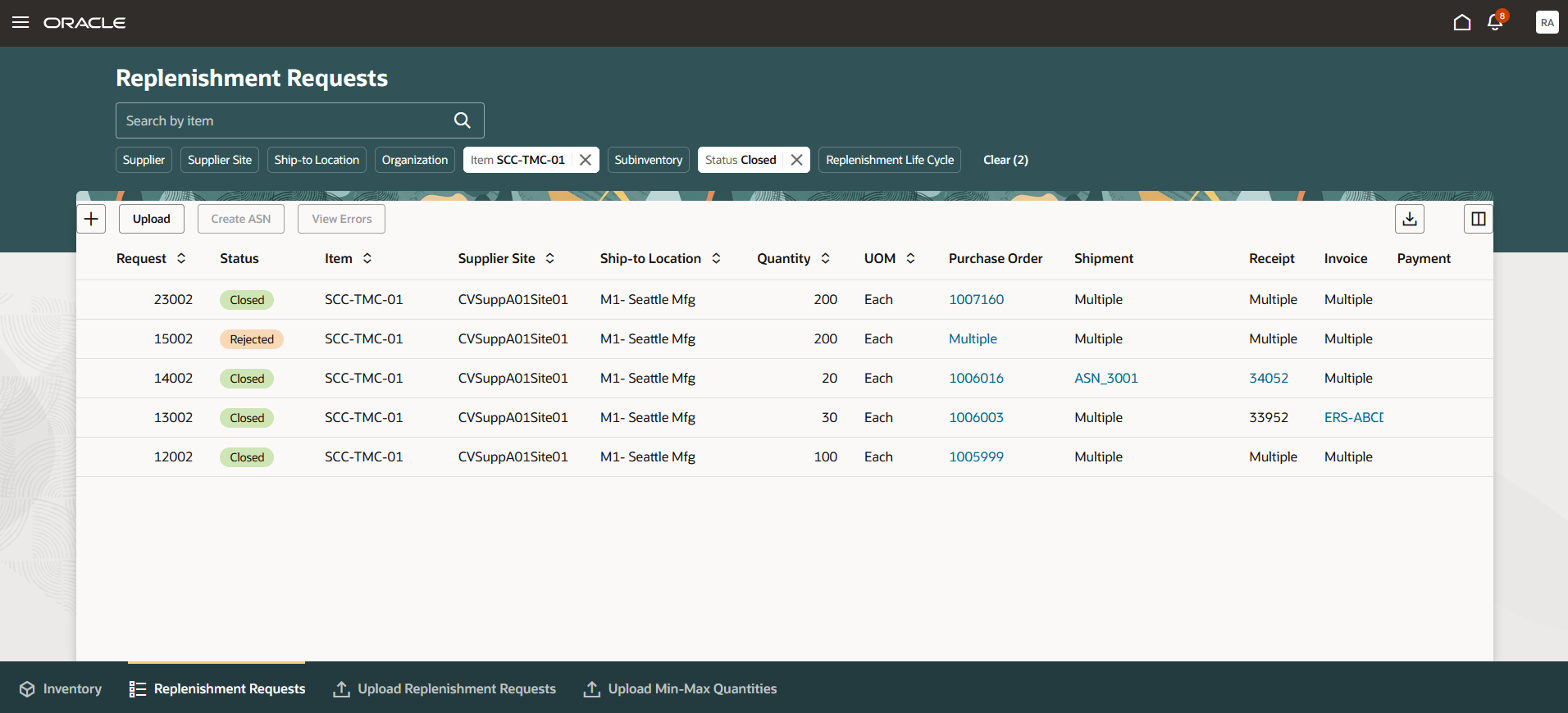
Replenishment Requests Search
When you click the “+” icon to create a new replenishment request, a panel will open where you can enter the necessary data. We have added relevant data to the panel, such as maximum quantity, minimum quantity, on-hand quantity, and on-order quantity. Additionally, a hint text is provided to suggest the amount you should order to meet the maximum quantity level for the given item.
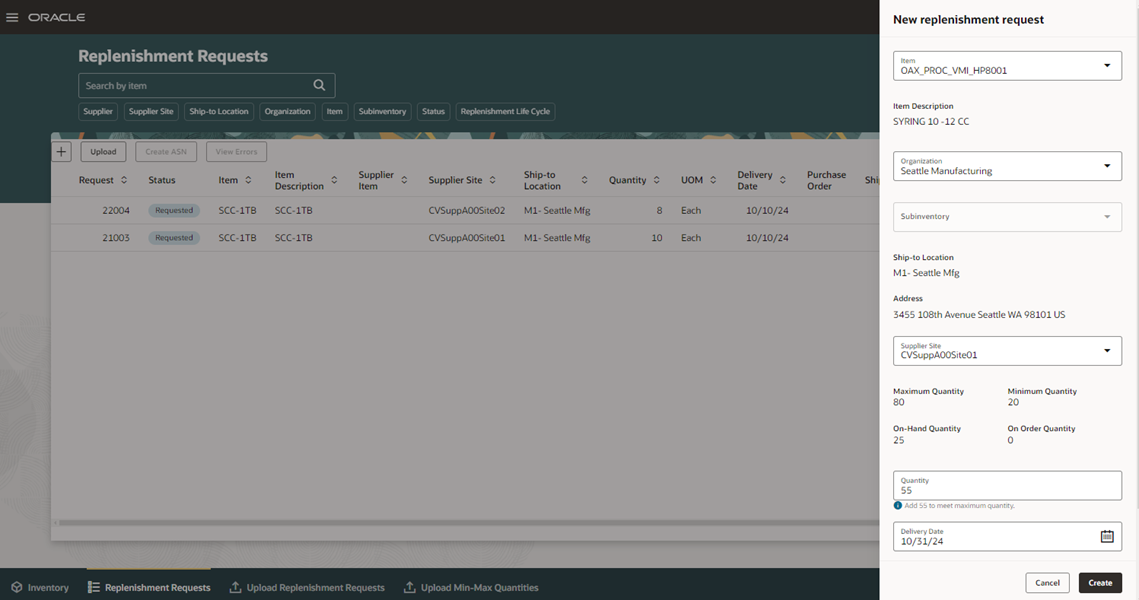
Create Replenishment Request Panel
To you view your uploaded files, you can navigate to the Upload Replenishment Requests page using the in-app navigation at the bottom of the Replenishment Requests page. From this page, you can do the following:
- Upload a prepopulated replenishment file.
- Download a replenishment request template.
- View any upload errors by clicking the failed count link.
- Download any previously upload file by clicking the file name link.
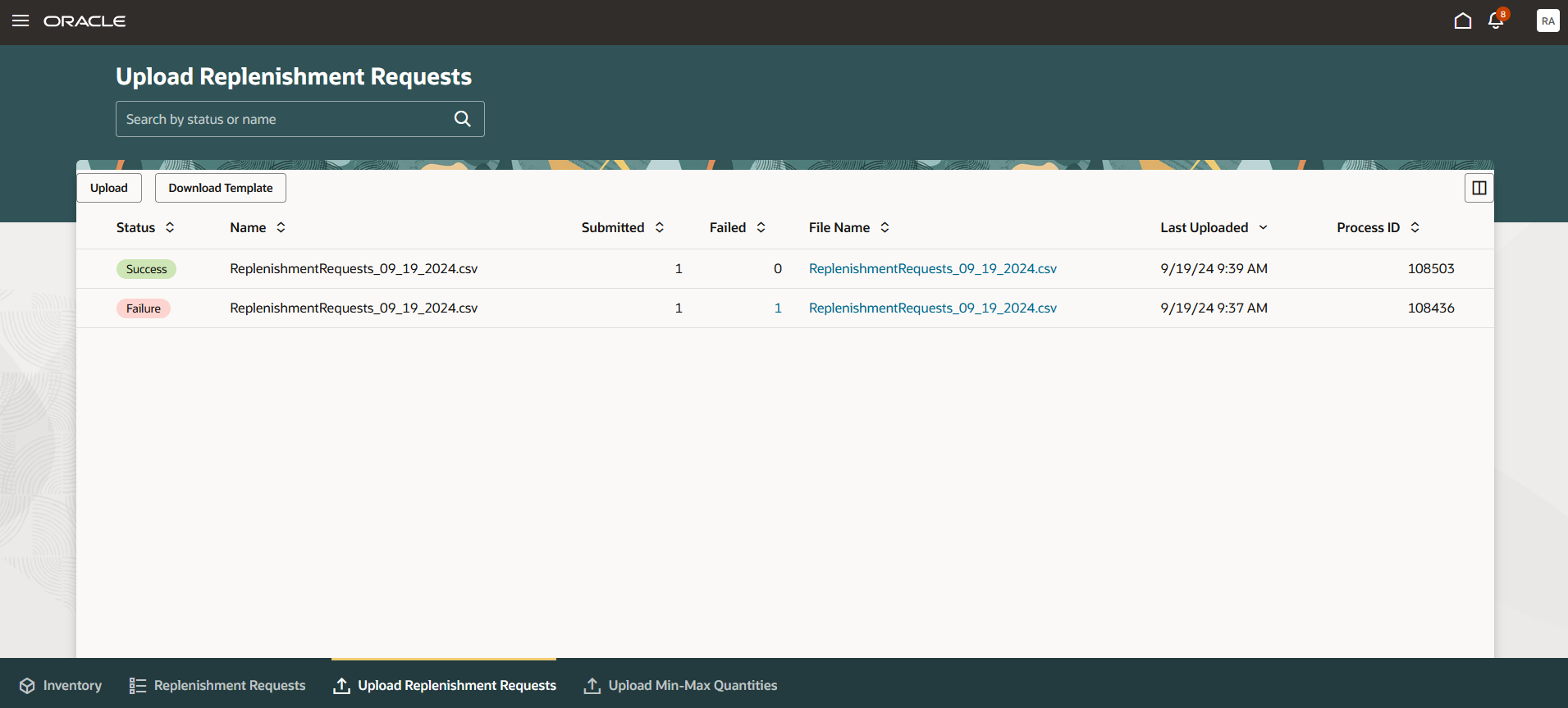
Upload Replenishment Request
Steps to Enable
Use the Opt In UI to enable this feature. For instructions, refer to the Optional Uptake of New Features section of this document.
Offering: Manufacturing and Supply Chain Materials Management
If you want to use the Redwood: Manage Replenishment Requests for VMI Business Process Using a New Experience feature, then you must opt in to its parent feature: Vendor-Managed Inventory. If you’ve already opted in to this parent feature, you don’t have to opt in again.
Follow these steps to enable or disable this feature:
- In the Setup and Maintenance work area, search for and select the task Manage Profile Options for Supply Chain Collaboration.
- On the Manage Administrator Profile Values page, search for and select the profile option code ORA_VCS_VMI_TRANSACTION_PAGES_REDWOOD_ENABLED.
- In the Profile Values section, set the Site level to Y or N. The default value is N.
- Y = enables the feature
- N = disables the feature
- Click Save and Close. Changes to the profile value will take effect the next time users sign in.
Access Requirements
Users who are assigned a configured job role that contains these privileges can access this feature:
- Review Transactions for VMI Items as Enterprise User (VCS_VMI_REVIEW_TRANSACTIONS_ENTERPRISE_PRIV)
- Review Transactions for VMI Items as Supplier (VCS_VMI_REVIEW_TRANSACTIONS_SUPPLIER_PRIV)
These privileges were available prior to this update.