Redwood: Manage Collaboration Messaging Documents Using a Redwood Page
You can now use the Redwood user experience to enable and configure the B2B documents that you exchange with your trading partners.
- Select Documents from the Tasks panel.
- You can select Inbound or Outbound documents to enable.
- Select a document and then select Configure Document Properties to set any properties for messaging.
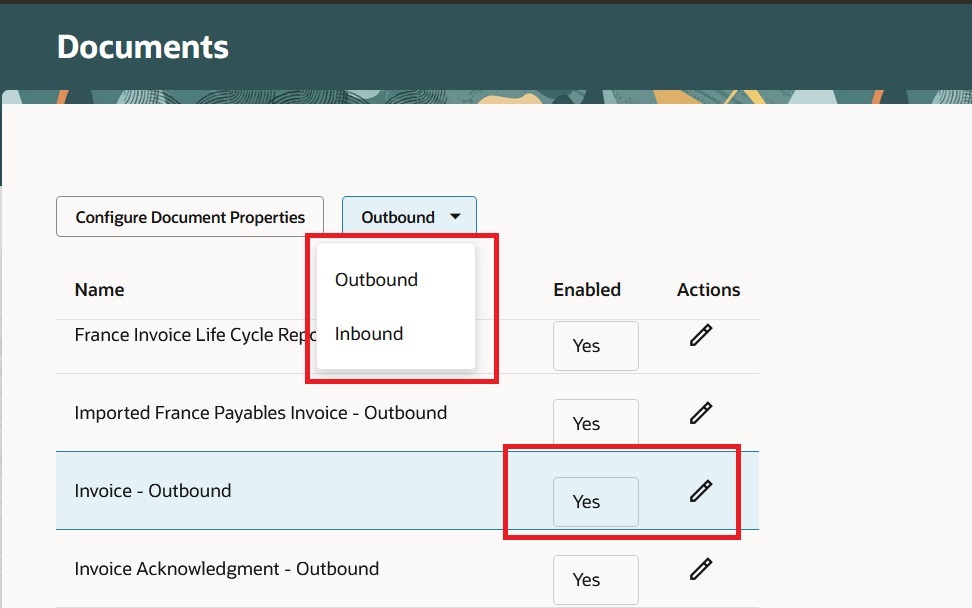
Documents
The Redwood user experience offers enhanced accessibility, productivity, and ease of use in performing daily tasks. Using this new task, you can enable individual documents for B2B messaging rather than business processes as in releases prior to 25A.
Steps to Enable
At a high level, these are the steps you need to follow to enable this functionality.
- Enable the profile option to display the Redwood Documents page.
- Run the Maintain Collaboration Messaging Data scheduled process to copy or migrate your document setup from previous release to the new Redwood Documents task.
Enable the Profile Option
Enable or disable the Manage Collaboration Messaging Documents Using a Redwood Page feature:
- In the Setup and Maintenance work area, search for and select the task Manage Administrator Profile Values.
- On the Manage Administrator Profile Values page, search for and select the ORA_CMK_DOCUMENTS_REDWOOD_ENABLED profile option code.
- In the Profile Values section, set the Site Level to Yes or No. The default value is No.
- Yes = enables the feature
- No = disables the feature
- Click Save and Close.
- After setting the profile value to enable the Redwood page, you need to log out and log in again to access the Documents Redwood page, which now will now be available from the Collaboration Messaging Task panel.
- The Manage Collaboration Messaging Configuration task in Setup and Maintenance will now have only one tab, General Setup.
Run the Maintain Collaboration Messaging Data Scheduled Process.
- Go to Tools > Scheduled Processes.
- Click Actions > Schedule New Process.
- Search for Maintain Collaboration Messaging Data and click OK.
- Select Migrate B2B document setup for the Action.
- Click Submit. This process migrates all your existing document setup to the new Redwood task. That is, all documents that were previously enabled and any configuration properties that were defined for the documents will now be displayed in the new Redwood task.
Tips And Considerations
- The new Redwood Documents task is accessed from the Collaboration Messaging work area and not from Setup and Maintenance.
- Individual documents are enabled for B2B messaging rather than complete business processes.
Key Resources
- Refer to the Configuring and Managing B2B Messaging for Oracle Fusion Cloud SCM guide on the Oracle Help Center.
Access Requirements
Users who are assigned a configured job role that contains this privilege can access this feature:
- Manage Collaboration Messaging Configuration (CMK_MANAGE_COLLAB_MESG_CONFIG_PRIV)
This privilege was available prior to this update.