 Mass Edit Work Orders
Mass Edit Work Orders
Your business scenarios drive the need to firm or unfirm work orders, override work order dates that influence the schedule results, and choose which work orders to release to Oracle Cloud Supply Chain Execution.
Previously, you could make these changes one at a time. With this update, you can edit multiple work orders simultaneously, making the scheduling processes more efficient and streamlined.
The following fields from the work orders table can be changed to influence the Production Scheduling solve and release actions:
- Firm Status
- Selected for Release
- Earliest Start Date
- Need-By Override
The Firm Status and Select for Release flags can be set to Yes or No. The Earliest Start Date and Need-by Override fields can be set to a specific date and time or to a null state by removing its current value.
Select one or more work orders in the table. To support various use cases, you can choose from different ways to multi-select work orders of interest, for example:
- If you want to set the Selected for Release flag for all work orders that produce a specific item:
- Filter the table by that item.
- Select all filtered work orders by clicking the checkbox at the top left corner of the table.
- If you want to set the Firm Status for all work orders scheduled on specific resources in a certain time range, then:
- Find that resource in the Gantt chart and set the appropriate zoom level.
- Select multiple work order operations in the Gantt chart.
- Activate the Filter by Gantt Chart Selection mode above the table.
- Select all filtered work orders in the table by clicking the checkbox at the top left corner of the table.
- If you want to modify the Earliest Start Date or Need-by Override for work orders scheduled on a certain date:
- Use column-sorting by the start date or completion date.
- Select the relevant ones by clicking on the first one and scrolling to the last one in that date range.
- Click on the selection with the Shift key pressed.
Of course, you can combine filtering the table content and the column-sorting functionality to get to the work orders that you want to modify. After you select your work orders of interest, click the Edit icon above the work orders table to open the mass-edit side drawer where you can specify the desired values of the editable fields.
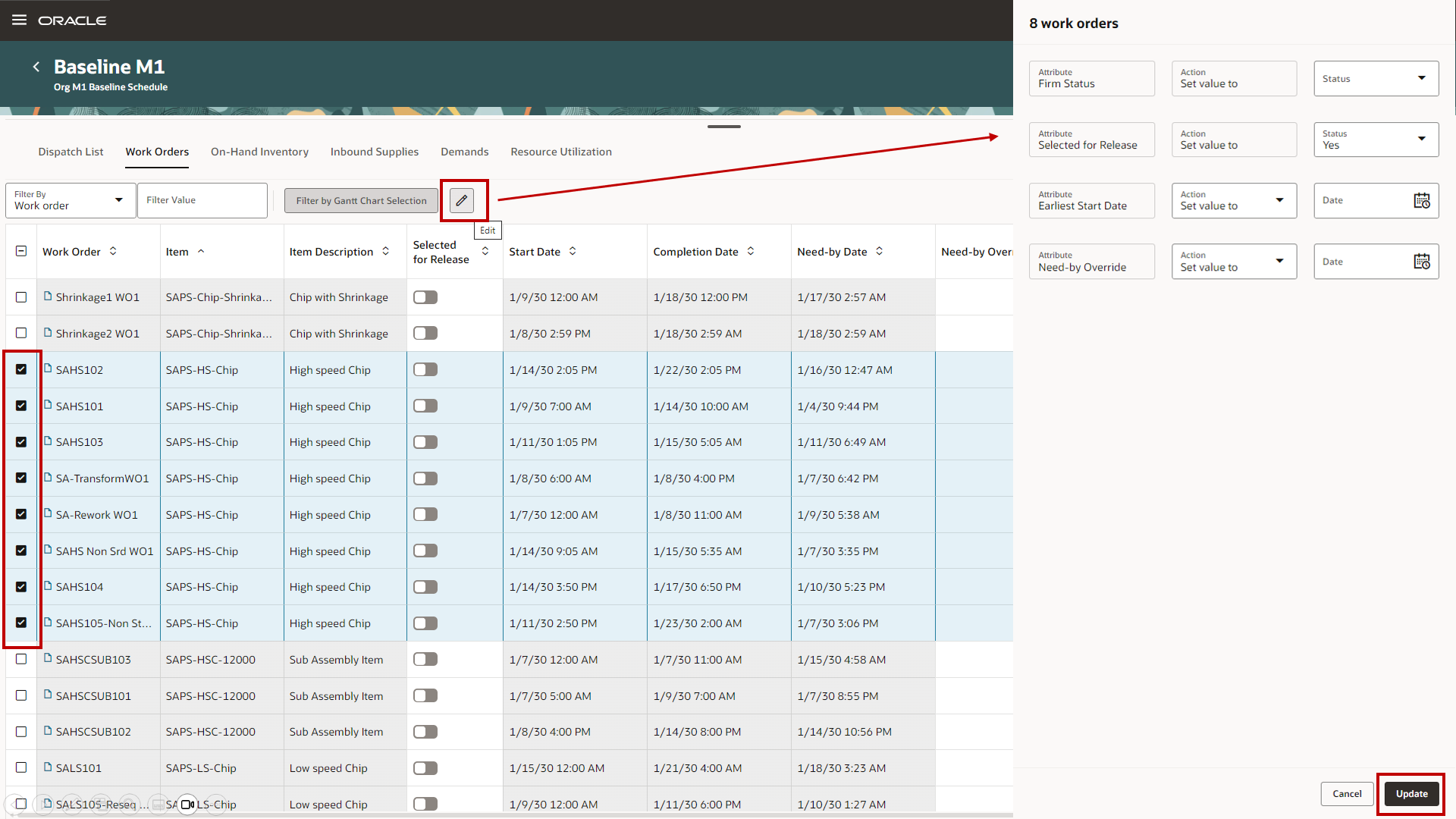
Selected Work Orders For Mass-Edit in a Table Column-Sorted by Item
Note that unlike the Firm Status, the Need-By Override and Earliest Start dates aren't released to the manufacturing application.
Steps to Enable
Use the Opt In UI to enable this feature. For instructions, refer to the Optional Uptake of New Features section of this document.
Offering: Supply Chain Planning
Tips And Considerations
If you want to use the Mass Edit Work Orders feature, then you must opt in to its parent feature: Production Scheduling. If you’ve already opted in to this parent feature, then you don’t have to opt in again
Key Resources
- Visit https://redwood.oracle.com/ for more information about the Redwood experience.
Access Requirements
Users who are assigned a configured job role that contains this privilege can access this feature:
- Edit Production Schedule (MSC_EDIT_PRODUCTION_SCHEDULE_PRIV)
This privilege was available prior to this update.