Redwood: View Segmentation Results Using a New User Experience
You can use a Redwood page to view the latest results of segmentation for a segment group. You can also compare the latest results with those of the prior segmentation run.
Using this Segmentation Summary page, you can get visibility into how and why item-location combinations moved from one segment to another. By understanding the movement, you may apply manual overrides as needed. The displayed columns are Latest Count, Previous Count, Added in Latest Run, Removed in Latest Run, Manually Added to Segment, Manually Removed from Segment, and Final Count.
To view the Segmentation Summary page, on the Segment Groups and Criteria page, select a segment group, and click Actions > View Segmentation Summary.
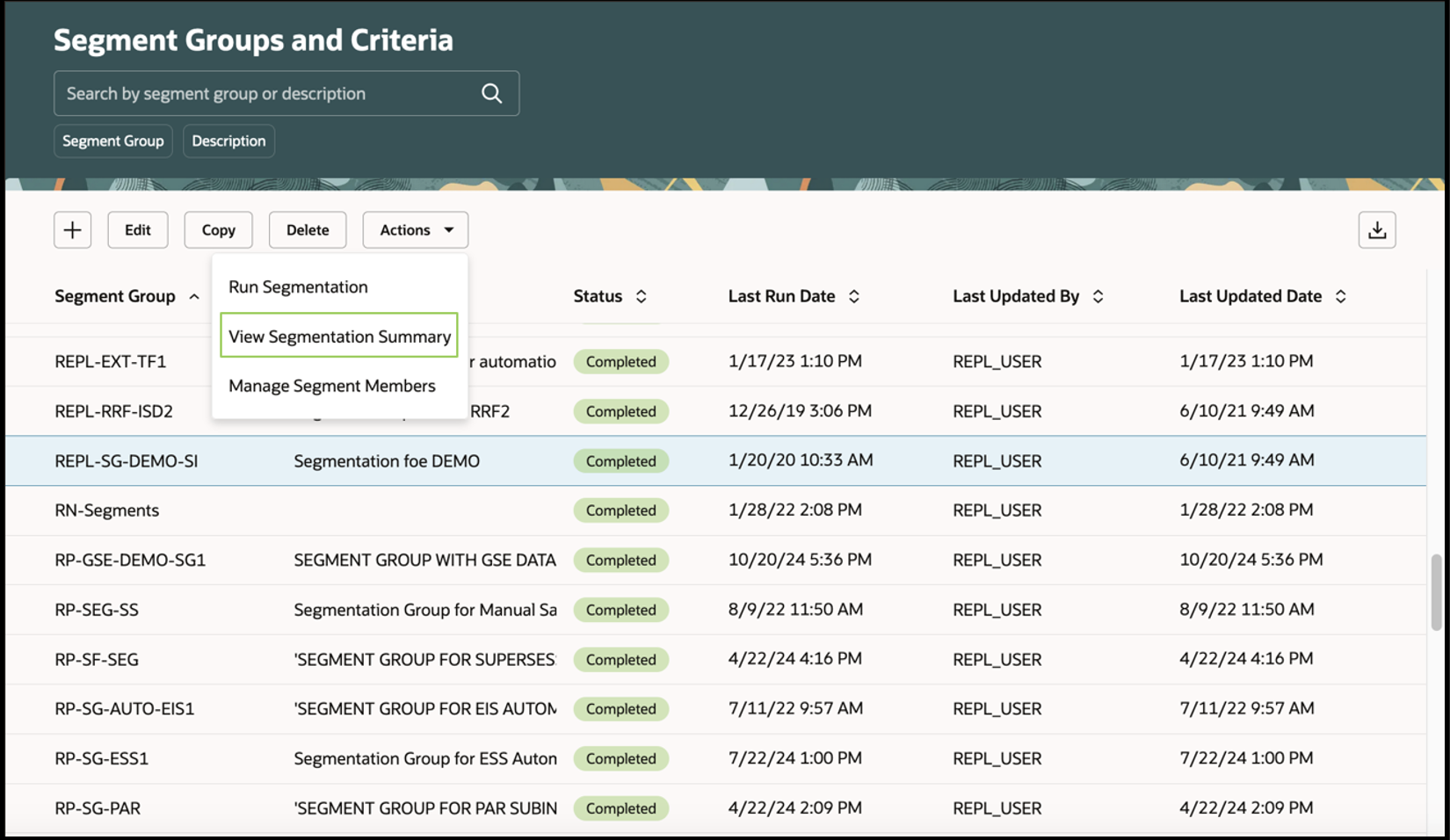
Segment Groups and Criteria Page
Using the Segmentation Summary page, you can:
- View the latest results of segmentation for the selected segment group.
- Compare the latest segmentation results with the previous segmentation results.
- Navigate to the Segment Members page for a specific segment by clicking the hyperlinks.
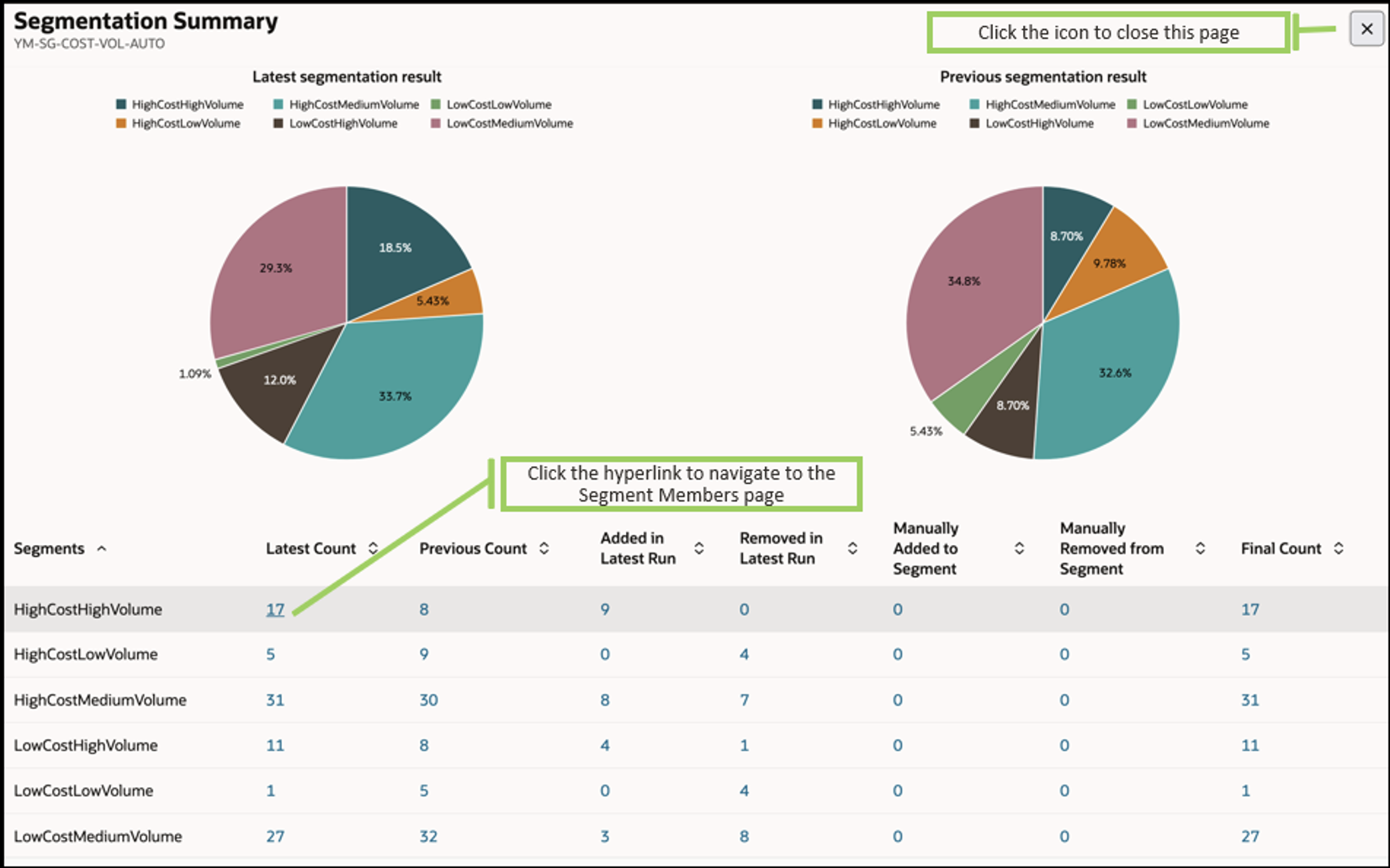
Segmentation Summary Page
Steps to Enable
Use the Opt In UI to enable this feature. For instructions, refer to the Optional Uptake of New Features section of this document.
Offering: Supply Chain Planning
Follow these steps to enable or disable this feature:
- In the Setup and Maintenance work area, search for and select the Manage Administrator Profile Values task.
- On the Manage Administrator Profile Values page, search for and select the ORA_MSC_SEGMENT_GROUPS_REDWOOD_ENABLED profile option code.
- In the Profile Values section, set the Site level to Yes. The default value is No.
- Yes = enables the feature
- No = disables the feature
- Click Save and Close.
Changes in the profile value will affect users the next time they sign in.
Key Resources
- Visit redwood.oracle.com for more information about the Redwood experience.
-
For more understanding of Oracle Replenishment Planning, you can go through the following:
-
Redwood: Manage Segment Groups and Criteria Using a New User Experience (update 25A) in the readiness training
-
Redwood: Manage Segment Members Using a New User Experience (update 24D) in the readiness training
-
Introduction to Replenishment Planning Cloud (update 19D) in the readiness training
-
Replenishment Planning Training on Oracle Cloud Customer Connect
-
Access Requirements
Users who are assigned a configured job role that contains these privileges can access this feature:
- Monitor Replenishment Planning Work Area (MSC_MONITOR_REPLENISHMENT_PLANNING_WORK_AREA_PRIV)
- Manage Segments (MSC_MANAGE_SEGMENTS_PRIV)
These privileges were available prior to this update.