Load Data for Multiple Measures of Different Granularity and Aggregation in the Same Collection Process
If you’re using file-based data import (FBDI) templates to load data from external systems, you can now combine multiple comma-separated value (CSV) files into a single compressed file for import. Previously, it wasn’t possible to combine the files into a single compressed file if the measure data was of varying granularities and aggregation levels. In this case, the import had to be run individually for each measure. This restriction has been relaxed with this update, enabling you to reduce the manual burden of monitoring the status for the import processes for compressed files containing measure data.
By combining CSV files generated from the import template named Supply Chain Planning Measures (ScpMeasuresImportTemplate.xlsm) into a single compressed file for loading data, you don’t need to maintain multiple compressed files for this purpose. Each CSV file can pertain to a measure with its own granularity and aggregation levels.
Steps to Enable
To assure backward compatibility, this feature is disabled by default. To take advantage of this new capability, you must explicitly enable it by creating and setting a profile option code named MSC_MULTIMEASURES_SAME_ZIPFILE as follows:
- In the Setup and Maintenance work area, go to the Manage Profile Options task in the Supply Chain Planning offering.
The Manage Profile Options page opens.
- In the Profile Options section, click the New icon.
The Create Profile Option page opens.
- Create the profile option as follows:
- Profile Option Code: MSC_MULTIMEASURES_SAME_ZIPFILE
- Profile Display Name: MSC_MULTIMEASURES_SAME_ZIPFILE
- Application: Demand Management
- Module: Planning Common
- SQL Validation: select meaning, lookup_code from fnd_lookups where lookup_type = 'MSC_YES_NO'
- Start Date: Current date
- Leave the remaining fields blank.
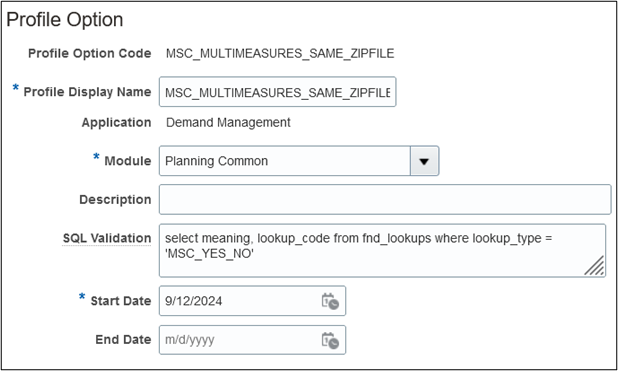
Values for Profile Option Code Named MSC_MULTIMEASURES_SAME_ZIPFILE
NOTE: To enable a Yes/No list of values for the profile option code, the value for the SQL Validation field must be exactly as specified. In your work area in Oracle Fusion Cloud Supply Chain Planning, on the Manage Planning Profile Options page, in the Profile Value column in the Profile Values section, you should select Yes from a list of values and not enter Yes.
- Click Save and Close.
You will return to the Manage Profile Options page.
- In the Profile Option Levels section, select the checkboxes in the Enabled and Updatable columns for the Site level.
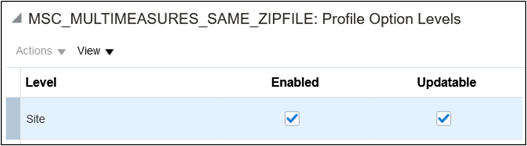
Profile Option Levels for Profile Option Code Named MSC_MULTIMEASURES_SAME_ZIPFILE
- Click Save and Close.
- In the Demand Management, Demand and Supply Planning, Plan Inputs, Planning Central, Replenishment Planning, Sales and Operations Planning, or Supply Planning work area, on the Tasks panel tab, in Configuration, click Manage Planning Profile Options.
The Manage Planning Profile Options page opens.
- Search for and select the MSC_MULTIMEASURES_SAME_ZIPFILE profile option code.
- In the Profile Values section, click the New icon.
A row appears for the new profile value.
- In the Profile Level column, select Site.
- In the Profile Value column, select Yes.

Profile Value for Profile Option Code Named MSC_MULTIMEASURES_SAME_ZIPFILE
- Click Save and Close.
Tips And Considerations
While you can use the import template named Supply Chain Planning Measures to load both predefined and user-defined measures, measure-specific import templates are also available.
For optimal performance, instead of using the import template named Supply Chain Planning Measures, you should use measure-specific import templates as follows:
- Supply Chain Planning Bookings History (ScpBookingHistoryImportTemplate.xlsm) for predefined bookings history measures
- Supply Chain Planning Causal Factors (ScpCausalFactorsImportTemplate.xlsm) for measures for predefined or user-defined global causal factors (for example, the January, Christmas Holiday, and New Year Holiday predefined measures) that are defined at the Day level
- Supply Chain Planning Forecast Measures (ScpForecastMeasureImportTemplate.xlsm) for predefined forecast measures (Imported Forecast, Marketing Forecast, Marketing Forecast Value, Sales Forecast, and Sales Forecast Value)
- Supply Chain Planning Option Bookings History (ScpOptionBookingHistoryImportTemplate.xlsm) for the predefined Option Bookings History measure
- Supply Chain Planning Option Shipments History (ScpOptionShipmentHistoryImportTemplate.xlsm) for the predefined Option Shipments History measure
- Supply Chain Planning Shipments History (ScpShipmentHistoryImportTemplate.xlsm) for predefined shipments history measures
Key Resources
- Review the instructions and column descriptions provided in the import template named Supply Chain Planning Measures.
- For information on how to create and edit profile options, see the topic titled Create and Edit Profile Options in the Help Center.
- For information on how to set profile option values, see the topic titled Set Profile Option Values in the Help Center.
Access Requirements
Users who are assigned a configured job role that contains these privileges can access this feature:
- Load Planning Transaction Data (MSC_LOAD_PLANNING_TRANSACTION_DATA_PRIV)
- Review Planning Demand (MSP_REVIEW_PLANNING_DEMAND_PRIV)
These privileges were available prior to this update.