View Lines in the Shopping Cart in a Table Layout
You can now view the requisition lines in a table format in the shopping cart to more effectively manage requisitions containing up to 500 lines in the Redwood Self Service Procurement application. Additionally, this feature includes a new shopping cart experience to search and filter lines. Before this release, the application was only optimized for simple requisitions containing 10 or fewer lines.
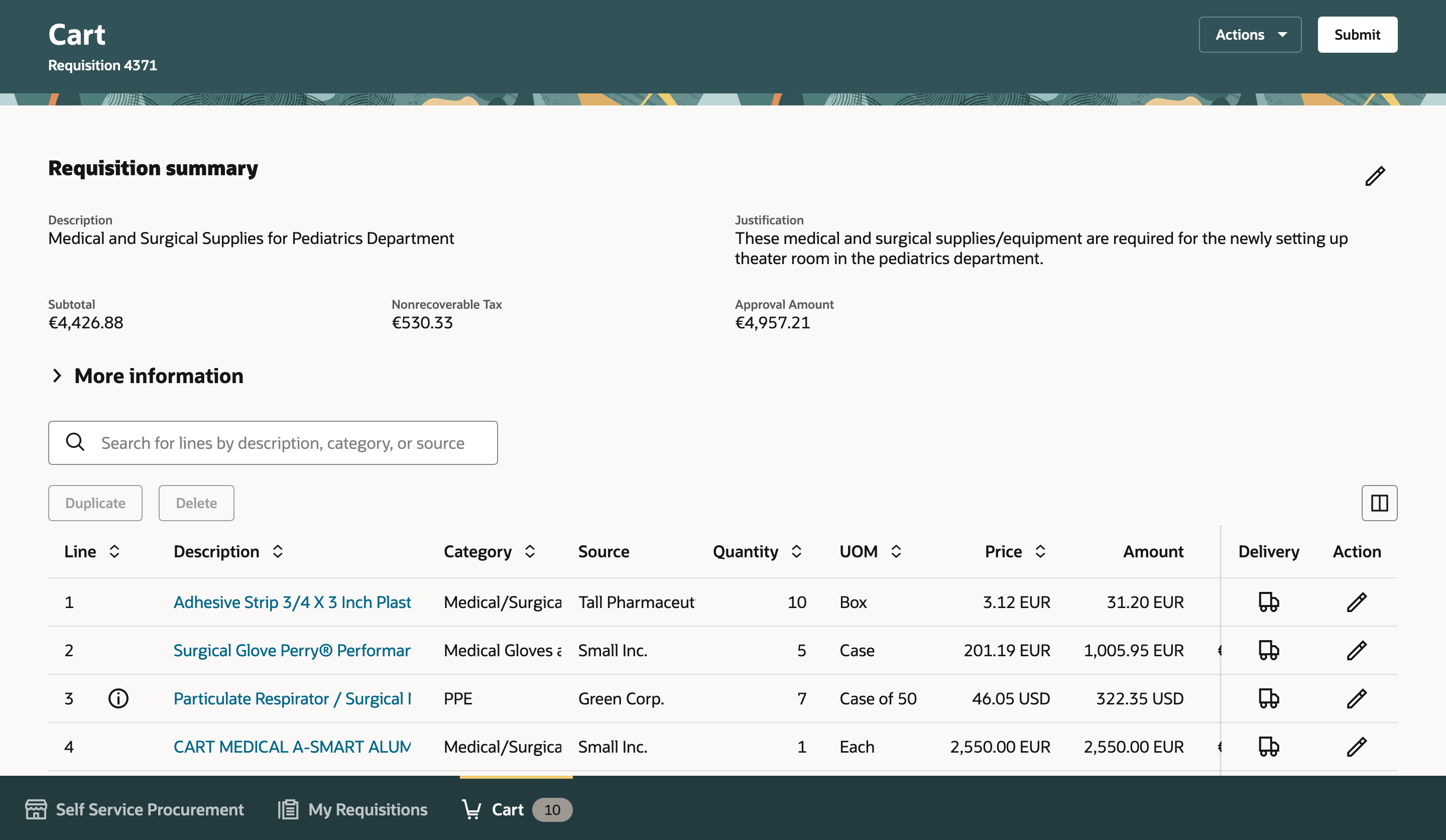
New Shopping Cart Experience
You can set the new shopping cart experience from the Preferences drawer using the Display settings section.
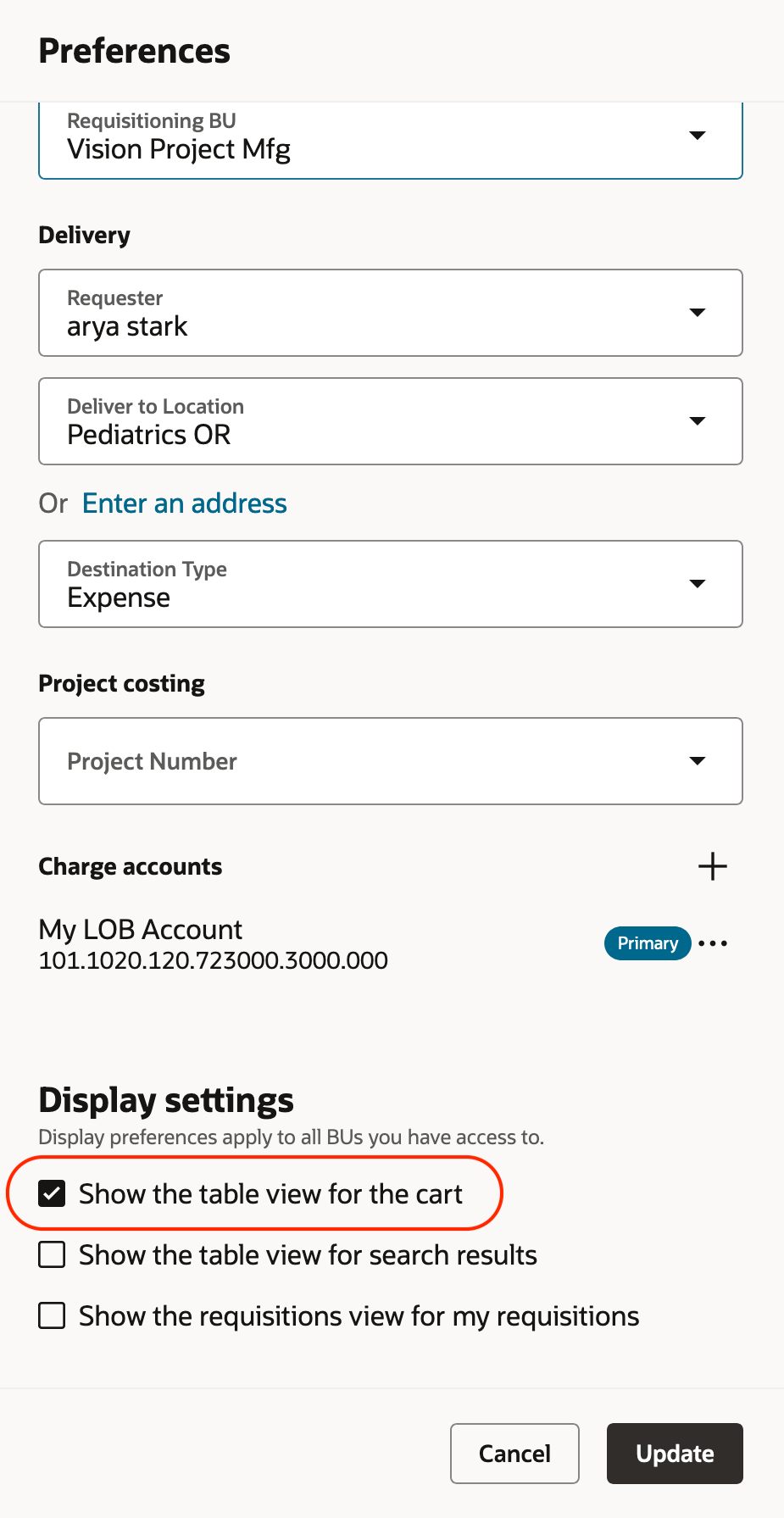
Display Setting in the Preferences
When you select the Show the table view for the cart checkbox in your preferences, the Cart shows Requisition summary at the top followed by Lines in a table.
Requisition summary
The Requisition summary shows these attributes:
- Description
- Justification
- Subtotal
- Estimated Tax
- Approval Amount
- Funds Status
Using the Edit icon, you can navigate to the Edit Requisition page to update the requisition header details or mass update the applicable attributes on the lines or distributions.
More information
This region shows these additional details: Emergency Purchase Request, Overriding Approver, Special Handling Request Type, and aggregated information such as Requester, Deliver-to Location, Destination Type, Subinventory, Charge Account, Budget Date, Project, and Task. This region is collapsed by default.

More Details of the Requisition
Lines
The lines table shows these attributes by default:
- Line (Also shows Addition Details Icon if applicable)
- Description
- Category
- Source (Supplier Name for the lines with the source type Supplier or Source Organization Name for the lines with the source type Inventory)
- Quantity
- UOM
- Price
- Amount
- Amount (Functional Currency)
Search Lines
You can search the lines by Description, Category, or Source (Supplier Name or Source Organization Name) and make the required updates on the returned lines. Search will return all the lines that contains the keyword entered for any of these attributes.
To perform a search, enter the text and hit Enter or Return. To clear the search, delete the text and click Enter or Tab, or click anywhere outside the search input field.
Line Actions
- To update the quantity or amount (for amount-based lines where applicable), you can do one of the following:
- Click Edit icon in the Action column for the corresponding line.
- Double click the Quantity or Amount field.
After the quantity or amount is changed, you can either click the right check mark icon in the Action column or Click outside the table or Hit Enter or Return button on your keyboard. To discard the change, click the cross icon in the Action column.
- To navigate to the Line Details and Update, click on the description link.
- To navigate to the Delivery and Billing Details and update, click the icon in the Delivery column for the corresponding line.
- To Duplicate or Delete a line, select the line by clicking anywhere on the line and click the relevant action at the top of the table. Until you select a line, these 2 actions will be disabled.
- To provide the additional details (either the information templates or special handling DFF), click the Additional Details icon.

Search Lines And Available Actions on Lines
- Using the Columns section, you can also show these attributes that are hidden by default in the table: Line Type, Item, Item Revision, Price (Functional Currency), Source Type, Requester, Deliver-to Location (Internal Location Name or One-time Address), Urgent, Conversion Rate Type, Conversion Date, and Conversion Rate.
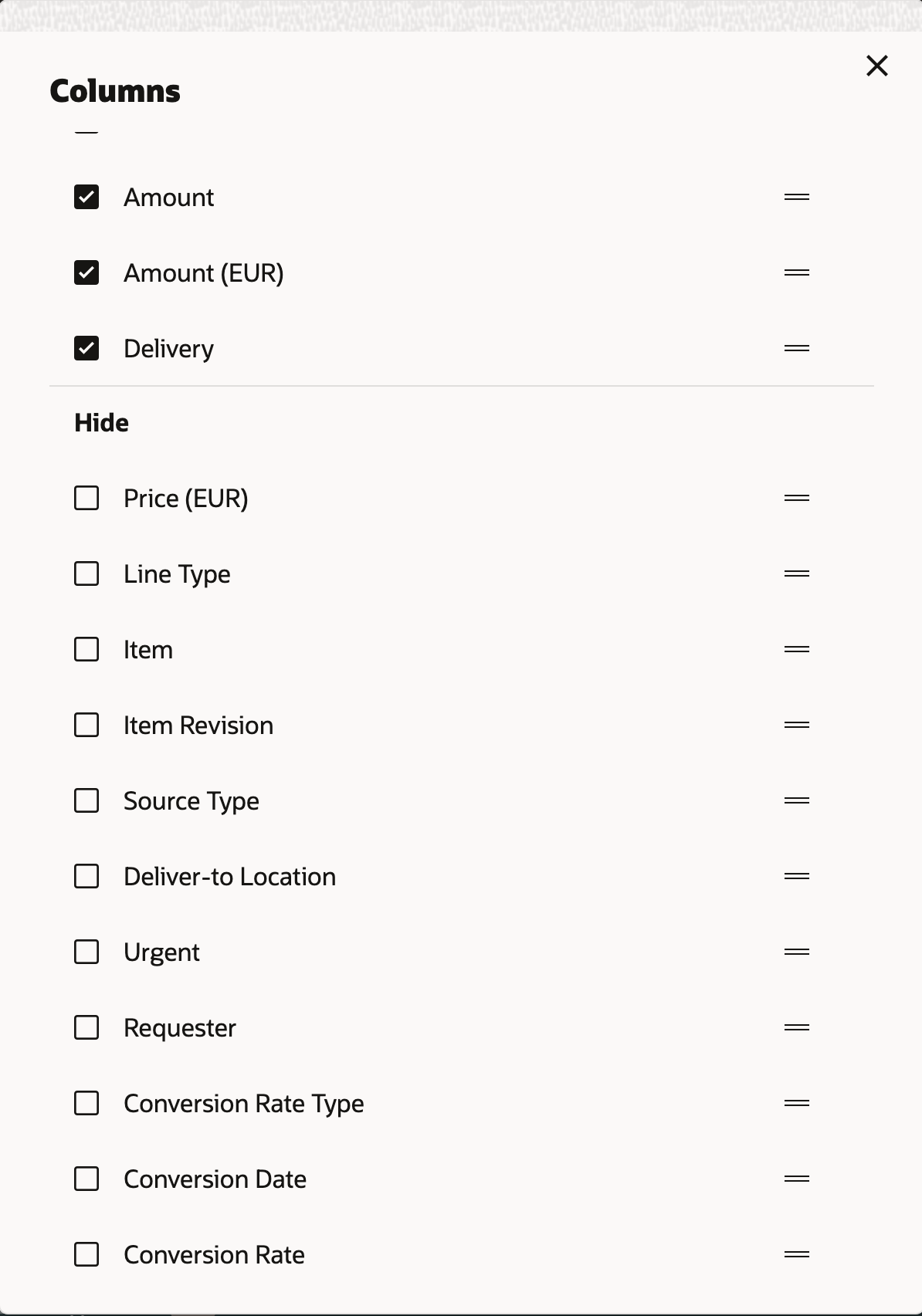
Show or Hide and Reorder Columns
When you select any column to show in the table, it will be shown at the end after the Delivery. You will need to manually reorder the columns to achieve your desired view.
Large Volume Requisitions
If your cart contains over 50 active lines, it will be considered a large-volume requisition. To ensure optimal performance and user experience, the layout of the cart and several processing methods will function differently in this case.
For large-volume requisitions,
- Only the new shopping cart experience is enabled irrespective of your preferred display setting to manage the lines more effectively.
- In the cart, charge accounts aren't derived and taxes aren't calculated automatically. Instead, you will have two additional actions, Calculate Tax and Derive Charge Accounts, that you can perform after you complete all the updates in the requisition if you wish to review these details before submitting the requisition. If you don't perform these actions, application will perform these implicitly when you view approvers, check funds, or submit the requisition.
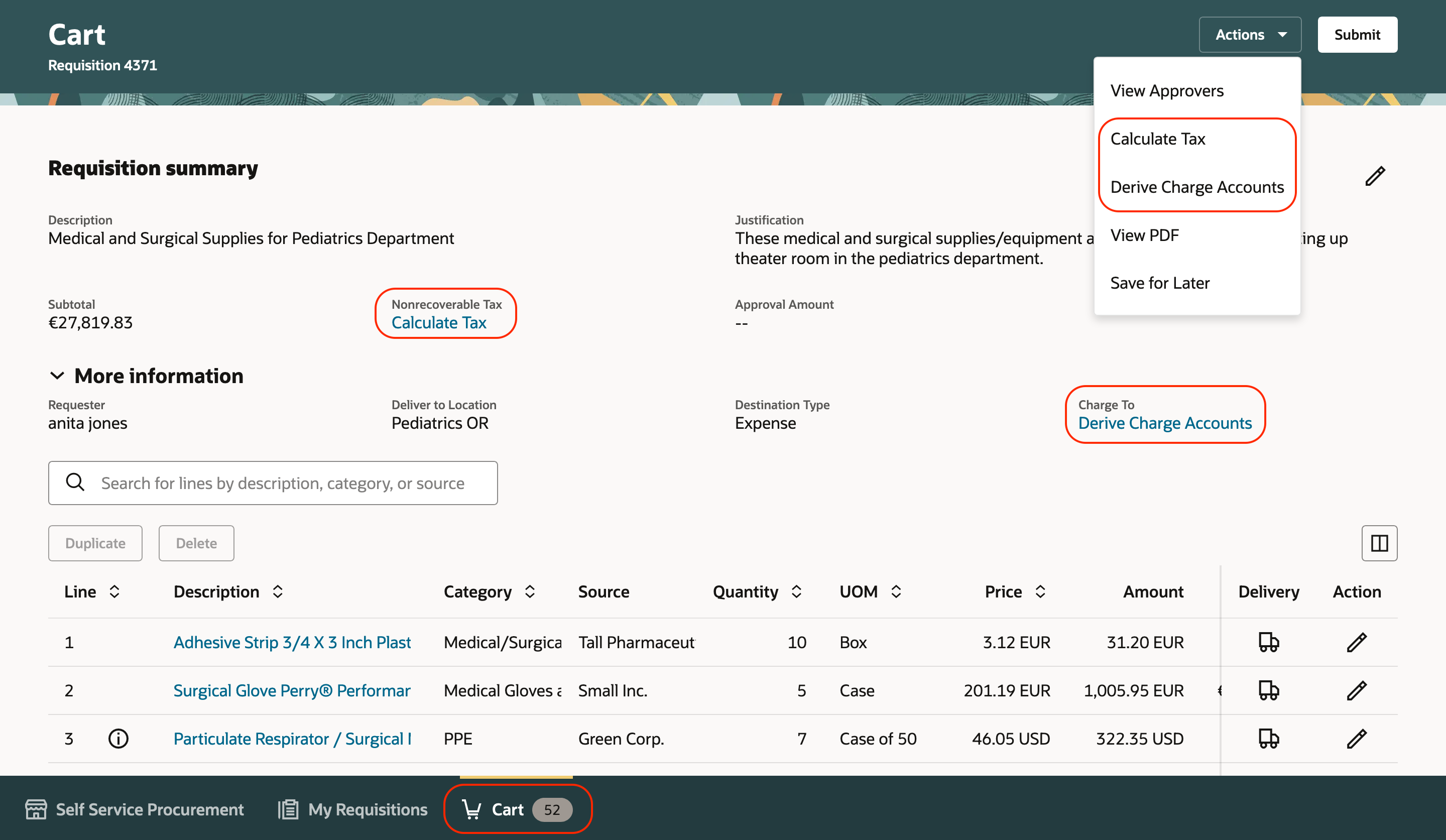
Additional Actions for Large-Volume Requisitions
Steps to Enable
Use the Opt In UI to enable this feature. For instructions, refer to the Optional Uptake of New Features section of this document.
Offering: Procurement
If you want to use the View Lines in the Shopping Cart in a Table Layout feature, then you must opt in to one or both of these features:
- Enable the Redwood Version as the Default Self Service Procurement Application: Makes the Purchase Requisitions (New) work area available to all your users, and hides the Purchase Requisitions work area from all your users.
- Procure Goods and Services Using the Redwood Self Service Procurement Application: Keeps the Purchase Requisitions work area available to all your users, and makes the Purchase Requisitions (New) work area available to the users who are assigned this privilege: Manage Requisition with the Responsive Self Service Procurement Application (POR_MANAGE_REQ_WITH_PWA_PRIV).
If you’ve already opted in, then you don’t have to opt in again.
Tips And Considerations
- The new shopping cart view isn't enabled by default. Application Administrators can make this as the default view for all users by setting the Table View Enabled for Shopping Cart (ORA_POR_CART_TABLE_VIEW_ENABLED) profile option to Yes at the Site level.
-
You can switch to the new or existing shopping cart UI experience using the display setting in the preferences only but not directly on the Cart page. Your preferred display setting from the preferences will apply to all the business units that you have access to.
Key Resources
- If you are enabling the Redwood Self Service Procurement application for the first time, then you must set up the Elastic Search. To setup the Elastic Search follow the steps documented in these topics:
- To know how to provide the required privileges to your requesters to use your own configured role instead of the Requisition Self Service User role, refer to the Privileges Required for a Predefined Role for a Requisition Self Service User topic.
- For more information on how to enable a guided journey for Redwood pages, refer to the Enable a Guided Journey for Redwood Pages topic.
- For information about using Oracle Visual Builder Studio to extend your Redwood application pages, see Oracle Fusion Cloud HCM and SCM: Extending Redwood Applications for HCM and SCM Using Visual Builder Studio.
Access Requirements
Users who are assigned a configured job role that contains this privilege can access this feature:
- Manage Requisition with the Responsive Self Service Procurement Application (POR_MANAGE_REQ_WITH_PWA_PRIV) to access the Redwood Self Service Procurement Application.
This privilege was available prior to this update.
This privilege is required only if you have opted in to the Procure Goods and Services Using the Redwood Self Service Procurement Application feature to access the Redwood Self Service Procurement application.