Redwood: Analyze Demand Plans Using a Configurable Redwood Page
You can now use the Redwood user experience to access, analyze, compare, and simulate a demand plan so that you can sense, predict, and shape the demand at your enterprise. You can use flexible page layouts, advanced searches, plan actions, and tasks to manage demand for your enterprise efficiently.
How to Access the Redwood User Experience
To access the Supply Chain Planning Redwood user experience, navigate to the Oracle Fusion Cloud Supply Chain Planning work area, and select the Supply Chain Planning module.
Using this common work area, you can access Oracle Supply Chain Planning modules, such as Oracle Demand Management, Oracle Supply Planning, Oracle Sales and Operations Planning, Oracle Backlog Management, and Oracle Replenishment Planning. Your privileges and access rights determine which modules are accessible.
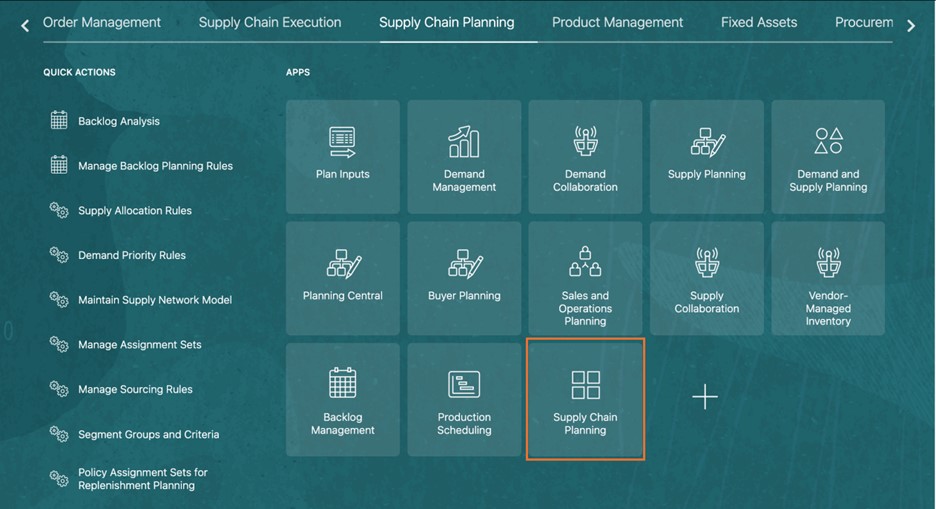
Supply Chain Planning Work Area
Overview
The landing page provides an interactive interface for analyzing data through multiple visualizations. Key components include:
- Plan Selector: Displays the selected plan and a list of all available plans.
- Page and Page Group: Allows navigation between different pages and page groups within the plan.
- Plan Actions: Provides options to perform actions on the plan, page, page groups, and page layout.
- Visualizations: Multiple charts and graphs, such as bar charts, bar and line graphs, and scatter plots, display various data points.
You can use this dashboard to modify and interact with data for better insights and decision-making.
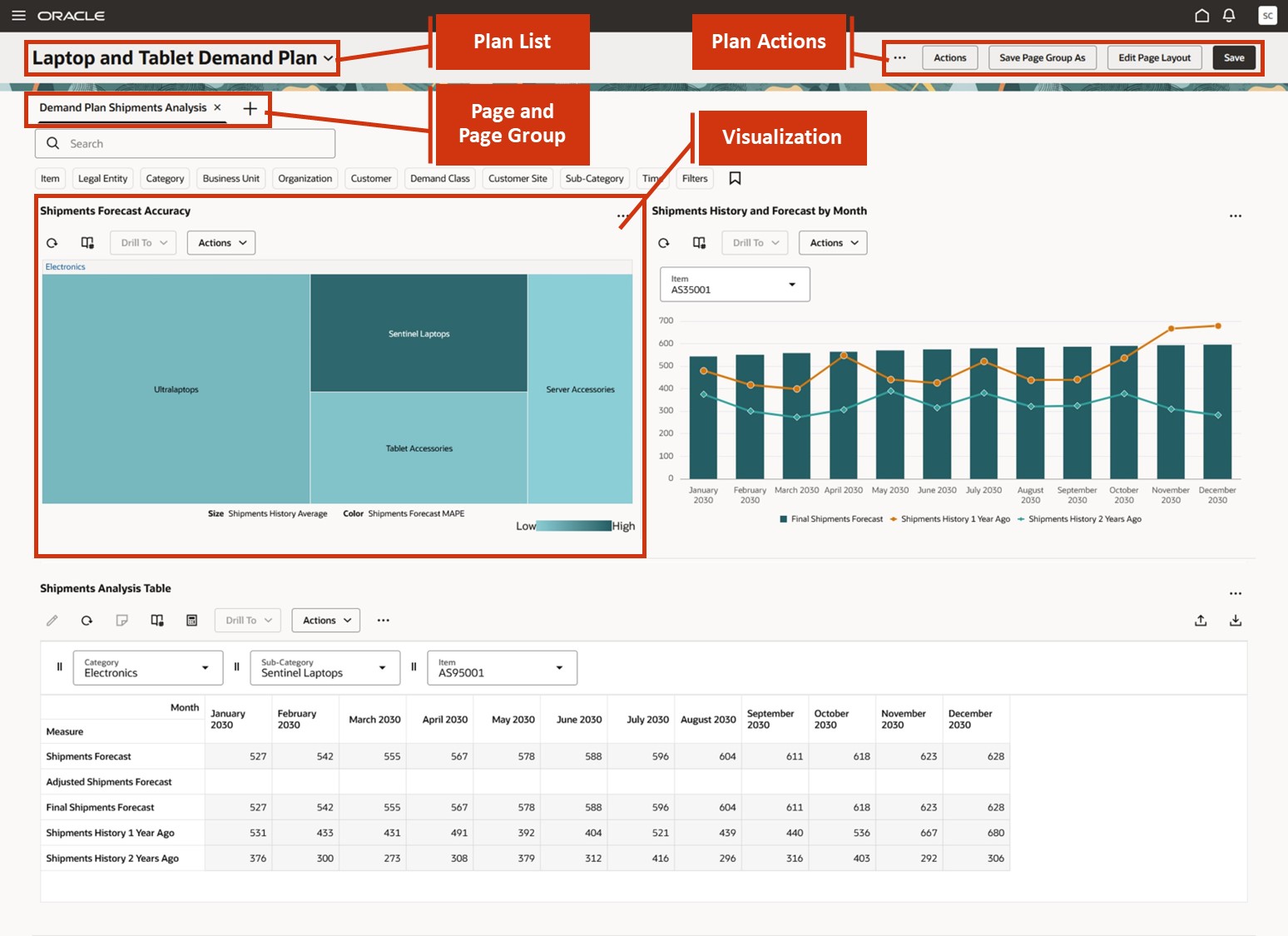
Default Demand Management Page
Plan Selector: Accessing and Managing Plans
All plans that have run successfully are displayed in the plan selector in the ascending alphanumeric order. The plans with errors or the incomplete run state aren’t accessible from this plan list.
You can search for a plan using keywords such as the name of the plan or a part of the plan name. You can also search for a plan using the plan type as the keyword (for example, supply plan or demand plan). The default plan that’s displayed is the one last accessed through the classic Demand Management work area or the new Redwood user experience work area.
The enabled plan types are:
- Demand Plan
- Supply Plan
- Demand and Supply Plan
- Sales and Operations Plan
- Replenishment Plan
Additionally, you can use the plan selector to view the Backlog Management module, Plan Inputs module, and planning cycles used in Sales and Operations Planning.
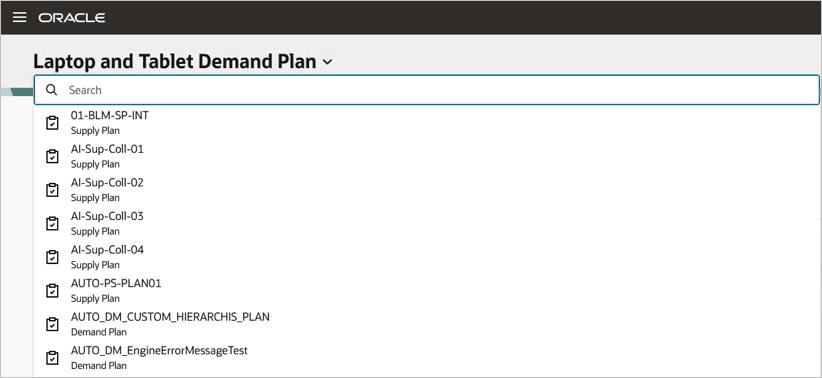
Plan Selector
After you select a plan from the list, a default page group for that plan type is displayed. Each plan type has its own default page group.
Managing Plans
Perform various actions, and manage your plans through the Actions menu on the toolbar. The types of actions are displayed on the basis of your access and security privileges.
You can perform the following actions using the Actions menu:
- Plan Actions
- Approve Plan: Approve a plan.
- Archive Plan: Archive a plan.
- Reset Approval Status: Reset the approval status of a plan.
- Pages and visualizations
- Planning Pages: View a list of all the available pages.
- Planning Visualizations: View a list of all available visualizations.
- Plan Inputs
- Copy Data Between Measures
- Plan Inputs
- Segment Groups and Criteria
- Supply Chain Planners
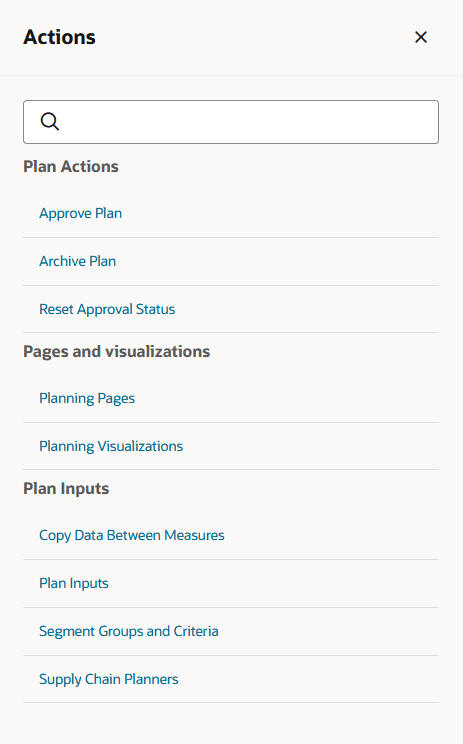
Actions Menu
More Actions
You can perform the following operations on a plan using the More Actions menu.
- Run
- Duplicate Plan
- Compare Plans
- View Status Details
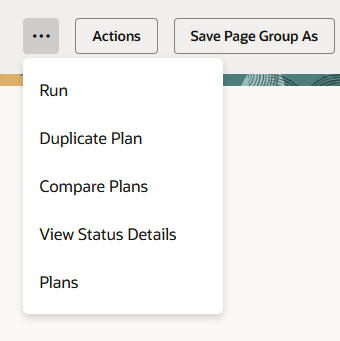
More Actions Menu
Comparing Plans
You can compare the current plan with other plans to visualize different planning outcomes and make planning decisions. The graphs with the same measures from the selected plans are shown in a single row.
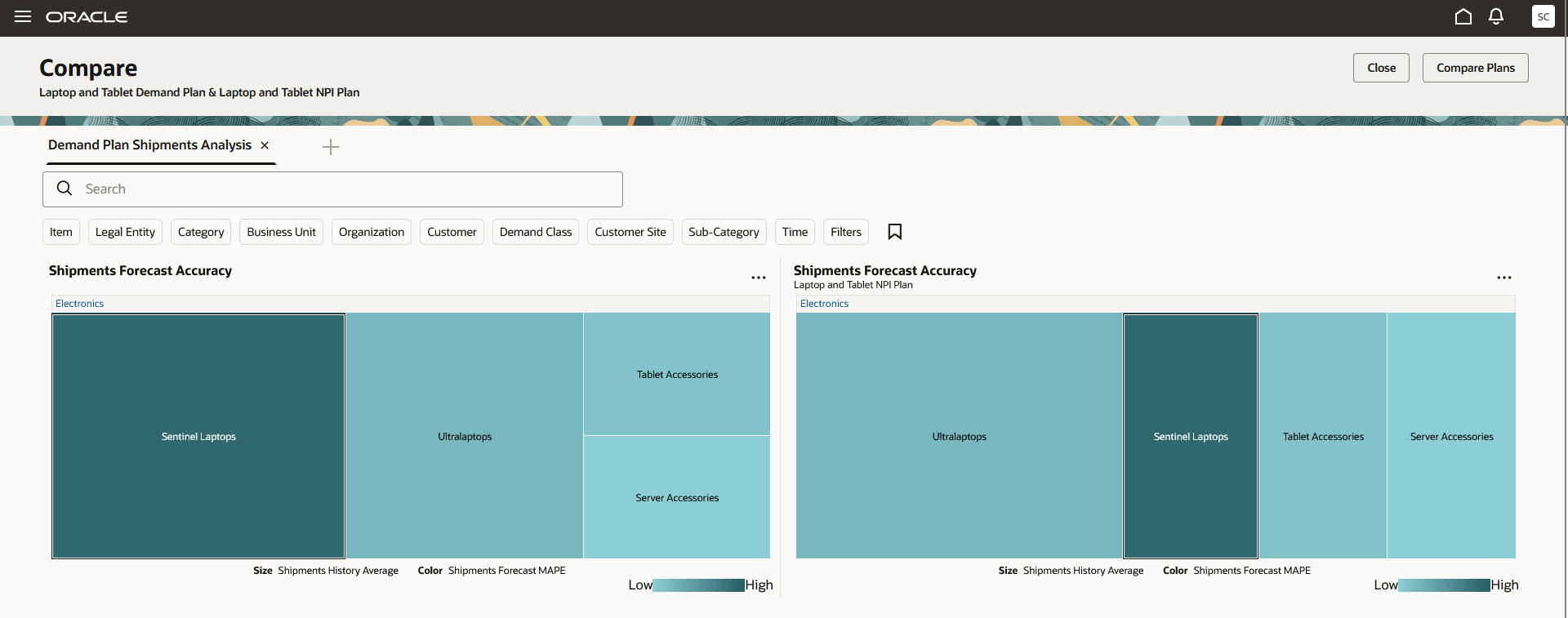
Layout of Graph in Comparison Mode
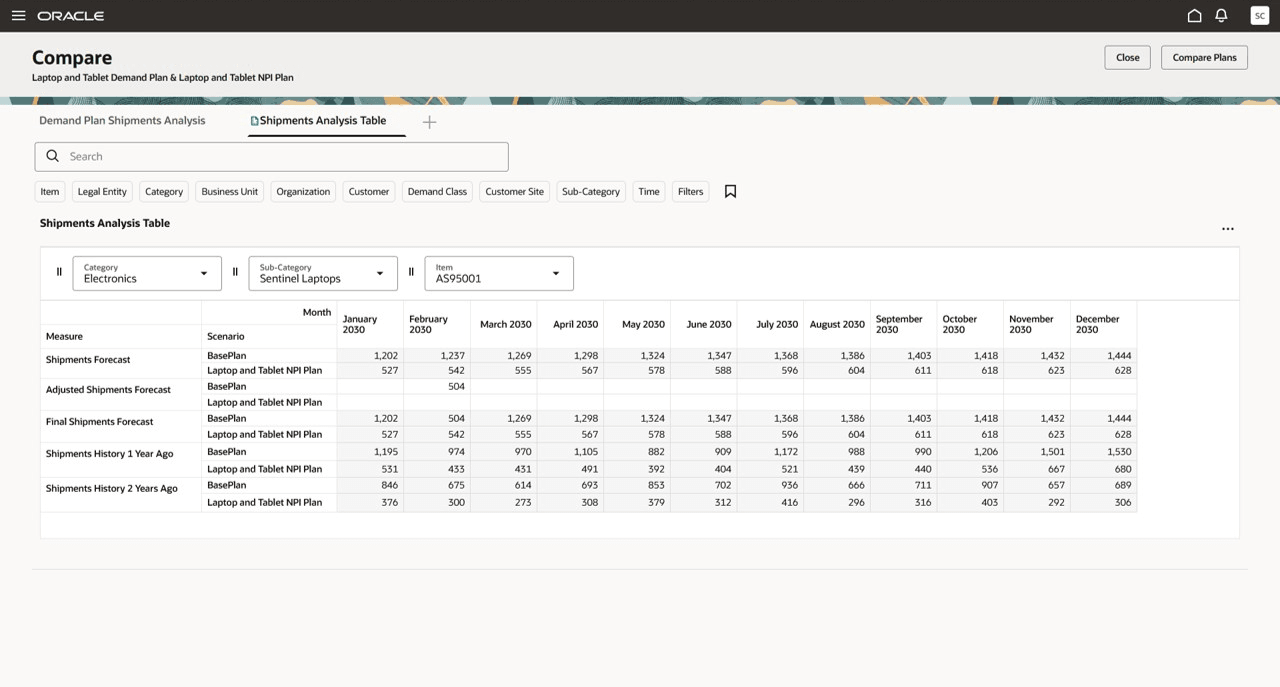
Layout of Pivot Table in Comparison Mode
Page and Page Groups
A Demand Management page group is made up of a set of pages containing several visualizations. You can switch between multiple pages that are organized as tabs. You can group these pages into page groups for use in specific types of analysis, such as managing exceptions or adjusting demand forecasts.
Searching for a Page
You can search for an existing page you created or of another user to display the page or add it to a page group. Search for a page by a keyword or use the Sort By field to filter pages by name or description. The names of public pages of all the users and your private pages are displayed.
Creating a Page
Follow these steps to create a page:
- Click the + icon on the tab to open the Pages drawer.
- On the Pages drawer, click Create Page.
- In the Create Page dialog box, enter the name and description, and select the access type.
- Click Continue.
- In the editing mode of the page, drag and drop graphs and tables from the content library.
- Click Save.
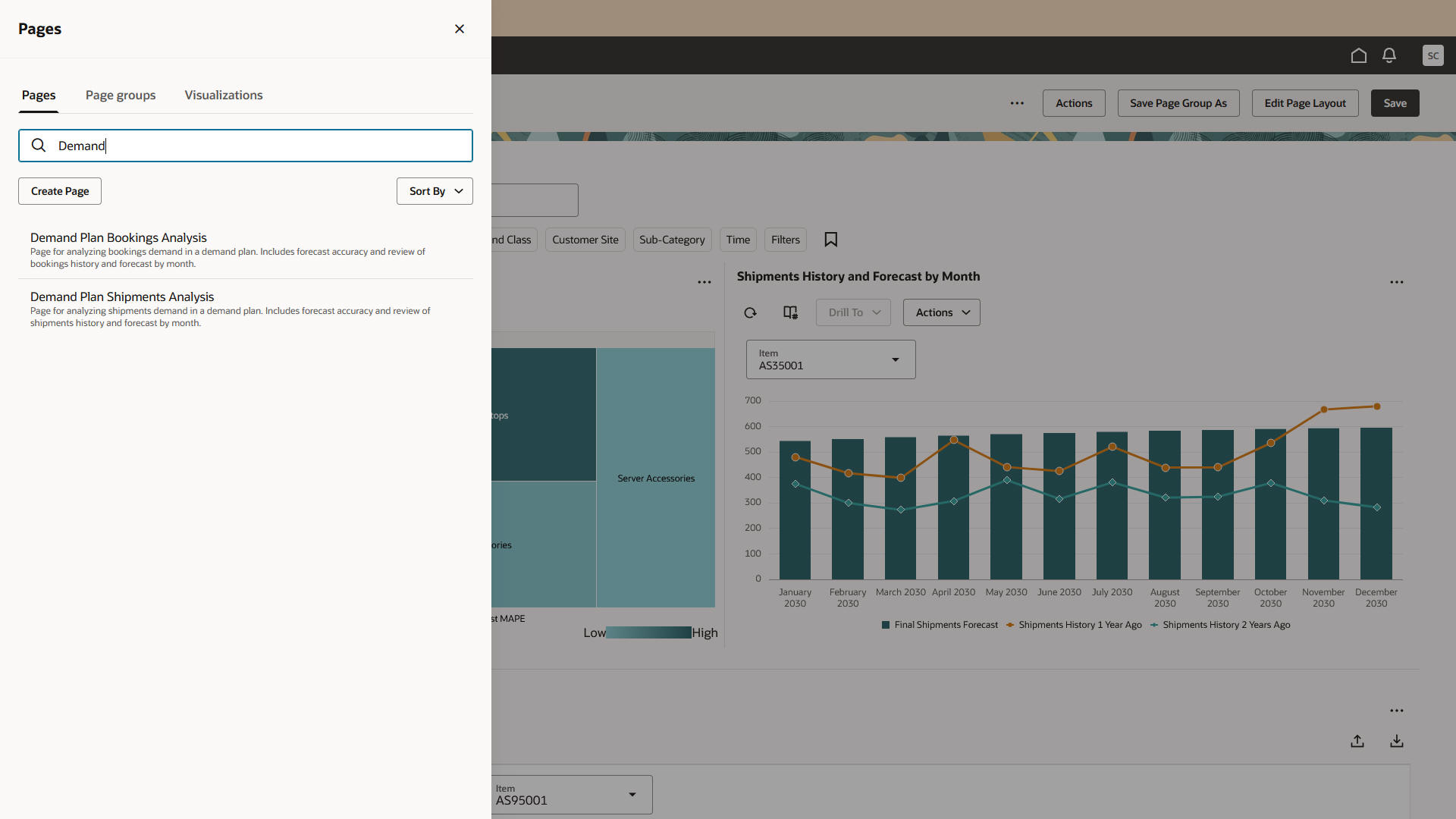
Pages Drawer
Duplicating a Page
You can duplicate a page by clicking Edit Page Layout and then clicking Save As. Duplicating a page creates a copy of the page but the visualizations belong to the original owner of the page.
Removing a Page
You can remove a page by clicking the close icon on the page tab. If you remove a page, you might also want to save the changes you made to the page group. Click Save Page Group As on the menu bar to save the changes.
Modifying Page Groups
To modify the content of a page group, drag and drop the pages to change the order of the pages. You can set a personalized page group as the default for a plan type.
Visualizations
You can add tables and graphs into your page layout from the content library. Use the Edit Page Layout button to change how visualizations are displayed. Add up to four visualizations per row, and create multiple rows. Rearrange the visualizations on a page by dragging and dropping a visualization between two other visualizations, and then save the modified page. The page adjusts automatically to the new layout.
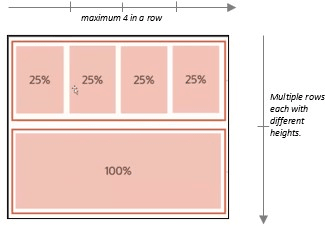
Visualizations Arranged in Two Rows
Managing a Visualization
You can add or remove visualizations, modify their properties, and rearrange them in a different layout on the page. A visualization’s properties, such as the name, description, work area type, data, and layout, can be defined.
Use the Actions menu to do the following:
- Edit the properties of a visualization, such as its name, description, and work area type.
- Edit the data, such as measures, hierarchies, and member filters. The measures and hierarchies displayed depend on the currently open plan.
- Edit the layout of the visualization.
- Show or hide the toolbar of the visualization.
- Link a table or a graph to another table or graph or a page using the Manage Links option. The links enable you to pass the context of the table or graph to another table or graph or a page.
Changing the Visualization Layout Properties
You can customize visualizations easily using the options available in the Actions menu.
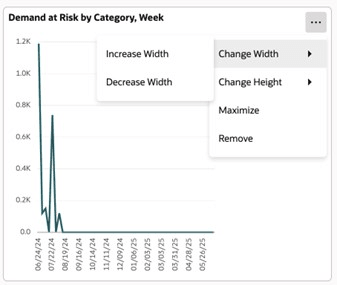
Visualization Layout Properties
Use the Actions menu to:
- Change dimensions: Increase or decrease the height and width of the visualization according to your requirement. The default height of a visualization is 1 unit. You can maximize it to 2 units.
- Maximize: Maximize each visualization to occupy the full width of your page.
- Remove: Remove the visualization using this option.
Here's the demo of these capabilities:
Steps to Enable
The following site-level profile should be enabled:
- Redwood Demand Management Pages Enabled (ORA_MSC_DEMAND_MANAGEMENT_REDWOOD_ENABLED)
Tips And Considerations
- Limitations of Visualizations: The maximum number of visualizations supported in a user session is controlled by the profile option named Maximum Number of Visualizations on a Supply Chain Planning Page Group (ORA_MSC_REDWOOD_MAX_VISUALIZATIONS). This profile option’s value is the maximum number of visualizations across all the pages in the current session.
By default, the maximum number of visualizations is 20. However, most pivot tables and large graphs consume a lot more memory than simpler graphs. Hence, it’s recommended to keep the number of visualizations in a single page group to less than 10 to experience enhanced performance.
- If you don’t have any active plans accessible, or if your planning environment is undergoing configuration changes, no content will be visible. However, the Actions menu and planning tasks will be accessible.
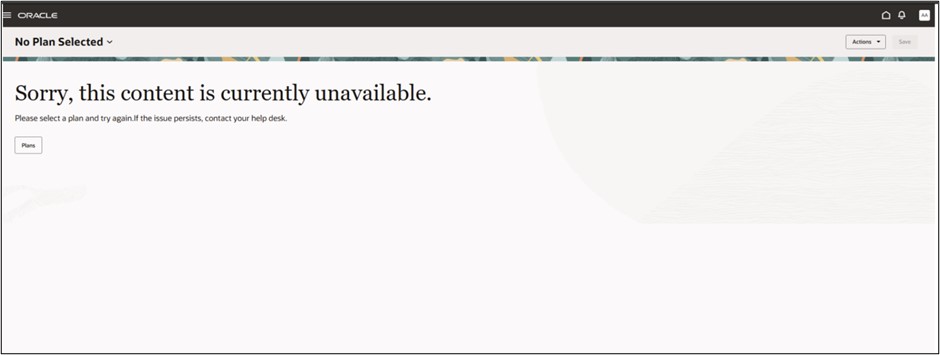
No Plans Message
- You won’t be able to do the following in a graph visualization in the comparison mode:
- Access the graph’s toolbar actions.
- Perform a drill action on the graph.
- Edit properties, and add links.
- You won’t be able to do the following in a pivot table visualization in the comparison mode:
- Modify the data in the pivot table, such as editing cell values, and changing or refreshing the layout of the table.
- Edit notes, and change visualization properties.
- Change the dimensions of the visualization.
- Some actions related to setup and configuration aren’t yet available in the Redwood user experience but will still be available in the classic user experience.
- The exact actions and menu layout on the page toolbar will be slightly modified in coming updates.
Key Resources
- Related What’s New features for reference:
- Redwood: Use a Default Page Layout to Review Demand Plans
- Redwood: Use Pivot Tables to Analyze Plans Using a New User Experience
- Redwood: Use Graphs to Analyze Plans Using a New User Experience
- Redwood: Manage Plans Using a New User Experience
- Redwood: Run Demand Plans Using a New User Experience
- Redwood: Simulate Demand Using a New User Experience
- Redwood: View the Audit Trail of Measure Updates Using a New User Experience
- Redwood: Manage Pages and Page Groups Using a New User Experience
- Redwood: Manage Visualizations Using a New User Experience
- Redwood: Configure Pivot Tables and Graphs Using a New User Experience
- Visit https://redwood.oracle.com/ for more information about the Redwood experience.
Access Requirements
Users who are assigned a configured job role that contains these privileges can access this feature:
- Monitor Plan Inputs Work Area (MSC_MONITOR_PLAN_INPUTS_WORK_AREA_PRIV)
- Monitor Demand and Supply Planning Work Area (MSC_MONITOR_DEMAND_AND_SUPPLY_PLANNING_WORK_AREA_PRIV)
- Monitor Demand Management Work Area (MSC_MONITOR_DEMAND_MANAGEMENT_WORK_AREA_PRIV)
- View Planning Objects Using REST Service (MSC_VIEW_PLANNING_OBJECTS_REST_SERVICE_PRIV)
- Grant Search Framework Manager Permissions (FND_SEARCH_FWK_MGR_PRIV)
- Access FSCM Integration Rest Service (FUN_FSCM_REST_SERVICE_ACCESS_INTEGRATION_PRIV)
View Planning Objects Using REST Service is a new privilege. The remaining privileges were available prior to this update.