Redwood: Manage Plans Using a New User Experience
You can use the Plans page in the Redwood user experience to review and manage the plans that you own or have permission to access. You can use the search bar and filters to narrow the list of plans by name, status, type, approval status, and many other criteria. You can also make updates, such as duplicating, archiving, deleting, or approving a plan. The page provides convenient access to a record of plan runs and other status changes.
In the Redwood work area named Supply Chain Planning, click More Actions, and select Plans to open the Plans page.
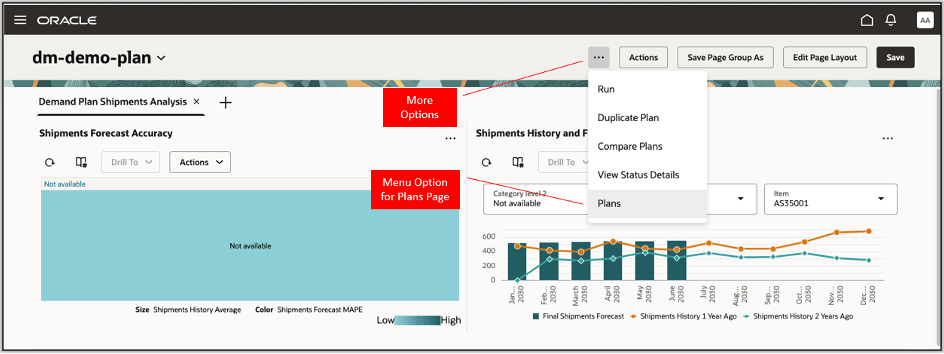
Redwood Work Area Named Supply Chain Planning
The Plans page will open in a new web browser tab and display a list of plans that you own or have permission to access. Multiple plan actions are available for each plan on the basis of the plan type.
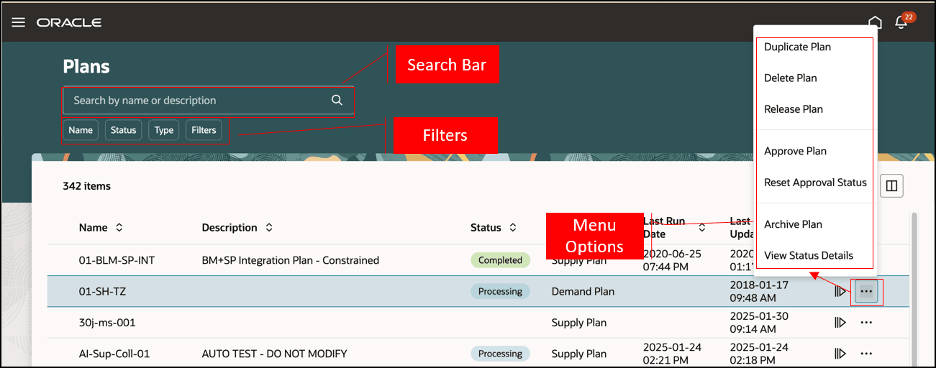
Options on Plans Page
Click the Columns icon to open the Columns dialog box in which you can select the columns that you want to show or hide on the Plans page.
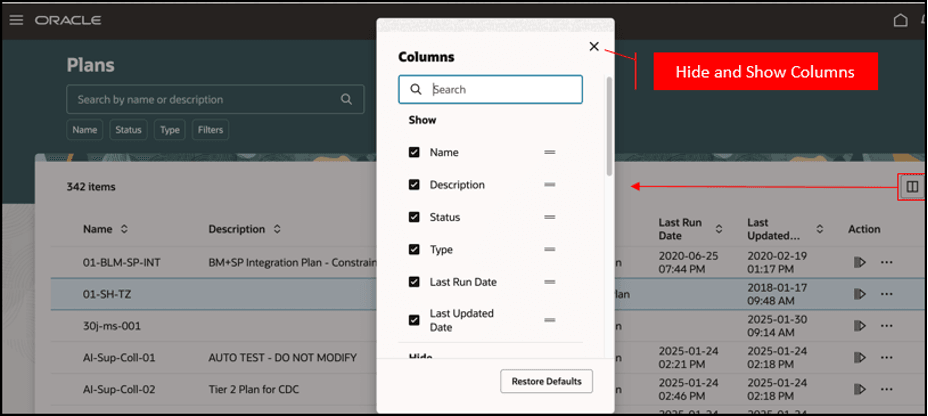
Columns Dialog Box on Plans Page
Approve Plan
Note these points about approving a plan:
- You can approve demand plans, demand and supply plans, and sales and operations plans.
- You must click the ellipses icon in the Action column to see the Approve Plan menu option.
- When you click Approve Plan, a confirmation message is displayed. When you click the Approve button in the confirmation message, the associated scheduled process begins, and a confirmation message with the scheduled process ID is displayed.
- If any errors or warnings occur, then a message will be displayed at the top of the Plans page.
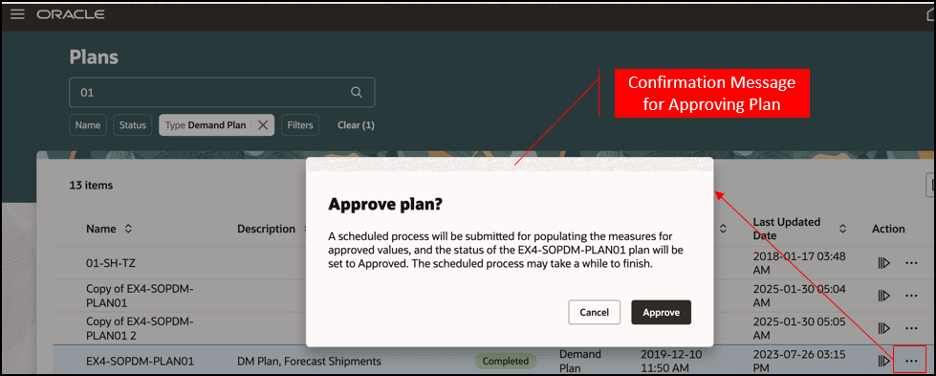
Confirmation Message for Approving Plan
Archive Plan
Note these points about archiving a plan:
- You can archive plans of all types.
- You must click the ellipses icon in the Action column to see the Archive Plan menu option.
- When you click Archive Plan, a confirmation message is displayed. When you click the Archive button in the confirmation message, the associated scheduled process begins, and a confirmation message with the scheduled process ID is displayed.
- If any errors or warnings occur, then a message will be displayed at the top of the Plans page.
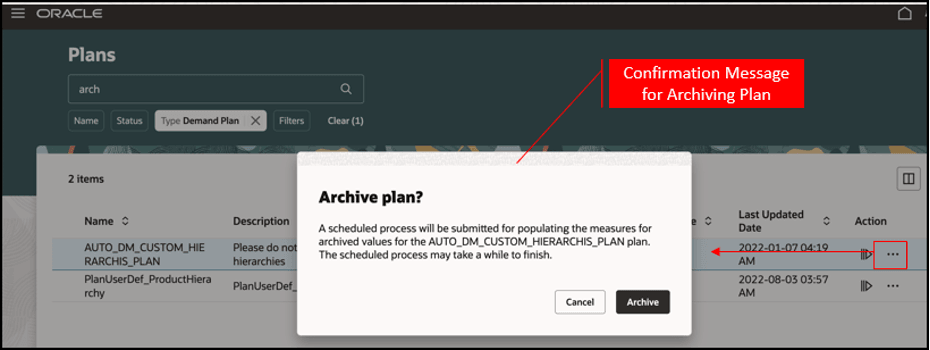
Confirmation Message for Archiving Plan
Delete Plan
Note these points about deleting a plan:
- You can delete plans of all types.
- When you delete a plan, all data that’s specific to the plan is purged and can’t be recovered. The deleted data includes manual entries and archives.
- You must click the ellipses icon in the Action column to see the Delete Plan menu option.
- When you click Delete Plan, a confirmation message is displayed. When you click the Delete button in the confirmation message, the associated scheduled process begins, and a confirmation message with the scheduled process ID is displayed.
- If any errors or warnings occur, then a message will be displayed at the top of the Plans page.
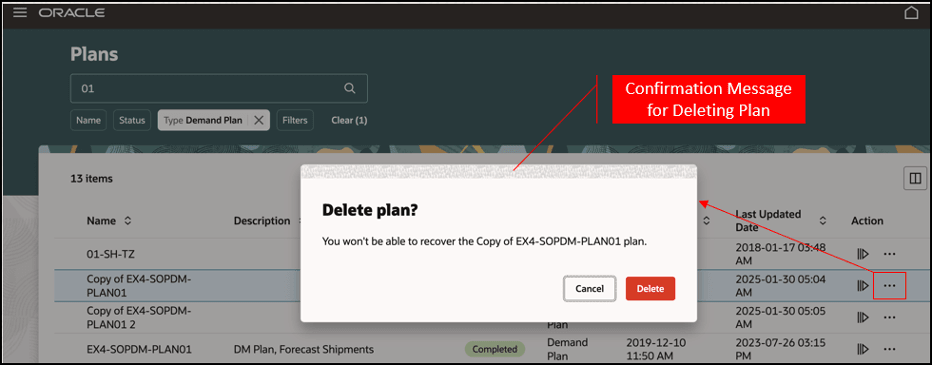
Confirmation Message for Deleting Plan
Duplicate Plan
Note these points about duplicating a plan:
- You can create a plan by duplicating an existing plan.
- You can duplicate plans of all types. However, the options for duplicating a plan vary by plan type.
- You must click the ellipses icon in the Action column to see the Duplicate Plan menu option. When you click Duplicate Plan, the drawer for duplicating the plan opens.
- When you click Duplicate in the drawer, a confirmation message with the scheduled process ID is displayed.
- If any errors or warnings occur, then a message will be displayed at the top of the Plans page.
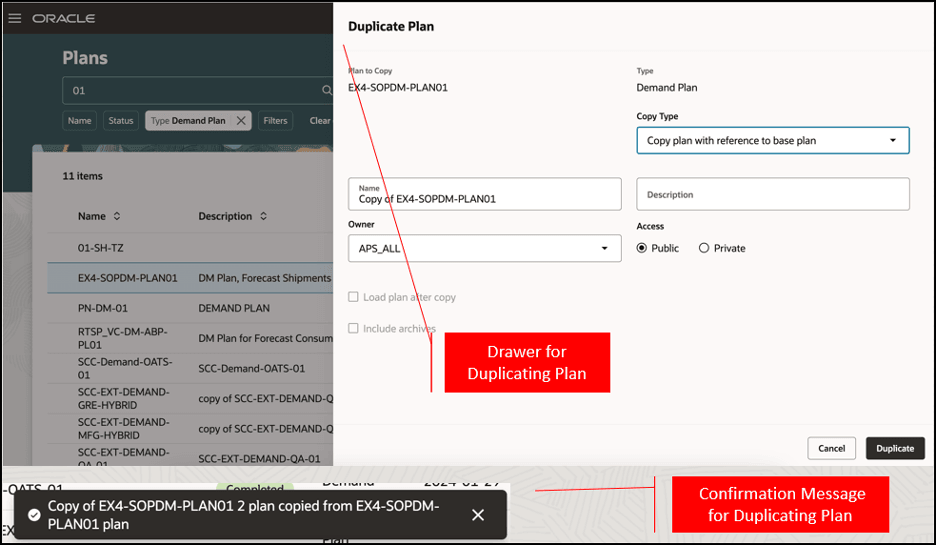
Duplicate Plan Drawer and Confirmation Message
Reset Approval Status
Note these points about resetting the approval status for a plan:
- You can reset the approval status for demand plans, demand and supply plans, and sales and operations plans.
- You must click the ellipses icon in the Action column to see the Reset Approval Status menu option.
- When you click Reset Approval Status, a confirmation message is displayed. When you click the Reset Approval Status button in the confirmation message, the associated scheduled process begins, and a confirmation message is displayed.
- If any errors or warnings occur, then a message will be displayed at the top of the Plans page.
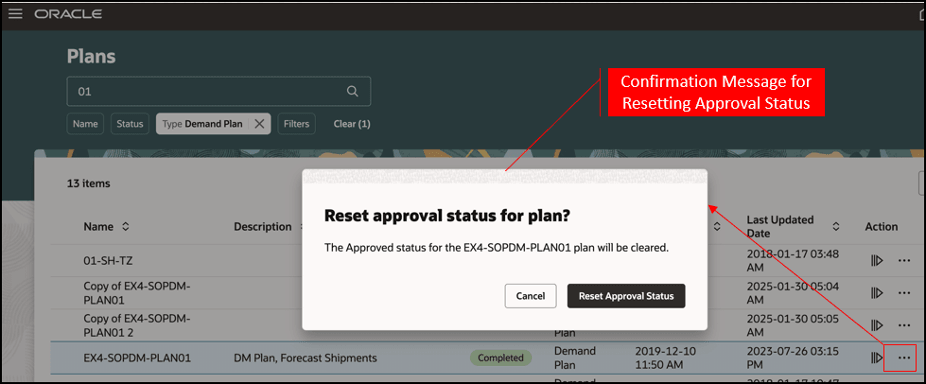
Confirmation Message for Resetting Approval Status for Plan
View Status Details
Note these points about viewing the status details for a plan:
- You can view the status details for plans of all types.
- You must click the ellipses icon in the Action column to see the View Status Details menu option that opens the drawer with details about previously run actions on the selected plan.
- You can expand a collapsed row in the drawer to see details about the subprocesses.
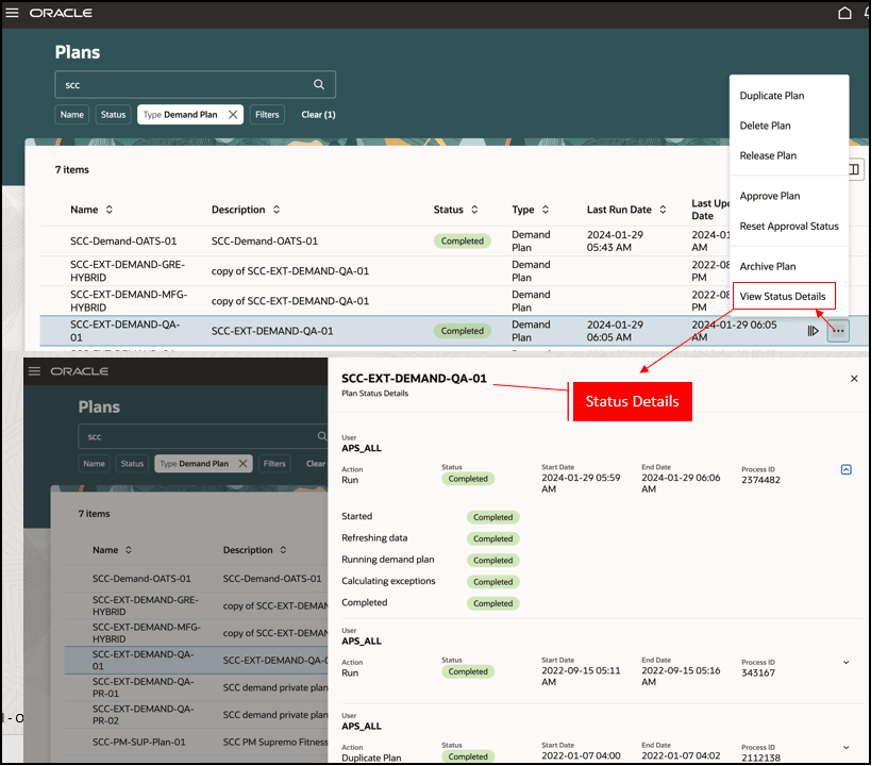
Status Details for Plan
When any plan action results in an error or warning message with the View details link, you can click the link to open the drawer with status details and view the subprocess details.
Steps to Enable
You don't need to do anything to enable this feature.
Tips And Considerations
If you want to use the Redwood: Manage Plans Using a New User Experience feature, then you must opt in to its parent feature: Replenishment Planning. If you’ve already opted in to this parent feature, then you don’t have to opt in again.
Key Resources
- Refer to the guide named REST API for Oracle Supply Chain Management Cloud for information on the REST services available for plans.
Access Requirements
Users who are assigned a configured job role that contains these privileges can access this feature:
- Approve Demand Plan (MSC_APPROVE_DEMAND_PLAN_PRIV) to access the Approve Plan and Reset Approval Status menu options for demand plans, demand and supply plans, and sales and operations plans
- Delete Plans (MSC_DELETE_PLANS_PRIV) to access the Delete Plan menu option
- Manage Rolling Archives (MSC_MANAGE_ROLLING_ARCHIVES_PRIV) to access the Archive Plan menu option
- Monitor Demand and Supply Planning Work Area (MSC_MONITOR_DEMAND_AND_SUPPLY_PLANNING_WORK_AREA_PRIV) to access demand and supply plans, demand plans, and supply plans
- Monitor Demand Management Work Area (MSC_MONITOR_DEMAND_MANAGEMENT_WORK_AREA_PRIV) to access demand plans
- Monitor Plan Inputs Work Area (MSC_MONITOR_PLAN_INPUTS_WORK_AREA_PRIV) to access the Plan Inputs module
- Monitor Planning Central Work Area (MSC_MONITOR_PLANNING_CENTRAL_WORK_AREA_PRIV) to access demand and supply plans, demand plans, and supply plans
- Monitor Replenishment Planning Work Area (MSC_MONITOR_REPLENISHMENT_PLANNING_WORK_AREA_PRIV) to access replenishment plans
- Monitor Sales and Operations Planning Work Area (MSC_MONITOR_SALES_AND_OPERATIONS_PLANNING_WORK_AREA_PRIV) to access sales and operations plans
- Monitor Supply Planning Work Area (MSC_MONITOR_SUPPLY_PLANNING_WORK_AREA_PRIV) to access supply plans
These privileges were available prior to this update.