Redwood: Run Replenishment Plans Using a New User Experience
You may want to run a replenishment plan to balance demand and supply or understand the effect of changes in demand and supply in your network. The Redwood user experience enables you to run plans after entering submission notes, selecting data refresh options, selecting the scope, and providing other parameters applicable to your business use case. You can also get feedback on the status of your plan run and any errors.
You can run your replenishment plan from the following:
- Redwood Supply Chain Planning work area
- Plans page
To run your replenishment plan from the Redwood Supply Chain Planning work area, follow these steps:
- Select a replenishment plan from the context selector.
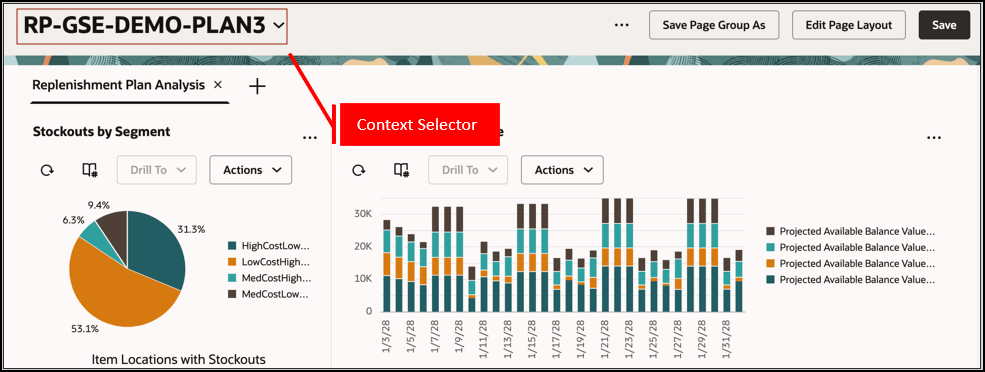
Context Selector in Redwood Supply Chain Planning Work Area
- Click More Actions, and select Run.
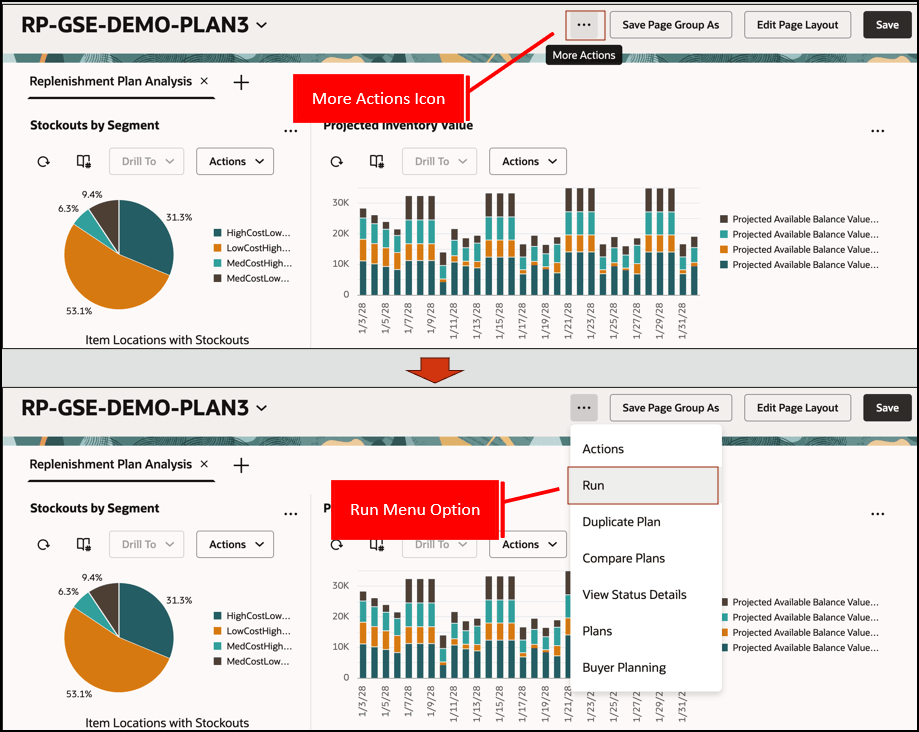
More Actions Icon and Run Menu Option
- Select options in the Run plan drawer, and click Run.
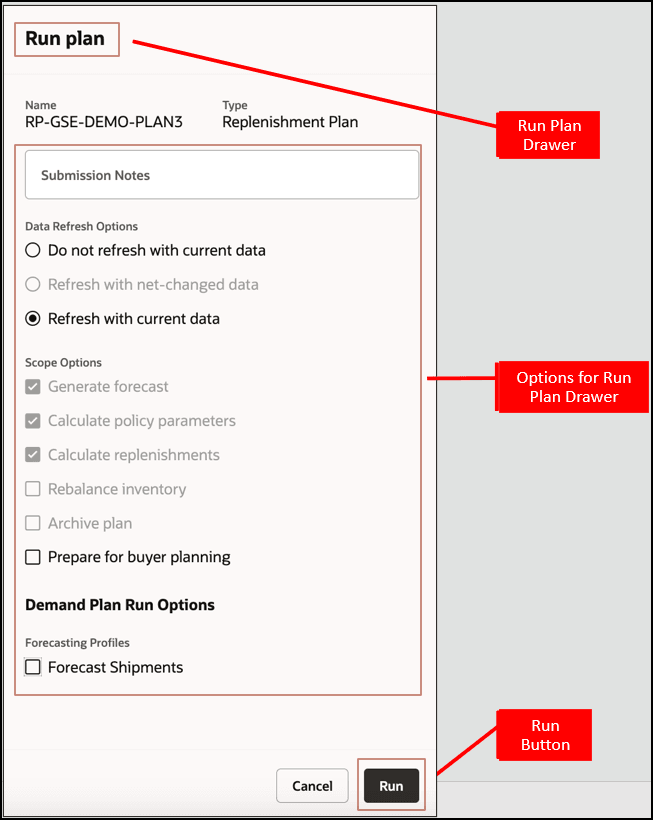
Run Plan Drawer for Replenishment Plan
A message and badge are displayed . The badge text can be Processing, Warning, Error, or Completed based on the plan status. The badge displays the Processing status until the plan run either completes successfully or ends with an error or warning. The badge is displayed in the Redwood Supply Chain Planning work area for this instance of the plan run until either the web browser is refreshed, or another plan is selected in the context selector.
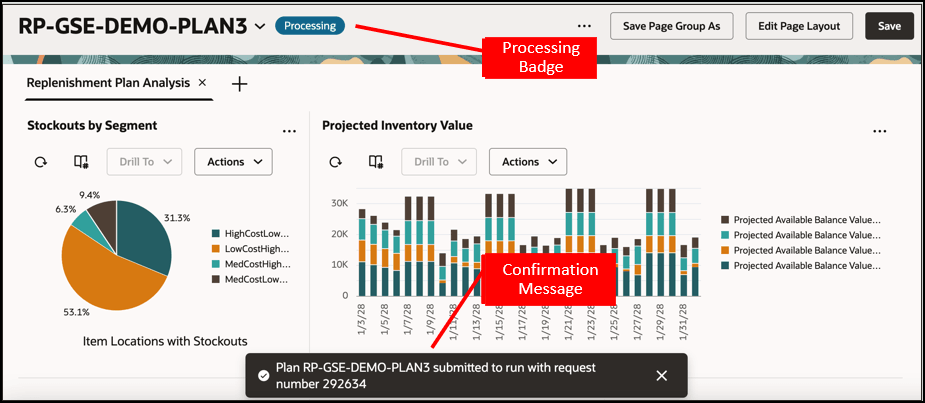
Message and Processing Badge After Submission of Plan Run
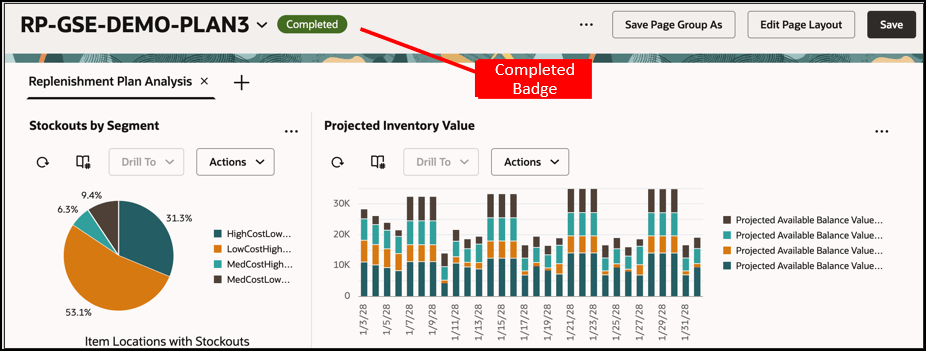
Updated Badge After Completion of Plan Run
To run your replenishment plan from the Plans page, follow these steps:
- On the Plans page, select your replenishment plan, and click the Run icon.
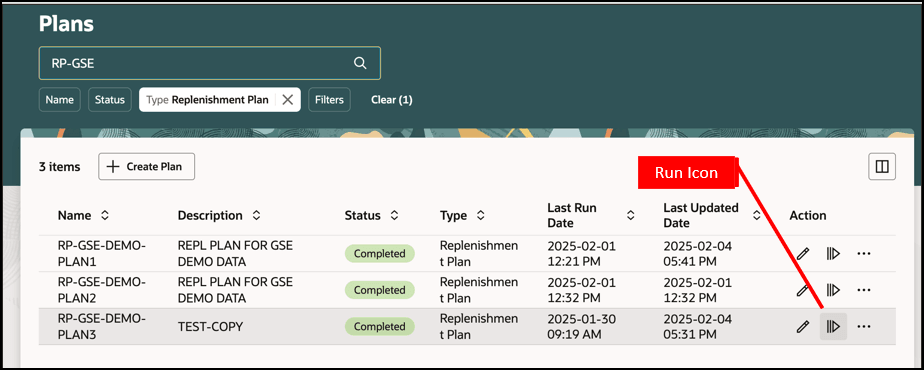
Run Icon on Plans Page
- Select options in the Run plan drawer, and click Run.
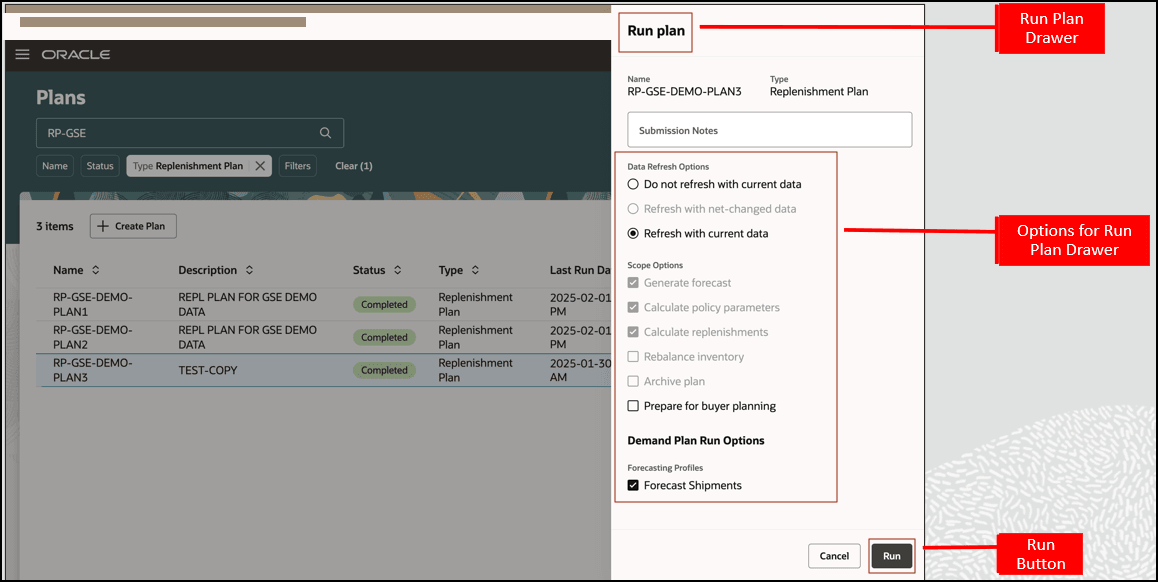
Run Plan Drawer for Replenishment Plan
A message is displayed.
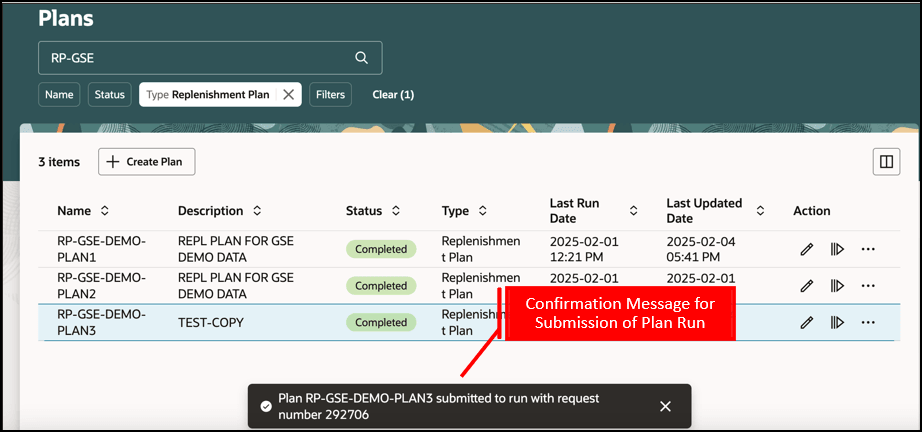
Message After Submission of Plan Run
On the Plans page, the plan status is updated to Processing. The badge text can be Processing, Warning, Error, or Completed based on the plan status. The badge displays the Processing status until the plan run either completes successfully or ends with an error or warning. The badge status is refreshed automatically every few seconds to provide the current status of the plan run.
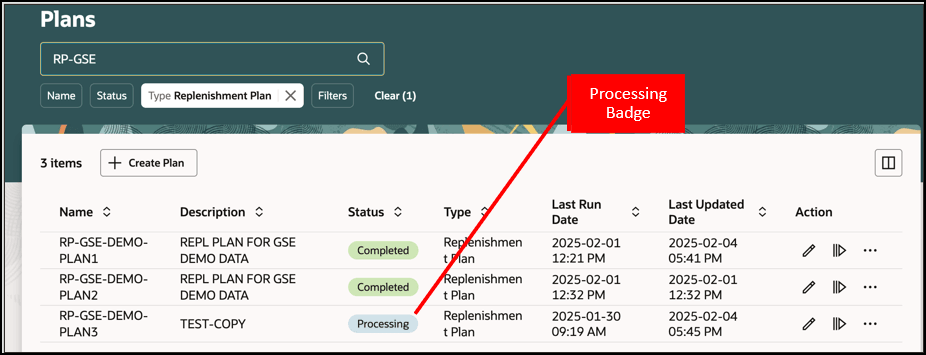
Processing Status for Plan on Plans Page
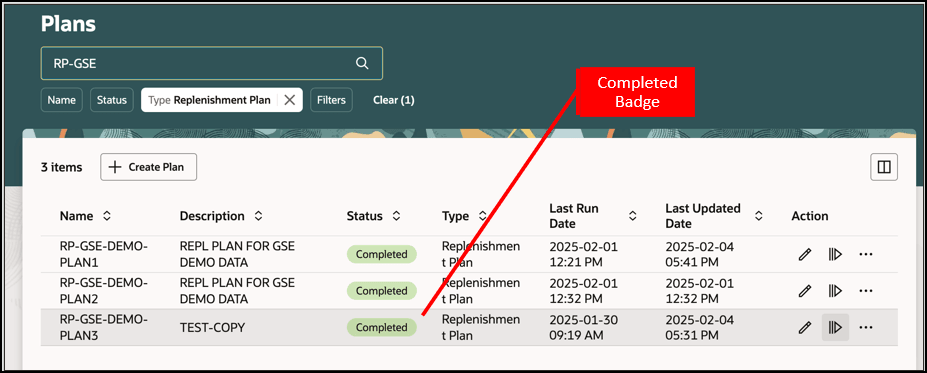
Completed Status for Plan on Plans Page
Let’s now understand the details in the Run plan drawer.
- The drawer displays the name and type of the selected plan.
- Submission Notes
- Use this field to optionally enter notes when submitting a plan run. You can provide a maximum of 40 characters.
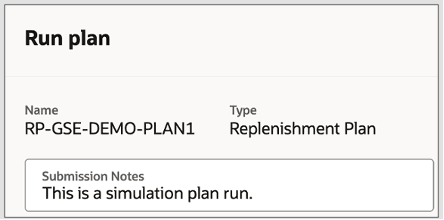
Submission Notes Field in Run Plan Drawer
- Data Refresh Options
- Do not refresh with current data: Select this option to run the plan without refreshing the input data with the latest collected data.
- Refresh with net-changed data: Select this option to refresh the input data with the changes in supplies and demands data before running the plan.
- Refresh with current data: Select this option to refresh all the input data with the latest collected data before running the plan.
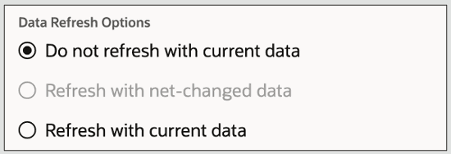
Data Refresh Options in Run Plan Drawer
- Scope Options
- You can select scope options to select additional processing for a plan. For a replenishment plan, you can select the Generate forecast, Calculate policy parameters, Calculate replenishments, Rebalance inventory, Archive plan, and Prepare for buyer planning checkboxes.
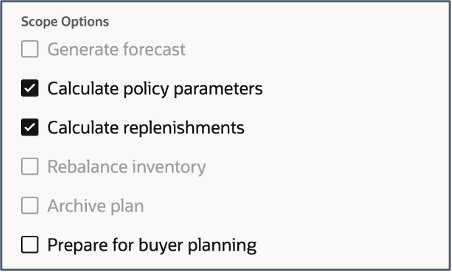
Scope Options in Run Plan Drawer
- Demand Plan Run Options
- Forecasting Profiles: You can select forecasting profiles while submitting the plan run. The displayed forecasting profiles have been specified in the plan configuration.
This section is displayed only when you’ve selected the Refresh with current data option in the Data Refresh Options section.
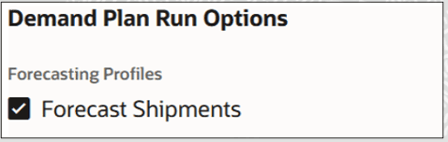
Demand Plan Run Options in Run Plan Drawer
Steps to Enable
Use the Opt In UI to enable this feature. For instructions, refer to the Optional Uptake of New Features section of this document.
Offering: Supply Chain Planning
Tips And Considerations
If you want to use the Redwood: Run Replenishment Plans Using a New User Experience feature, then you must opt in to its parent feature: Replenishment Planning. If you’ve already opted in to this parent feature, then you don’t have to opt in again.
- For a newly created plan or plan duplicated with plan options only, you can select only the Refresh with current data option in the Data Refresh Options section while submitting the first plan run.
- You can select the Do not refresh with current data or Refresh with net-changed data option in the Data Refresh Options section only if the previous run of the plan was successful.
- The Archive plan checkbox is enabled for selection in the Scope Options section only if the plan is configured for archival.
- You can select the Prepare for buyer planning checkbox in the Scope Options section to publish the buy orders from the replenishment plan to Buyer Planning.
- You can’t schedule the plan run.
The schedule for all submissions is taken to be as soon as possible.
Key Resources
- Watch the Redwood: Use a Default Page Layout to Review Replenishment Plans demo.
- Visit redwood.oracle.com for more information about the Redwood experience.
- For more understanding of Oracle Replenishment Planning, you can go through the following:
- Introduction to Replenishment Planning Cloud (update 19D) in the readiness training
- Replenishment Planning Training on Oracle Cloud Customer Connect
Access Requirements
Users who are assigned a configured job role that contains these privileges can access this feature:
- Monitor Replenishment Planning Work Area (MSC_MONITOR_REPLENISHMENT_PLANNING_WORK_AREA_PRIV)
- Manage Segments (MSC_MANAGE_SEGMENTS_PRIV)
These privileges were available prior to this update.