Redwood: Analyze Replenishment Plans Using a Configurable Redwood Page
You can use the Redwood user experience to access, analyze, compare, and simulate a replenishment plan so that you can efficiently balance demand and supply at minimal cost. You can also use flexible page layouts and visualization capabilities to configure replenishment plans to support business processes for inventory rebalancing, incremental planning, and policy comparison.
How to Access the Redwood User Experience
To access the Supply Chain Planning Redwood user experience, navigate to the Oracle Fusion Cloud Supply Chain Planning work area, and select the Supply Chain Planning module.
Using this common work area, you can access Oracle Supply Chain Planning modules, such as Oracle Demand Management, Oracle Supply Planning, Oracle Sales and Operations Planning, Oracle Backlog Management, and Oracle Replenishment Planning. Your privileges and access rights determine which modules are accessible.
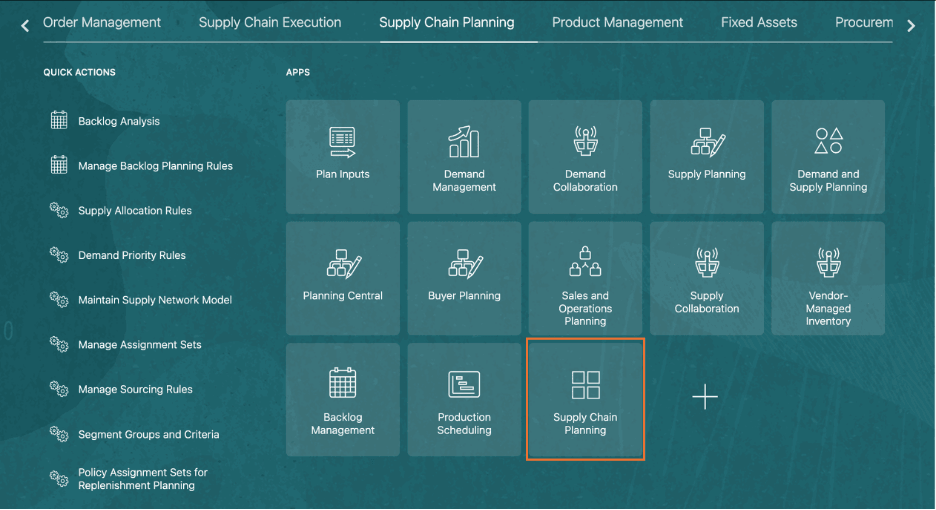
Supply Chain Planning Work Area
Overview
The landing page provides an interactive interface for analyzing data through multiple visualizations. Key components include:
- Plan Selector: Displays the selected plan and a list of all available plans.
- Page and Page Group: Permits navigation between different pages and page groups within the plan.
- Plan Actions: Provides options to perform actions on the plan, page, page groups, and page layout.
- Visualizations: Multiple charts and graphs, such as bar charts, bar and line graphs, or scatter plots, display various data points.
You can use this dashboard to modify and interact with data for better insights and decision-making.
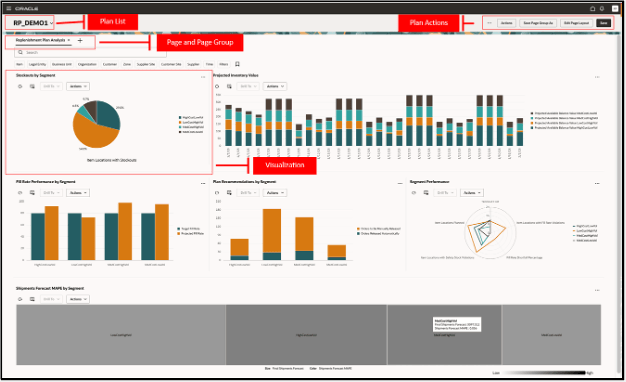
Default Replenishment Planning Page
Plan Selector: Accessing and Managing Plans
All plans that have run successfully are displayed in the plan selector in the ascending alphanumeric order. The plans with errors or the incomplete run state aren’t accessible from this plan list.
You can search for a plan using keywords such as the name of the plan or a part of the plan name. You can also search for a plan using the plan type as the keyword (for example, supply plan or replenishment plan). The default plan that’s displayed is the one last accessed through the classic Replenishment Planning work area or the new Redwood user experience work area.
The enabled plan types are:
- Demand Plan
- Supply Plan
- Demand and Supply Plan
- Sales and Operations Plan
- Replenishment Plan
Additionally, you can use the plan selector to view the Backlog Management module, Plan Inputs module, and planning cycles used in Sales and Operations Planning.
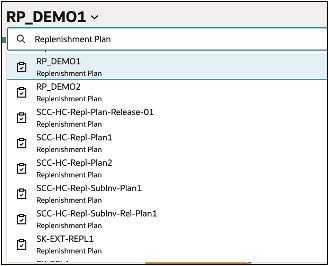
Plan Selector
After you select a plan from the list, a default page group for that plan type is displayed. Each plan type has its own default page group.
Managing Plans
Perform various actions, and manage your plans through the Actions menu on the toolbar. The types of actions are displayed on the basis of your access and security privileges.
You can perform the following actions using the Actions menu:
- Plan Actions
- Archive Plan: Archive a plan.
- Pages and visualizations
- Planning Pages: View a list of all the available pages.
- Planning Visualizations: View a list of all available visualizations.
- Plan Inputs
- Plan Inputs
- Planning Calendars (when you select Plan Inputs in the plan selector)
- Planning Clusters (when you select Plan Inputs in the plan selector)
- Policy Assignment Sets (when you select Plan Inputs in the plan selector)
- Segment Groups and Criteria
- Supply Chain Planners
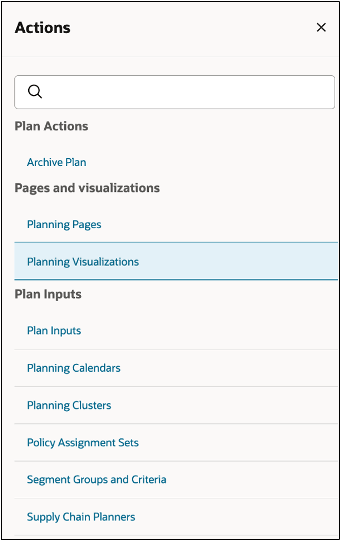
Actions Menu
More Actions
You can perform the following operations on a plan using the More Actions menu:
- Run
- Duplicate Plan
- Compare Plans
- View Status Details
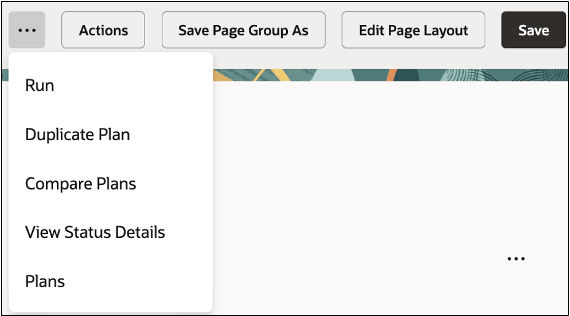
More Actions Menu
Comparing Plans
You can compare the current plan with other plans to visualize different planning outcomes and make planning decisions. The graphs with the same measures from the selected plans are shown in a single row.
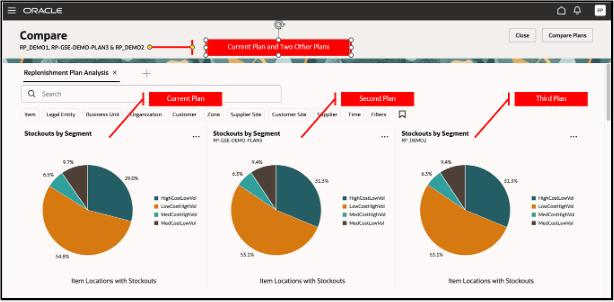
Layout of Graph in Comparison Mode
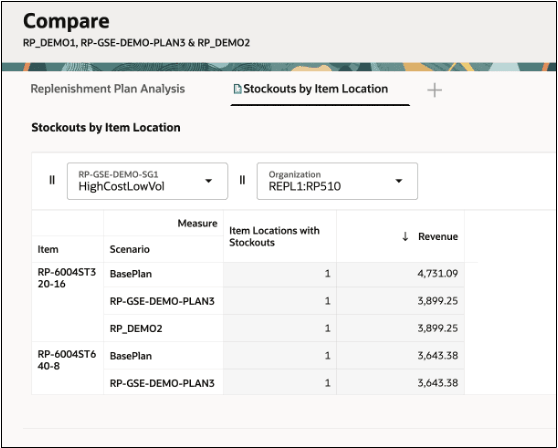
Layout of Pivot Table in Comparison Mode
NOTE: The comparison mode isn’t supported for standard tables, such as Supplies and Demands, and Gantt charts.
Page and Page Groups
A Replenishment Planning page group is made up of a set of pages containing several visualizations. You can switch between multiple pages that are organized as tabs. You can group these pages into page groups for use in specific types of analysis, such as managing exceptions and late demands.
Searching for a Page
You can search for an existing page you created or of another user to display the page or add it to a page group. Search for a page by a keyword or use the Sort By field to filter pages by name or description. The names of public pages of all the users and your private pages are displayed.
Creating a Page
- Click the + icon on the tab to open the Pages drawer.
- On the Pages drawer, click Create Page.
- In the Create Page dialog box, enter the name and description, and select the access type.
- Click Continue.
- In the editing mode of the page, drag and drop graphs and tables from the content library.
- Click Save.
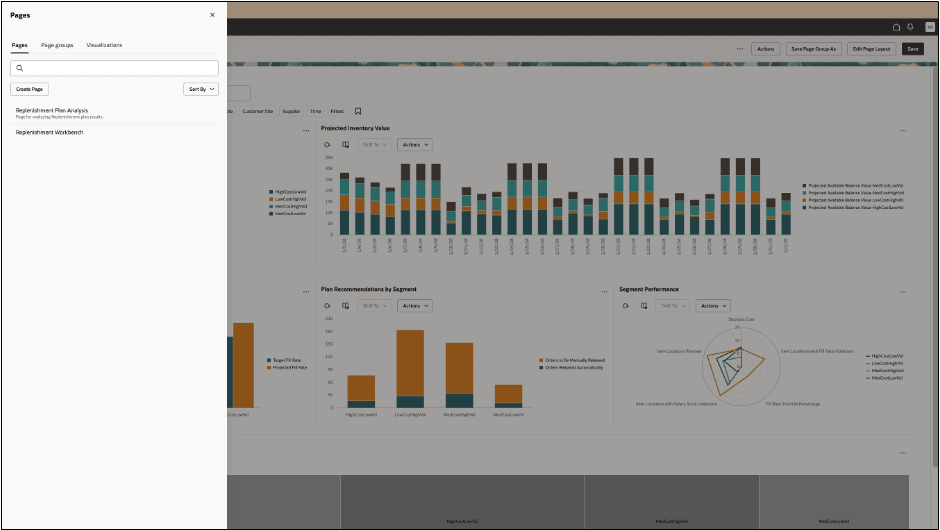
Pages Drawer
Duplicating a Page
You can duplicate a page by clicking Edit Page Layout and then clicking Save As. Duplicating a page creates a copy of the page but the visualizations belong to the original owner of the page.
Removing a Page
You can remove a page by clicking the close icon on the page tab. If you remove a page, you might also want to save the changes you made to the page group. Click Save Page Group As on the menu bar to save the changes.
Modifying Page Groups
To modify the content of a page group, drag and drop the pages to change their order. You can set a personalized page group as the default for a plan type.
Visualizations
You can add tables and graphs into your page layout from the content library. Use the Edit Page Layout button to change how visualizations are displayed. Add up to four visualizations per row, and create multiple rows. Rearrange the visualizations on a page by dragging and dropping a visualization between two other visualizations, and then save the modified page. The page adjusts automatically to the new layout.
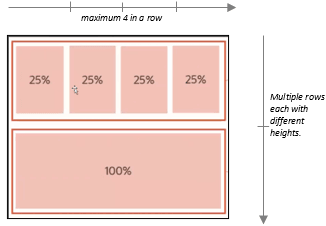
Visualizations Arranged in Two Rows
Managing a Visualization
You can add or remove visualizations, modify their properties, and rearrange them in a different layout on the page. A visualization’s properties, such as the name, description, work area type, data, and layout, can be defined.
Use the Actions menu to do the following:
- Edit the properties of a visualization, such as its name, description, and work area type.
- Edit the data, such as measures, hierarchies, and member filters. The measures and hierarchies displayed depend on the currently open plan.
- Edit the layout of the visualization.
- Show or hide the toolbar of the visualization.
- Link a table or a graph to another table or graph or a page using the Manage Links option. The links enable you to pass the context of the table or graph to another table or graph or a page.
Changing the Visualization Layout Properties
You can modify visualizations easily using the options available in the Actions menu.
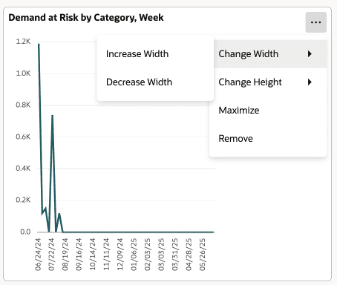
Visualization Layout Properties
Use the Actions menu to:
- Change dimensions: Increase or decrease the height and width of the visualization according to your requirement. The default height of a visualization is 1 unit. You can maximize it to 2 units.
- Maximize: Maximize each visualization to occupy the full width of your page.
- Remove: Remove the visualization using this option.
Steps to Enable
Use the Opt In UI to enable this feature. For instructions, refer to the Optional Uptake of New Features section of this document.
Offering: Supply Chain Planning
The following site-level profile should be enabled:
- Redwood Replenishment Planning Pages Enabled (ORA_MSC_REPLENISHMENT_PLANNING_REDWOOD_ENABLED)
Tips And Considerations
- If you want to use the Redwood: Analyze Replenishment Plans Using a Configurable Redwood Page feature, then you must opt in to its parent feature: Replenishment Planning. If you’ve already opted in to this parent feature, then you don’t have to opt in again.
- Limitations of Visualizations: The maximum number of visualizations supported in a user session is controlled by the profile option named Maximum Number of Visualizations on a Supply Chain Planning Page Group (ORA_MSC_REDWOOD_MAX_VISUALIZATIONS). This profile option’s value is the maximum number of visualizations across all the pages in the current session.
By default, the maximum number of visualizations is 20. However, most pivot tables and large graphs consume a lot more memory than simpler graphs. Hence, it’s recommended to keep the number of visualizations in a single page group to less than 10 to experience enhanced performance.
- If you don’t have any active plans accessible, or if your planning environment is undergoing configuration changes, no content will be visible. However, the Actions menu and planning tasks will be accessible.
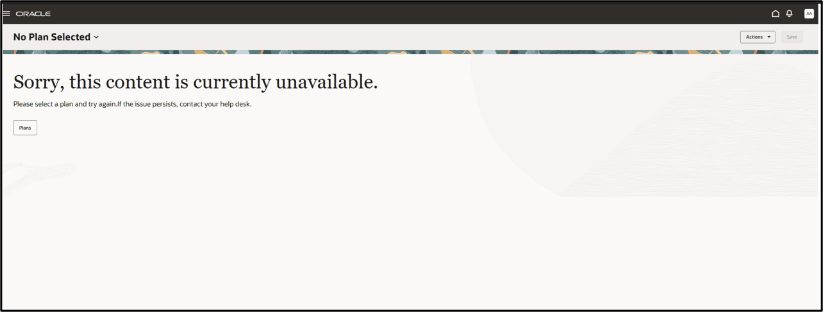
No Plans Message
- When you compare plans for standard tables, such as the Supplies and Demands table, the comparison doesn’t look the same as it does for pivot tables. For example, the items in the table for the base plan appear to be repeated in the table for the plan that’s used for comparison, and relevant data isn’t displayed. This is a known issue.
- You won’t be able to do the following in a graph visualization in the comparison mode
- Access the graph’s toolbar actions.
- Perform a drill action on the graph.
- Edit properties, and add links.
- You won’t be able to do the following in a pivot table visualization in the comparison mode:
- Modify the data in the pivot table, such as editing cell values, and changing or refreshing the layout of the table.
- Edit notes, and change visualization properties.
- Change the dimensions of the visualization.
- Some actions related to setups and configuration aren’t yet available in the Redwood user experience but will still be available in the classic user experience.
- The exact actions and menu layout on the page toolbar will be slightly modified in coming updates.
Key Resources
- Watch the Redwood: Use a Default Page Layout to Review Replenishment Plans demo.
- Related What’s New features for reference:
- Redwood: Configure Pivot Tables and Graphs Using a New User Experience
- Redwood: Use Graphs to Analyze Plans Using a New User Experience
- Redwood: Manage Visualizations Using a New User Experience
- Redwood: Manage Pages and Page Groups Using a New User Experience
- Redwood: Use Pivot Tables to Analyze Plans Using a New User Experience
- Visit https://redwood.oracle.com/ for more information about the Redwood experience.
Access Requirements
Users who are assigned a configured job role that contains these privileges can access this feature:
- Monitor Plan Inputs Work Area (MSC_MONITOR_PLAN_INPUTS_WORK_AREA_PRIV)
- Monitor Replenishment Planning Work Area (MSC_MONITOR_REPLENISHMENT_PLANNING_WORK_AREA_PRIV)
- Monitor Demand Management Work Area (MSC_MONITOR_DEMAND_MANAGEMENT_WORK_AREA_PRIV)
- View Planning Objects Using REST Service (MSC_VIEW_PLANNING_OBJECTS_REST_SERVICE_PRIV)
- Grant Search Framework Manager Permissions (FND_SEARCH_FWK_MGR_PRIV)
- Access FSCM Integration Rest Service (FUN_FSCM_REST_SERVICE_ACCESS_INTEGRATION_PRIV)
View Planning Objects Using REST Service is a new privilege. The remaining privileges were available prior to this update.