Redwood: Manage Picks Using a Redwood Page
A pick is a directive to move material for a particular demand from one specific inventory location to another location as part of the demand fulfillment process. In certain circumstances, you might need to edit an existing pick or manually create a pick outside of the normal pick wave schedule. Now, you have the ability to manage these situations using a Redwood page.
On the Redwood Picks landing page, you can view picks for all organizations or a specific organization by selecting the organization context.
The Picks landing page has in-app navigation that takes you to the Pick Lines and Pick Details pages. The Pick Lines page shows the pick details by items in a demand document. The Pick Details page shows the details for the picks created for an item in a demand document.
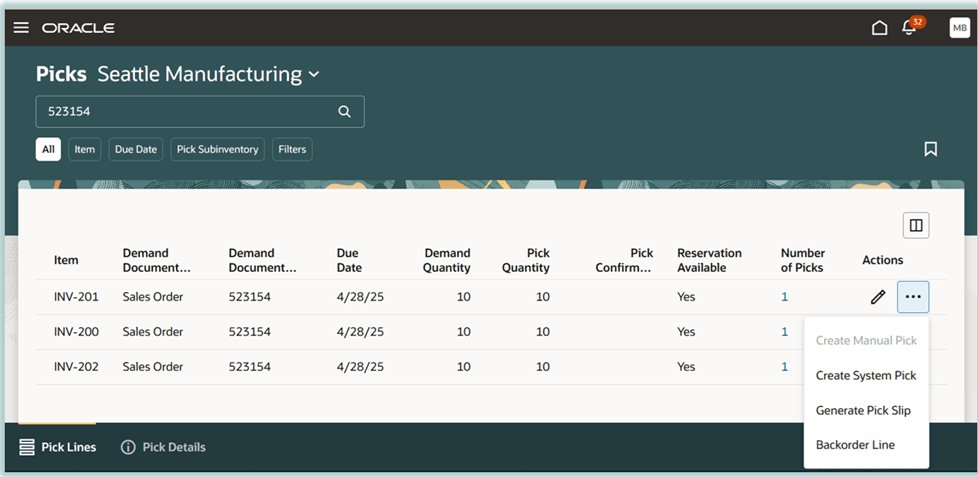
Picks Landing Page to Search Picks by Demand Document Number
You can view picks for all the organizations on the Redwood Picks page. In the search bar, you can view picks by the demand document number, item or customer.
You can search the Pick Lines and the Pick Details pages by these fields:
- Demand type:
- Sales order
- Transfer order
- Work order
- Movement request
- Transfer order return
- Pick status
- Item
- Due date
- Pick subinventory
- Destination subinventory
- Operation sequence
- Work order product
- Project number
- Revision
- Customer
The pick status lets you search the demand lines by these statuses:
- Pending Confirmation: Retrieves demand document lines which are pending for pick confirmation.
- Pending Creation: Retrieves demand document lines which are awaiting pick creation.
- Deleted and Pending Creation: Retrieves demand document lines for which picks have been deleted and are pending creation.
The Picks Landing page supports these actions:
- Create Manual Pick: Lets you manually create picks only for the movement request demand type.
- Create System Pick: Lets you automatically create picks for the movement request demand type.
- Generate Pick Slip: Generates a pick slip for the demand document number.
- Backorder Line: Lets you backorder the demand line for sales order or transfer order.
You can navigate to the Pick Details page by clicking the Edit action corresponding to a demand line on the Pick Lines page. Alternately, use the Number of Picks link corresponding to a demand line on the Pick Lines page to navigate to the Pick Details page.
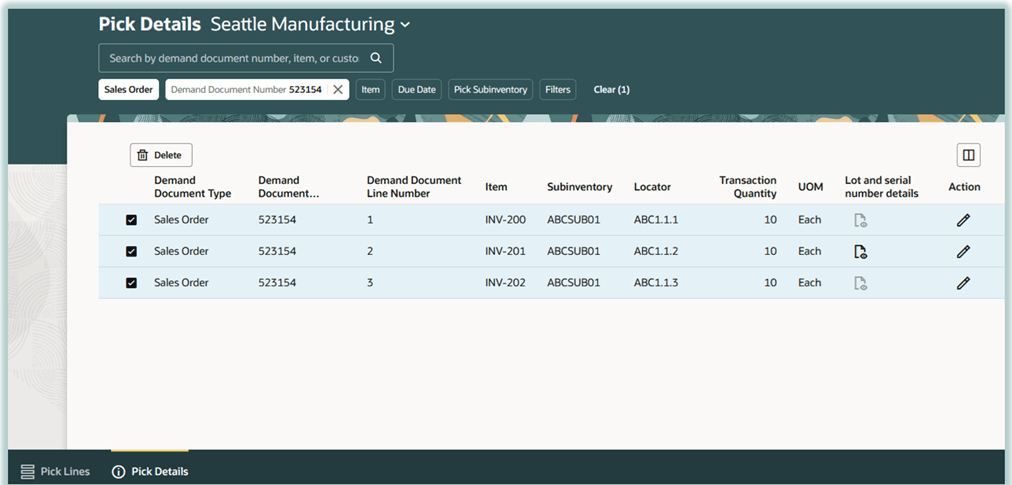
Pick Details Page to Search and Delete Picks
The Pick Details page also lets you to delete multiple picks for movement requests.
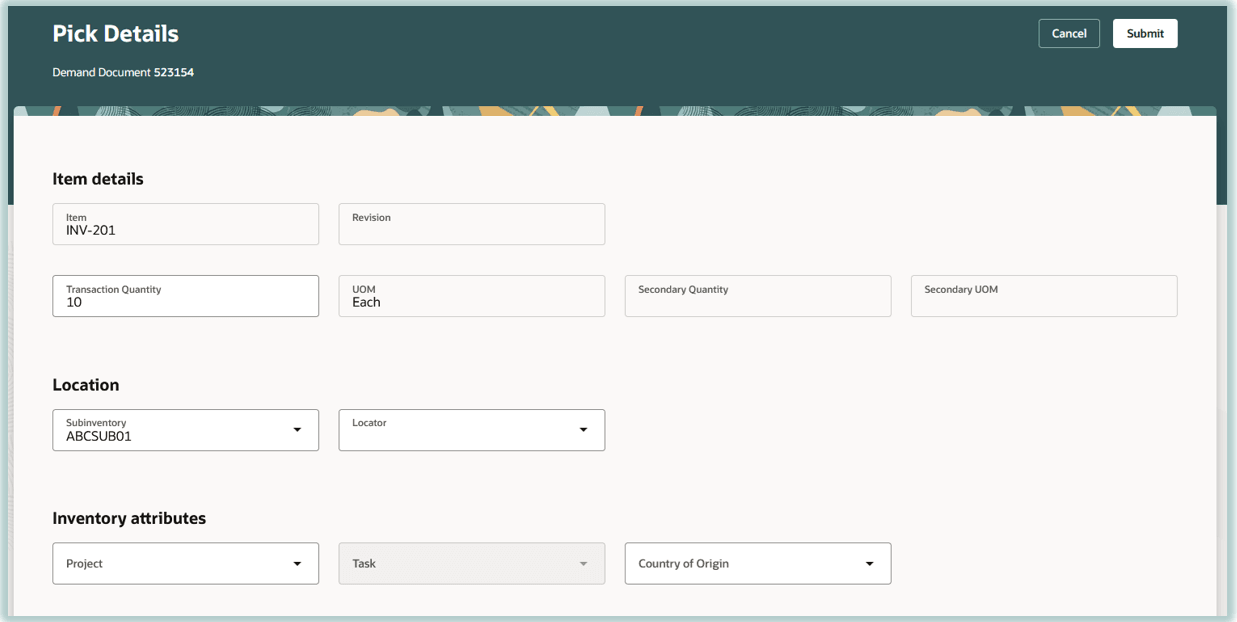
Update Pick on Pick Details Page
You can update a specific pick on the Pick Details page and update the transaction quantity, subinventory, locator, and lots or serial numbers associated with the pick.
This feature provides you the ability to view, update, and manually create picks more efficiently with an improved user experience.
Here's the demo of these capabilities:
Steps to Enable
Follow these steps to enable or disable this feature:
- In the Setup and Maintenance work area, search for and select the Manage Administrator Profile Values task.
- On the Manage Administrator Profile Values page, search for and select the ORA_INV_RESERVATIONS_AND_PICKS_REDWOOD_ENABLED profile option code.
- In the Profile Values section, set the Site level to Yes or No. The default value is No.
- Yes = enables the feature
- No = disables the feature
- Click Save and Close. Changes in the profile value will affect users the next time they sign in.
Tips And Considerations
- You can't delete the sales order, transfer order, transfer order return, and work order.
- You can delete the picks for sales orders, transfer orders, and transfer order returns using the Backorder Line action.
Key Resources
- Oracle Fusion Cloud SCM: Using Inventory Management guide, available on the Oracle Help Center.
Access Requirements
Users who are assigned a configured job role that contains these duty roles can access this feature:
- Manage Inventory Pick Using Responsive Inventory (ORA_INV_MANAGE_INVENTORY_PICK_PWA_DUTY)
- View Inventory Pick Using Responsive Inventory (ORA_INV_VIEW_INVENTORY_PICK_PWA_DUTY)
These duty roles are new in this update.