Redwood: Manage Cycle Count Sequences Using a Redwood Page
Accurate on-hand quantities are essential for managing supply and demand, maintaining high service levels, and planning production. Cycle counting enables you to keep inventory records accurate by correcting errors between the on hand recorded in the application and actual on-hand quantities. Being able to review and enter the counted quantity for open cycle count sequences efficiently is critical to the success of your cycle counts. Now you have the ability to manage these cycle count sequences using a Redwood page.
Now you can access your record cycle counts transactions using the Redwood Record Cycle Counts page available from the Counts tasks in the Inventory Management work area.
The landing page displays rows containing the cycle count name, description, and number of pending counts. By default, only cycle counts with pending counts are shown. However, you can switch to view all cycle counts as needed. Selecting a cycle count will take you to the Record Cycle Counts page.
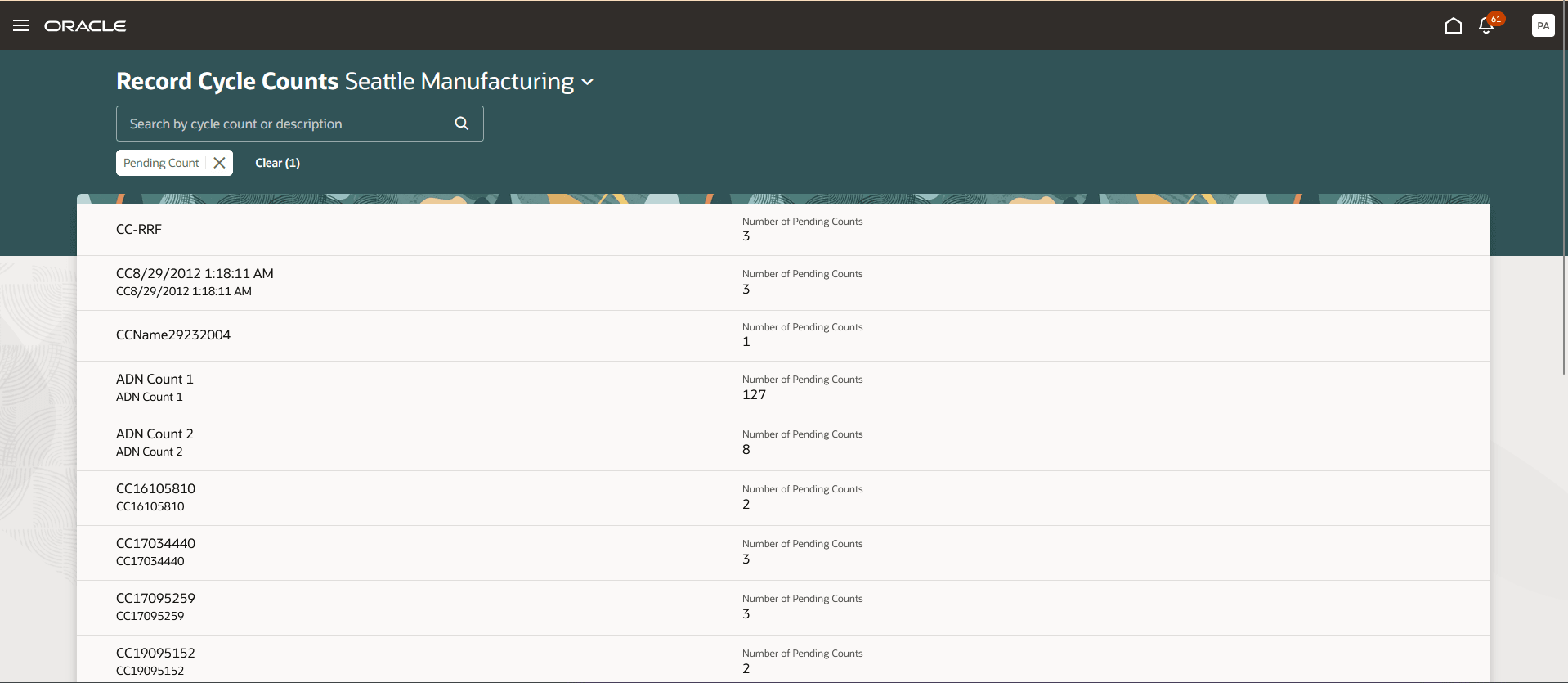
Record Cycle Counts Landing Page
On the Record Cycle Counts page, you can perform these actions:
- Review count sequences
- Process counts
- Update count details
- Export count sequences
- Add manual count sequences
Additionally, three toggle buttons are available to filter items by serialization:
- All: Shows both serialized and nonserialized items.
- Nonserialized: Shows only nonserialized items.
- Serialized: Shows only serialized items.
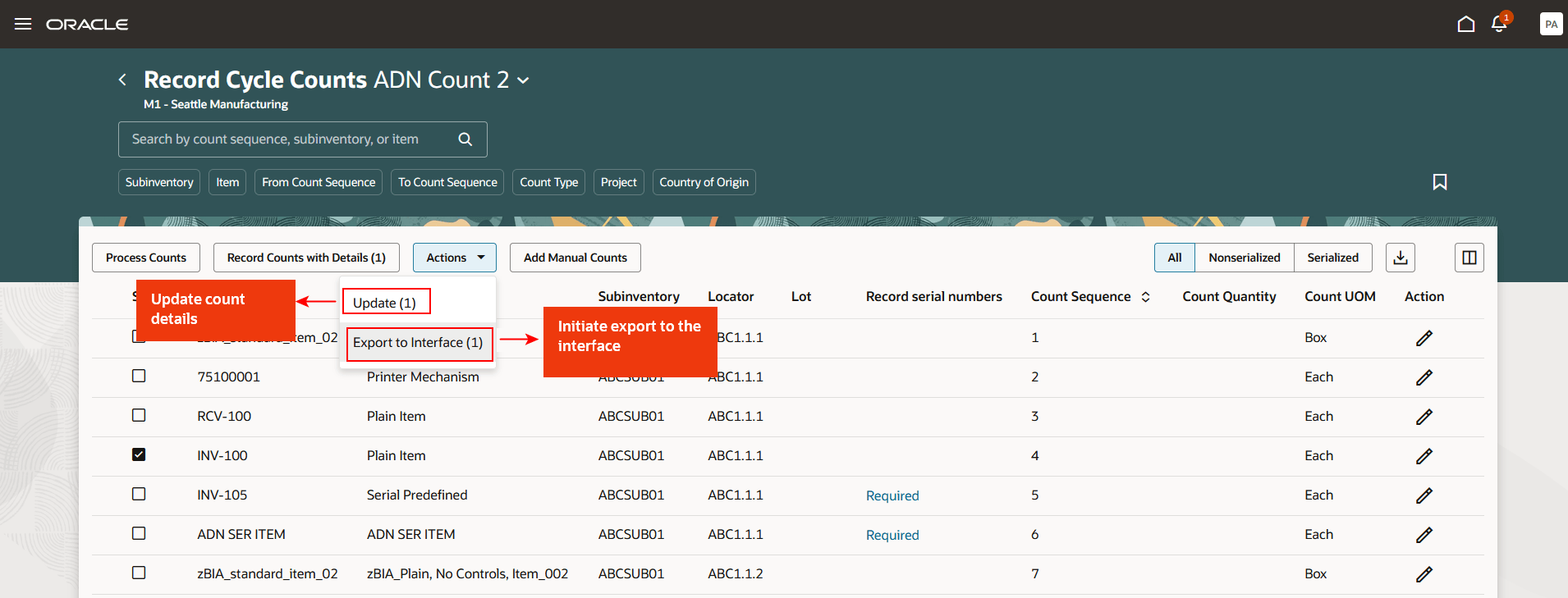
Update and Export Actions
Review Count Sequences
Edits: On the landing page, quickly update count quantities without navigating to the detailed page. Click the pencil icon to edit the count, enter the count quantity, and save your changes by clicking the checkmark.
Record Counts with Details: Use this page to view detailed information about count sequences and enter count quantities. Additional fields include Reason, Comments, Count Date, and more.
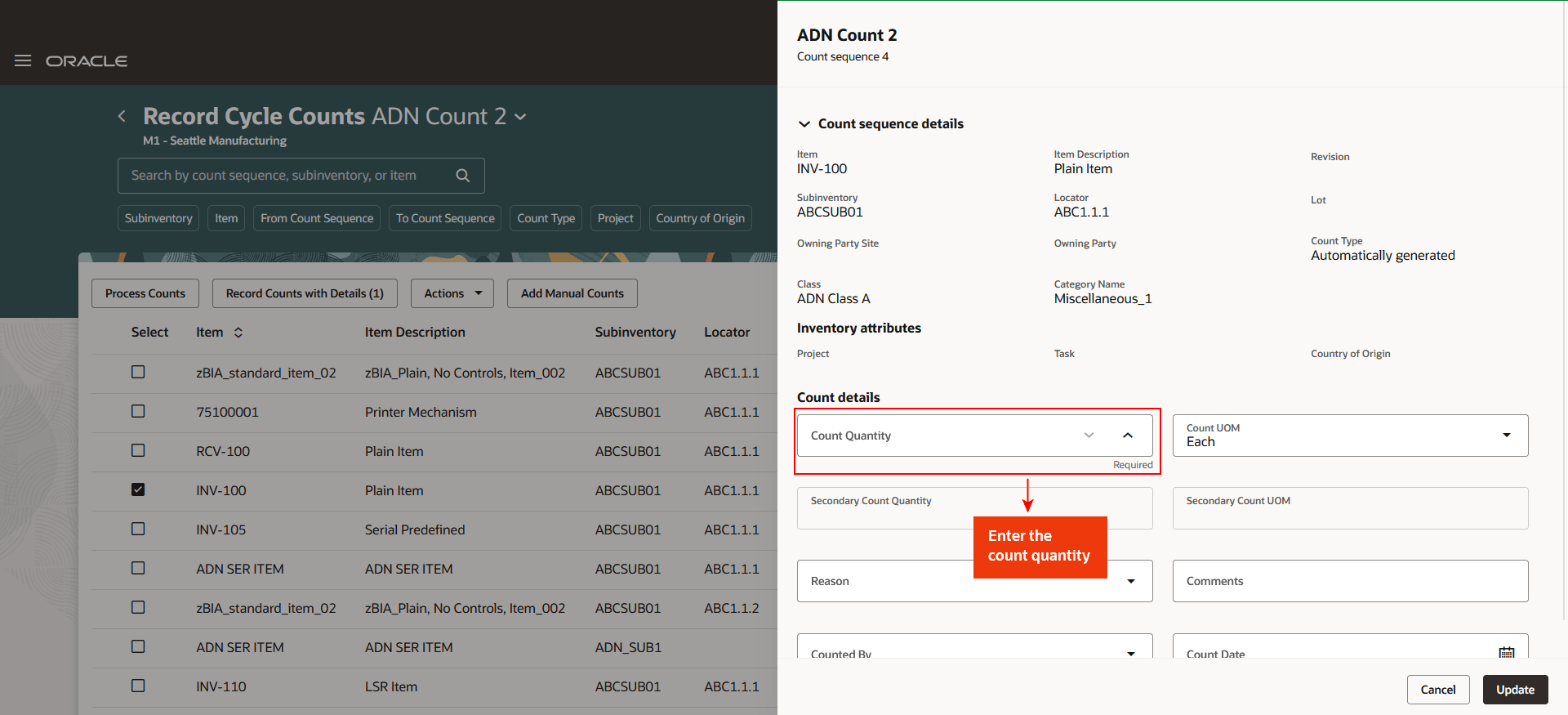
Record Count with Details
Serial Control Type with One per Request: Use the Record Count with Details page to enter the count quantity for an individual serial number.
Serial Control Type with Multiple per Request: Navigate to the Record Serial Numbers page to manage serial numbers.
- Add Serial: Use this action to add serial numbers that aren't yet recorded in the system.
- Mark as Recorded: To mark a serial number as recorded, select a record and click Mark as Recorded. You can also manually check or uncheck the Recorded in Count option by following these steps:
- Click the Edit icon.
- Select or deselect the Recorded in Count checkbox.
- Click the Save icon to confirm the changes.
- Mark as Missing: Identify serial numbers recorded in the system but missing from the counts.
- Filter Options: Use context filters to view: All Serials, Only Recorded Serials, Missing Serials, and New Serial Numbers.
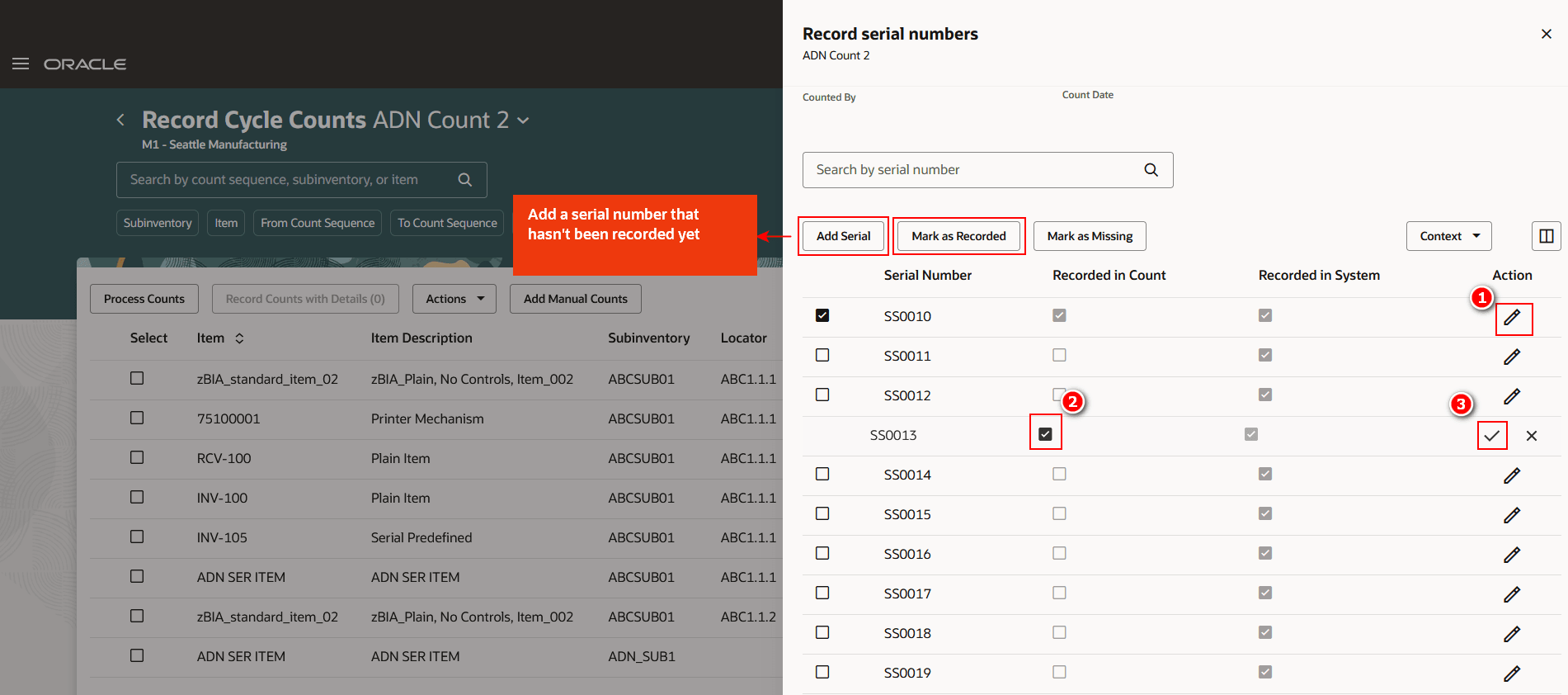
Record Serial Numbers
Process Counts
After reviewing the counts, select the desired records and click the Process Counts button to process these sequences for adjustments or approvals.
- Only records that are selected and have a non-null count quantity will be submitted for processing.
- To process all records at once, click the Process Counts button. All selected records with a non-null count quantity will be submitted.
Update Count Details
- Select one or more records to update fields such as Reason, Comments, Counted By, and Count Date.
- Use the Actions button and select Update Count Details.
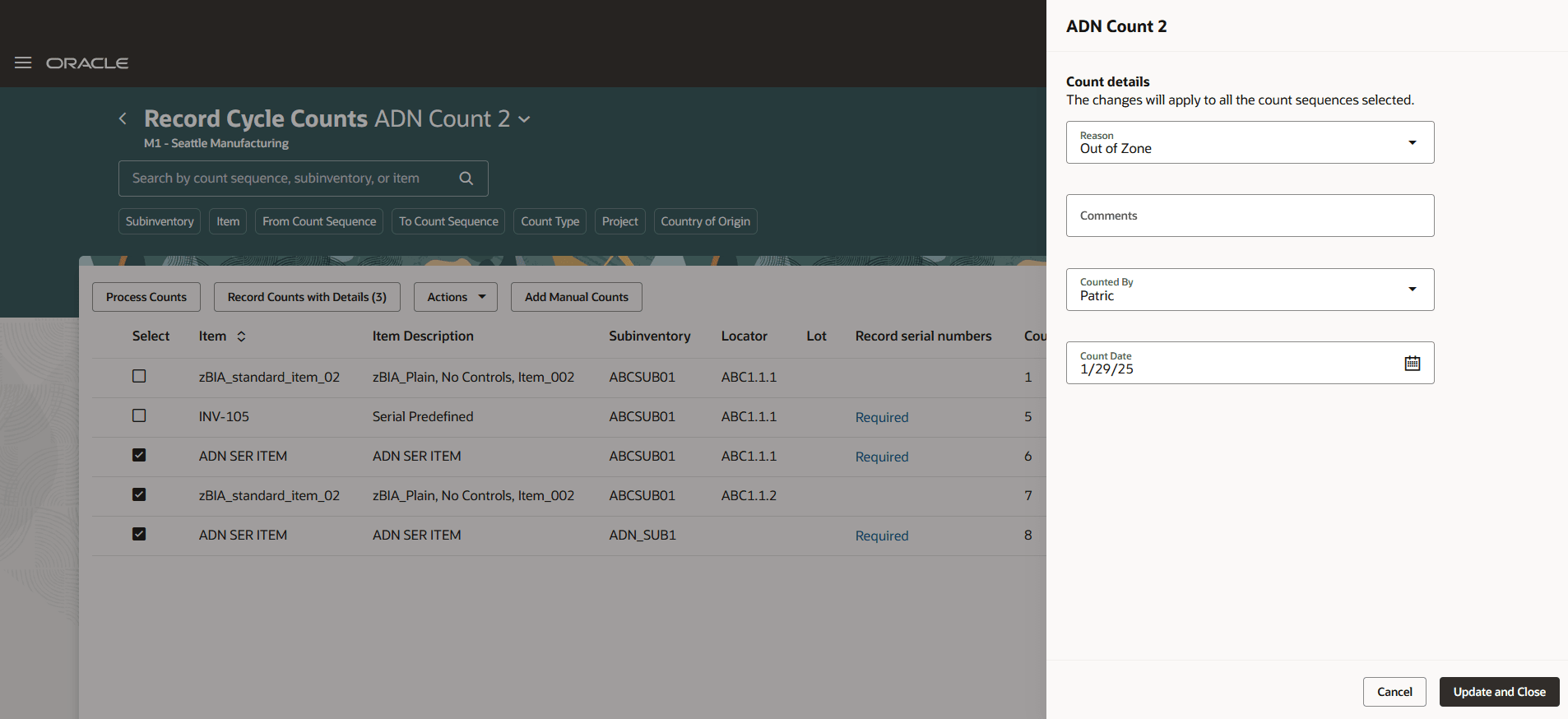
Update Counts
Export Count Sequences
- Select records to export to the interface for processing through ADFdi or interface routes.
- Use the Export to Interface option in the Actions menu.
This feature provides you the ability to view and record your open cycle count sequences more efficiently with an improved user experience.
Here's the demo of these capabilities:
Steps to Enable
Follow these steps to enable or disable this feature:
- In the Setup and Maintenance work area, search for and select the Manage Inventory Profile Options task.
- On the Manage Inventory Profile Options page, search for and select the Redwood Page for Record Cycle Counts Enabled profile display name or ORA_INV_RECORD_CYCLE_COUNTS_REDWOOD_ENABLED as the profile option code.
- In the Profile Values section, set the Site level to Yes or No. The default value is No.
- Yes = enables the feature
- No = disables the feature
- Click Save and Close. Changes in the profile value will affect users the next time they sign in.
Tips And Considerations
- For serial numbered items with a control type of One per Request, you can quickly update count quantities using the Edit action at the line level without navigating to the detailed page.
- You can submit all records for processing at once using the Process Counts action button, without selecting records at the row level. All eligible records with an entered count quantity will be submitted.
Key Resources
- Oracle Fusion Cloud SCM: Using Inventory Management guide, available on the Oracle Help Center.
Access Requirements
Users who are assigned a configured job role that contains this privilege can access this feature:
- Record Cycle Count Sequence (INV_RECORD_CYCLE_COUNT_SEQUENCE_PRIV)
This privilege was available prior to this update.